Content Expiry
If your documentation needs to go through an Approval process and after a set moment of time it needs to be Expired and Re-Approved, then look no further!
How to use this Workflow:
User adds the workflow to a page
Once a user has finished editing the page and they are ready to send it for review, they can transition the page to the next stage of the workflow. The Approvers will receive a notification prompting them to review the page.
Approvers must give a comment when they approve/reject
If the page is Approved it will stay in that status until the page is edited or expires where it will go back to In Progress.
If the page is Rejected it will stay in that status until the page is edited or expires where it will go back to In Progress.
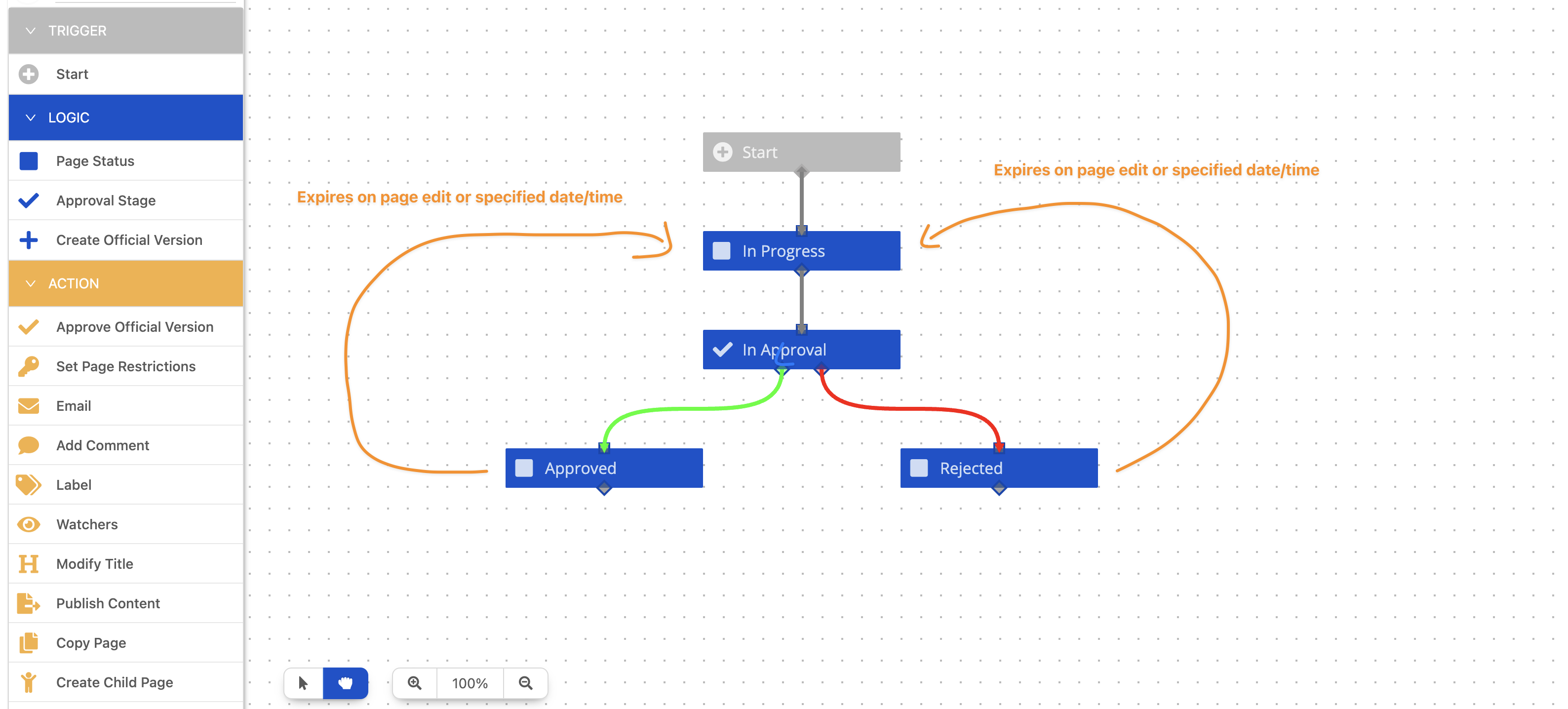
Customizing the Workflow to your Business
You can tailor the workflow to meet your business needs by editing the configuration of the following Statuses:
Approval Status
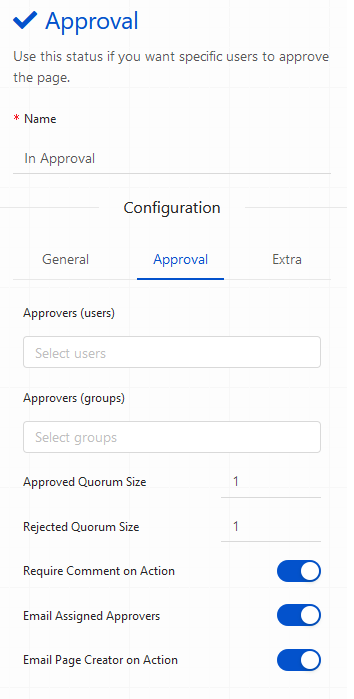
To begin using the workflow you need to set the Approvers (groups/users) that require to approve the page at this status. In addition to this you need to set the Quorum Size (minimum number of Approvals required) to be the total number of approvals needed to transition to the Approved status.
For more information about the other available Approval settings click here.
Approved/Rejected Status
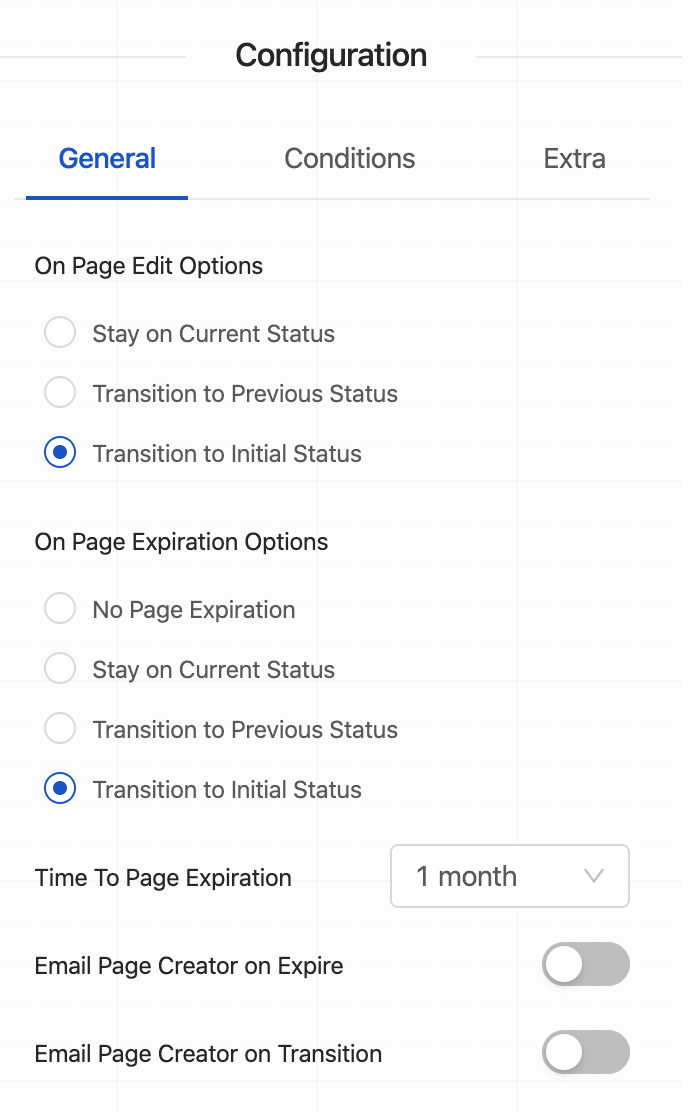
Here is the default configuration that comes with this Workflow.
If you wish for your status to expire in a longer/shorter period of time, select a new Time to Page Expiration drop-down option, and save the workflow.
Need support? We’re here to help 🧡
If you have any questions or would like to speak with us about Workflows, please don’t hesitate to reach out to our Customer Support team.
.svg)