Deleting and Migrating a Workflow
You may decide that you no longer need certain Workflows anymore, and need to remove them from your instance. Follow the guide below to learn how to delete and migrate your workflows.
Deletion
Click the Delete button on the row of the table that corresponds to the Workflow you're removing
The workflow is now deleted.
Important Note: You can only delete a Workflow if it's not being used on any pages
Migration
If you need to delete a Workflow but it's currently being used on any number of pages you will need to migrate the pages to a new Workflow. Once migrated, you will be able to delete your original Workflow.
Click Delete on the row of the Workflow you want to remove
The Migrate Workflow dialog will appear like below:
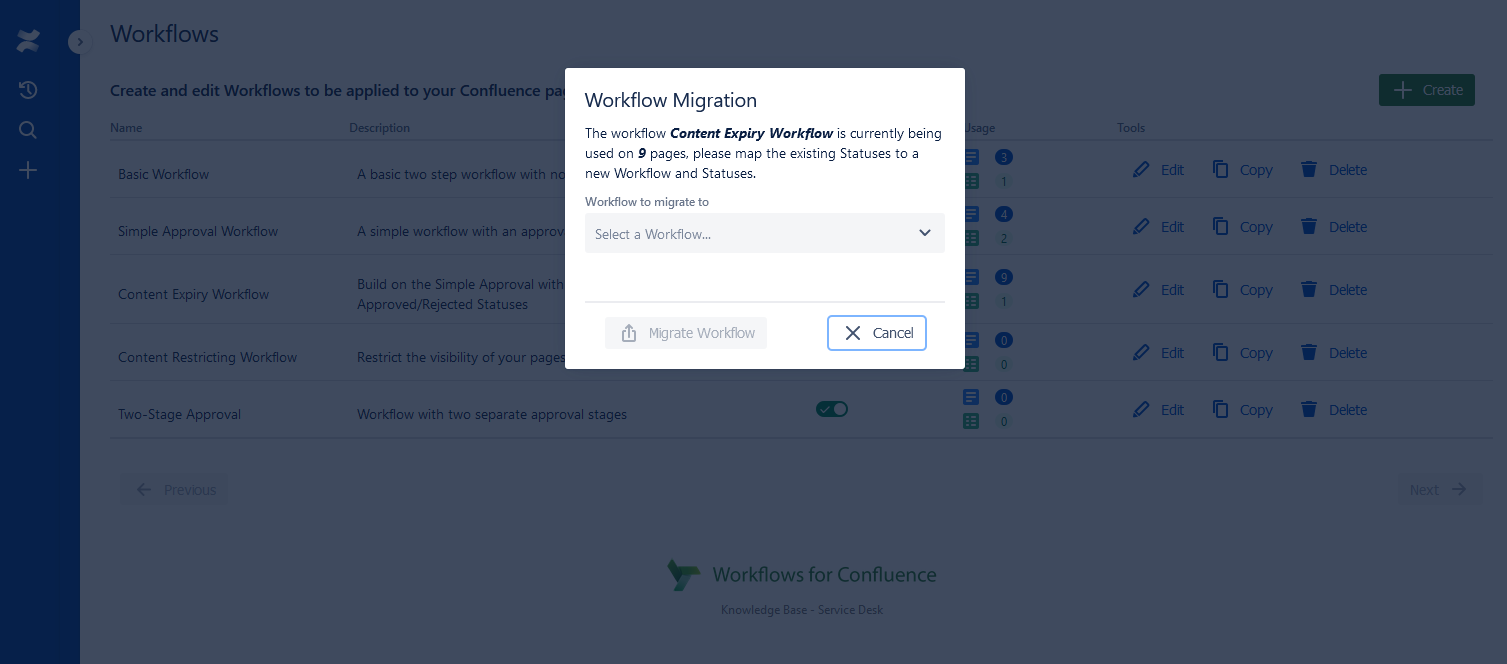
3. Select the Workflow which you want to map the existing instances to:
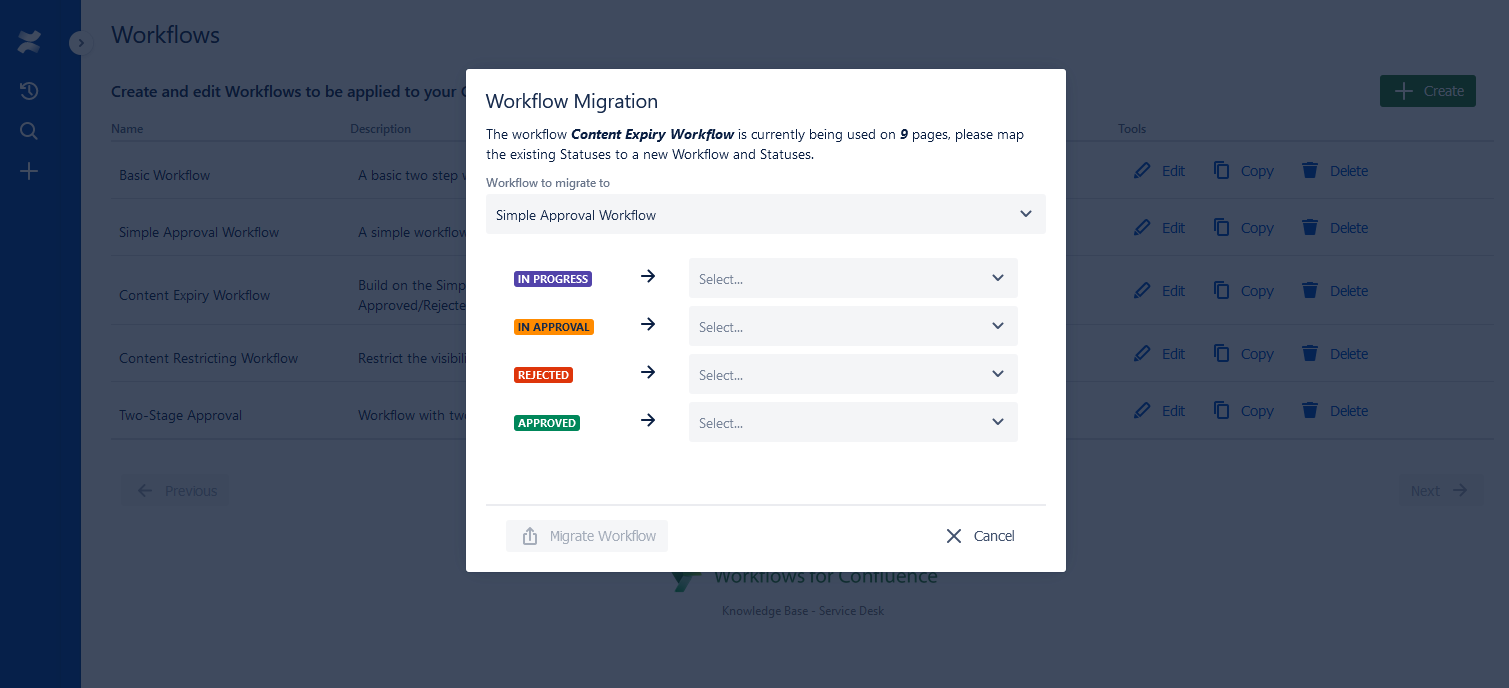
4. Begin to map the existing Statuses on the left to the Statuses of the Workflow you're mapping to:
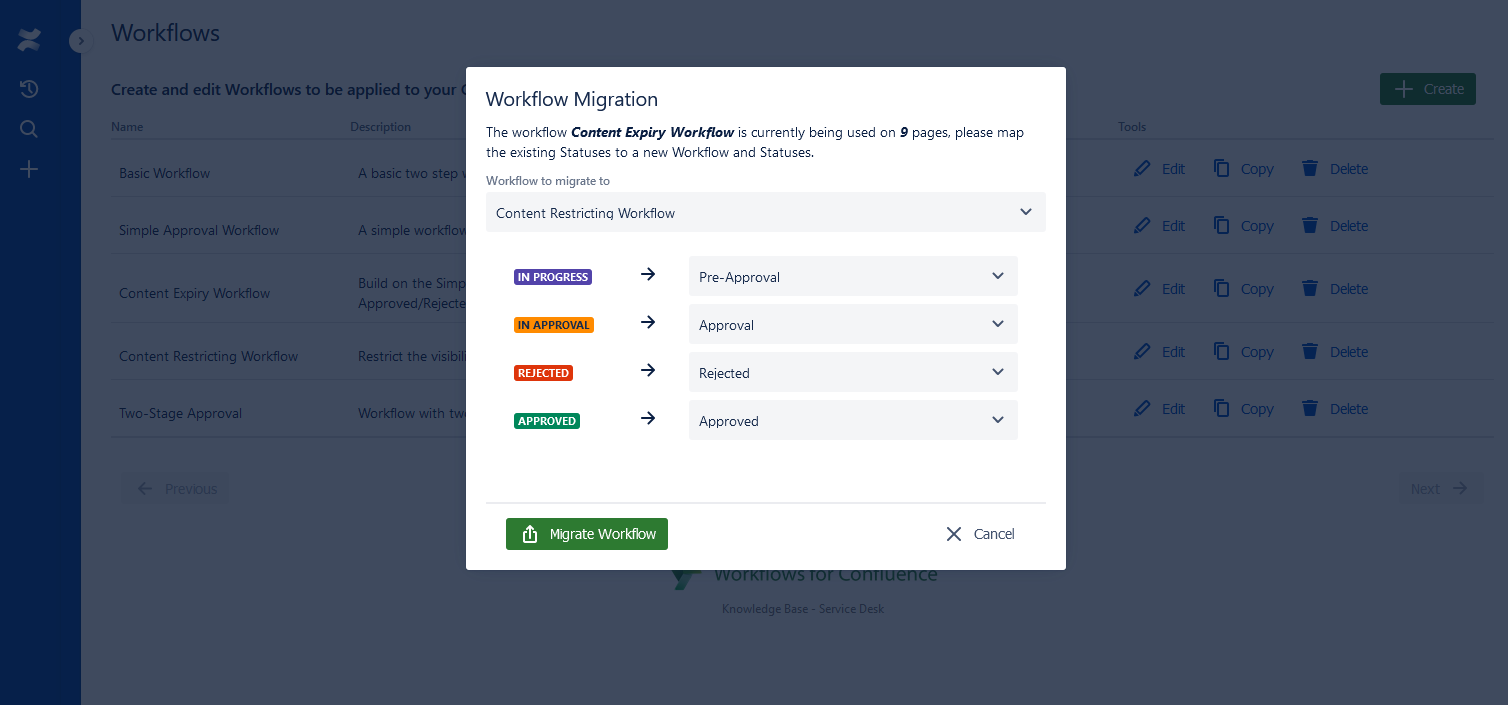
5. Click Migrate Workflow to begin the migration
Important Note: Do not exit the Dialog window when the migration has begun once the migration has begun
6. Once the migration is complete the page will refresh and the usage counter of the workflow will be at 0 for Pages/Spaces
7. Click Delete to permanently remove the Workflow.
Need support? We’re here to help 🧡
If you have any questions or would like to speak with us about Workflows, please don’t hesitate to reach out to our Customer Support team.
.svg)