Publishing Control Workflows
Publish Content workflows allow users to copy the current version of their Confluence pages to other locations in their instance. This can be used for audit purposes or for sharing approved documentation.
https://youtu.be/E9oqiQAk_QkViewing Published Pages
When you publish a page using the Publish Content action, a link will be generated between the original page and its published page(s). You will then see a Published Page(s) button at the bottom of the Workflows for Confluence byline display.
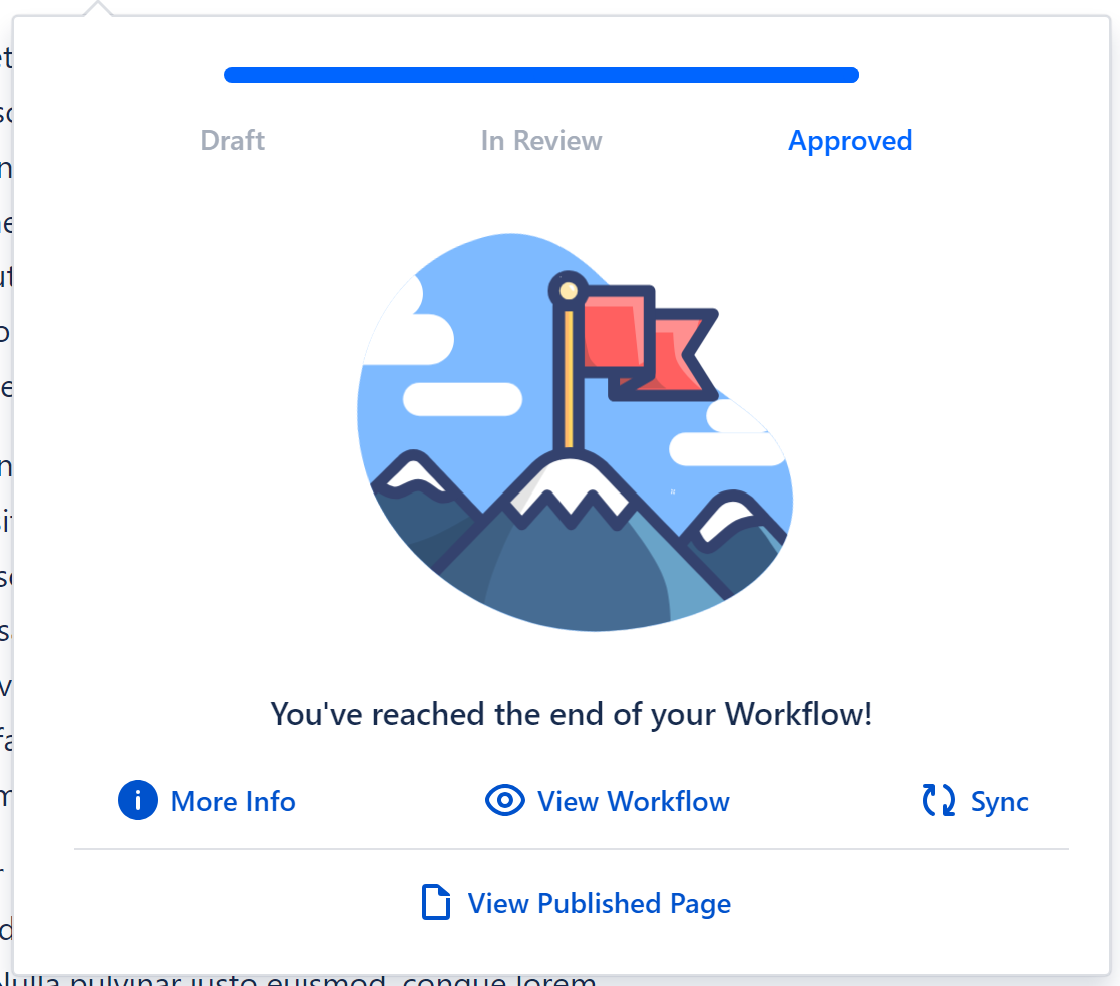
Clicking on this button will open up a display with a list of the published pages.

Published pages will also display an Original Page button at the bottom of the Workflows for Confluence byline display. As for published pages, clicking on this button will open a display with the original page.
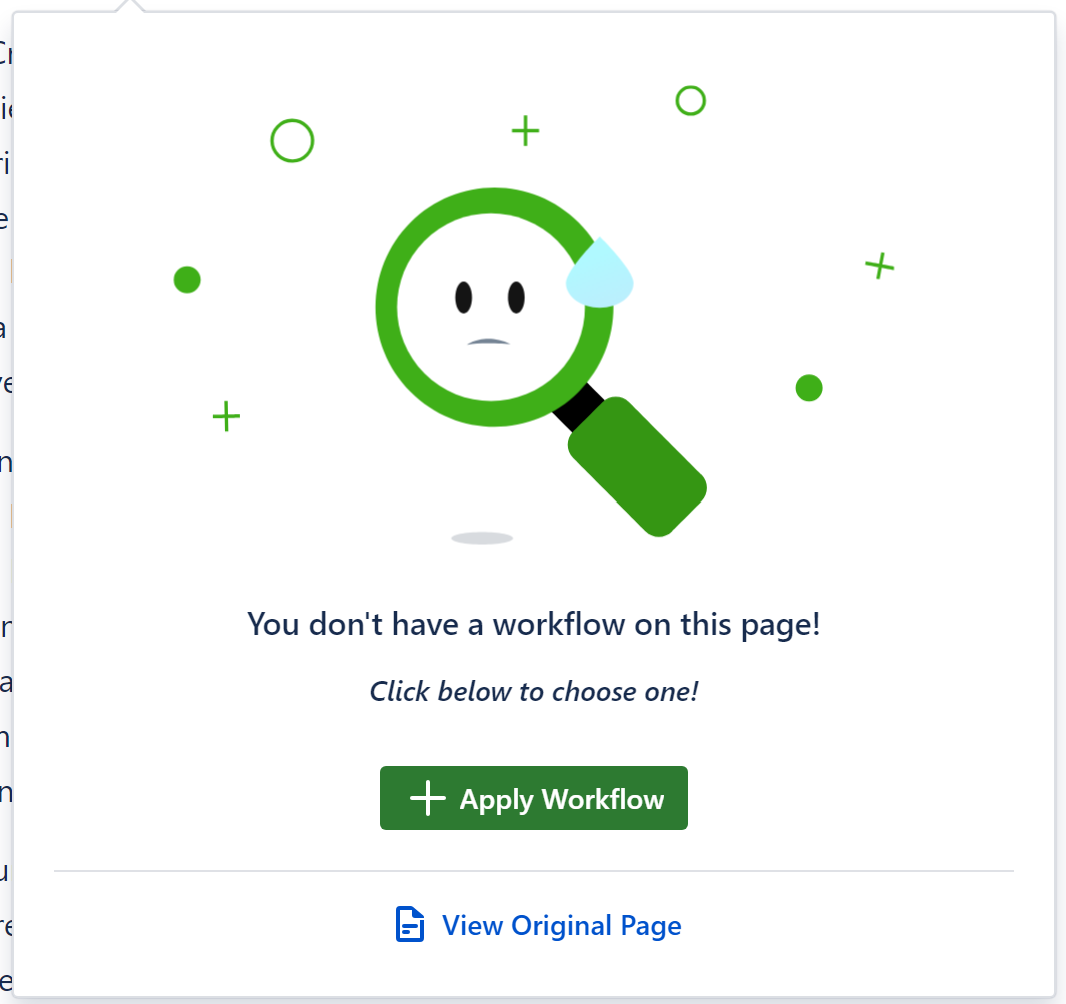
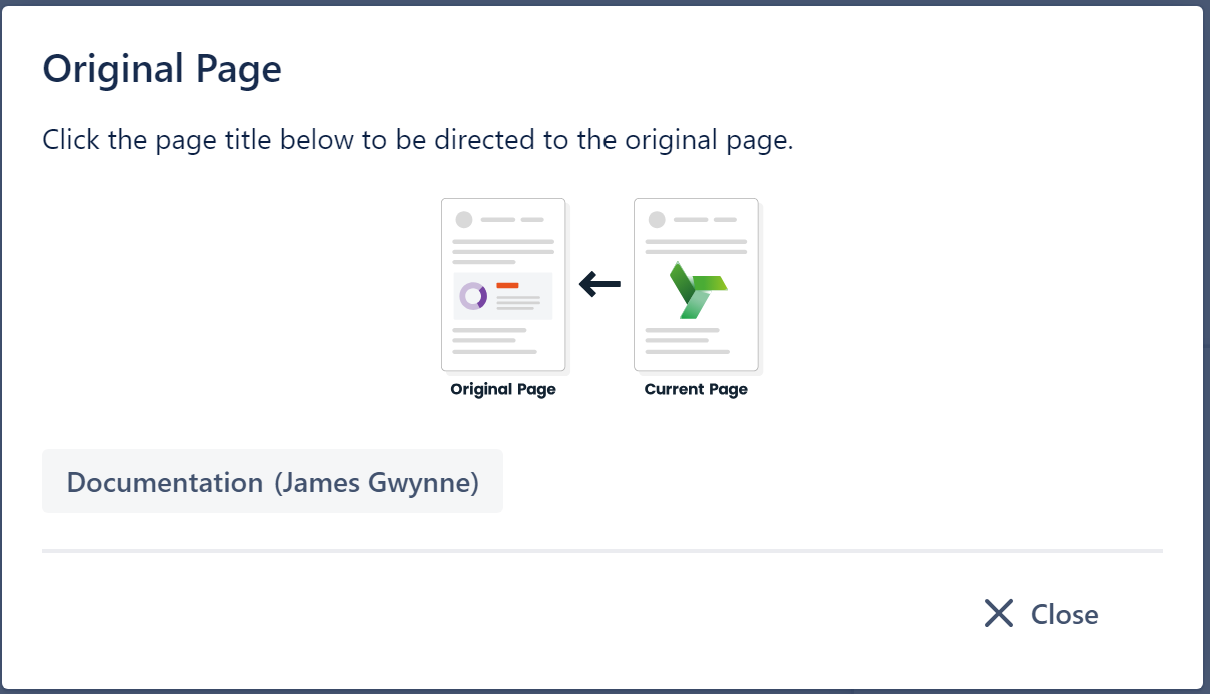
Need support? We’re here to help 🧡
If you have any questions or would like to speak with us about Workflows, please don’t hesitate to reach out to our Customer Support team.
.svg)