Approval Workflows
Approval statuses are one of the most popular in Workflows for Confluence. The Approval status allows page owners to submit their content for review by specific users or groups in their Confluence instance. This enables teams or businesses to ensure content is reviewed and approved before it is released or shared.
If you have added a workflow to your page with an approval status included, you will need to transition the content into the approval status. Once it transitions to this status, you will see the following view:
Once the workflow transitions into an approval status you will be greeted with a view like this:
Content/Page Owners View
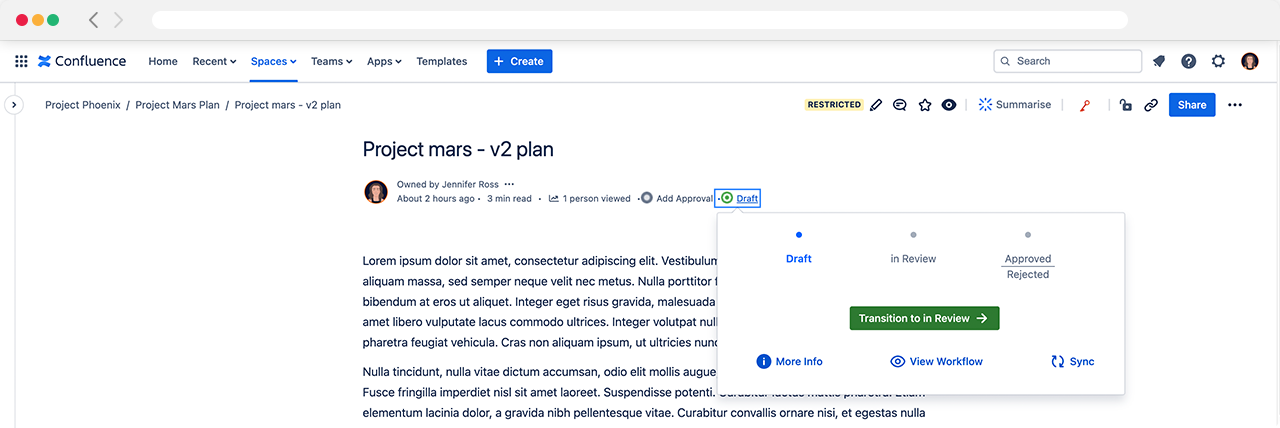
Please Note: Users who are added as Approvers are given temporary access to view or edit the page. This is required so these individuals can perform the review that has been requested.
Once the approvers have selected their decision (Approve / Reject), the row in the table will update and the Status column will show if they Approved/Rejected the page.
Reviewer/Approvers View
When viewing the byline as an Approver your row in the Approvers' table will have an Approve & Reject button as shown below. Hovering over an approver in the byline will also display the source of the approver.
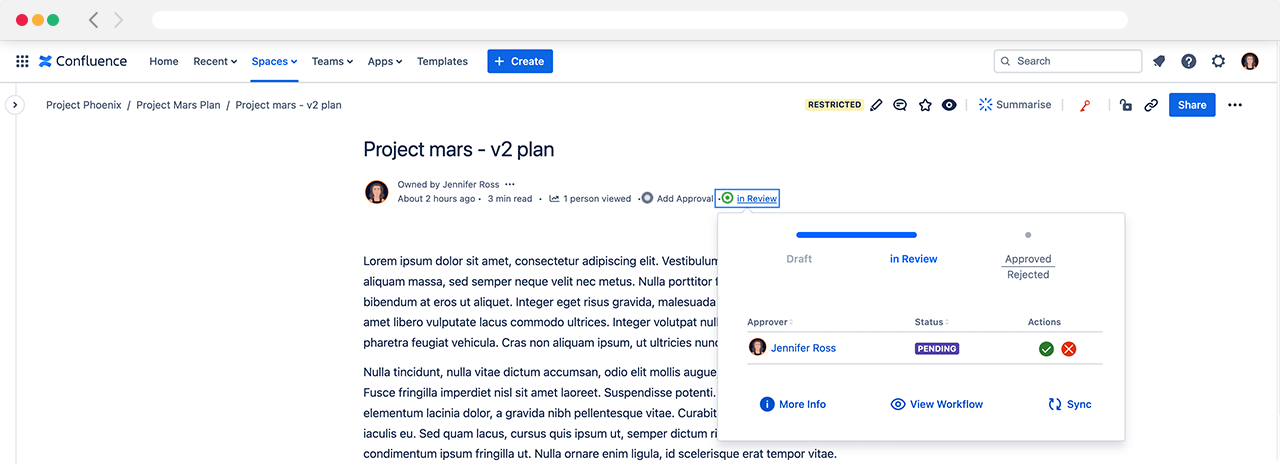
Approval stages can be configured to have excluded roles; for example, excluding the page creator from approving/rejecting a page. If you have a role that is excluded, viewing the byline as an excluded Approver will instead show the individual with an “Excluded” lozenge.
After clicking on your decision, you are given the opportunity to add a comment alongside your approval or rejection.
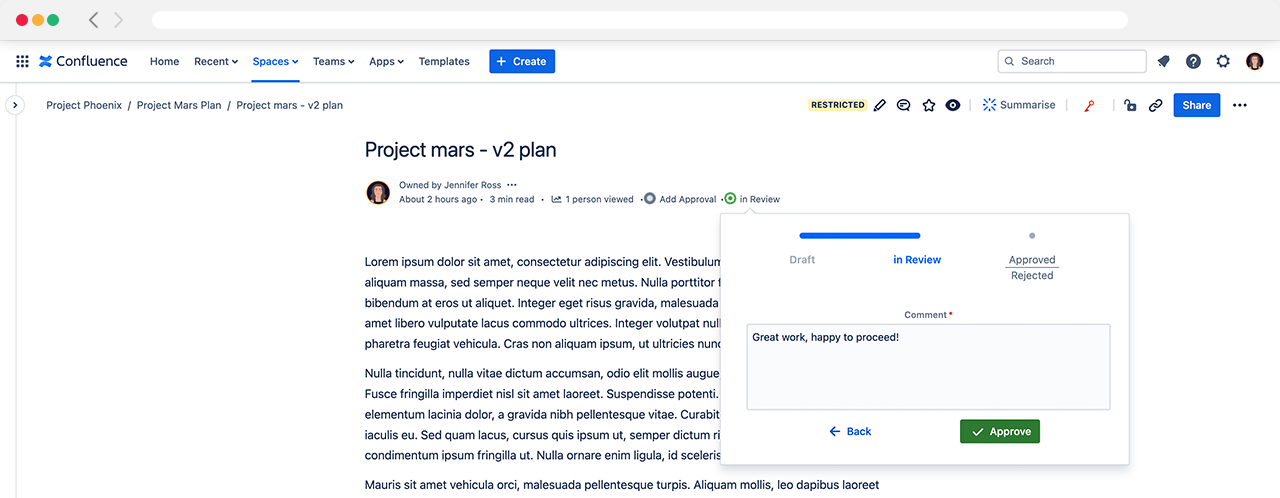
If your workflow requires a comment on approval, the following message will display:
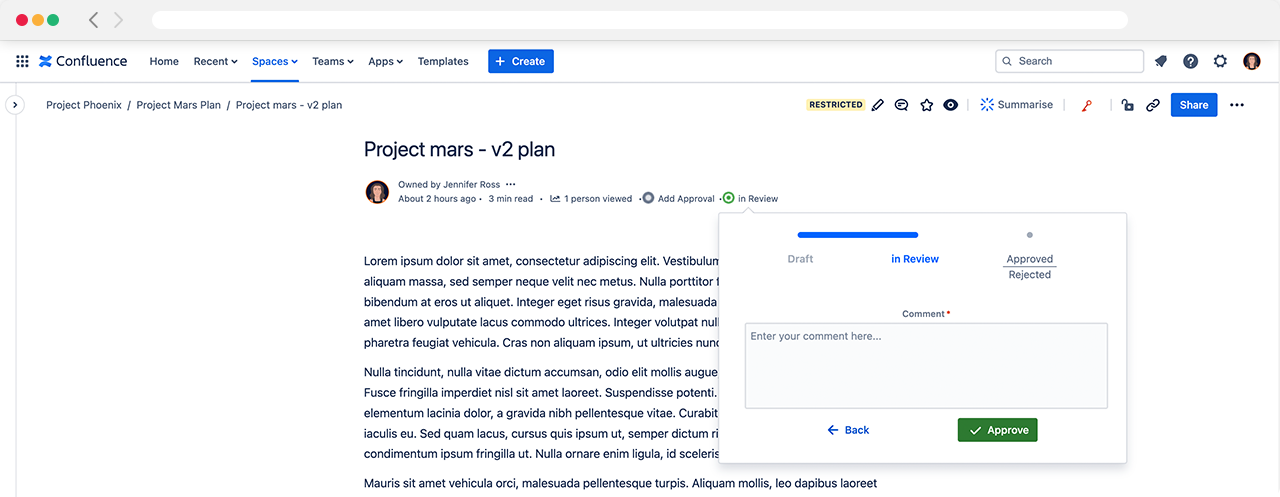
Once the Quorum size for Approvals/Rejects is met the workflow will automatically transition to the appropriate status.
Quorum Size: The minimum number of users required for a page to be considered Approved/Rejected
Need support? We’re here to help 🧡
If you have any questions or would like to speak with us about Workflows, please don’t hesitate to reach out to our Customer Support team.
.svg)