Auto-Assign
Using our Auto Assign feature you have the ability to map a workflow to your own CQL filter. If you don’t know about CQL take a look at this documentation from Atlassian.
Auto-assign only applies workflows to newly created pages and does not apply to existing pages. To add workflows to existing pages, please use the Bulk Change feature.
How to access Auto-assign
Once you reach the Global/Space settings navigate to the Auto-assign tab.
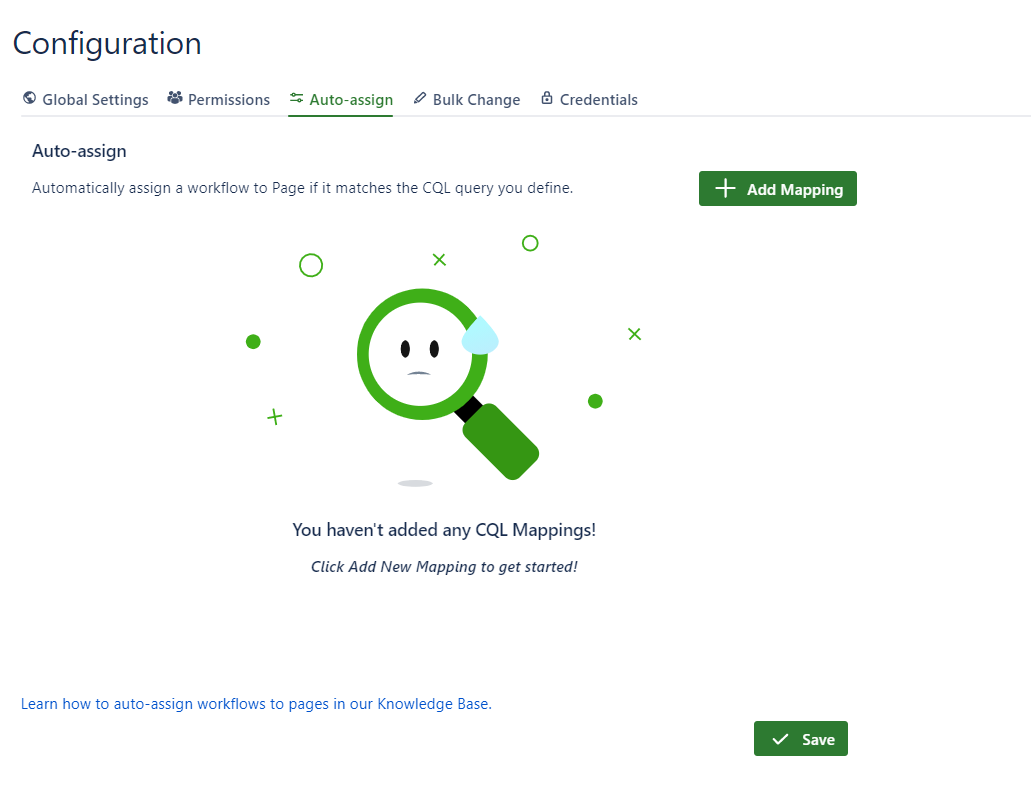
Follow the steps below to add a new CQL Mapping
Click on the Add Mapping button in the top right
A new mapping will appear:
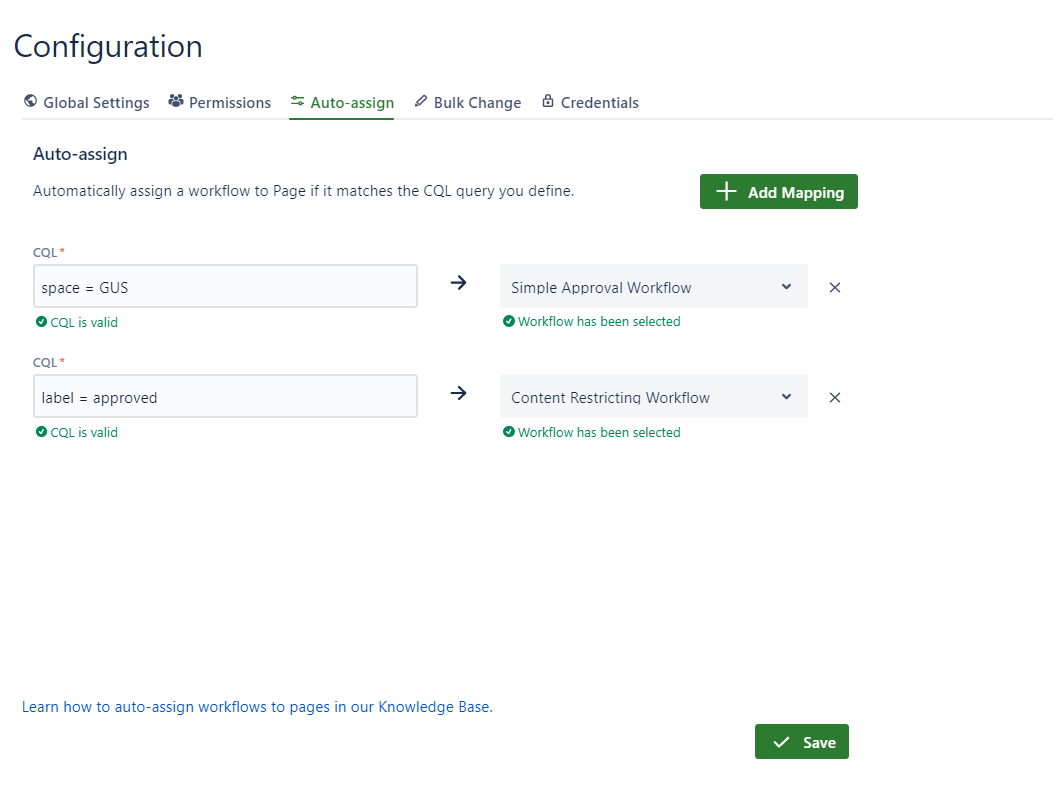
Insert your CQL query into the text field
Select your desired workflow in the drop down on the right
Once you're ready, click Save and your mappings will now be in effect.
If your CQL is incorrect, you will see an Error message beneath the mapping with the error:
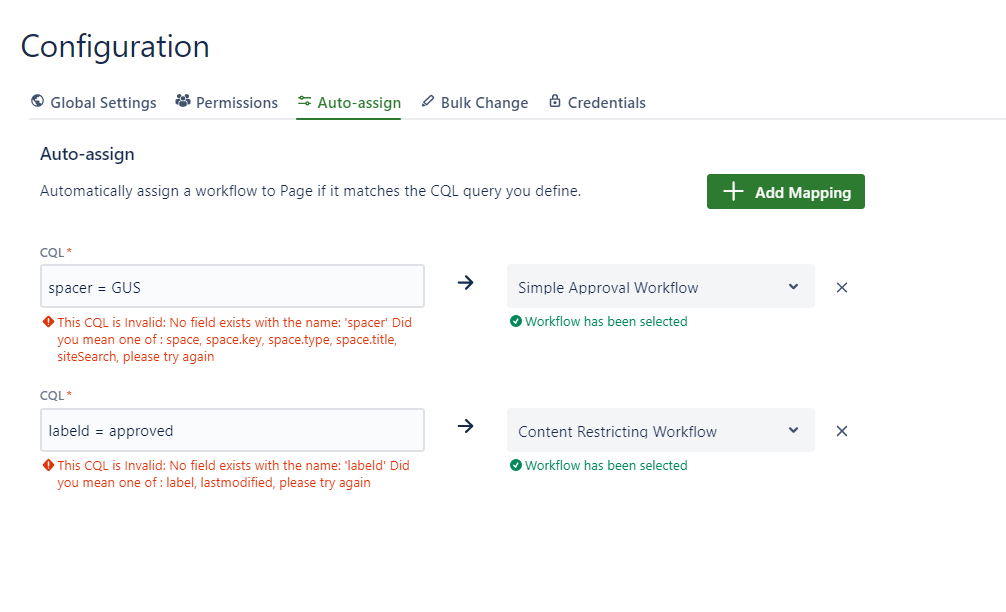
Supported CQL Fields
Workflows for Confluence currently only supports the following CQL fields:
Field | Property | Example | Notes |
|---|---|---|---|
Ancestor | Page id |
| Applies the chosen workflow to all child pages associated with the parent page, including children of children |
Creator | User id |
| Does not support |
Label | Name of the label |
| |
Parent | Page id |
| Applies the chosen workflow to direct child pages associated with the parent page |
Space | Space key |
| Does not support
|
Title | Page title |
|
If you would like to learn more about these fields, please take a look at Atlassian’s documentation.
Important: The first CQL Mapping that matches the page is the workflow that will be assigned to that page.
Need support? We’re here to help 🧡
If you have any questions or would like to speak with us about Workflows, please don’t hesitate to reach out to our Customer Support team.
.svg)