Bulk Change
The Bulk Change feature allows you to apply workflows to multiple Confluence pages in one action using CQL. This is a great way to apply workflows in bulk if you have just installed Workflows for Confluence and are looking for a way to apply specific workflows to pages in your Confluence instance.
Bulk Change is available at the global and space levels:
If you would like to apply a global workflow to pages across multiple spaces, use Global Bulk Change.
If you are applying a space workflow, you don’t have access to the global administration area, or are only applying a workflow to pages in one space, we recommend you use Space Bulk Change.
Please note that a 200 page limit applies per one bulk change.
If you would like to apply a workflow to more than 200 pages, you will need to run multiple bulk changes. There is no limit to how many bulk changes you can run in a day.
Accessing Global Bulk Change
To access Bulk Change, start by navigating to the Global Confluence Administrator settings. Next click Configuration under Workflows on the left-hand side.
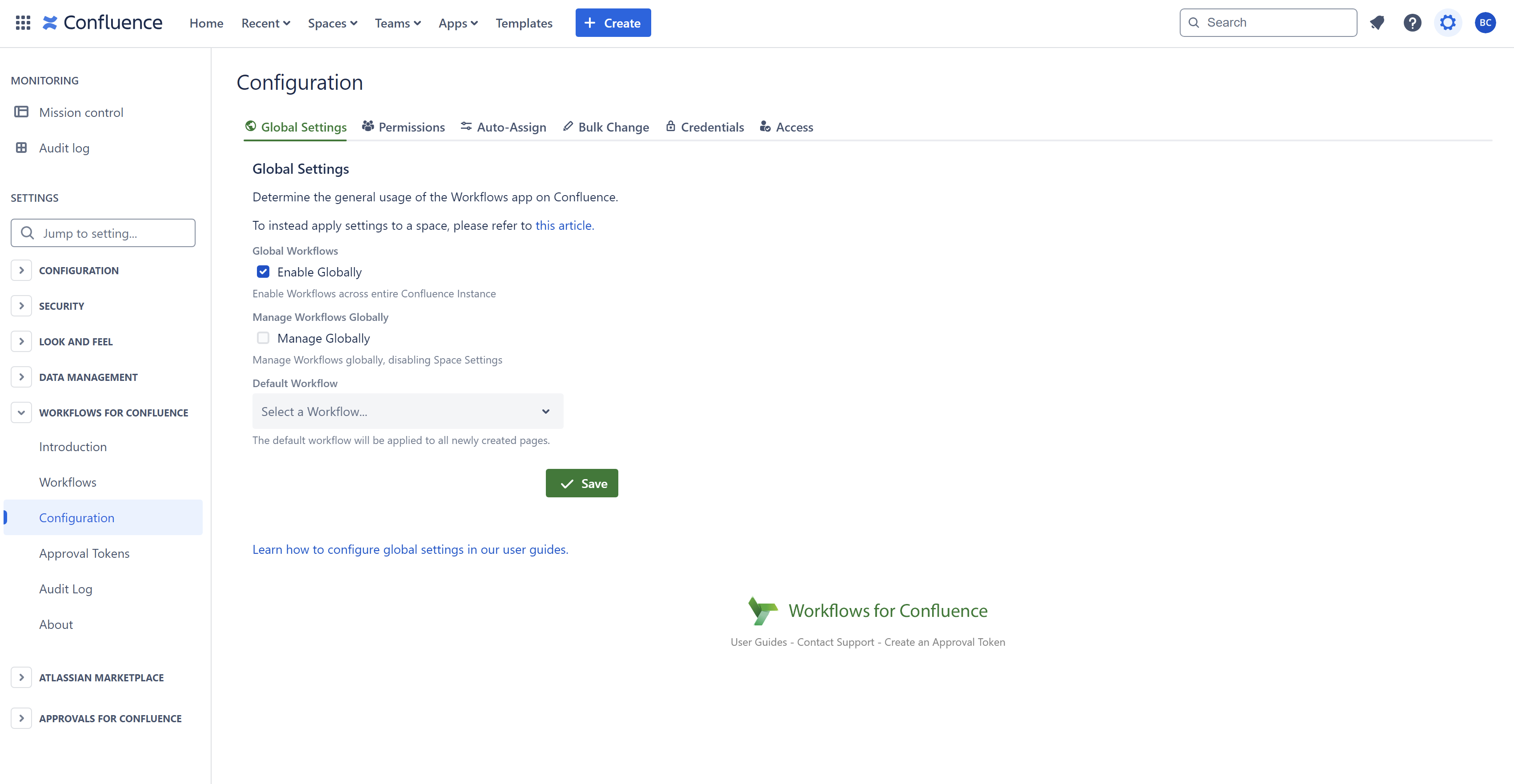
And finally, click into the Bulk Change settings.
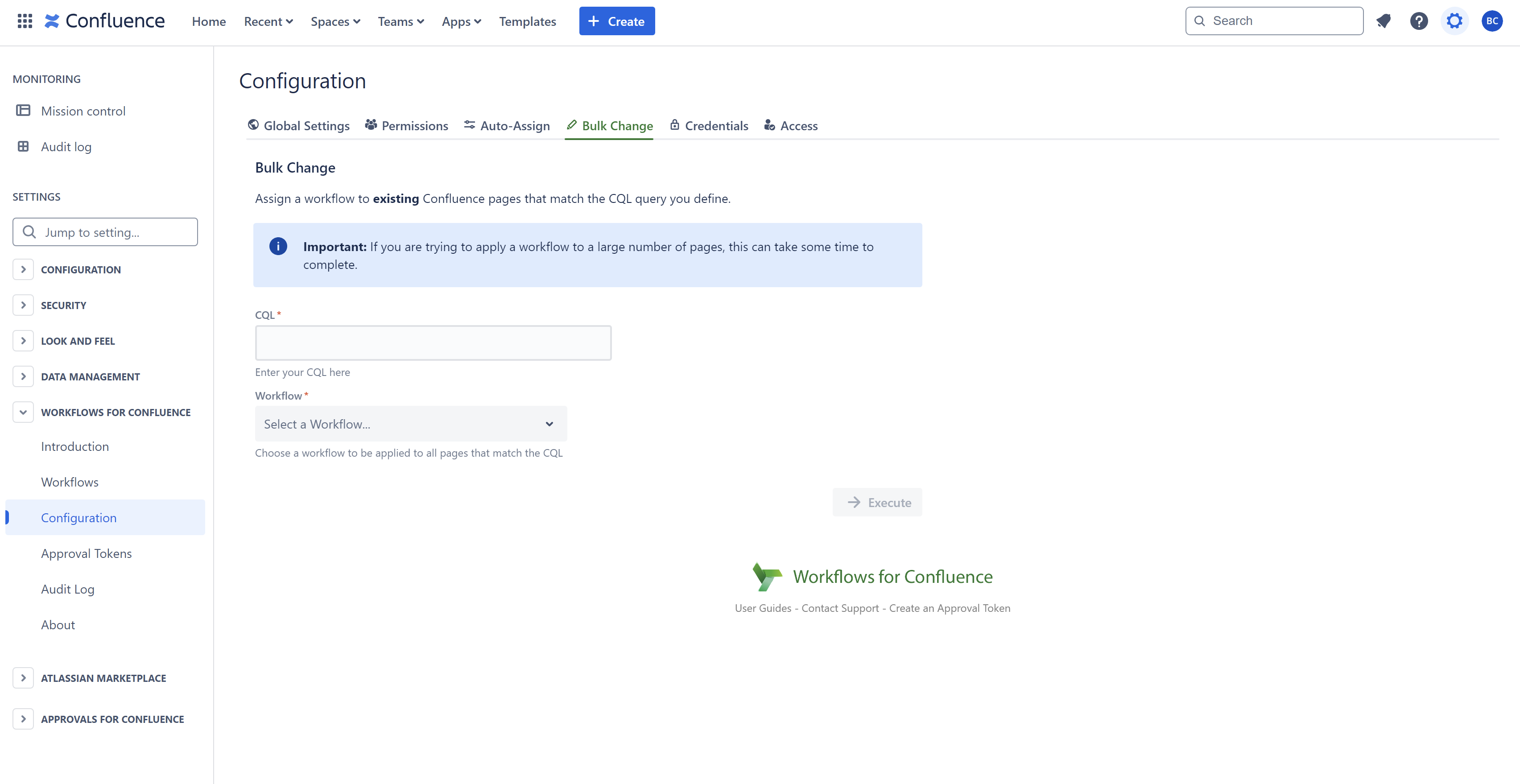
Accessing Space Bulk Change
To access Space Bulk Change, first open your space’s Space Settings. Click Workflows in the App links section.
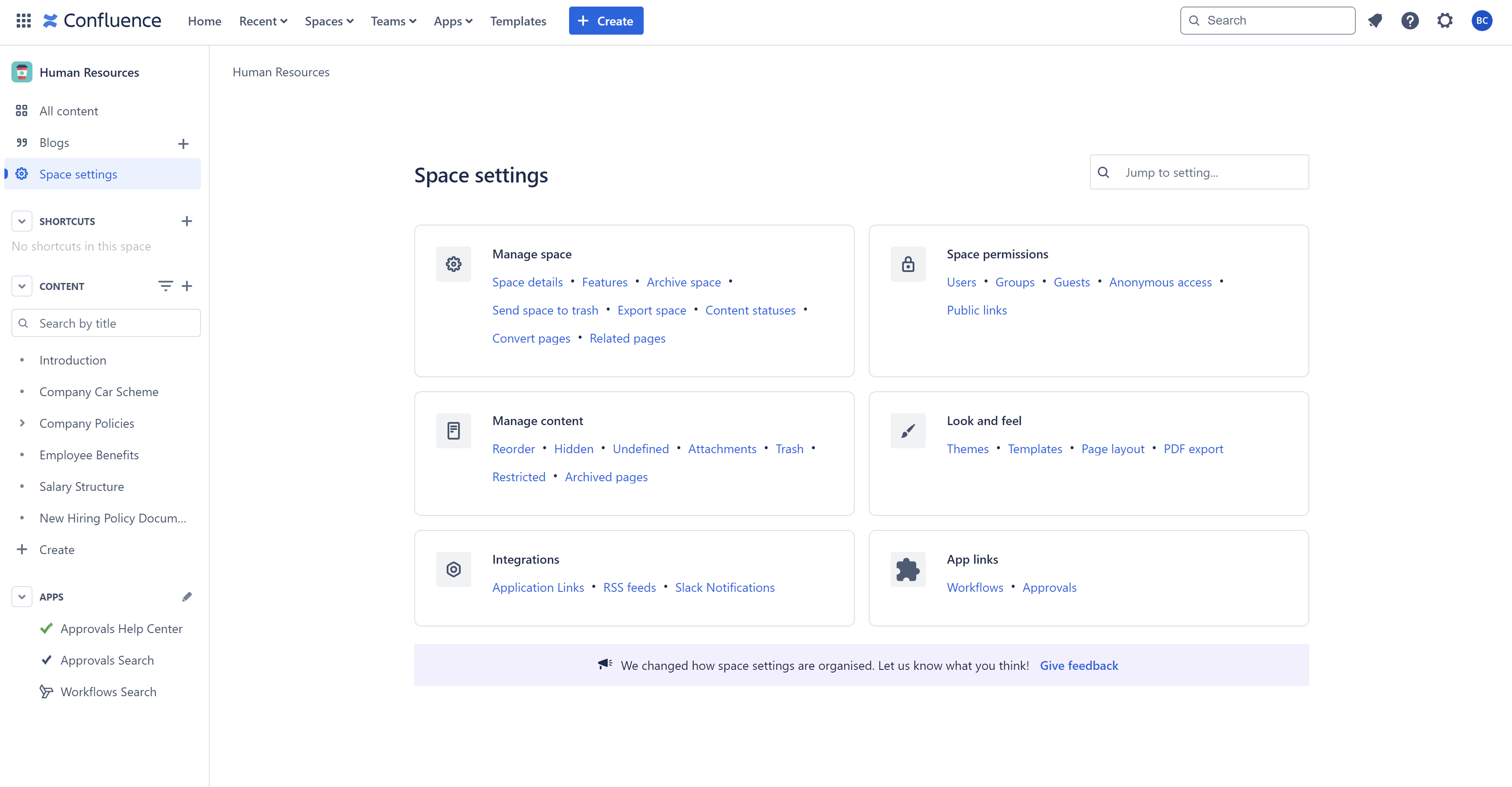
Next, click into the Bulk Change tab.
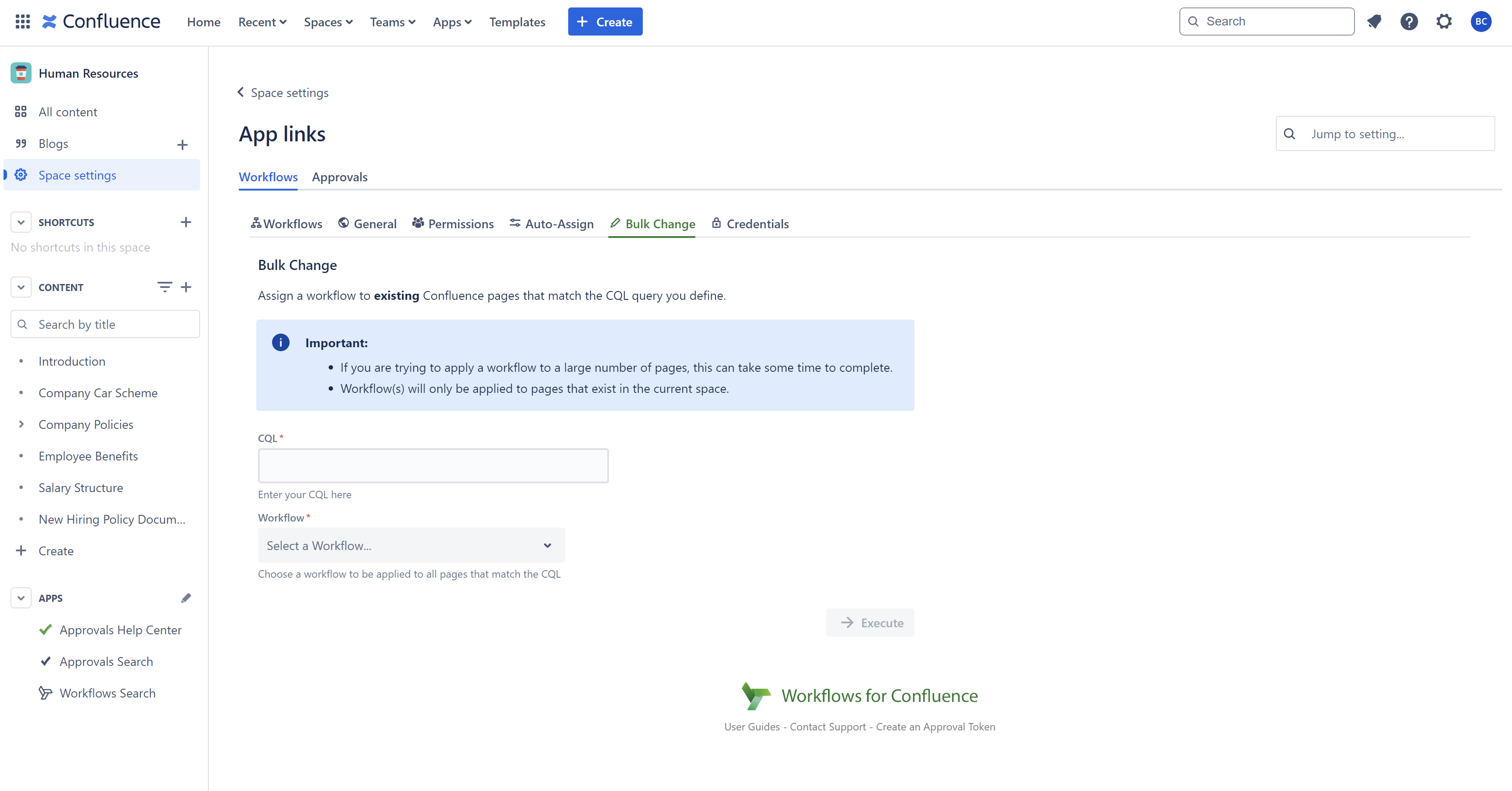
Using Bulk Change
Whether you are in global or space settings, you can now add your CQL mapping to specify which Confluence pages you want to apply a workflow to. Once you have added the CQL query to the field it will notify you if the query is valid or invalid, as shown below.
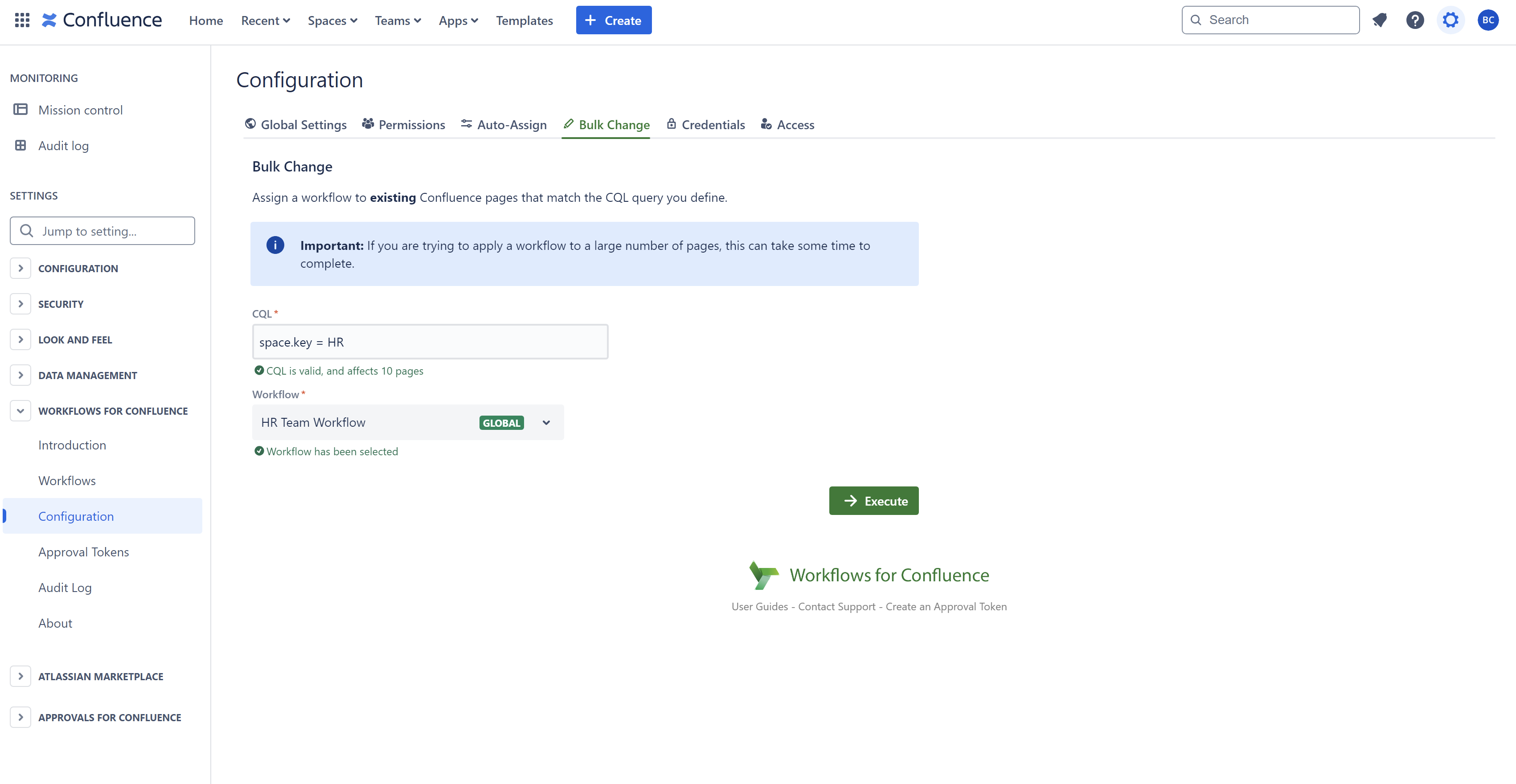
Once you are ready to apply the workflow to these Confluence pages click Execute.
Supported CQL Fields
Workflows for Confluence currently only supports the following CQL fields:
Field | Property | Example | Notes |
|---|---|---|---|
Id | Page id |
| Applies the chosen workflow to the page associated with the page id |
Ancestor | Page id |
| Applies the chosen workflow to all child pages associated with the parent page, including children of children |
Creator | User id |
| Does not support |
Label | Name of the label |
|
|
Parent | Page id |
| Applies the chosen workflow to direct child pages associated with the parent page |
Space | Space key |
| Does not support |
Title | Page title |
|
|
You can also build more complex queries with the use of and and or key words. For example, if you wanted to apply a workflow to a page with id 123456 and all its children, you could use the following query:
id=123456 or ancestor=123456If you would like to learn more about these fields, please take a look at Atlassian’s documentation.
Important Note: The first CQL Mapping that matches the page is the workflow that will be assigned to that page.
Need support? We’re here to help 🧡
If you have any questions or would like to speak with us about Workflows, please don’t hesitate to reach out to our Customer Support team.
.svg)