Adding a Workflow to a Page
There are two ways of adding workflows to a Confluence page - using the byline or by using the ‘Add Workflow’ option.
Note: You cannot add a workflow to the homepage of a space due to the byline not being available.
Using the Byline
Select the Workflows byline tag
This will open up the Byline where you will greeted with this drop down:
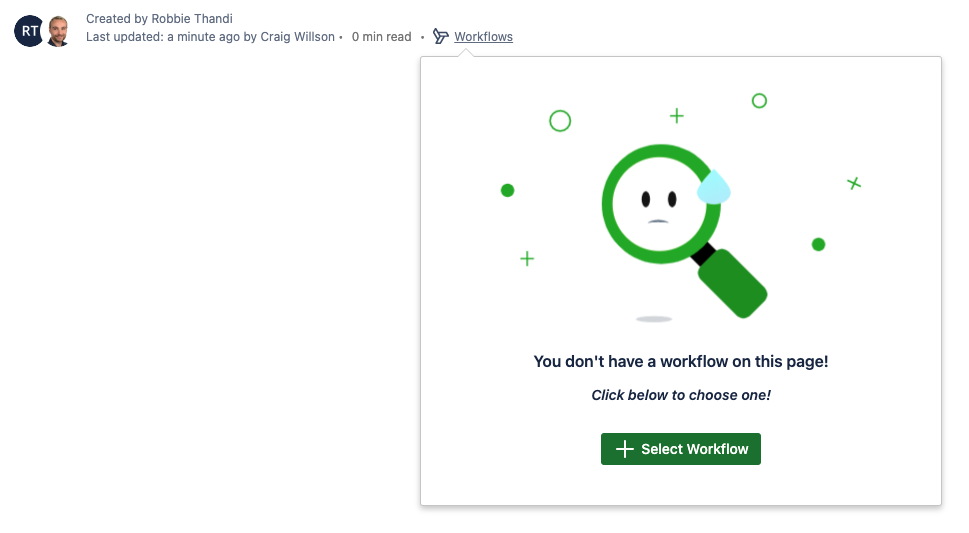
Click the + Select Workflow button to show the following menu. You can use the search field to find a specific workflow and there are two types of lozenges (Global/Space) available to help.
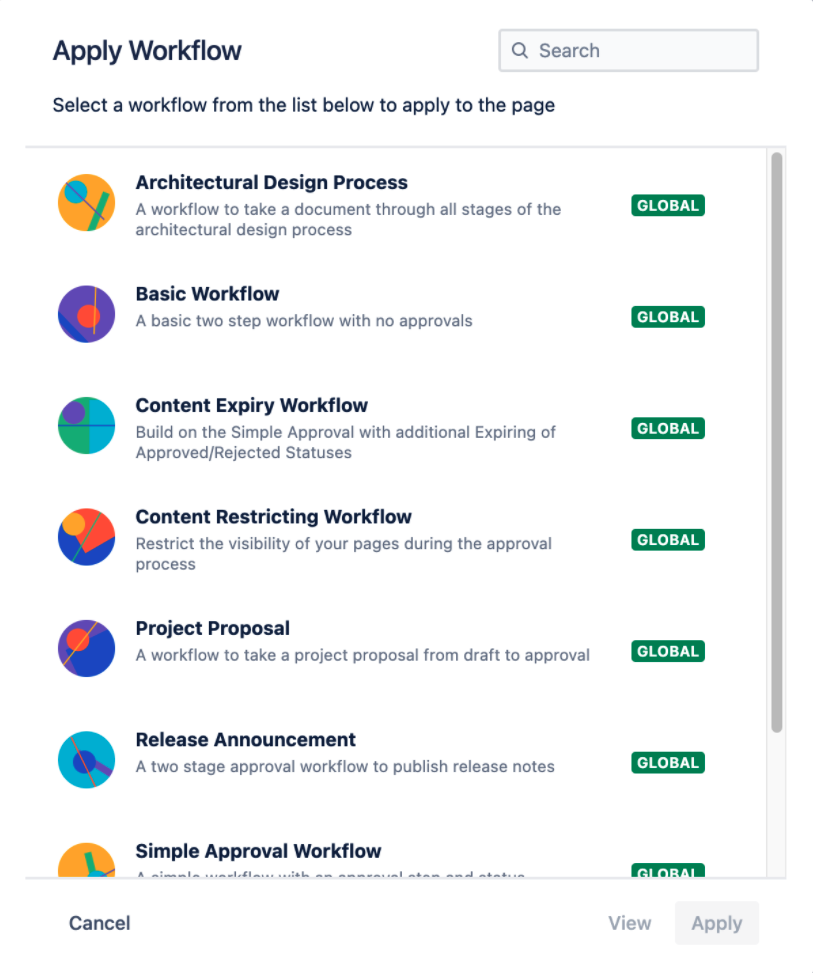
Select the Workflow you want to be added to the page and double click the row in the menu or press Apply. Your page will refresh, the workflow will be added to the page and the status will update based on your workflow configuration.

Using the Add Workflow option
Within your Confluence page, use the Ellipses button (3 dots) on the right hand side of your page and click on Add Workflow
The Apply Workflow menu will open where you can select the Workflow you want to add to the page
Select the workflow you want to apply to the page and double click the row in the menu or press Apply. Your page will refresh, the workflow will be added to the page and the status will update based on your workflow configuration.
Need support? We’re here to help 🧡
If you have any questions or would like to speak with us about Workflows, please don’t hesitate to reach out to our Customer Support team.
.svg)