Managing Additional Approvers
Managing additional approvers (previously called approvers on the fly or ad-hoc approvers) allows you to add or remove reviewers to a page that is currently in an approval stage.
This features provides flexibility and removes the need to cancel a workflow or review process once it has begun. You can add or remove additional reviewers to your existing workflows with the click of a button.
Below you will find a short video tutorial which will guide you through the steps of using this feature. Alternatively, if you read on in this page, we will take you through the process.
Workflow Configuration
To enable this feature, you need to ensure the Enable Additional Approvers toggle is activated in the workflow. This can be found in the approval stage configuration settings.

Permissions
We would not recommend allowing all your Confluence users to be able to manage additional approvers. To control this, access Admin Settings > Workflows > Configuration > Permissions tab and specify the groups or users who are permitted to use this functionality.
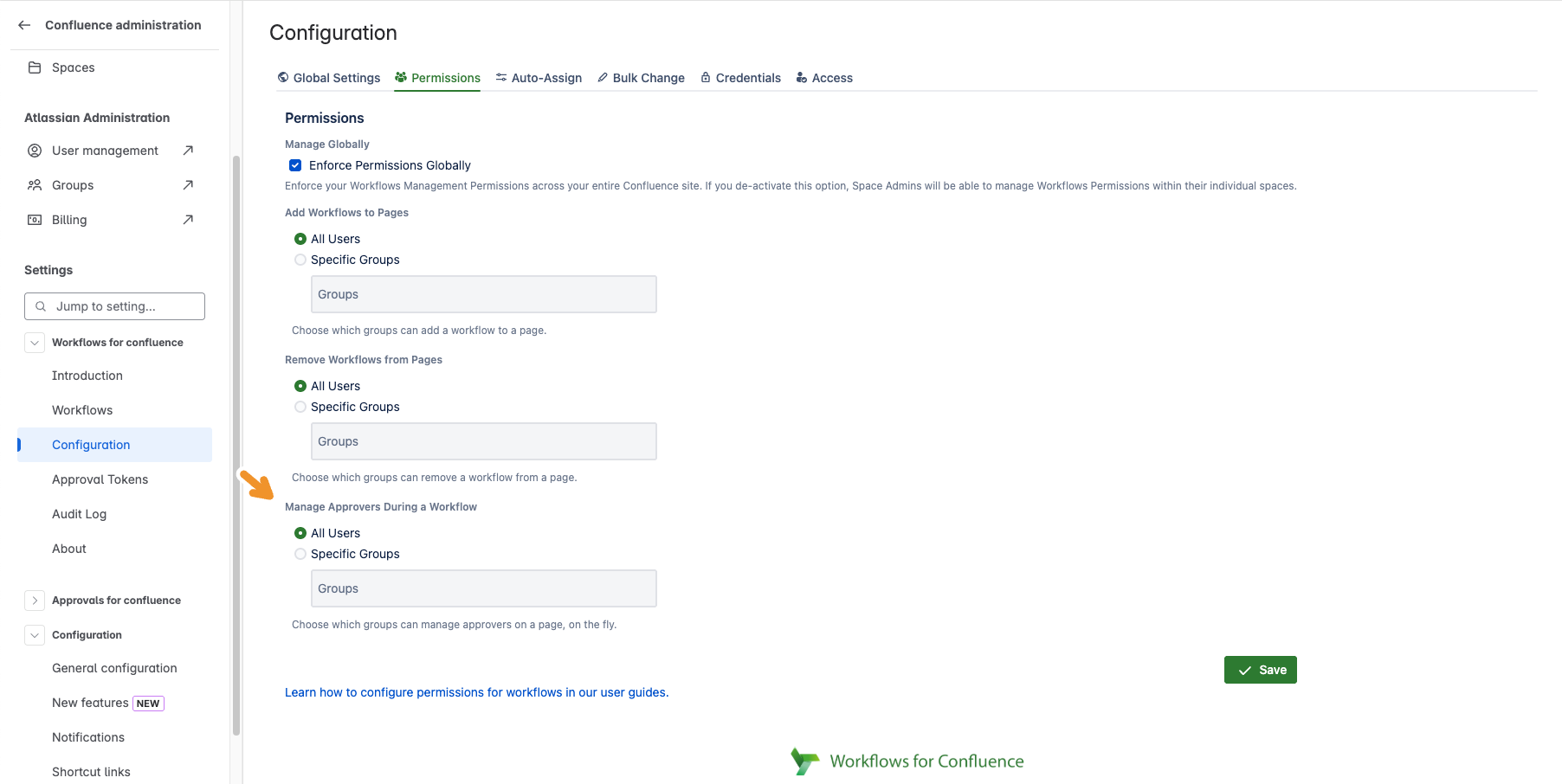
Using Additional Approvers
Once on a page which is currently being approved, users (with the required permission) can click on the Additional Approvers button located in the dialog window. This will take them through the steps to add or remove extra reviewers. Please note that approvers configured through other means cannot be managed via this dialog.
Click the Additional Approvers button to add or remove additional approvers.
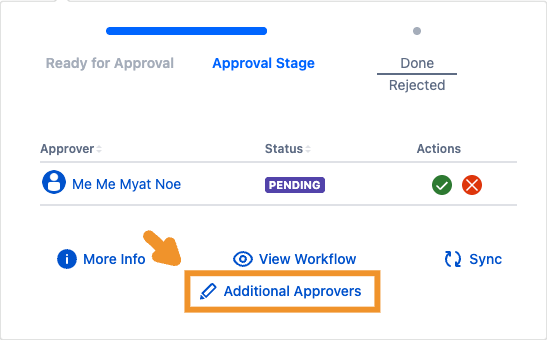
The button will open Manage Additional Approvers dialog. Search users you want to add as approvers from the search box. Click the cross button next to an existing additional approver to remove them from this approval stage.
After clicking the Save button, the approval stage will be updated with new approvers.
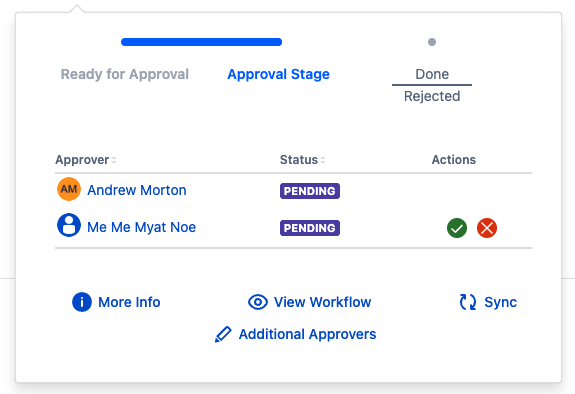
Need support? We’re here to help 🧡
If you have any questions or would like to speak with us about Workflows, please don’t hesitate to reach out to our Customer Support team.
.svg)