Searching for Pages with Workflows
You can save time and find your pages with Workflows by using the Search functionality. This is particularly useful as the number of Confluence pages with Workflows increases.
Below you will find a short video tutorial on how to use the Search Functionality in Workflows for Confluence. Alternatively, you can follow the step by step guide below.
https://youtu.be/2x62EXfypRQ
To view the Search page, select Workflows in the sidebar.
Once on the Search page you have the ability to filter the search.
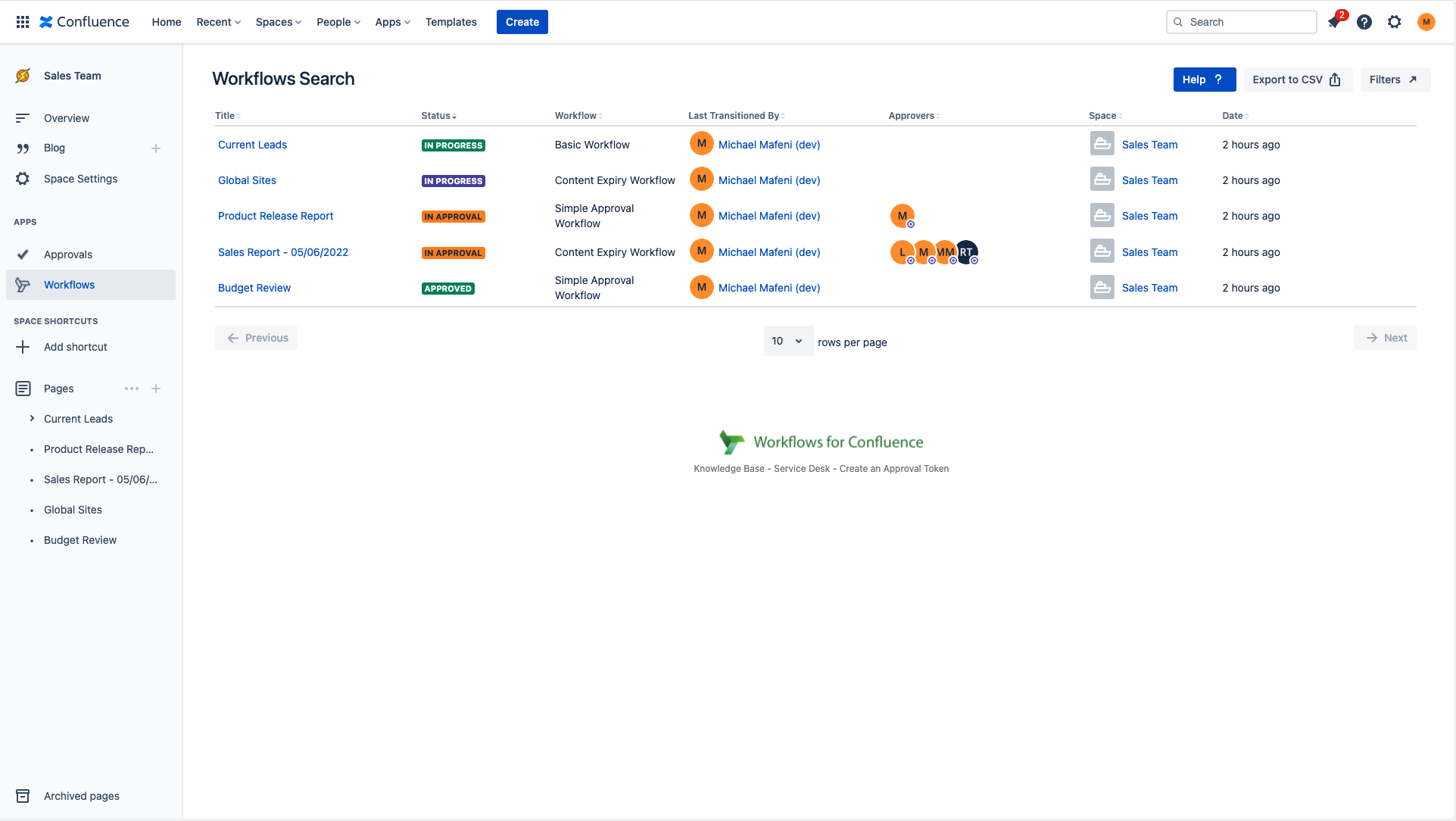
Using the Filters
There are five optional filters you can use when searching for your Pages: Workflows, Spaces, Status, User Filter (Approval Status), User.
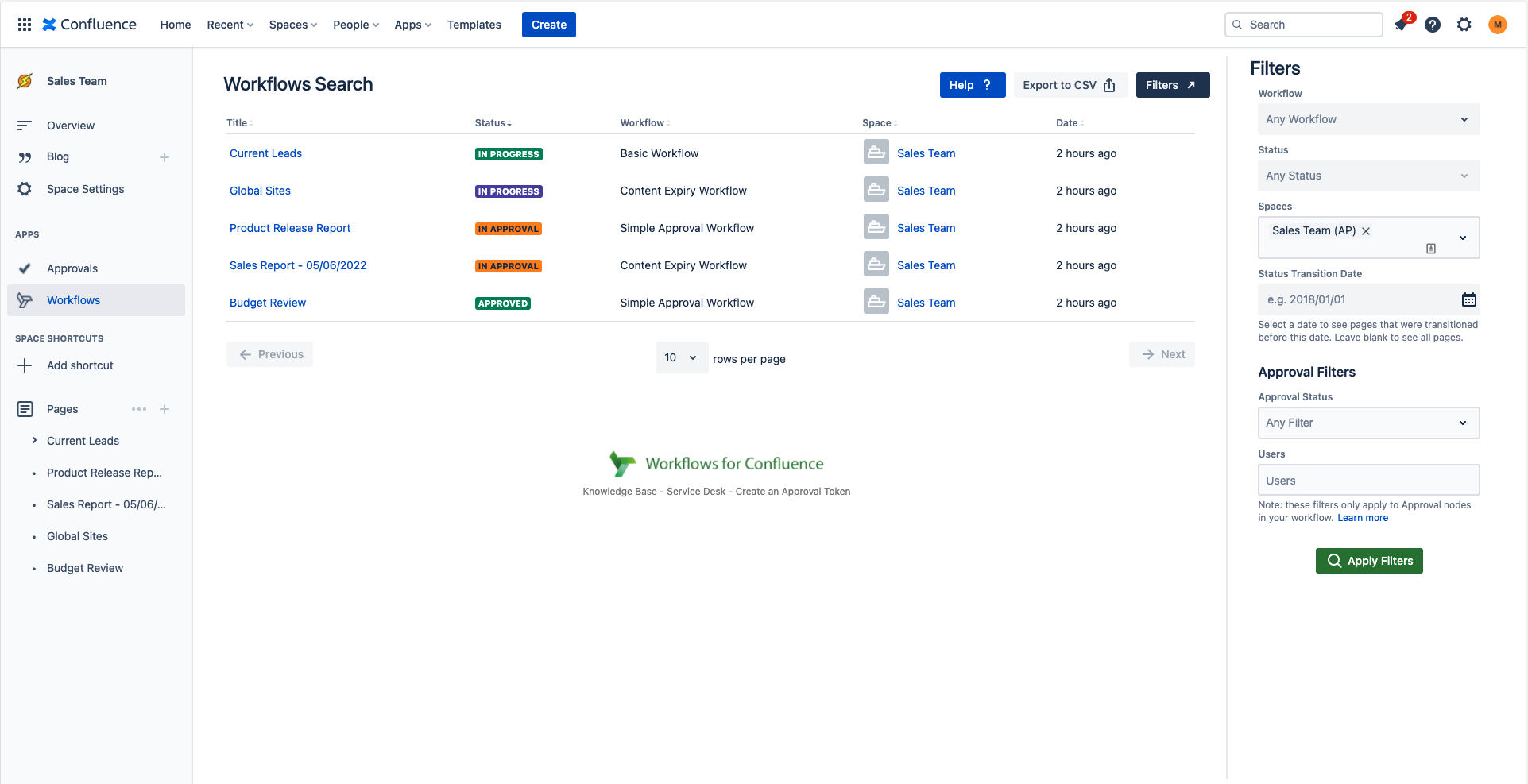
Workflow
In the select list you have the option to select all workflows that are currently Enabled in either their Space/Globally.
Space
In the select list you have the option to select all Spaces that are visible to you as a user.
Status
In the select list you have the option to select any Status that exists on the Enabled Workflows.
User Filter + User
These two filters work in unison and only relate to status' in an Approval step (e.g. In Review). Steps which are normal Status or Official Version steps will not be picked up by these filters.
Reminder: if you add a Status step to your workflow and rename it “Approved” or “Rejected” this will not display in the search as it is not part of the Approval step itself. It is part of the Status step.
User Filter:
Displays 3 different options; Pending Approval From, Approved By, Rejected By
Will not work in isolation. You need also select a user in the User filter
User:
Choose a Confluence user to narrow the search further
This filter will work on its own
After you have chosen the criteria you would like to filter click Apply Filters to complete the search.
Export
If you wish to Export your search you can click Export to CSV in the top right side of the page.
Need support? We’re here to help 🧡
If you have any questions or would like to speak with us about Workflows, please don’t hesitate to reach out to our Customer Support team.
.svg)