Importing a Workflow
As a Space Admin you may want to use an existing workflow as a template but tweak it slightly so that it fits better with your requirements (changing Approvers, Settings, etc.)
Navigate to the Workflows Space Settings, Chosen Space > Space Settings > Content Tools > Workflows > Workflows Tab
Click on the Import button to open the Import Dialog as shown below:
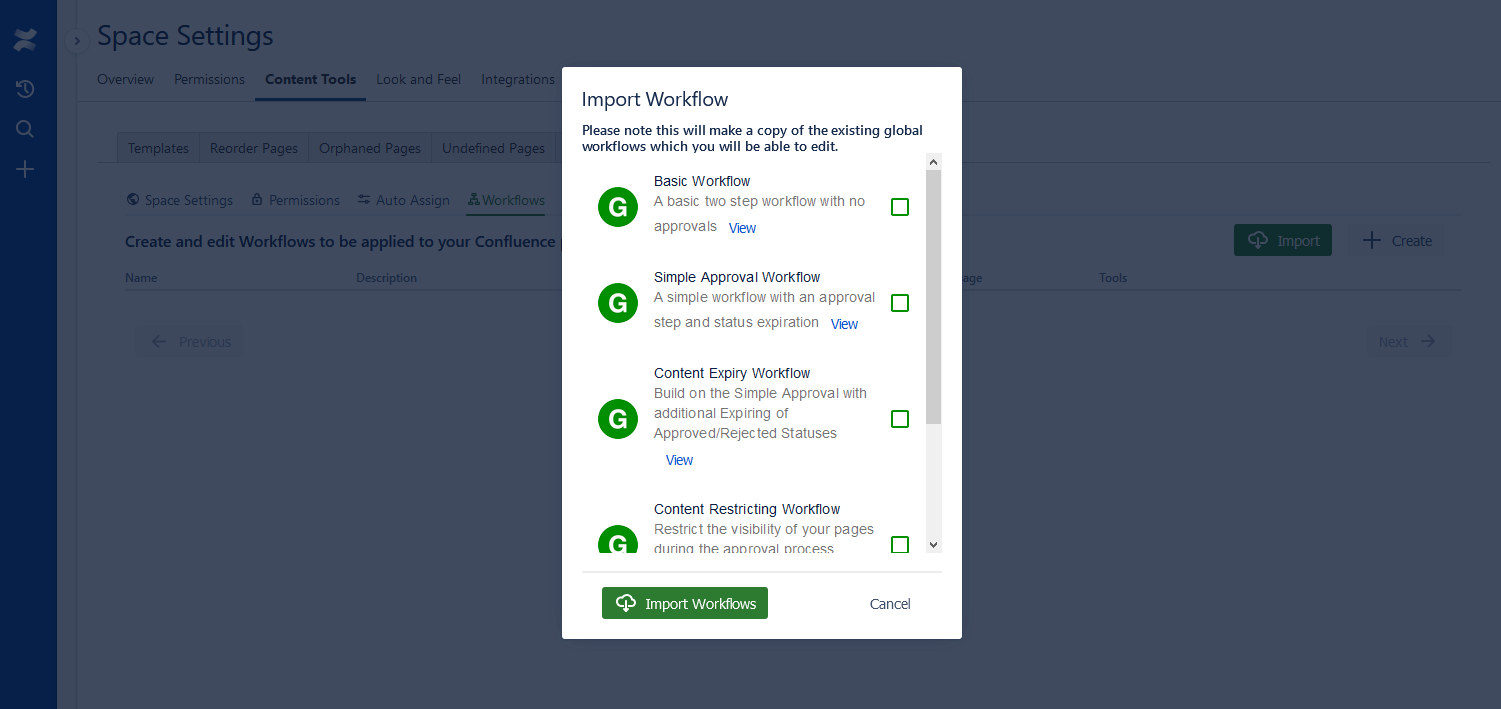
3. Check the Workflows you want to import into your Space:
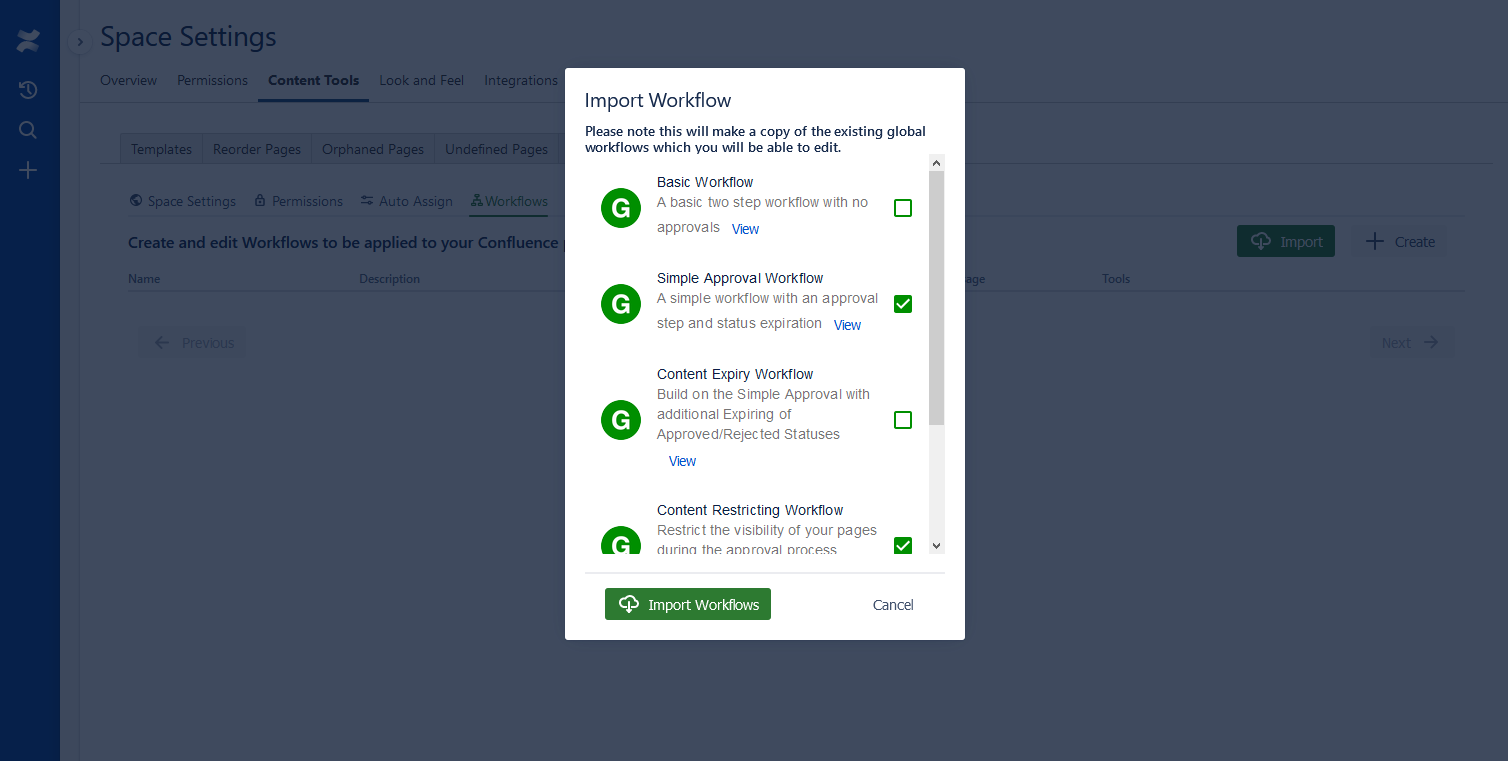
4. Click on Import Workflows to finish the Import
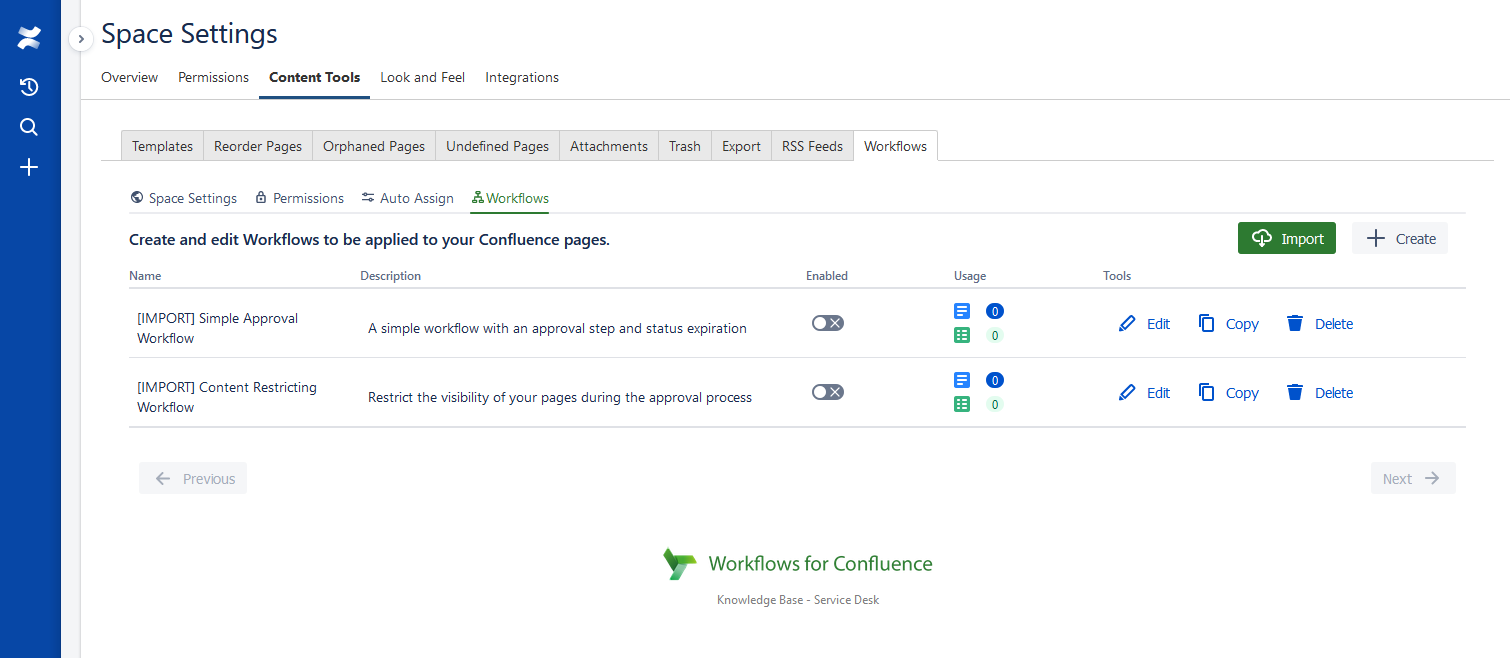
Please Note: This does not affect the original workflow you are importing. It only makes a Copy.
Need support? We’re here to help 🧡
If you have any questions or would like to speak with us about Workflows, please don’t hesitate to reach out to our Customer Support team.
.svg)