Features
Compliance for Confluence comes with a wealth of features that can help you manage and protect the information in Confluence. In this section, we’ll cover the key features in more detail and show which ones are available to Confluence users and/or administrators.
Choose from one of the features listed below to learn more:
Classification Levels
Classification levels are a great way to label and manage your Confluence pages based on the information they contain. Once set, the Classification Level (A) will appear at the top of the page and is visible to everyone in Confluence.
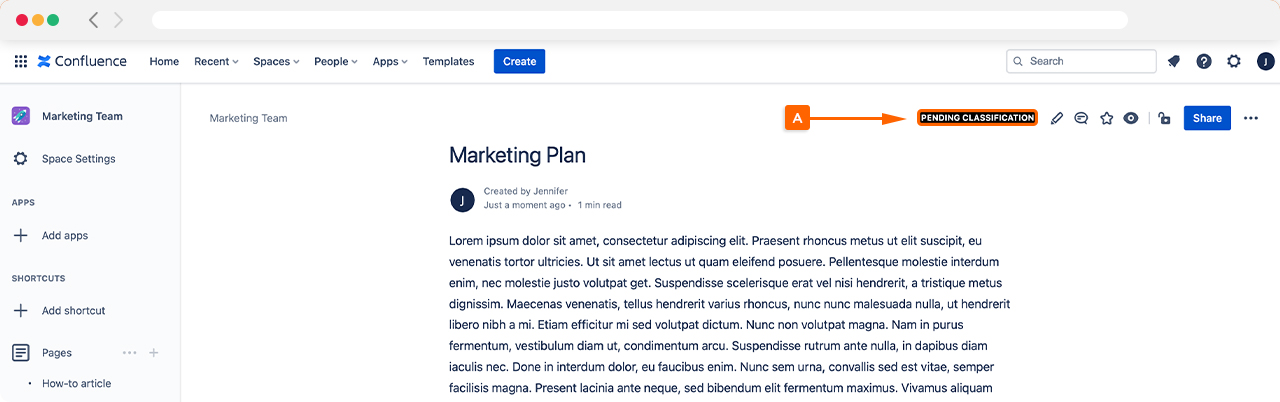
The classification levels can be easily applied to individual pages by Confluence users. However, if you have many pages, these can also be applied in bulk by Confluence administrators in the configuration settings.
Confluence administrators can also customize the name, color, and description of each classification level to help align them with your organization’s data handling policies and terminology.
Page Access Restrictions
Access restrictions (B) are a great way to prevent specific pages in Confluence from being accessed by users or groups that should not have access.
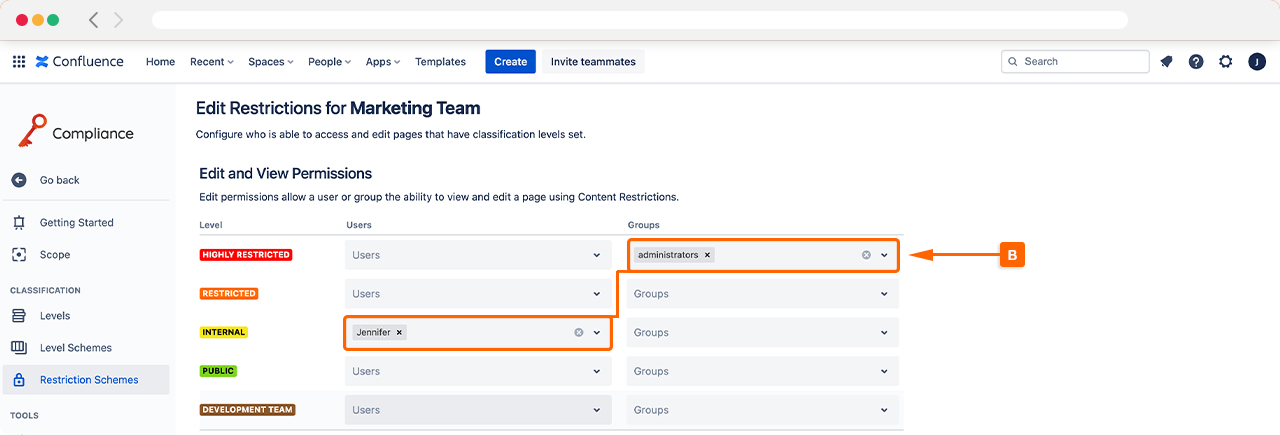
While Confluence comes with permissions and restrictions that can be customized at a page level, you can use Compliance for Confluence to apply these restrictions based on the classification level of a page. For example, you could restrict access to pages that are classified as Restricted to specific users or groups in Confluence. Once the classification level is changed to Restricted, the page restrictions are automatically applied. This is a great way to help protect the information in Confluence and align user access to your policies and procedures.
Schemes
Schemes (C) are a new addition to the cloud version of Compliance and give you greater control over how classification levels and restrictions are applied to your organization’s Confluence instance.
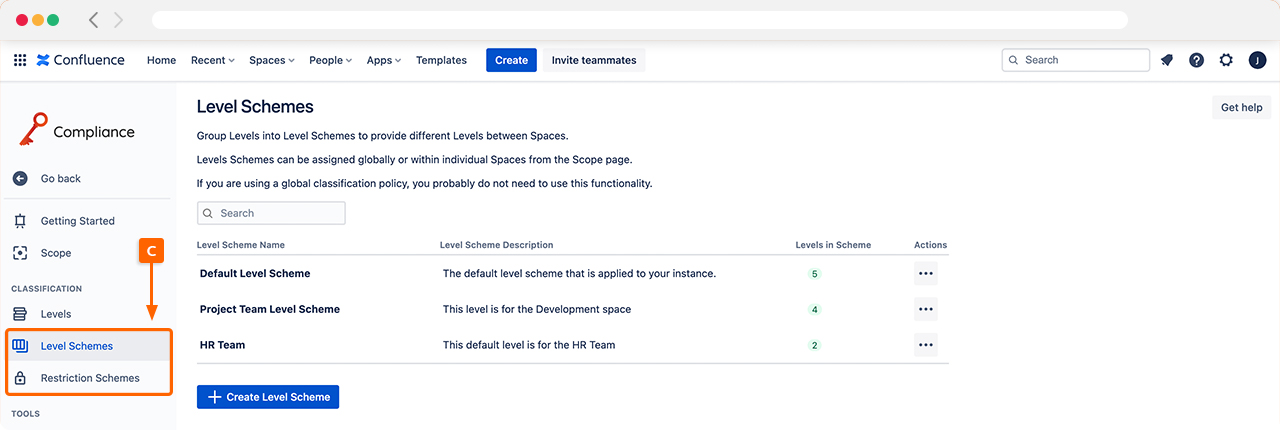
For example, you could manage everything globally and have one set of classification levels and restrictions applied across all spaces and pages. Or, you may want to use Schemes to tailor the classification levels and restrictions on a space-by-space basis. This is useful if you have teams that only need specific classification levels and restrictions within their spaces. For more information, check out the Schemes section of our documentation.
Dashboard
The Dashboard (D) gives you an overview of the classification statistics for all the pages you create in Confluence.
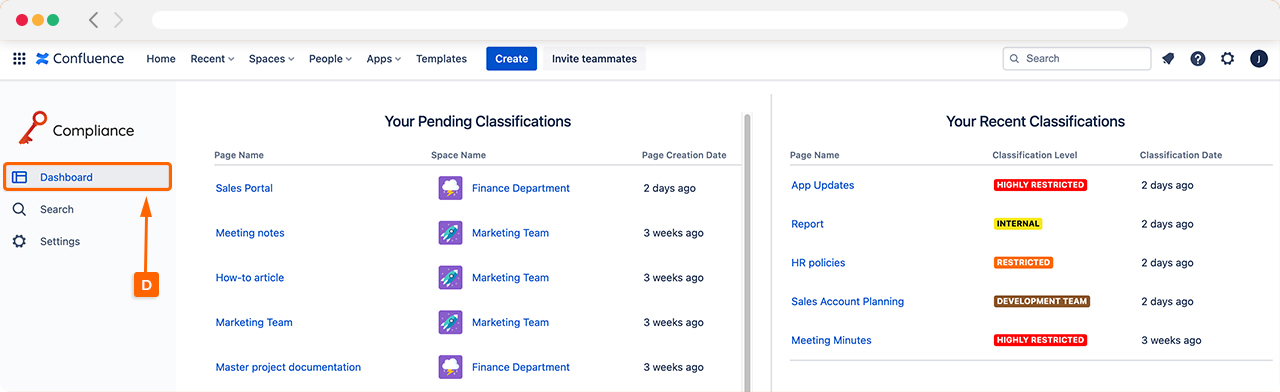
While the Dashboard contains a lot of information, it’s an easy way to see which Confluence pages are pending classification and helps you quickly close any gaps.
Classification Level Search
The search (E) makes it easy to find pages in Confluence based on their classification level. This tool is particularly useful if you have a Confluence instance with many pages and spaces. You can use the Filters (F) to narrow your search. These include Space, Classification Level, Page Author, and Classifier.
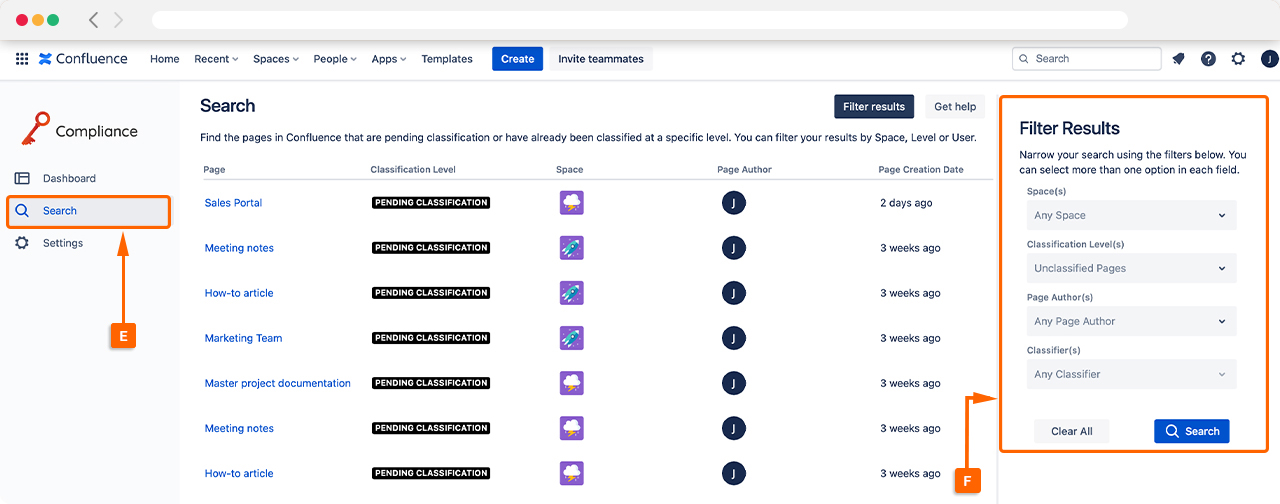
Tip: You can select more than one option in each filter to tailor your search even more.
Need support? We’re here to help 🧡
If you have any questions about Compliance or would like to speak with us, please don’t hesitate to reach out to our Customer Support team.
%20v2.png)