Apply Restriction Scheme
After creating the Restriction Schemes that are needed, these can be applied to Confluence in two ways; globally or individual spaces.
Applying a Restriction Scheme Globally
Navigate to Scope (A) within Compliance, and ensure the ‘Manage Gloablly’ (B) toggle is activated. Next, ensure the ‘Enable Restrcitiohn scheme’ (C) toggle is activated. This will allow you to select any Restriction Scheme (D) in the drop menu you created.
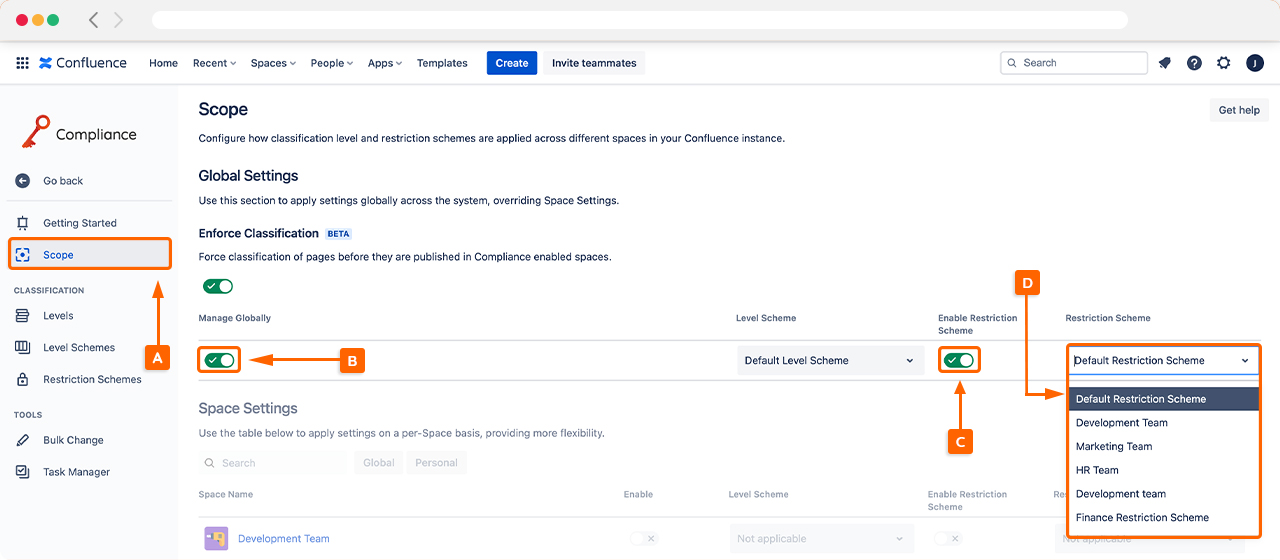
For more information about using the Scope settings check out our admin guides.
Applying a Restriction Scheme to Individual Spaces
For a more customized approach to how restrictions are applied throughout Confluence, you can assign Restriction Schemes to individual spaces. This is particularly useful if there are teams or departments using Confluence who need specific access restrictions for their spaces.
To apply individual Restriction Schemes, start by ensuring the Manage Globally (E) option is deactivated, enabling you to select individual spaces under the Space Settings (F). Find the space to apply the scheme and activate the ‘Enable Restriction Scheme’ (G) toggle to start selecting the scheme you have created from the drop menu (H).
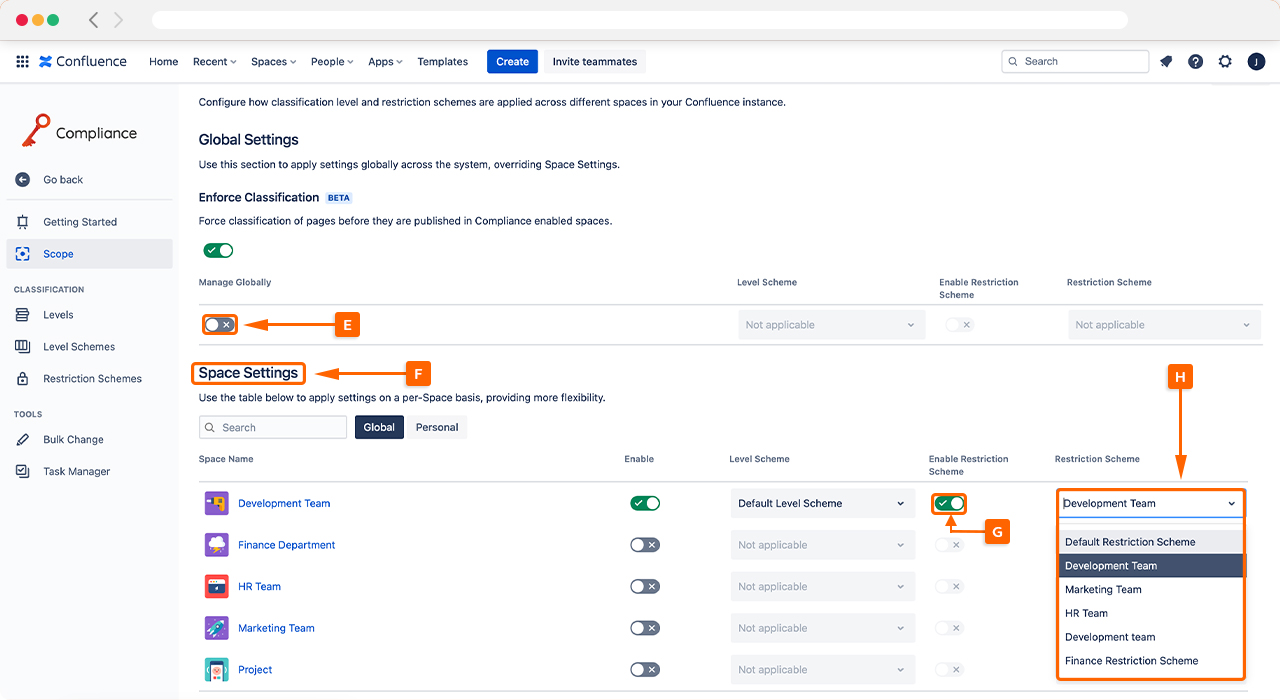
Once a Restriction Scheme has been selected, you will be prompted to Update the Restriction Scheme. If you select Apply to existing page restrictions (I) this will proactively apply the Restriction Schemes page restrictions to all existing pages. This is not mandatory, and the choice is yours. If you leave this option unselected, it will leave existing pages with the original page restrictions. The new Restriction Scheme will only be applied to classified pages after this point.
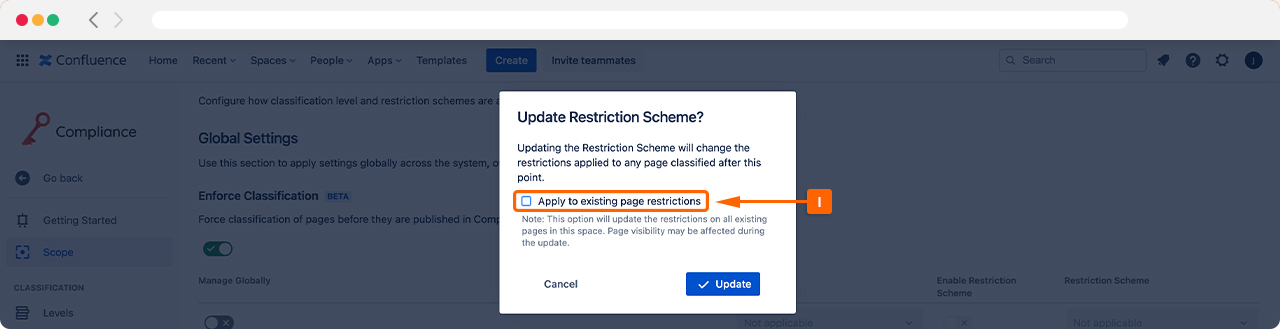
Need support? We’re here to help 🧡
If you have any questions or would like to speak with us, please don’t hesitate to reach out to our Customer Support team.
%20v2.png)