Create your Power-Up in Optro
Important: Optro will cease to exist as of Aug 1st 2025. We thank you for all your support! Find out more here
Before you can add monetization you will need to create your Power-Up in Optro. This is quick and easy to do, so just follow the steps below:
Please ensure your Power-Up is hosted on a production environment before adding it to Optro Vendor
Step 1: Log in to your Optro Vendor account
Start by accessing your Optro Vendor account. For new vendors, it’s easy to set up a new Optro Vendor account.
Step 2: Create Power-Up in Optro
Navigate to the Power-Ups tab and select Add Power-Up.
If you do not have a Power-Up listed in your Optro Vendor account, then click Integrate an existing Power-Up.
Step 3: Enter the name and description for your Power-Up
Complete the two fields shown on the screen. These will be displayed in the Power-Up card as shown in the Preview and in the screenshot below.
Use the description to provide a short summary/elevator pitch about your Power-Up.
There are limits and restrictions for the name and description as detailed below:
Name - Up to 50 characters (with spaces)
Description - Up to 150 characters (with spaces)
Only certain special characters are allowed including 0-9 ! ? . , : ; - ' “ ( ) | [ ] { } @ & + \ / < >
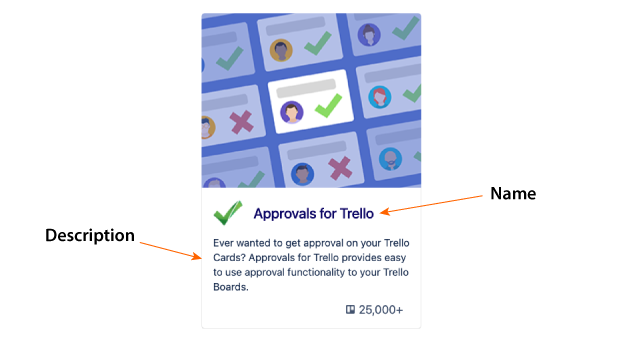
Step 4: Upload an icon and banner for your Power-Up
Add some character to your Power-Up and give it a unique identity with an icon and banner
You will be able to preview how they look in the live Preview on the right-hand side. The recommended dimensions for each image are:
Icon – 228px (width) x 228px (height)
Banner – 300px (width) x 238px (height)
These images will be visible to the public and must be appropriate to be displayed on Optro
Step 5: Select your Power-Up from the Trello directory
If the Power-Up already exists on Trello you will need to integrate it with Optro. You can do this in two ways:
Option 1 - Toggle on My Power-Up is published and select the Power-Up from the list
Option 2 - Enter your Trello Power-Up ID in the field displayed*
*you can get the Power-Up ID from the Trello Power-Up Admin page.

Step 6: Create Power-Up in Optro
Once all these steps are complete, select Create Power-Up to complete the integration process.
Congratulations! Your Power-Up has now been created on Optro 🎉
Next steps
It’s time to setup the monetization elements with your Trello Power-Up so that it works as intended on Optro.
%20v2.png)