Select options for Power-Up Generation
Important: Optro will cease to exist as of Aug 1st 2025. We thank you for all your support! Find out more here
Now that you have the Power-Up Generator installed and running, it will ask you two questions that determine how the Power-Up should be configured.
Q1: What is the Power-Up Name?
Provide the name of your new Power-Up which will be used for:
UI elements that reference the name of the Power-Up
Folder Name for the Power-Up
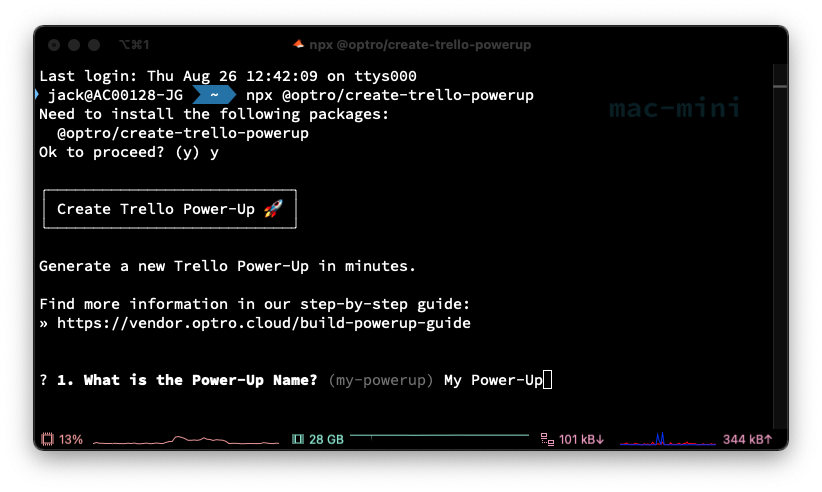
Q2: What Capabilities should be enabled?
Trello Power-Ups provide functionality through extension points called Capabilities. These Capabilities are the starting point for all Power-Ups' back-and-forth conversation with Trello.
Power-Up capabilities are enabled via the Power-Up Admin Portal. When a Power-Up has enabled a capability, it is expected to include a key for each capability when calling TrelloPowerUp.initialize() from its connectorUrl. The value for each key should be a function that returns the expected payload as documented per each capability.
Within the Power-Up Generator, select which Capabilities you want to enable by navigating through the list and making your selection.
Key Mapping:
<Up>/<Down> - Move up/down the list
<Space> - Select or Deselect a Capability
<Enter> - Continue
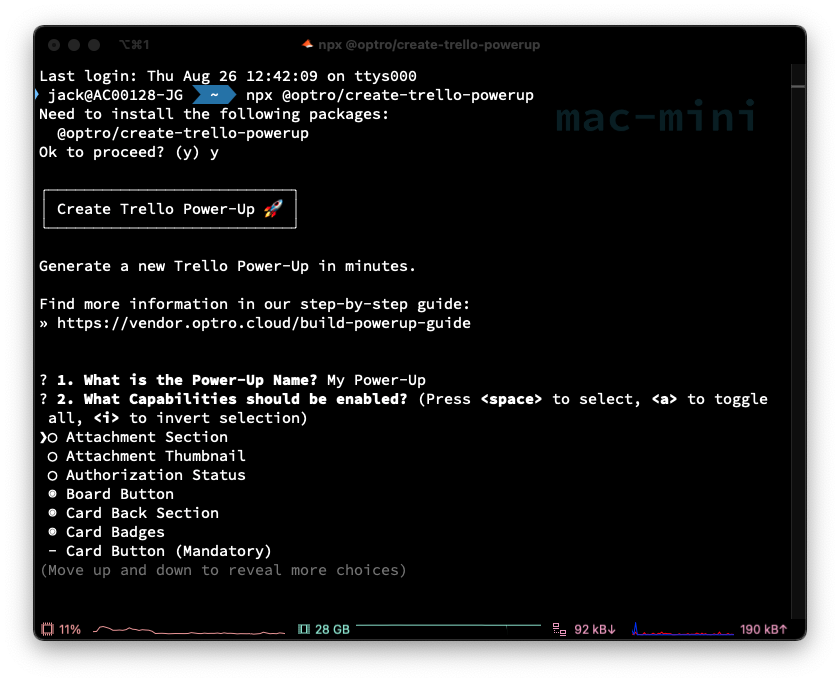
Once you are happy with your selection it’s time to move onto the next step.
Generate your Trello Power-Up
It’s time for the fun part! The Power-Up Generator will perform the following steps automatically:
Clone the Template Project
Remove any unused capabilities
Configure any dynamic files (e.g. react router, webpack configuration)
Install any package dependencies
After you confirm you wish to start the Power-Up Generation process, sit back, relax and let the Generator works its magic.
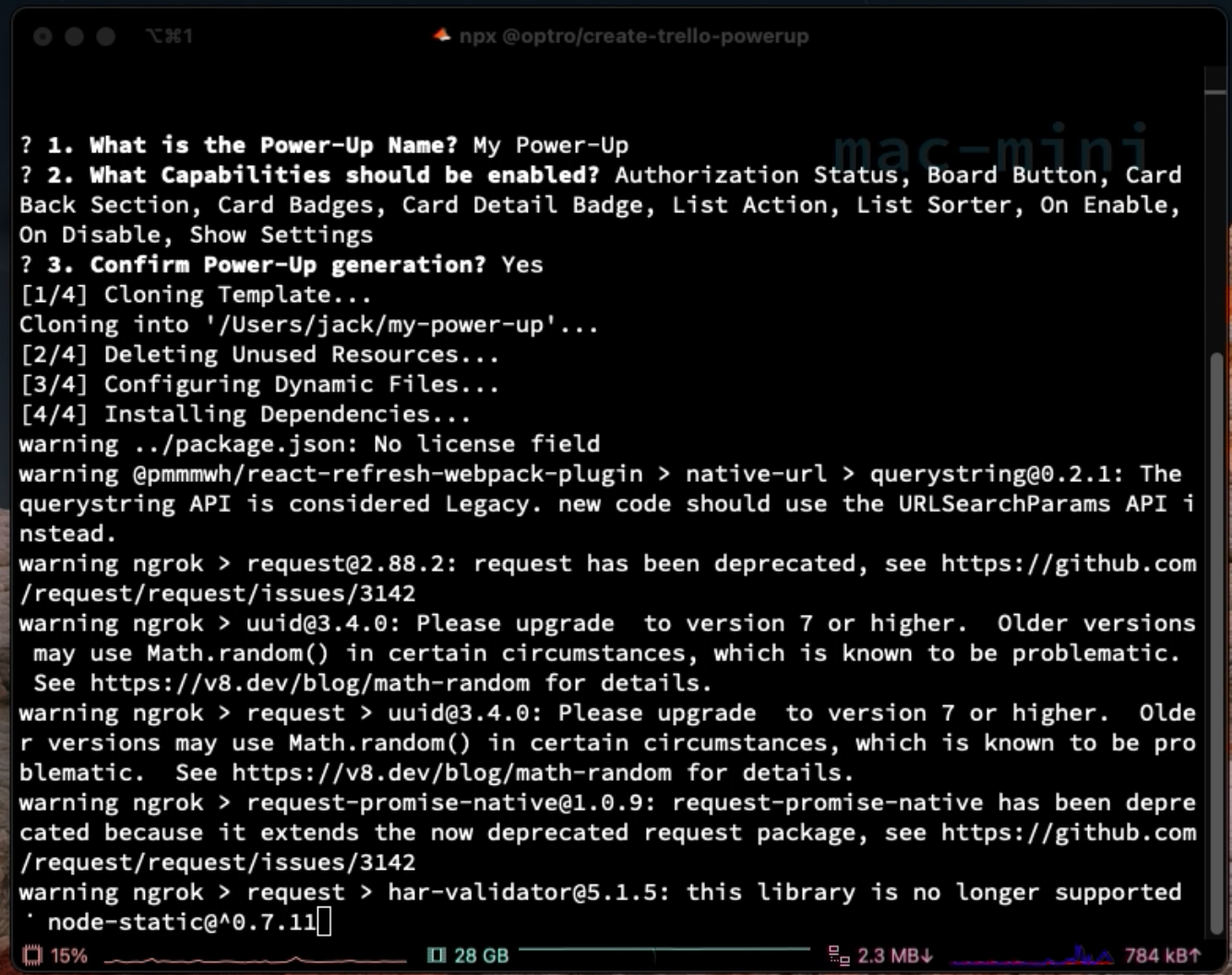
Once the project generation process is complete, it’s time to start the Power-Up in development mode.
Start Power-Up in Development Mode
The Generator will offer to start your new Power-Up in development mode, which will run yarn watch as explained in the next section of this guide.
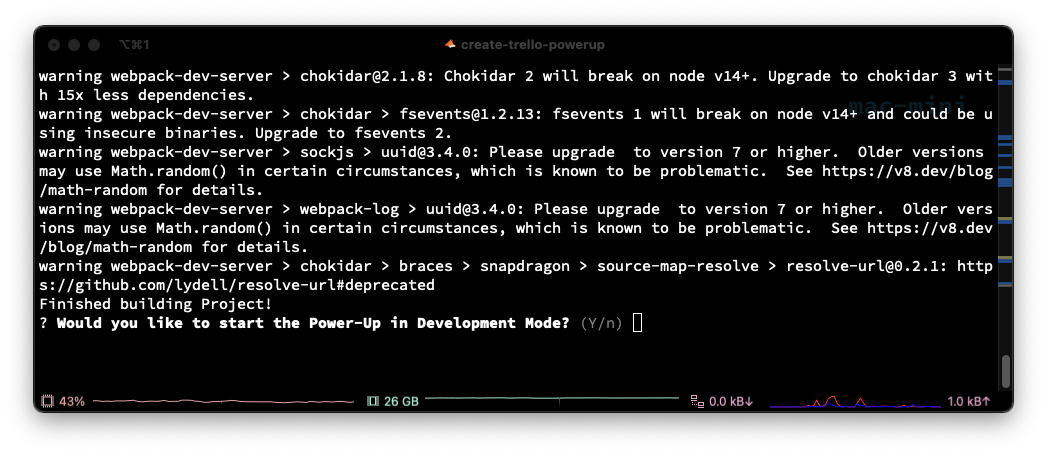
Prompt to start Power-Up in development mode
Next Steps
Now that you have successfully generated a Power-Up using the Generator, it’s time to start it up so you can begin further development.
%20v2.png)