Issue Type Schemes
Optimizer will display all of the Issue Type Schemes in your Jira instance in one Smart Table. This is a great way to get a birds-eye view of all the Issue Type Schemes in Jira and identify any areas for improvement.
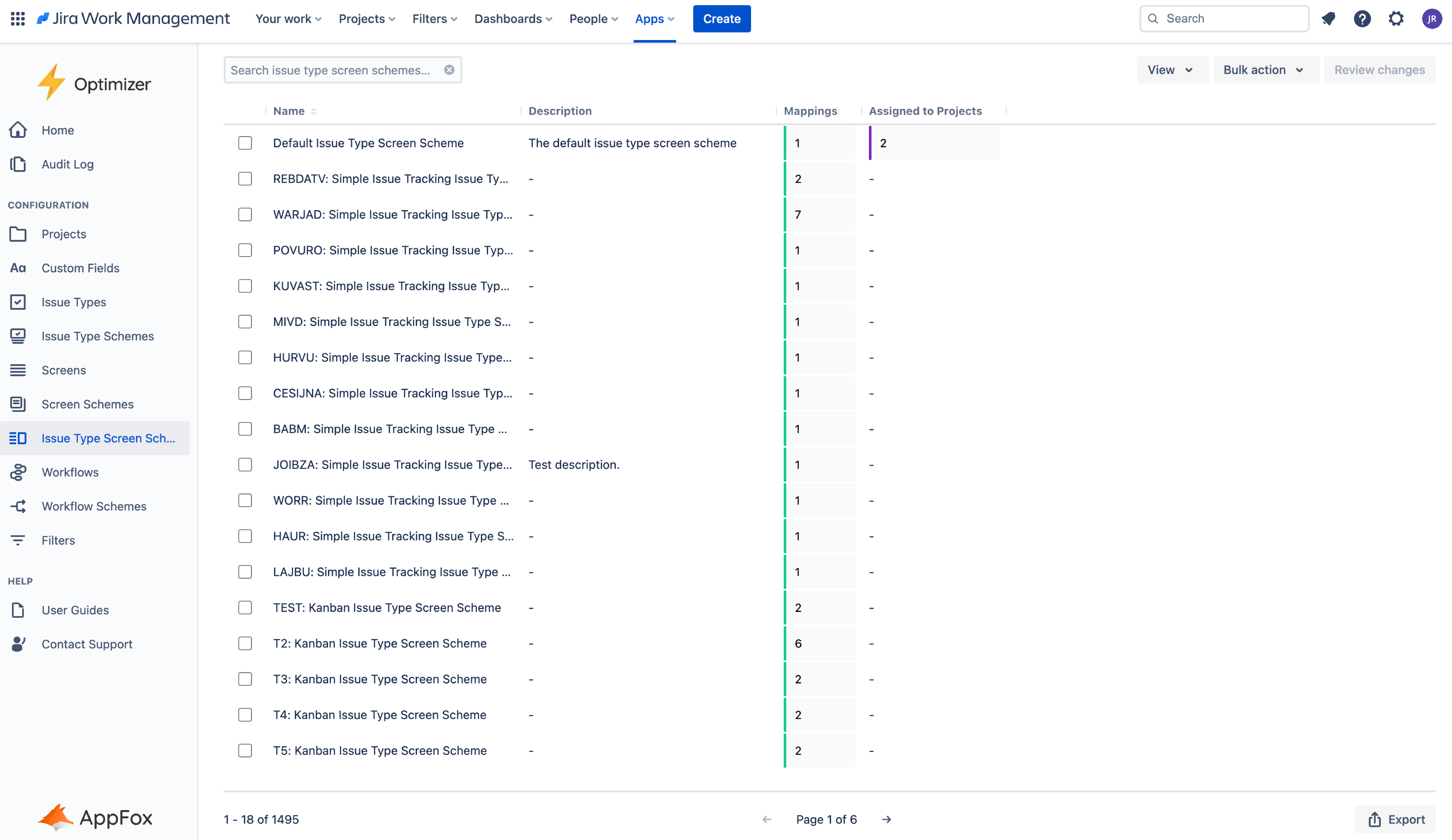
The Issue Type Schemes table in Optimizer for Jira
Accessing the Issue Types Schemes table
To access the Issue Type Schemes table, click Issue Type Schemes in the left-hand navigation menu in Optimizer, as shown in the image below.
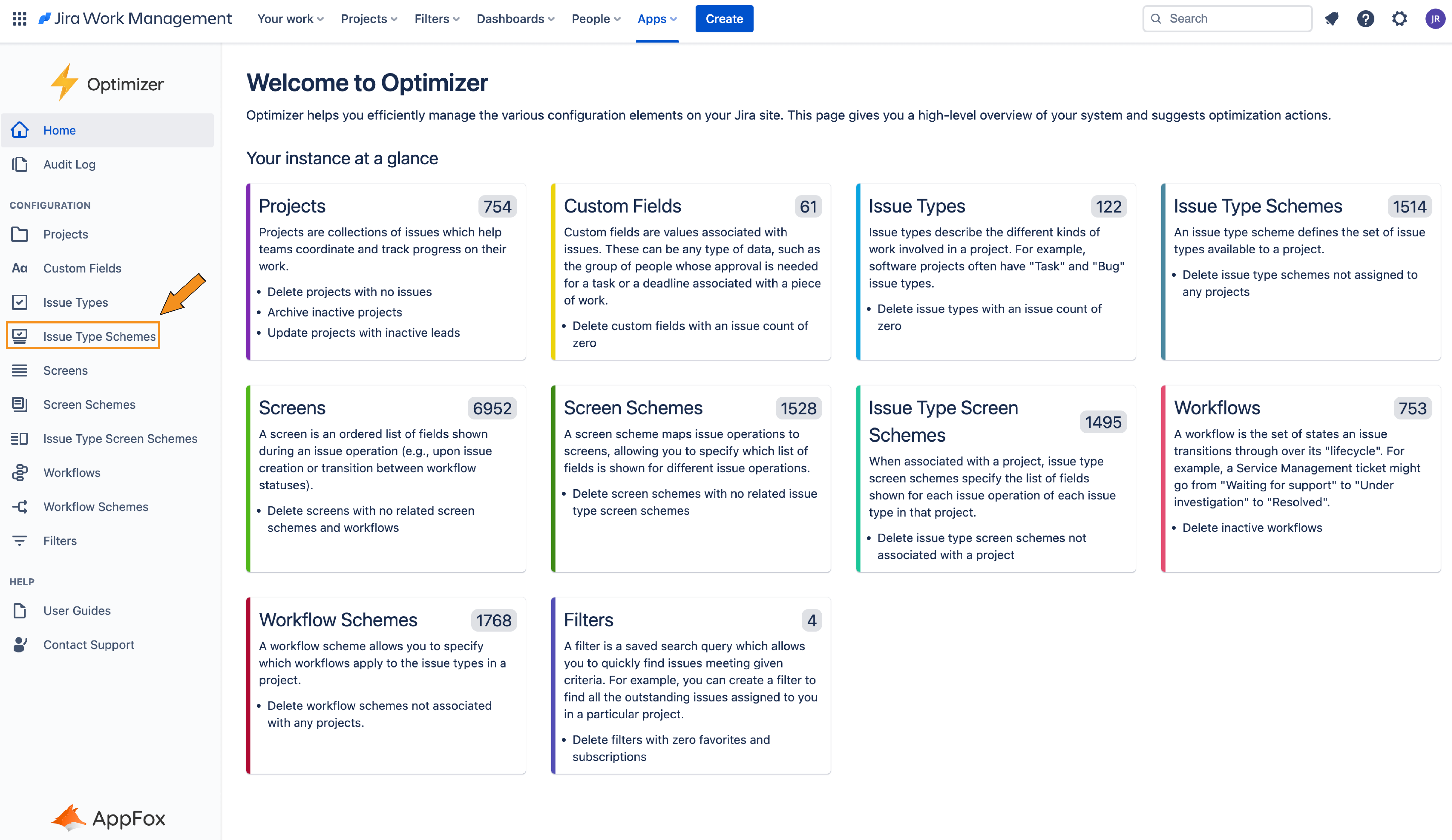
Columns Displayed
The following columns will be displayed in the Issue Type Schemes table and you can easily add or remove columns using the View button as shown in the image below.
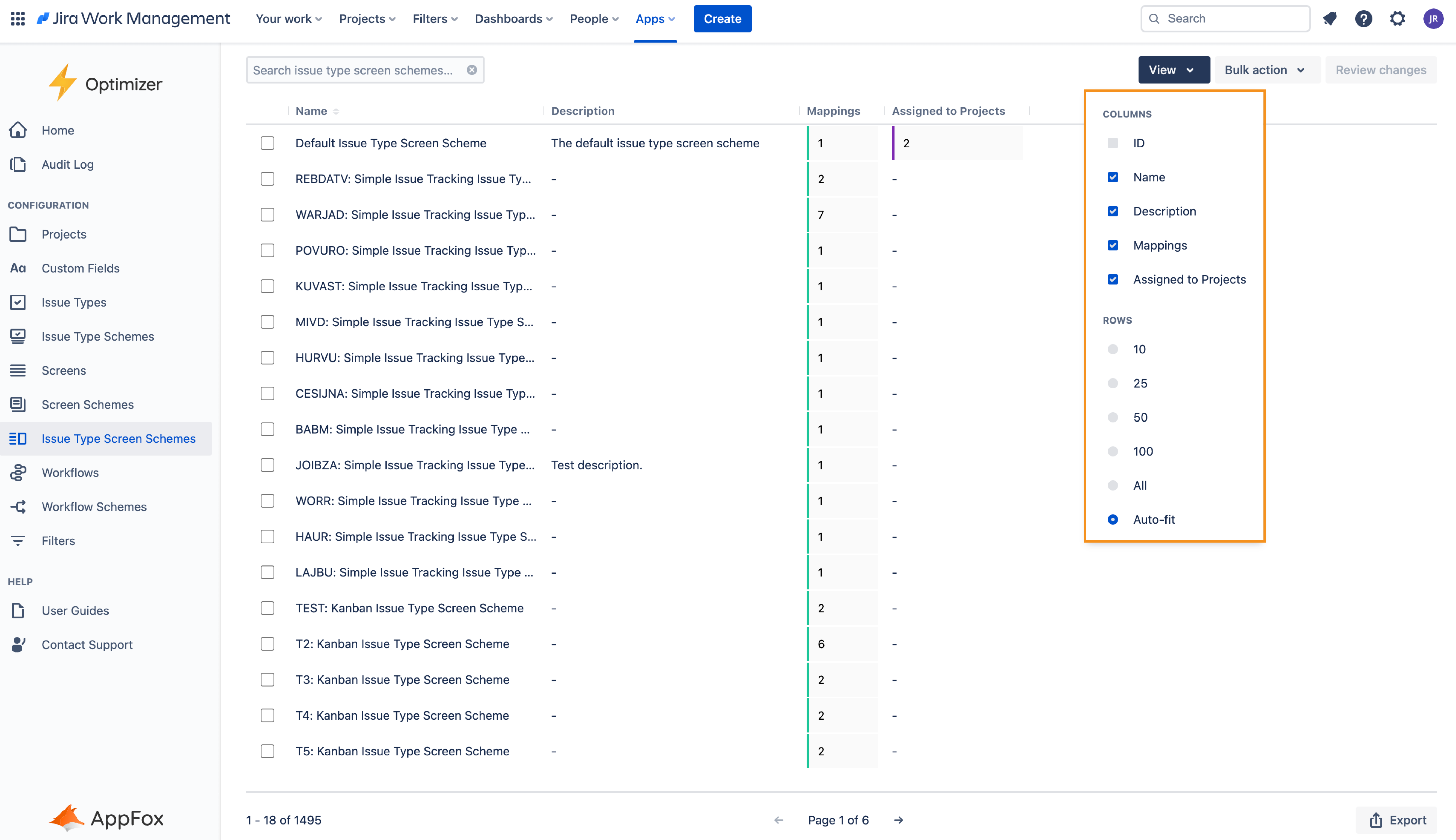
Inline Editing
There are a number of columns that can be Inline Edited in the Issue Type Schemes table. The list below provides a full breakdown of which columns can be Inline Edited.
Column | Inline editable? |
|---|---|
ID | ❌ |
Name | ✅ |
Description | ✅ |
Default issue type ID | ✅ |
Associated projects | ❌ |
Issue types | ❌ |
For more information on Inline Editing in Optimizer for Jira, please refer to the Inline Editing User Guide.
Bulk actions
You can use the Permanently delete bulk action within the Issue Type Schemes smart table. Please exercise caution and take the time to review your changes before making them.
For more information on Bulk Actions in Optimizer for Jira, please refer to the Bulk Actions User Guide.
Need support? We’re here to help 🧡
If you have any questions or would like to speak with us, please don’t hesitate to reach out to our Customer Support team.
.svg)