Inline Editing
The new Inline Editing feature is a fast and convenient way to make changes to the properties of Jira configuration elements on the fly. It has the potential to save you a ton of time with your everyday admin tasks.
For example, you can easily adjust the lead of multiple Projects or the name of Custom Fields in one central location using the Inline Editing feature
https://youtu.be/Ymry4BSaJeYFinding properties that can be edited
Whilst Inline Editing is a very powerful new feature, there are a few limitations meaning not all the fields can be edited.
To find the fields that can be edited, hover your mouse cursor over a cell, and it will turn to a dark grey color as shown in the image below with the “Actual end” cell. If a cell turns dark grey, then it can be inline edited.
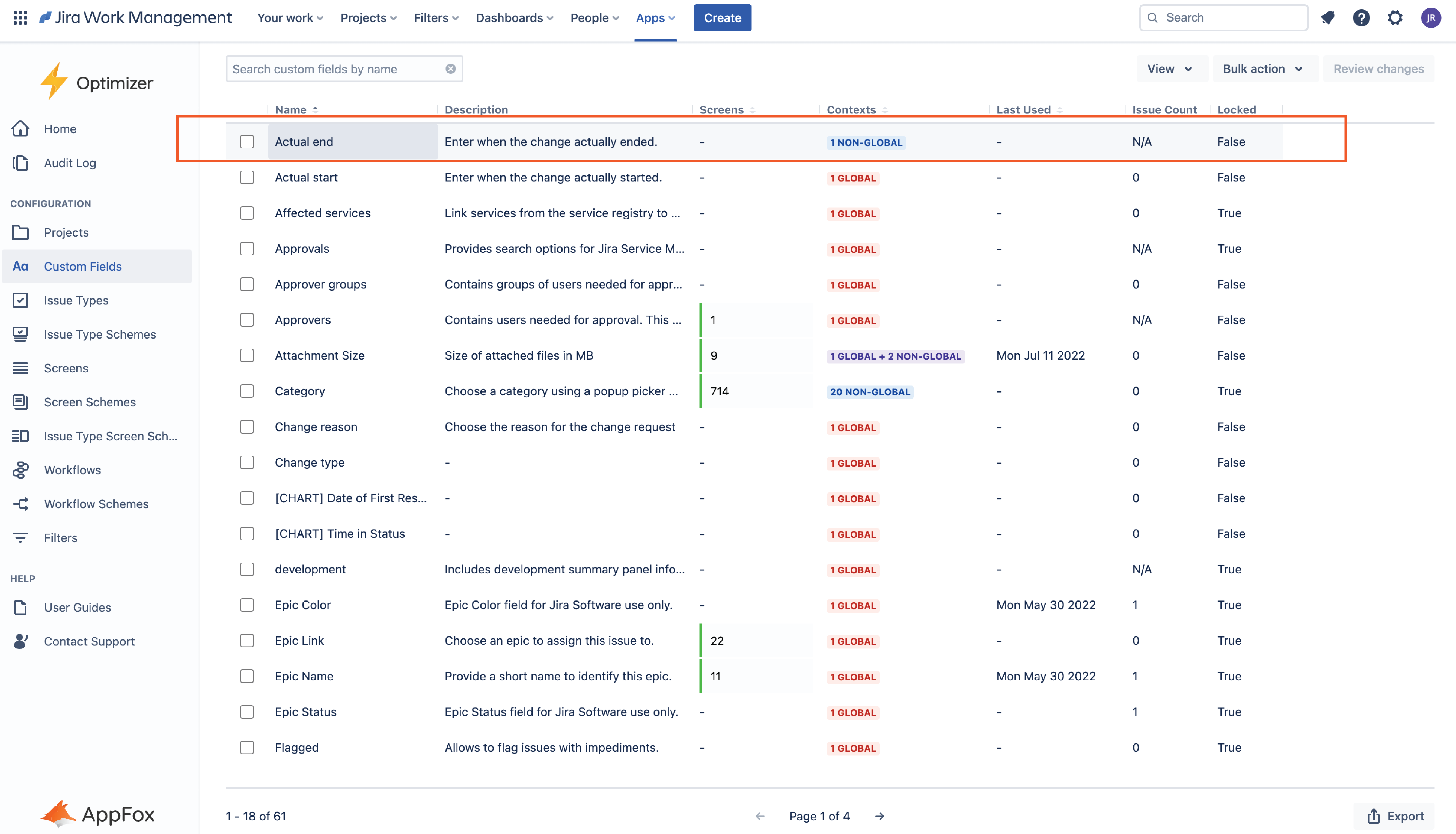
Making changes using Inline Editing
Once you have identified a cell that can be Inline Edited, double-click it to change the value. Depending on the cell that you are selecting, the options will differ. For example, if you try to inline edit the name of a Project it will open a text editor. Alternatively, if you try to edit the Project Lead, it will open a drop-down menu that allows you to select other Jira users.
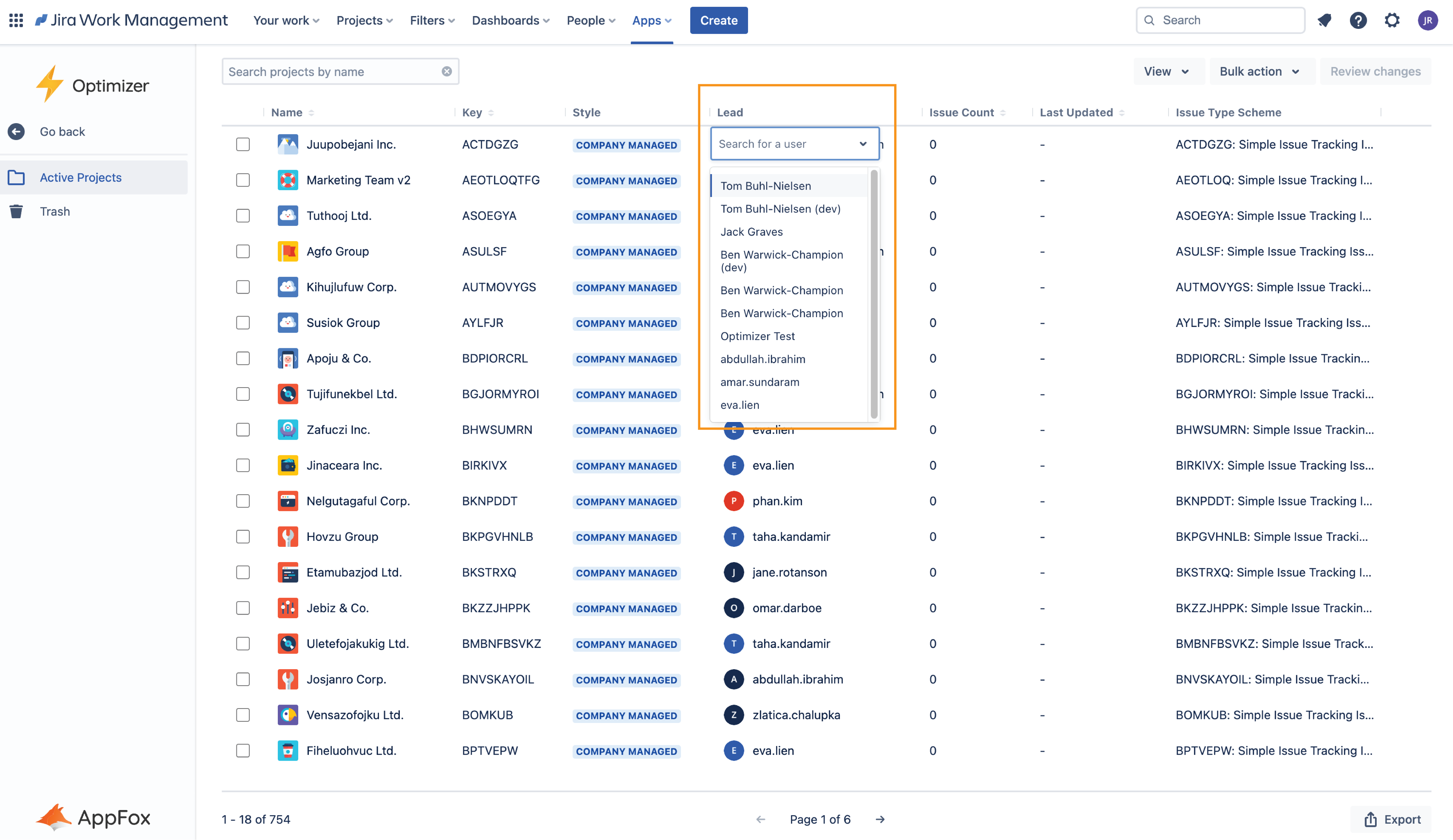
After you have made a change using the Inline Editing feature, a small marker will appear in the top right corner of the field to indicate a change is pending. This change will be added to the Review changes table.
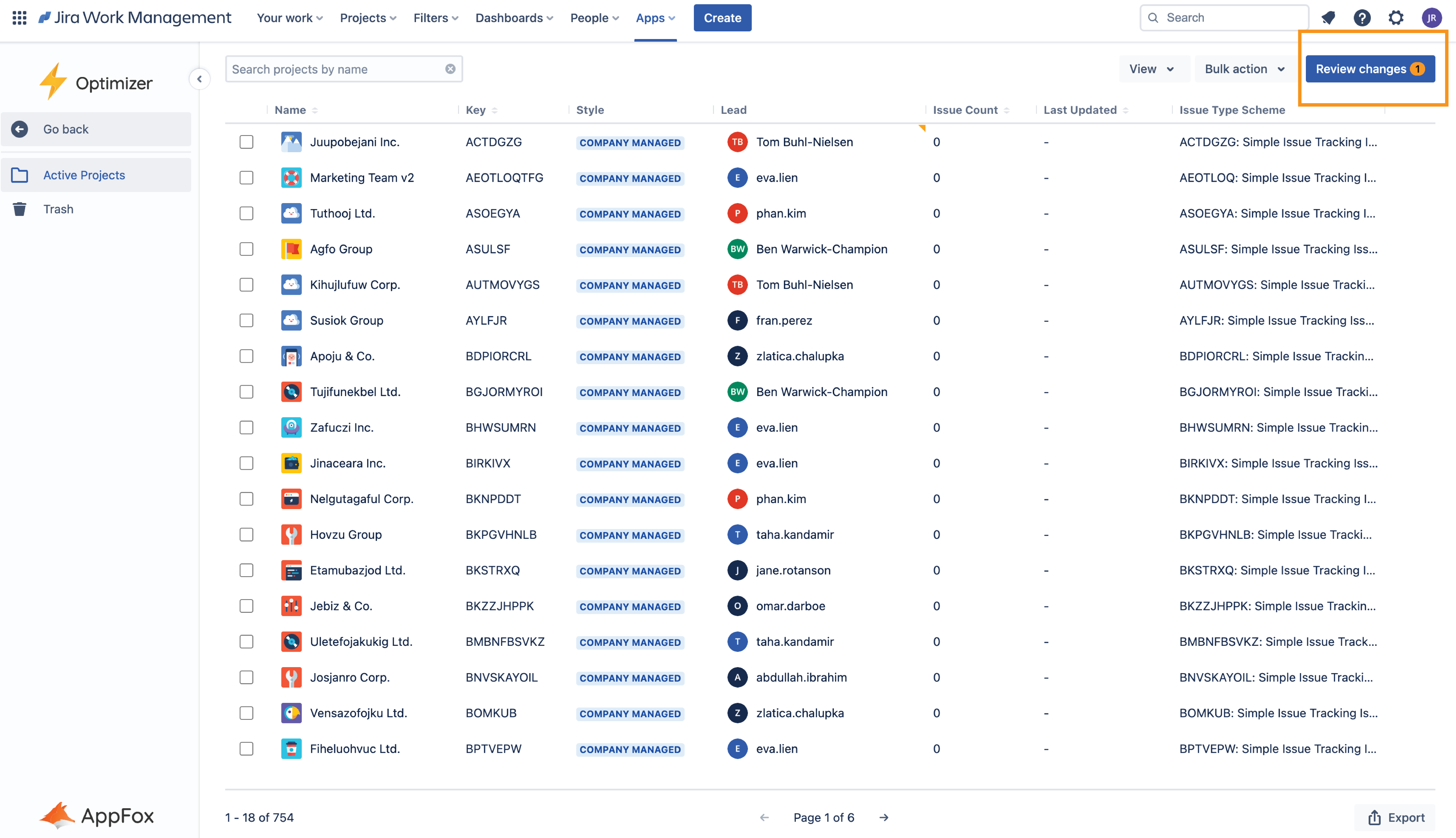
All the changes you make in Optimizer are added to a queue for you to review and approve before being finalized. The Review changes button keeps track of the number of changes made in the app.
For more information on the Review changes table, please refer to the Review Changes User Guide.
Need support? We’re here to help 🧡
If you have any questions or would like to speak with us, please don’t hesitate to reach out to our Customer Support team.
.svg)