Project Roles
Project Roles are an important feature within Jira and provide a flexible way to associate users and/or groups with particular projects.
Over time, you may want to review the available Project roles in Jira and, as part of your routine maintenance or clean-up initiatives, reduce the number. With the Project Roles smart table in Optimizer, you can view and manage all of these configurations in one place.
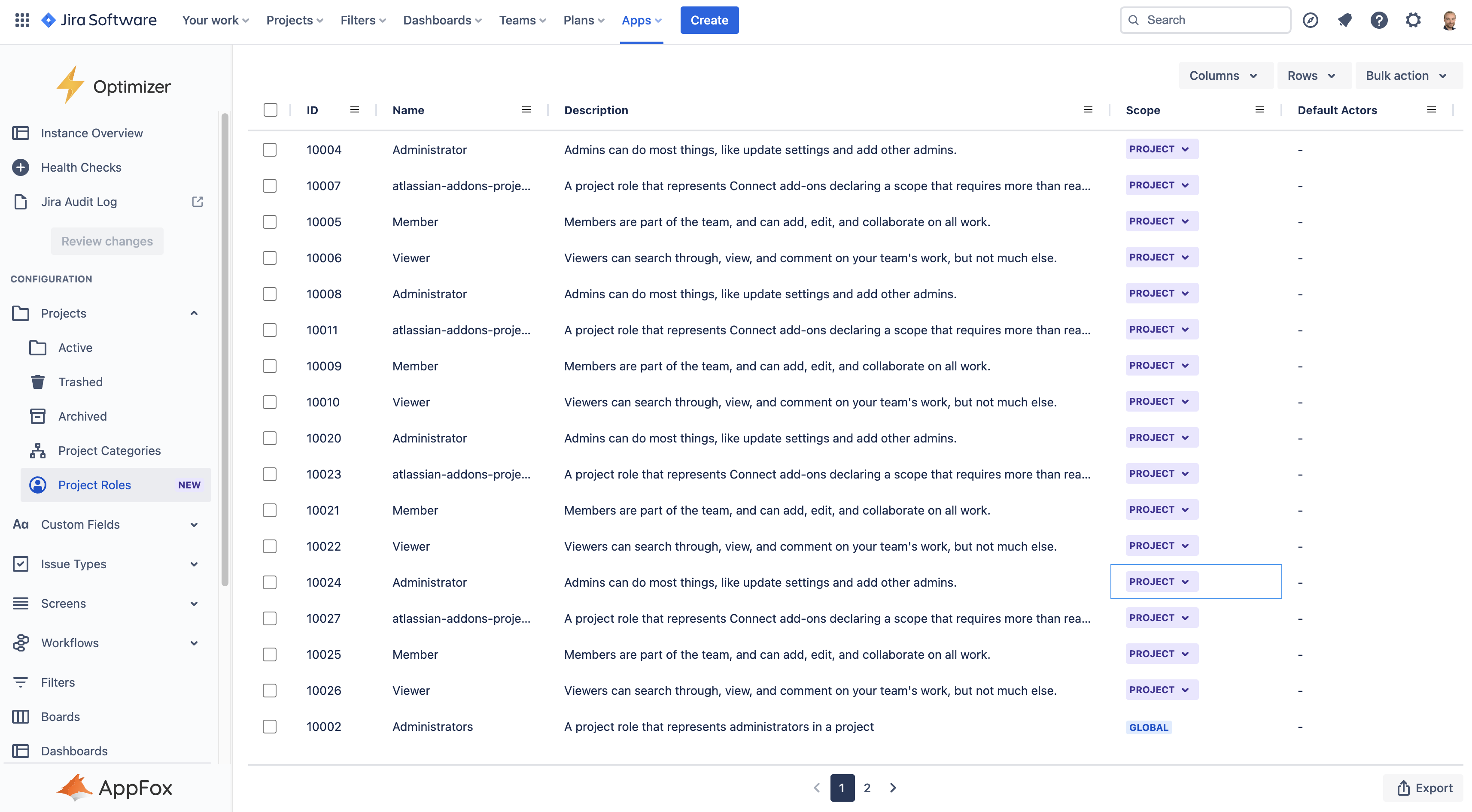
The Project Roles smart table in Optimizer for Jira
Accessing the Project Roles table
To access the Project Roles table, navigate to the Projects sub-menu in the left-hand navigation bar and you will see Project Roles as an option below.
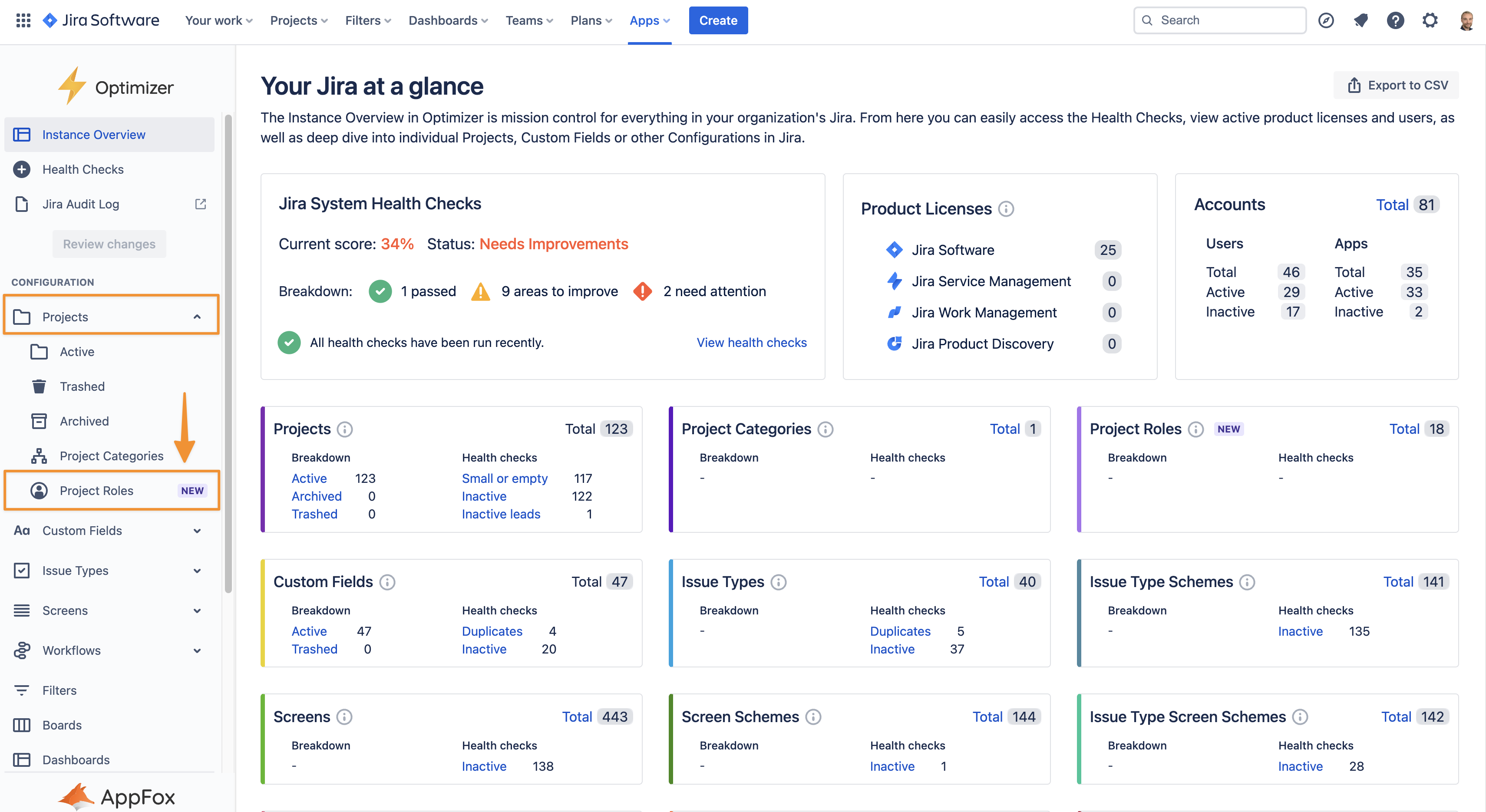
Access Project Roles through the left-hand navigation menu
Columns Displayed
The following columns will be displayed in the Project Roles smart table, and you can easily add or remove columns using the Columns button, as shown below.
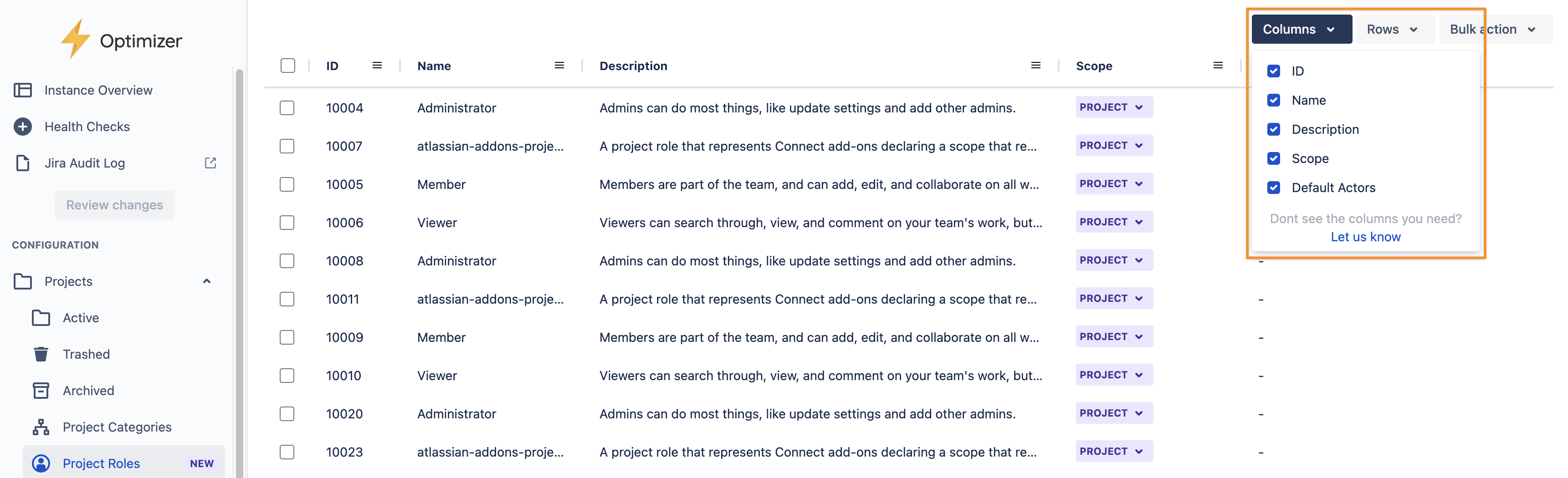
Add or remove data columns using the Columns menu option
Inline Editing
There are a number of columns that can be Inline Edited in the Project Roles table. The list below provides a full breakdown of which columns can be Inline Edited.
Column | Inline editable? |
|---|---|
ID | ❌ |
Name | ✅ |
Description | ✅ |
Scope | ❌ |
Default Actors | ❌ |
For more information on Inline Editing in Optimizer for Jira, please refer to the Inline Editing User Guide.
Bulk actions
You can use the Permanently delete bulk action within the Project Roles smart table. Please exercise caution and take the time to review your changes before making them.
For more information on Bulk Actions in Optimizer for Jira, please refer to the Bulk Actions User Guide.
Need support? We’re here to help 🧡
If you have any questions or would like to speak with us, please don’t hesitate to reach out to our Customer Support team.
.svg)