Project Categories
Project Categories are a great way of categorizing Jira Projects based on their purpose or what team they belong to. Over time, you may want to review the available Project Categories as part of your routine maintenance initiatives.
With the Project Categories smart table in Optimizer, you can now view and manage all these configurations in one place.
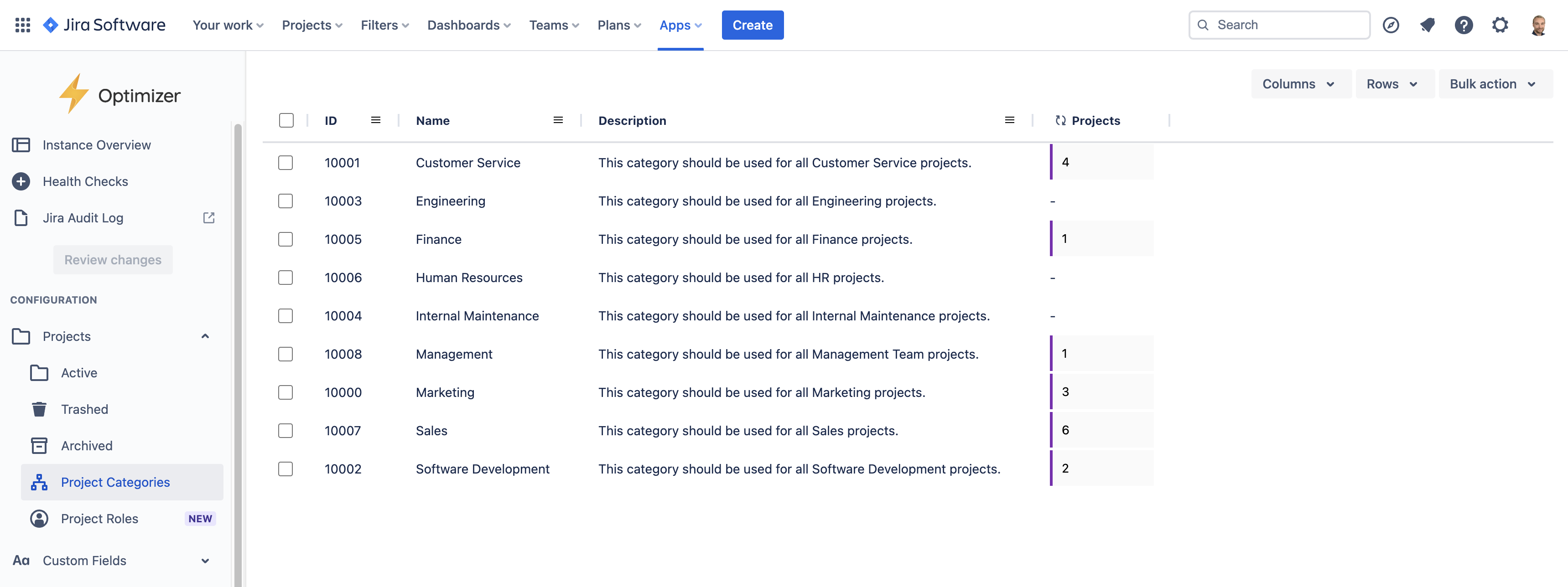
The Project Categories smart table in Optimizer
Accessing the Project Categories table
To access the Project Categories table, click Project Categories in the left-hand navigation menu in Optimizer, as shown in the image below.
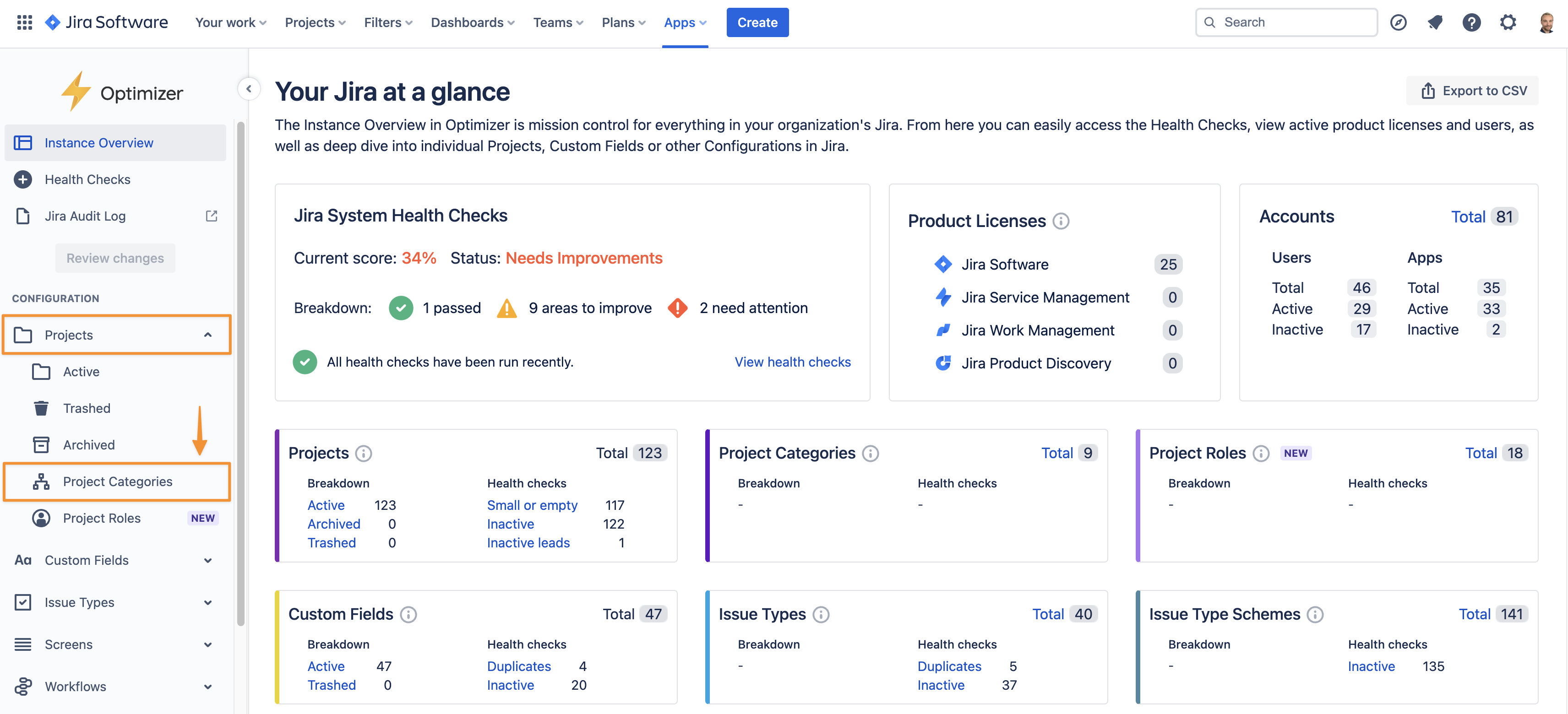
Access the Project Categories table through the left-hand navigation menu
Columns Displayed
The following columns will be displayed in the Project Categories smart table, and you can easily add or remove columns using the Column menu, as displayed below.
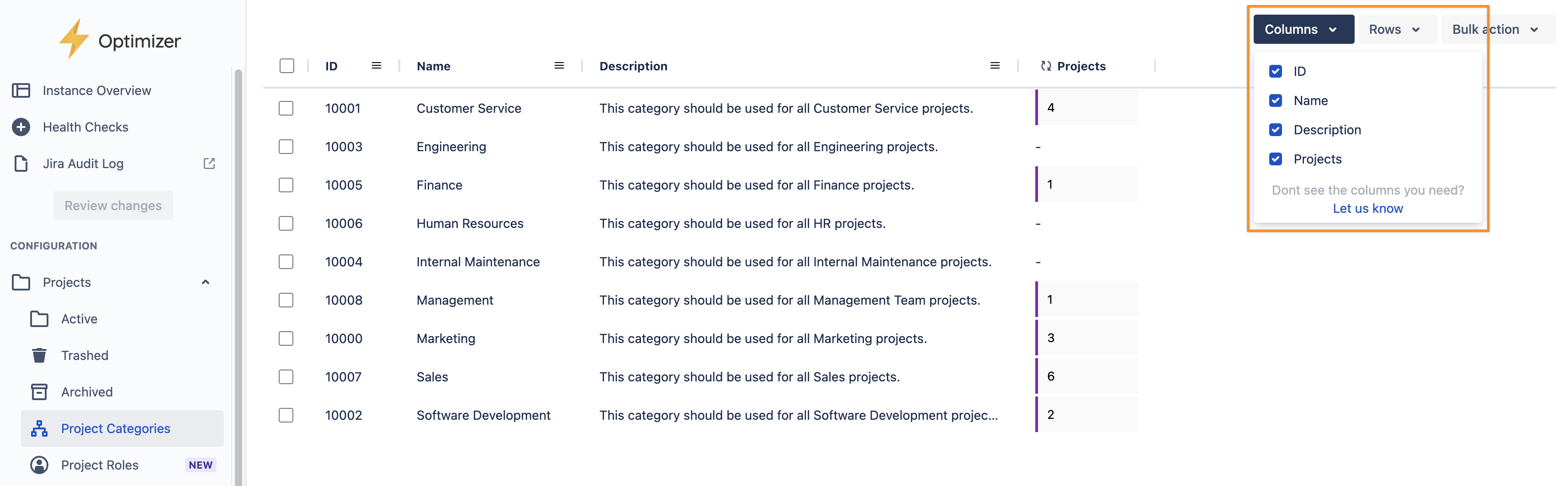
Add or remove data columns using the Columns menu option
Inline Editing
Several columns can be inline edited in Optimizer’s Project Categories table, as detailed below.
Column | Inline editable? |
|---|---|
ID | ❌ |
Name | ✅ |
Description | ✅ |
Projects | ❌ |
For more information on Inline Editing in Optimizer for Jira, please refer to the Inline Editing user guide.
Bulk actions
You can use the Permanently delete bulk action within the Project Categories smart table. Please exercise caution and take the time to review your changes before making them.
For more information on Bulk Actions in Optimizer for Jira, please refer to the Bulk Actions User Guide.
Need support? We’re here to help 🧡
If you have any questions about Optimizer or would like to speak with us, please don’t hesitate to contact our Customer Support team.
.svg)