Search for Detected Sensitive Data
If Sensitive Data Detection is enabled in your Confluence instance, Compliance will display any detected data in the Sensitive Data Search as shown below.
You need permission to view the sensitive data search results. This permission is managed by your Confluence administrator(s).
Access the Sensitive Data Search
The sensitive data search page is located on the Compliance app page, which can be accessed either via the Compliance option in the Apps menu (A) or by clicking on the Compliance key icon (B) above the page action menu.
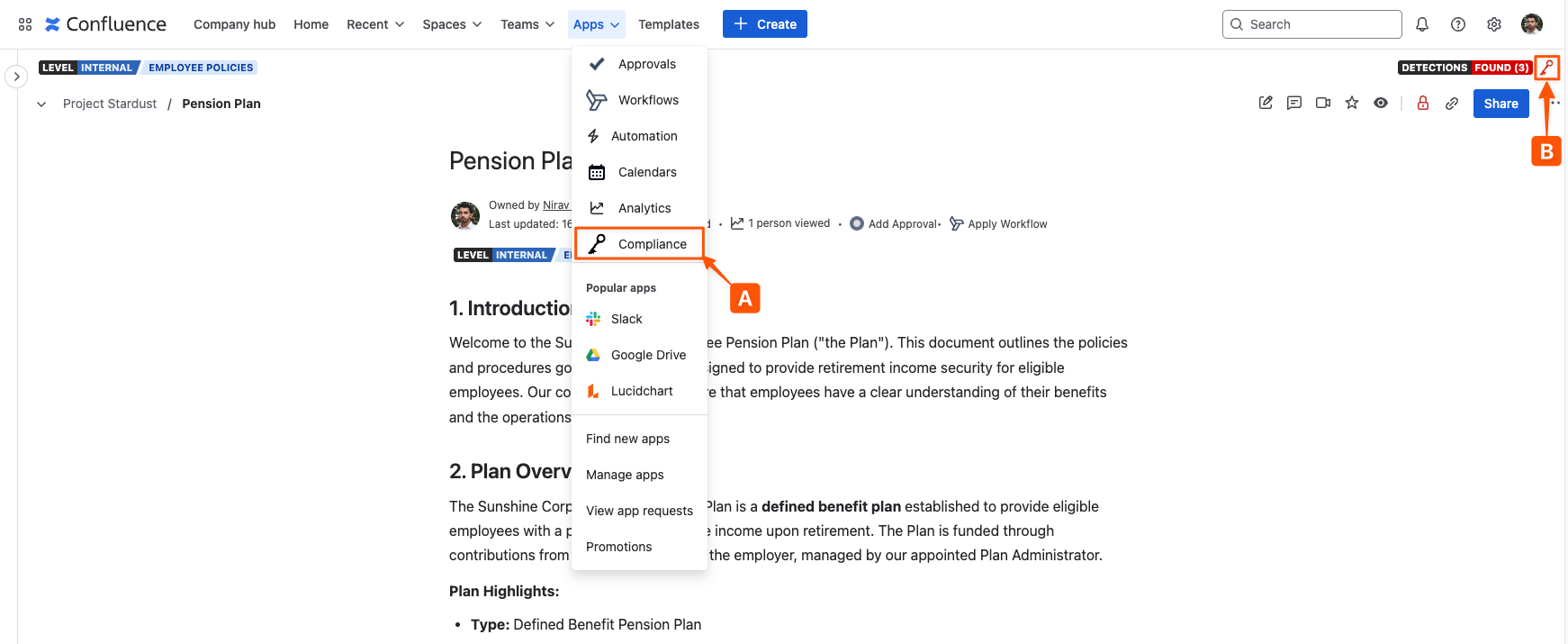
Next, access Sensitive Data Search (C) shown in the left-hand navigation menu. If you do not have permission to view this search page, you will be unable to access it - contact your Confluence administrator if you believe you should be able to access this page.
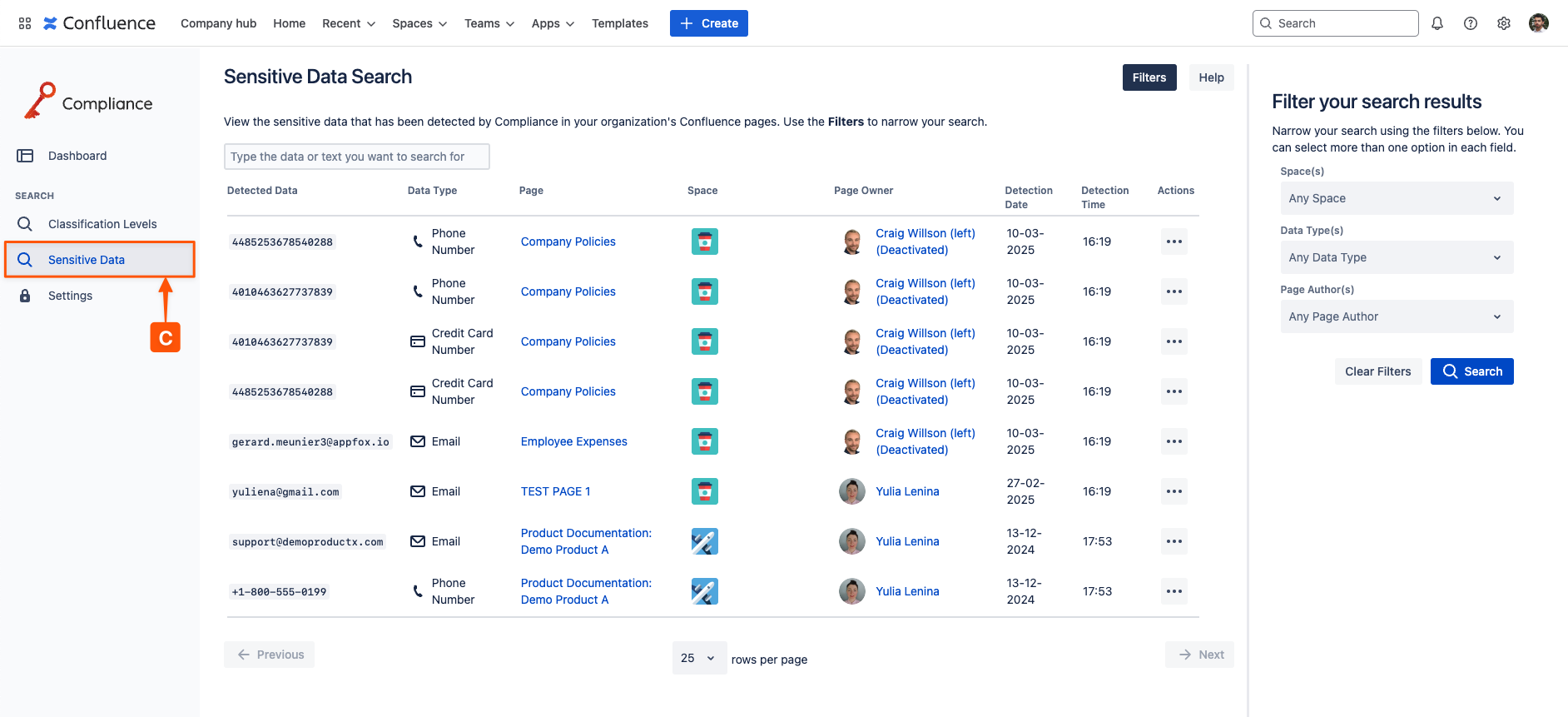
Use the Sensitive Data Search Filters
Once you have accessed the Sensitive Data Search, you can use the Filters (D) to narrow down your search results by Space, Data Type, or Page Author.
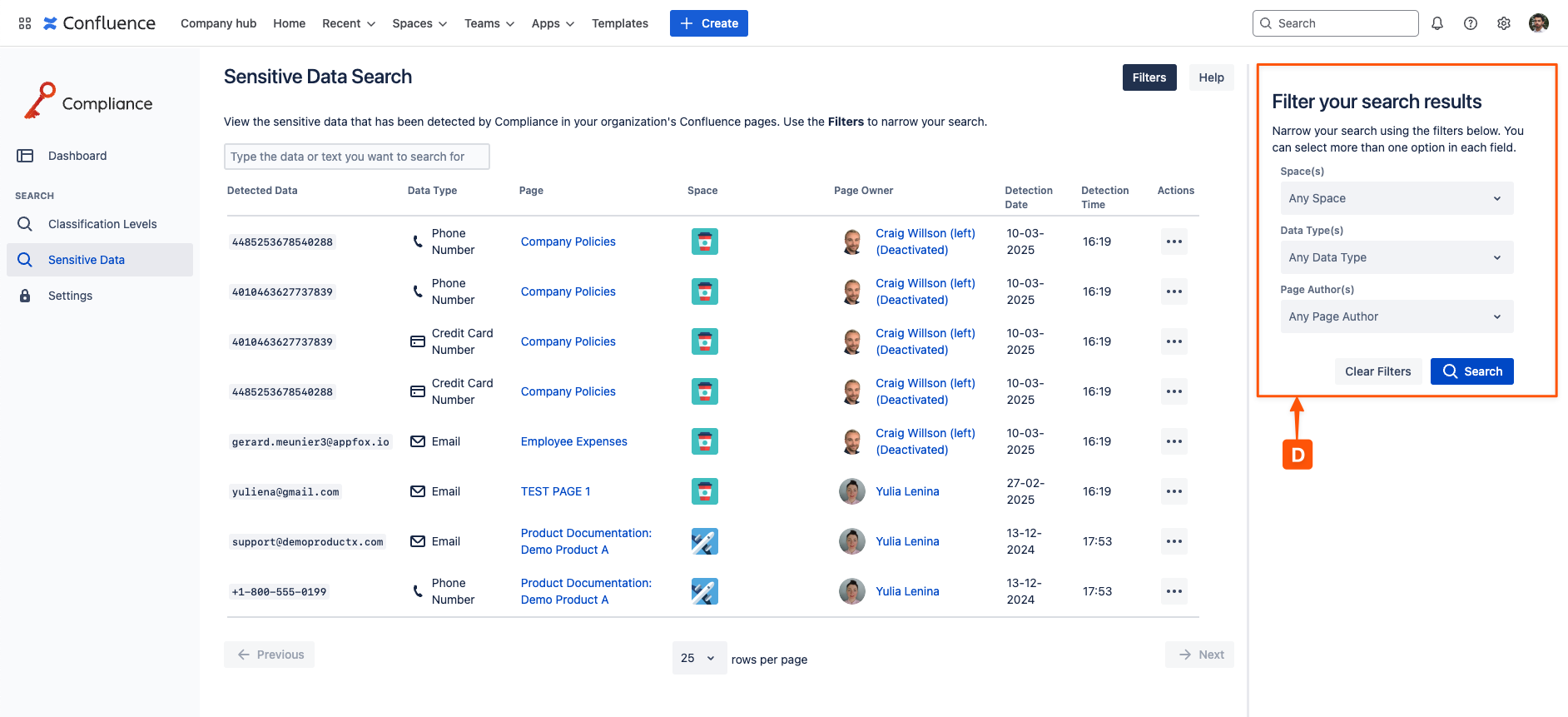
Perform Actions on your Sensitive Data
Each entry in the sensitive data results table features an action button which provides actions (E) you may perform on detected data. These actions are:
Redact the sensitive data – i.e., replace detected data:
sensitive_data→ ██████████████ – and optionally delete the current version of the page(Admin only) Create an exclusion rule for the detected data
(Admin only) Exclude the page associated with the detected data
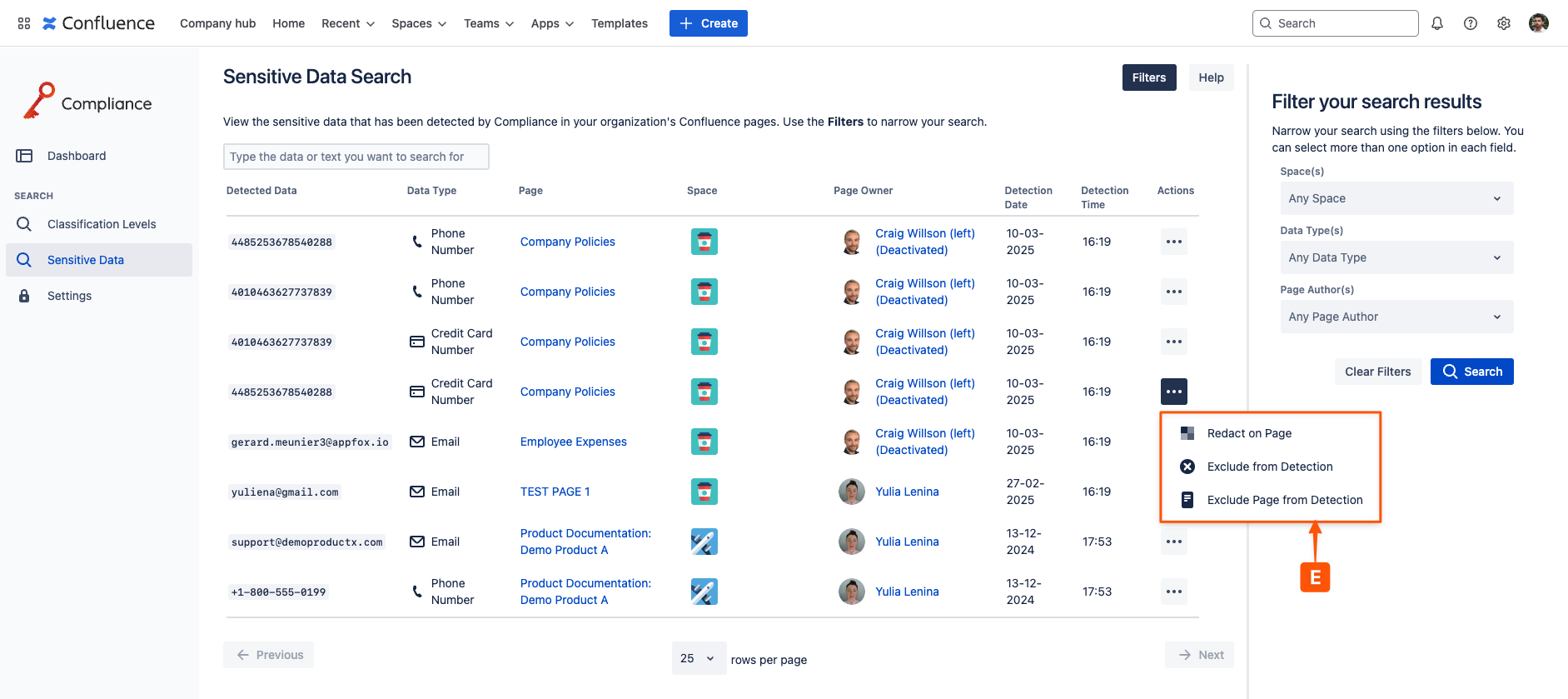
Need support? We’re here to help 🧡
If you have any questions or would like to speak with us, please don’t hesitate to reach out to our Customer Support team.
%20v2.png)