Excluded Data
Compliance for Confluence allows you to create exclusion rules and this will prevent text matching the rule from being detected using the Sensitive Data Detection feature.
https://youtu.be/QbYx2ySRFhoAccess Excluded Data Rules
To access the Excluded Data rules settings in Compliance for Confluence, navigate to the Excluded Data (A) settings in Compliance for Confluence.
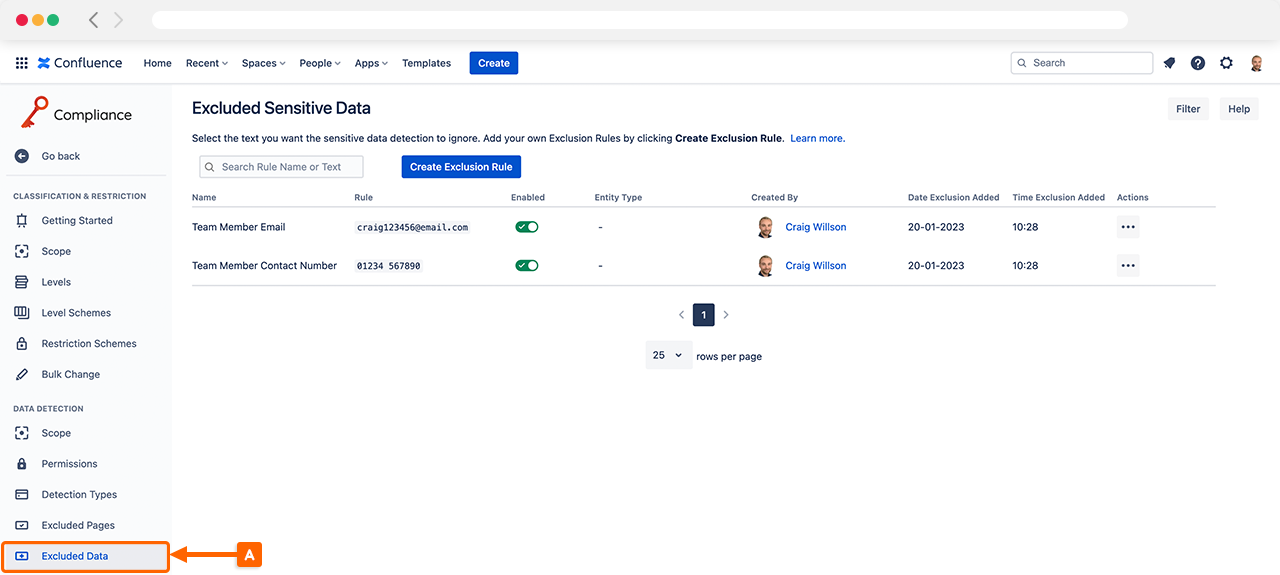
Create Exclusion Rules
In the Excluded Data settings you can create rules that prevent certain types of data being detected by Sensitive Data Detection.
To create an exclusion rule, follow the steps below:
Click Create Exclusion Rule (B)
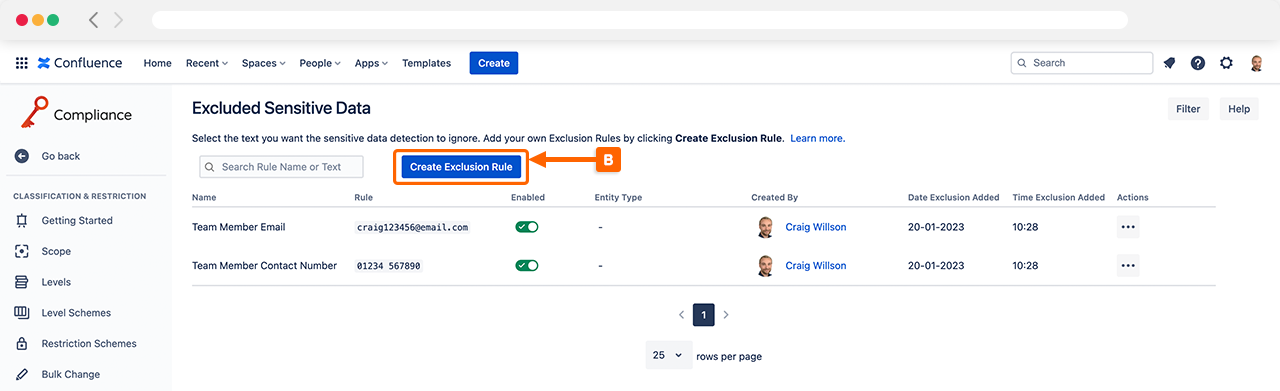
Enter a name for the exclusion rule (C)
Add the text to exclude from Sensitive Data Detection (D)
Select whether the rule is case-sensitive or not (E)
Once the exclusion rule is ready click Create (F)
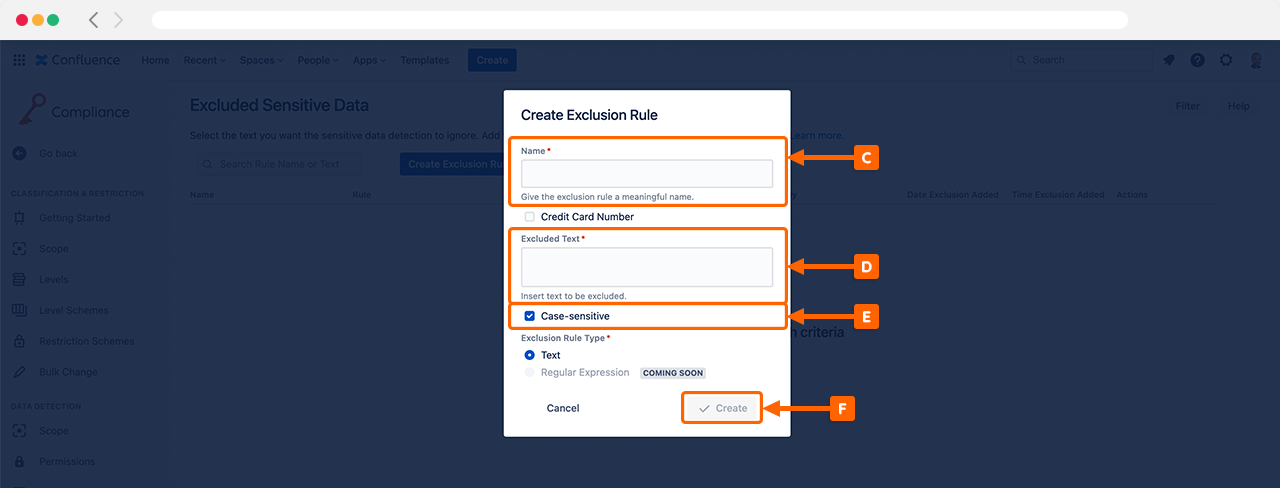
For example, let’s create two different exclusion rules, one for a Credit Card Number and another for an Email Address.
Example: Credit Card Number Exclusion Rule
Using the Exclusion Rules creation screen, enter the information required for a credit card we no longer want to detect (G). In this example, we will exclude Jane Smith’s credit card (fictional person).

Once created, this exclusion rule is active, and Compliance for Confluence will no longer detect the credit card matching this rule.
Example: Email Address Exclusion Rule
Using the Exclusion Rules creation screen, enter the email address we no longer want to be detected by Compliance for Confluence (H). In this example, we will exclude Amelia Holmes' email address (fictional person).

Once created, this exclusion rule is active, and Compliance for Confluence will no longer detect the text that matches this rule.
Need support? We’re here to help 🧡
If you have any questions or would like to speak with us about Compliance, please don’t hesitate to reach out to our Customer Support team.
.svg)