Using an approval
Once a board has an approval workflow attached and configured you can track the progress of approvals and approvers can submit their responses when the workflow reaches the appropriate status.
Approval stages have a list of approvers and a required number of approvals to proceed. Once the required amount of approvals is met, the workflow will automatically transition to the next status. If it receives an amount of rejections such that the required approvals can no longer be met, the workflow will automatically transition to the previous status.
When an approval workflow reaches an approval stage, all users will be able to see the approvers and their status.
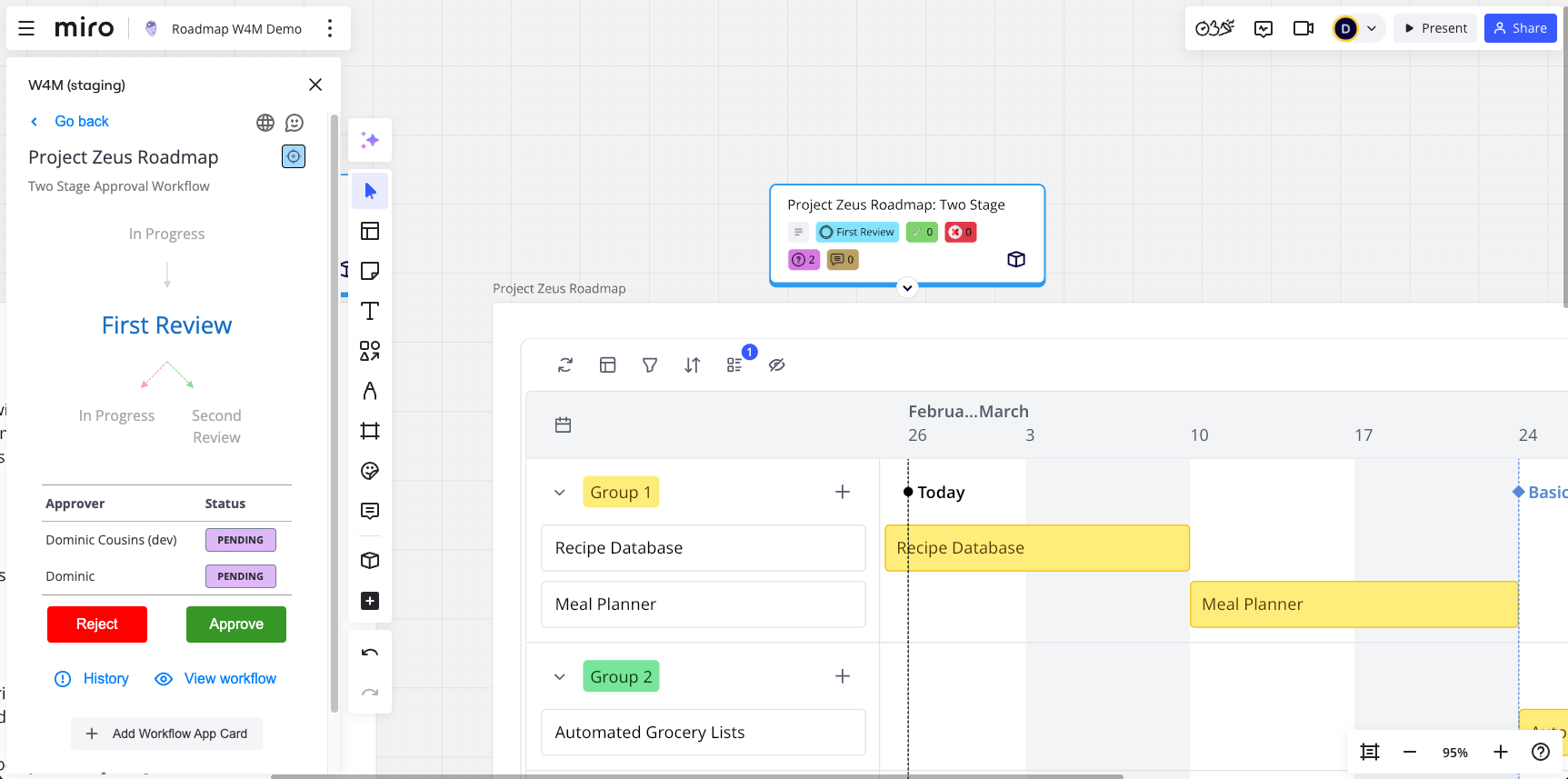
Making an approval or rejection
If you are an approver on the stage, you will also have the option to approve or reject the stage.
Upon choosing to approve or reject the stage, you will also be prompted to add a comment. Adding a comment is optional.
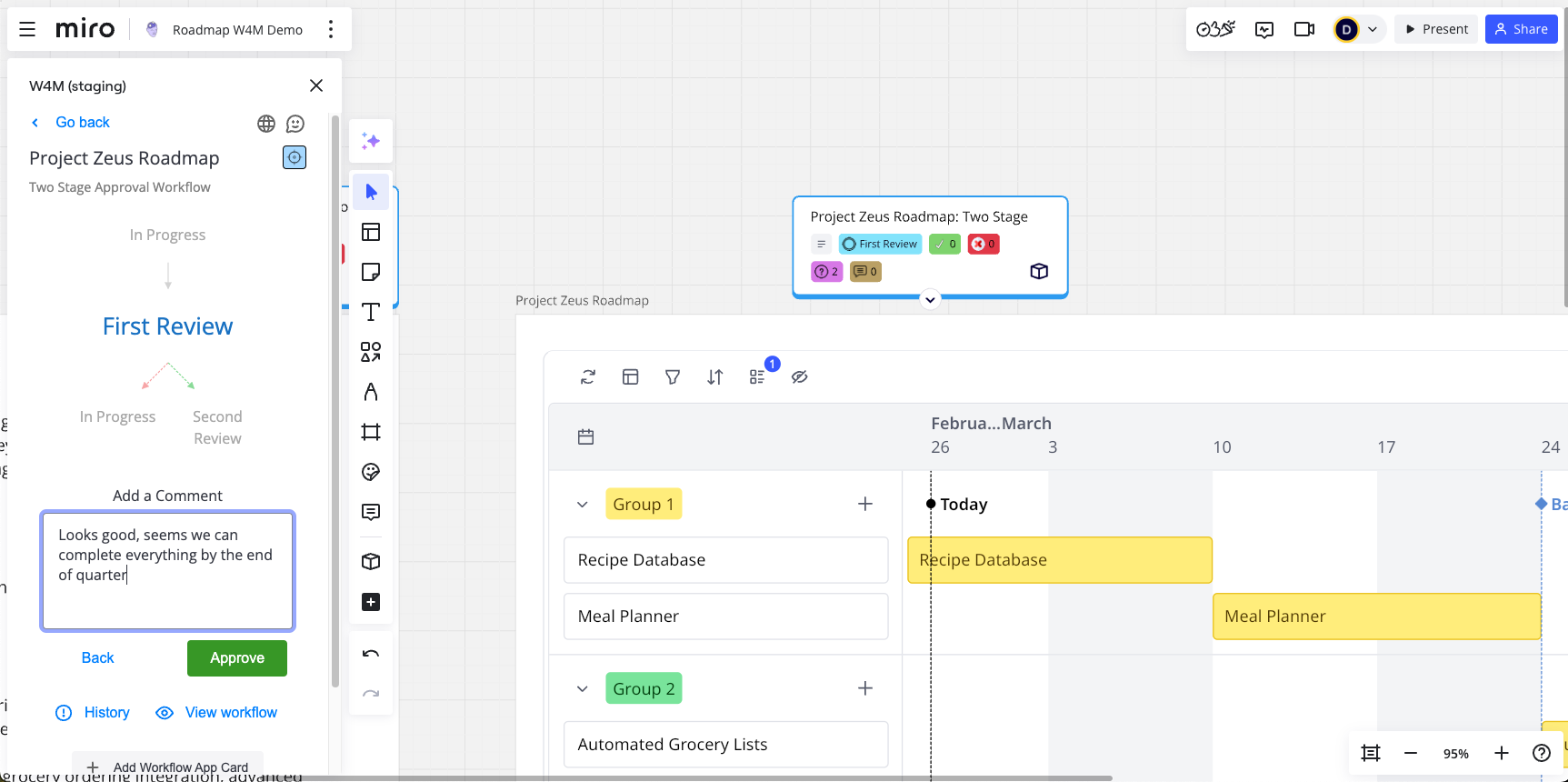
Once you submit your approval decision, you can change you mind until the required amount of approvals is met or broken and the workflow transitions automatically.
Viewing approval information
While the workflow is in an approval stage, or if the previous status was an approval stage, a button to view approval comments will appear if there are any.

Clicking it shows the approvers decisions and comments relating to that stage.
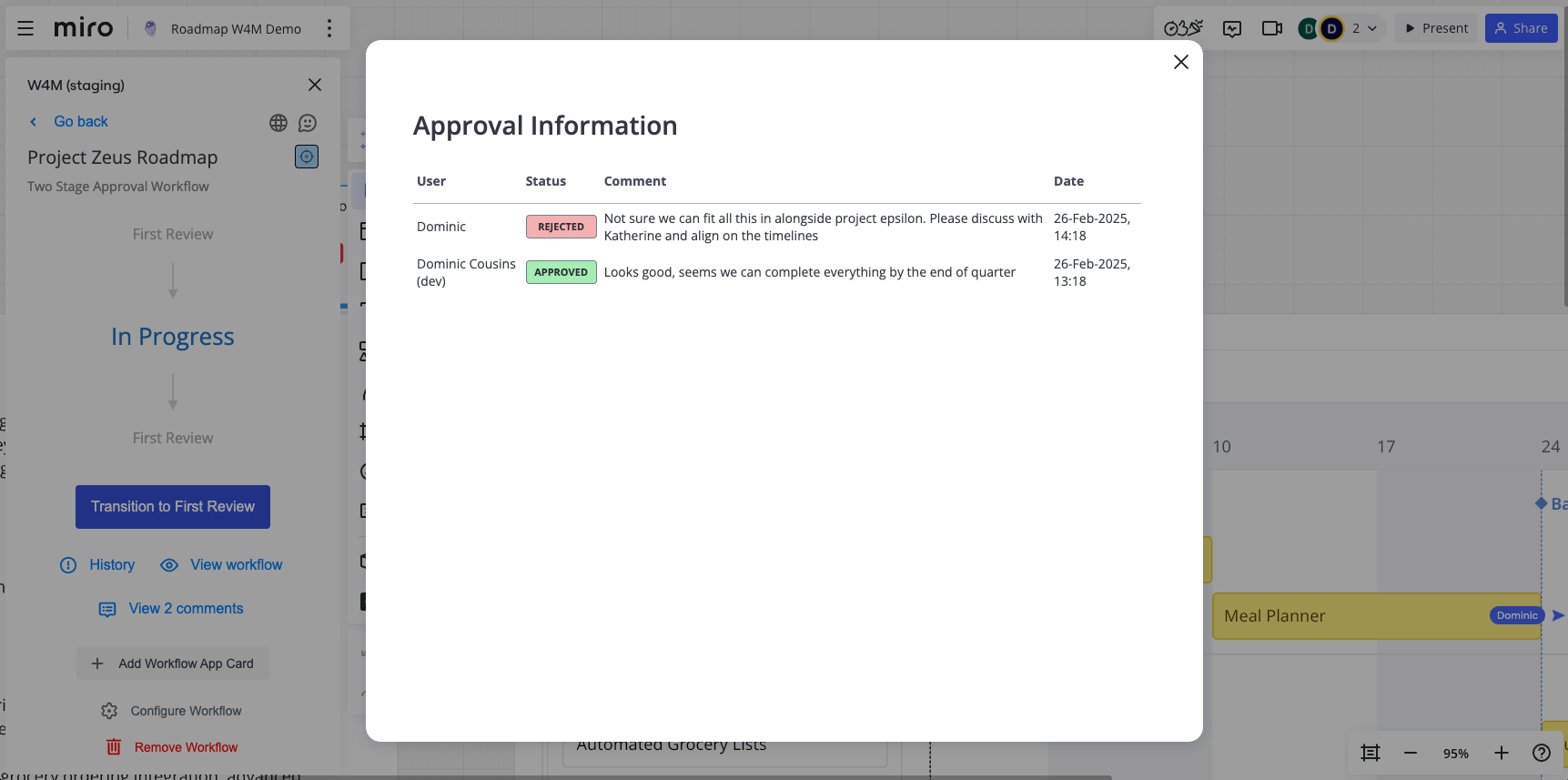
You can also see previous approval or rejection events in the workflow history. From there buttons will appear to view the decisions and comments which opens the same view.
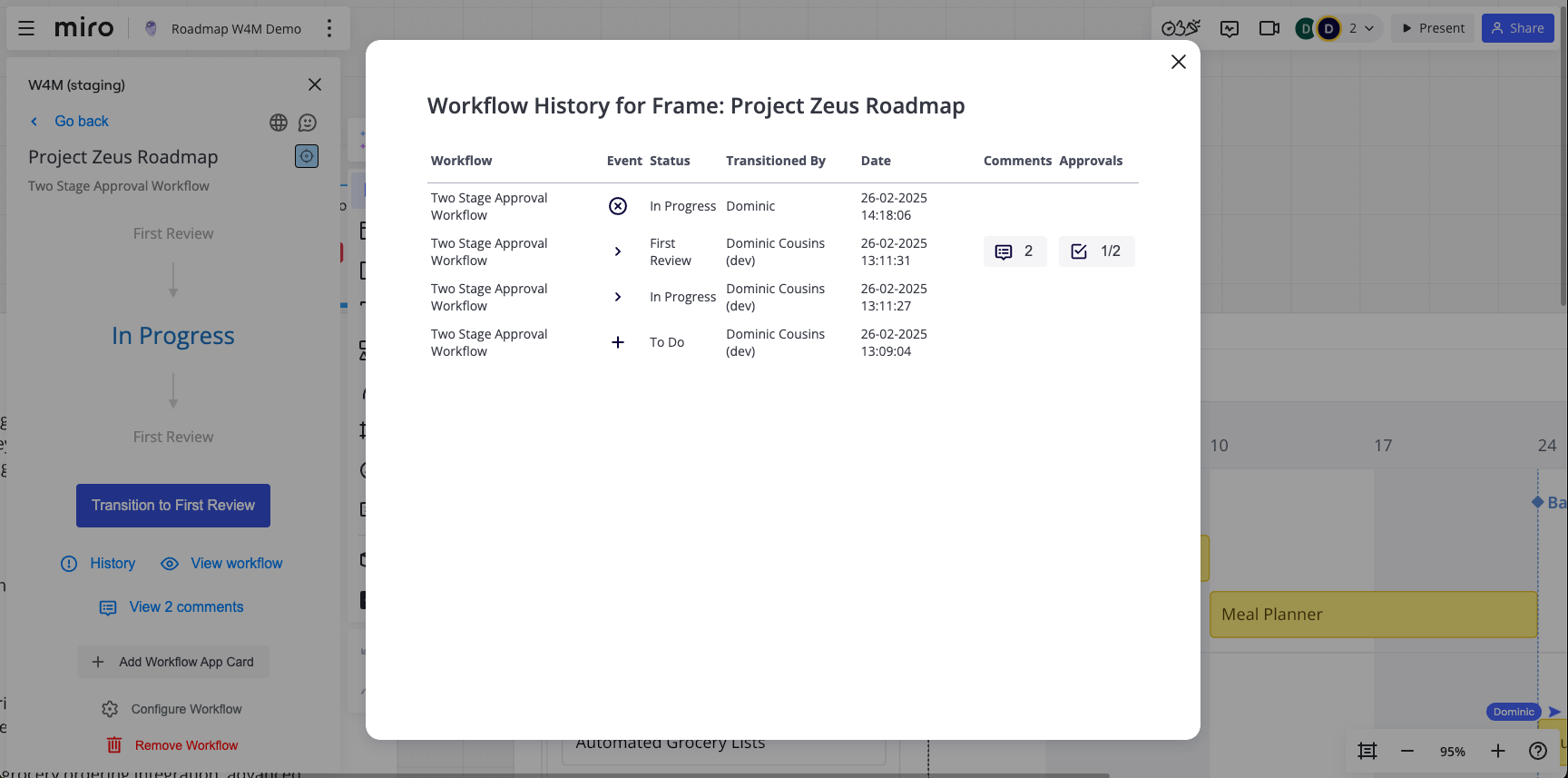
Need support? We’re here to help 🧡
If you have any questions or would like to speak with us about Workflows for Miro, please contact our Customer Support team.
.svg)