Applying a workflow to a board
The functionality of Workflows for Miro revolves around having workflows on boards. But first you need to apply one to your board! To do this you can follow these simple steps:
Open Miro and navigate to the board you wish to apply a workflow to.
Using the toolbar on the left, open the Workflows for Miro app. This requires you to have the app installed in the relevant team.
Click the ‘Add Workflow’ button to begin the process.
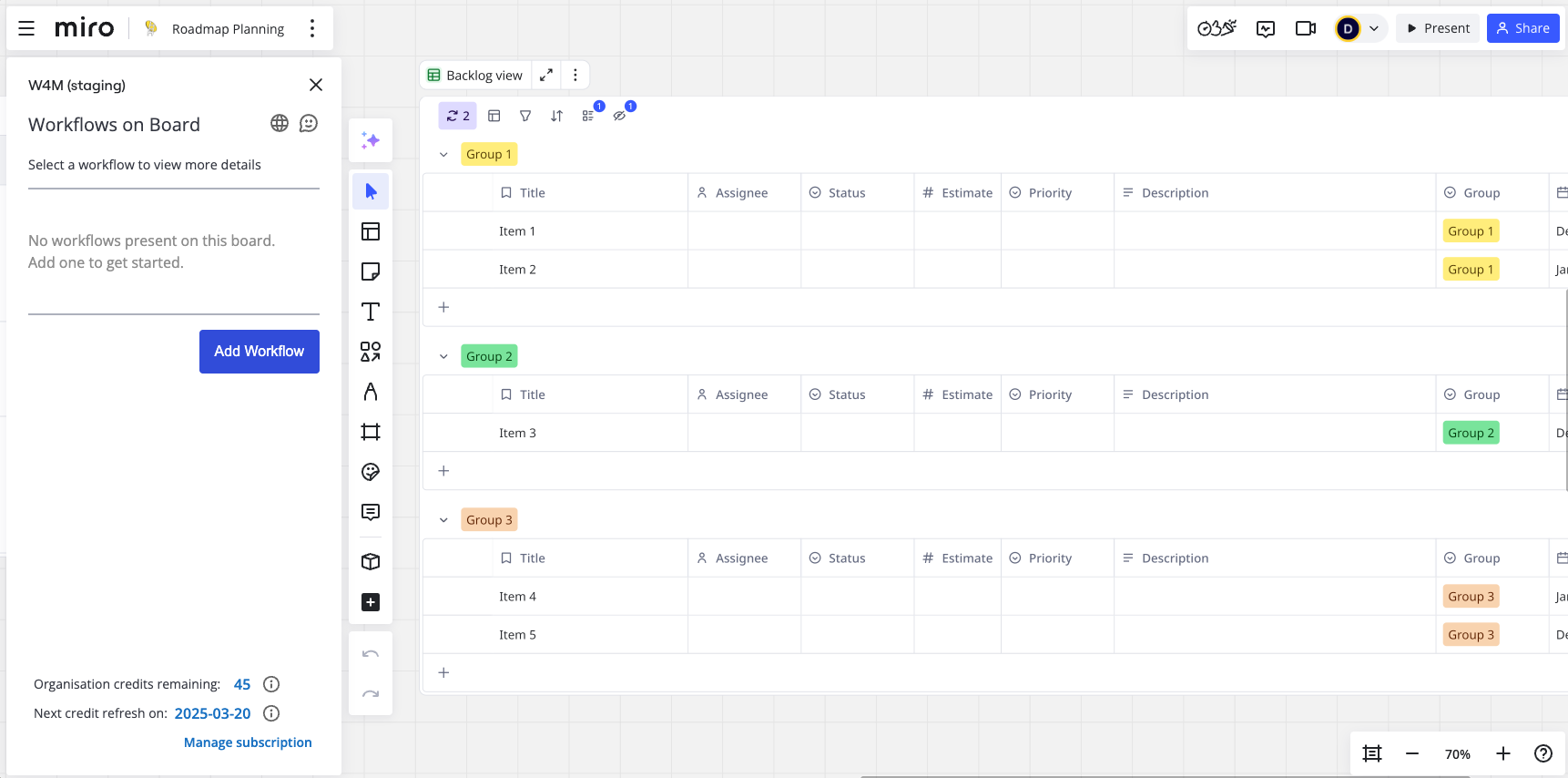
If you don’t have enough credits on your plan, contact your administrator or see how subscriptions work here.
Otherwise you will see a list of workflows to choose from as shown below.
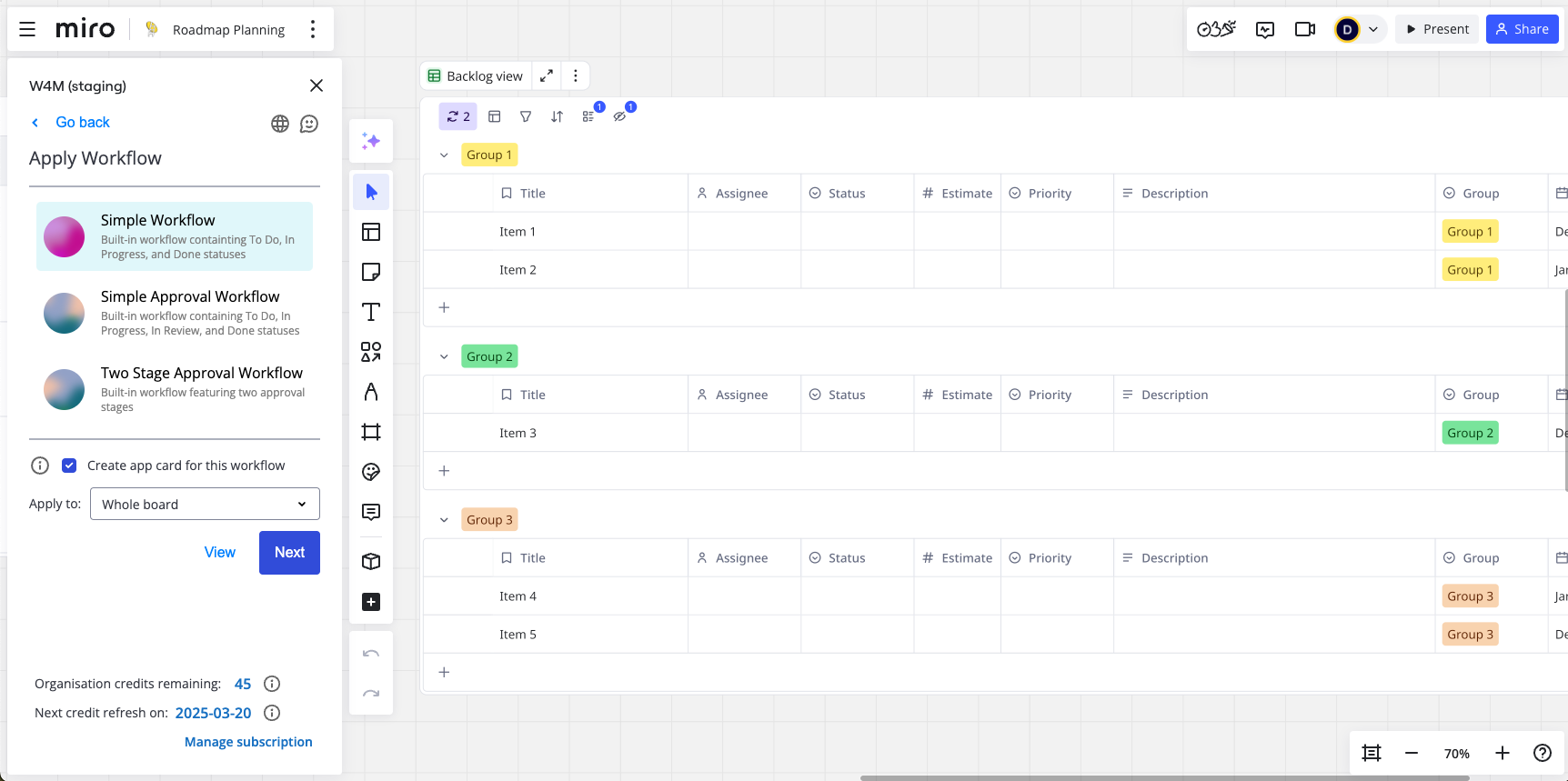
Select a workflow from the list, choose whether to add the workflow to the whole board or a specific frame, and then click ‘Next’. You can view the workflow steps by selecting a workflow and clicking ‘View’.
This will open a modal allowing you to configure the workflow and confirm to apply it. You will always be asked to choose which board roles can transition the workflow. For approval workflows, this is where you will configure the approvals.
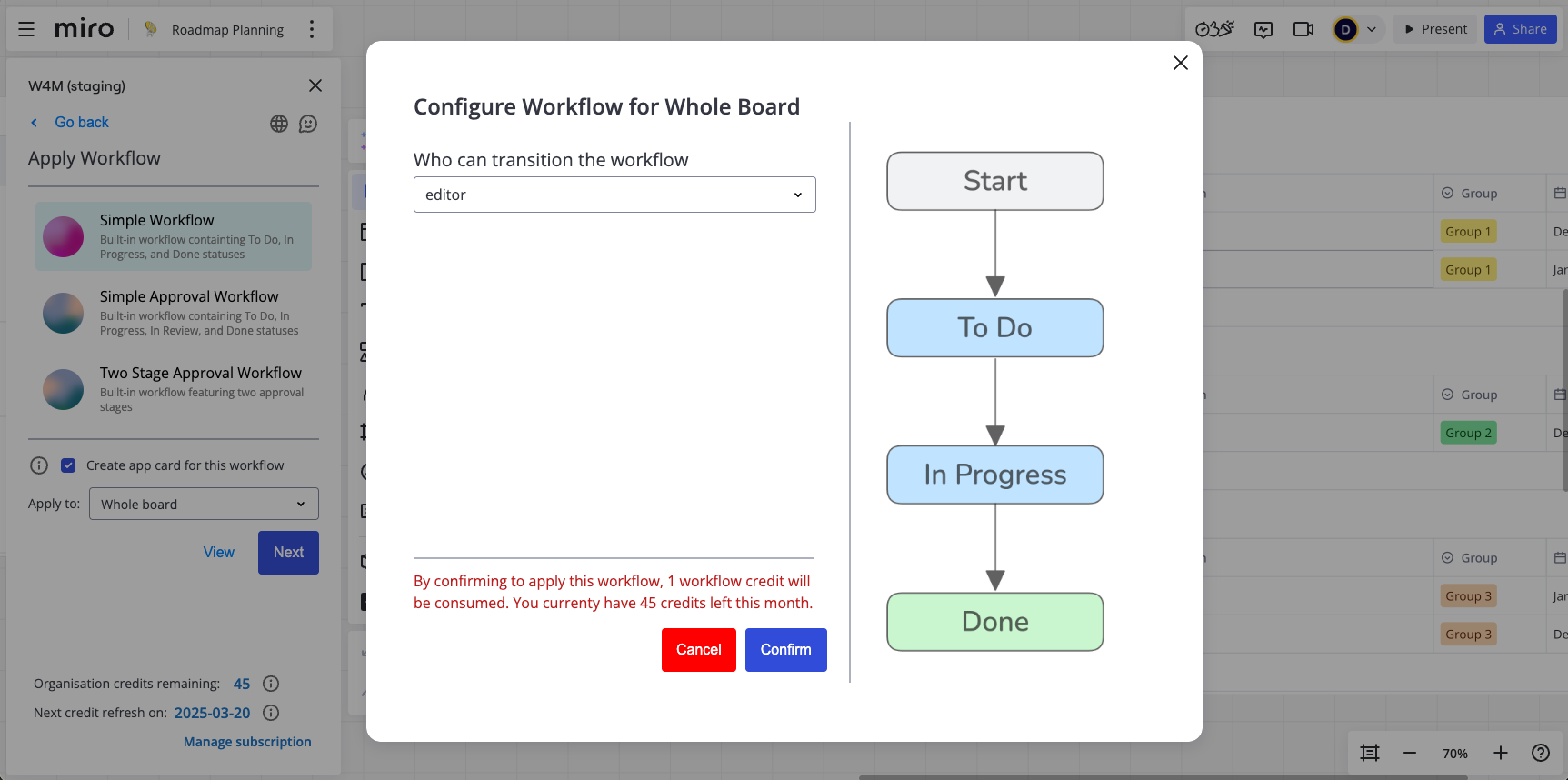
Confirming at this point will consume one credit (unless you are on the unlimited plan) and apply the workflow to the board.
Done, the workflow is applied!
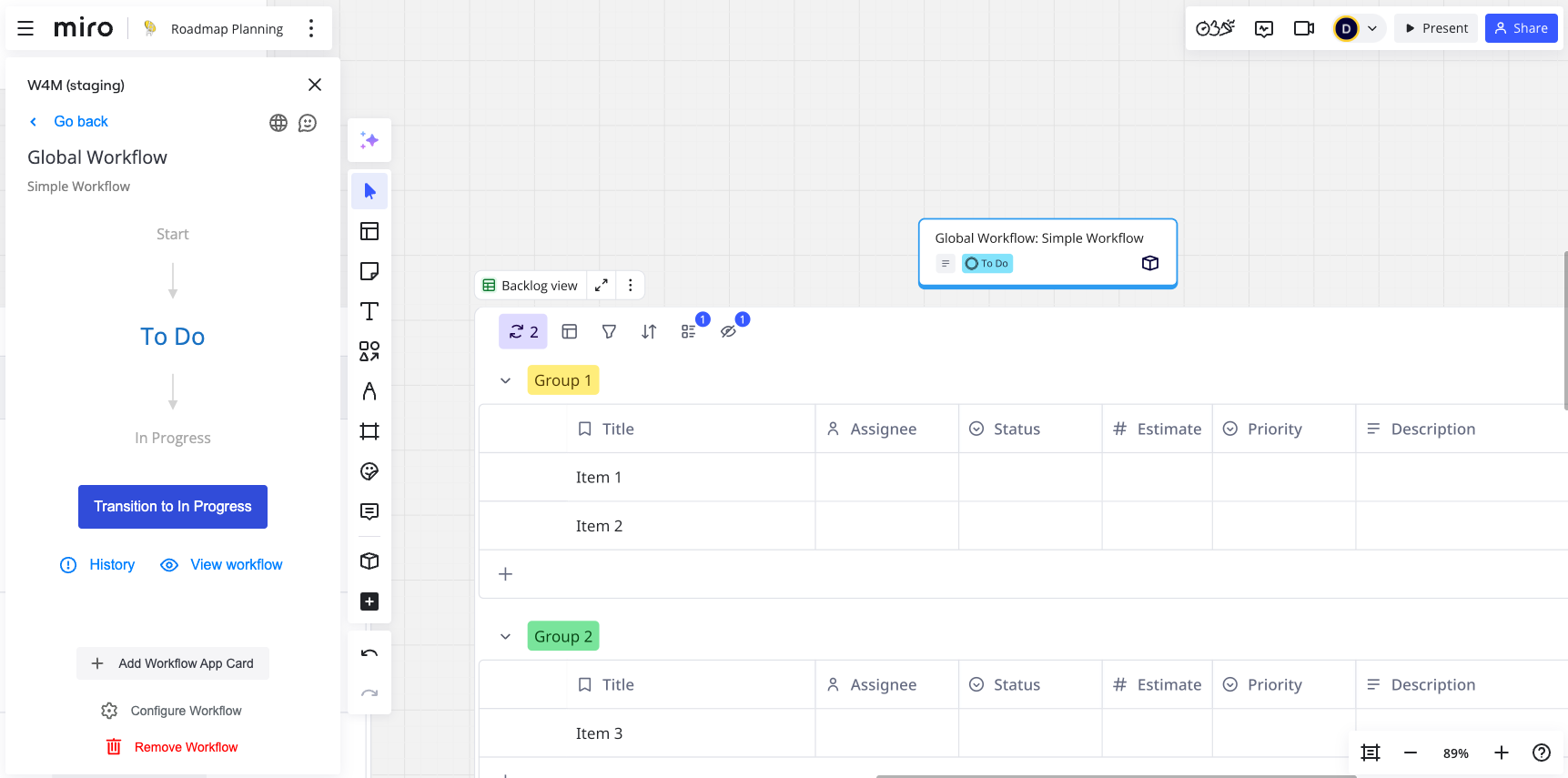
Need support? We’re here to help 🧡
If you have any questions or would like to speak with us about Workflows for Miro, please contact our Customer Support team.
.svg)