Trashed Projects
If you have added any Jira Projects to the Trash in Optimizer for Jira, you can easily view these in the Trashed Projects Smart Table.
Accessing the Trashed Projects table
To access the Trashed Projects Smart Table, click Projects in the left-hand navigation menu in Optimizer, as shown in the image below.
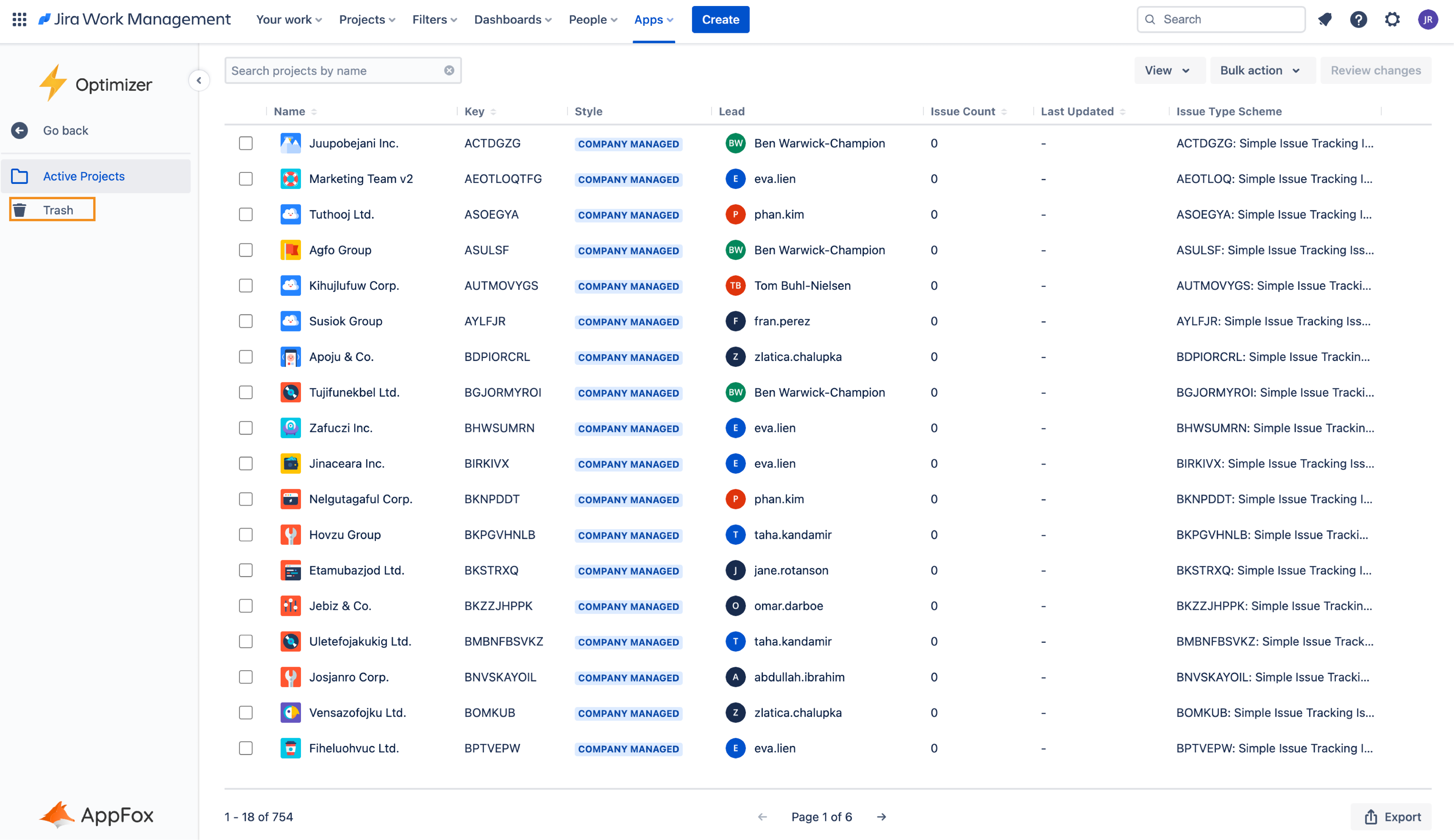
Next, click the Trashed Projects option which is displayed and this will open the Trashed Projects Smart Table as shown below.
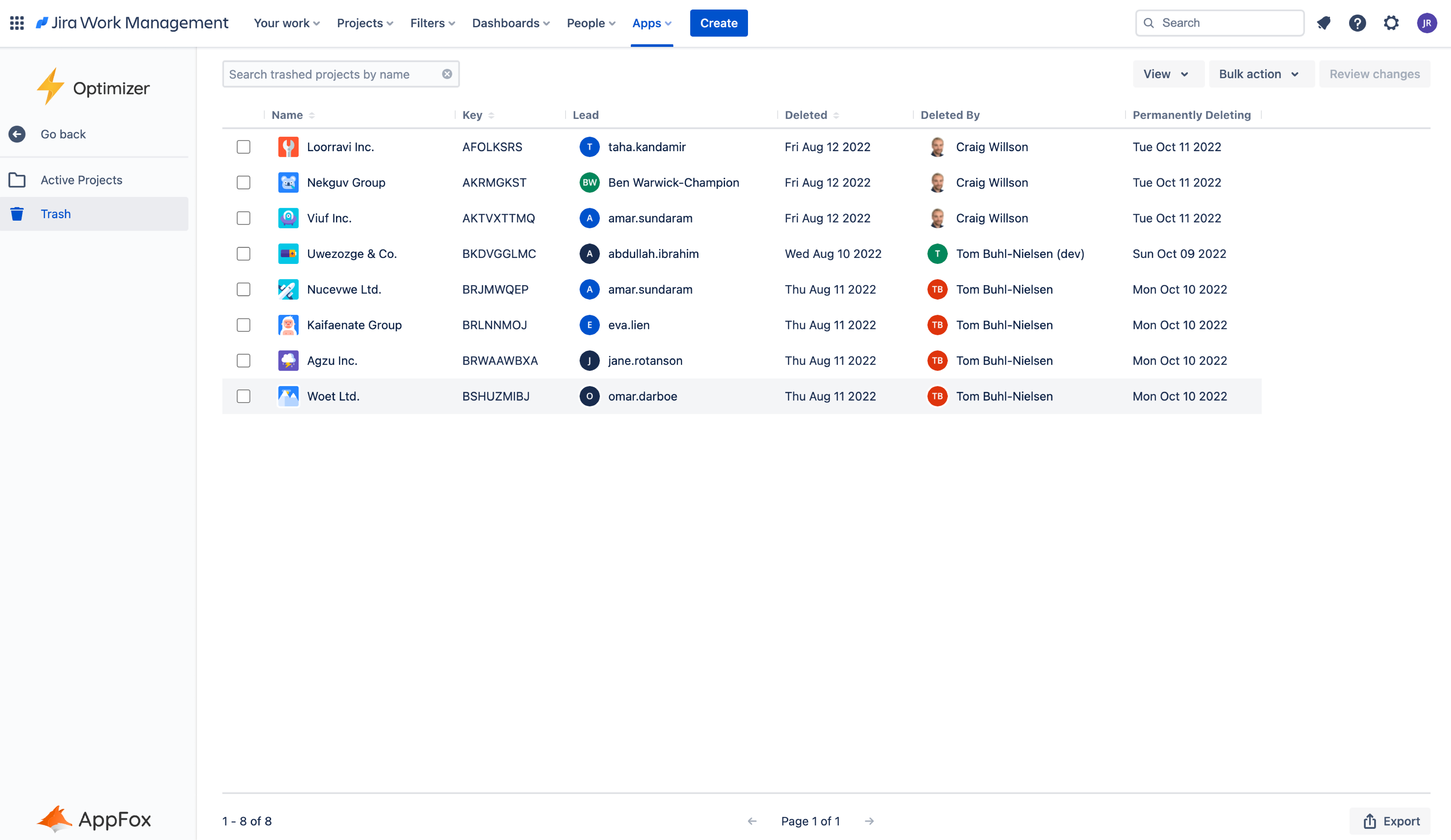
Columns Displayed
The following columns will be displayed in the Smart Table, and you can easily add or remove columns using the View button displayed below.
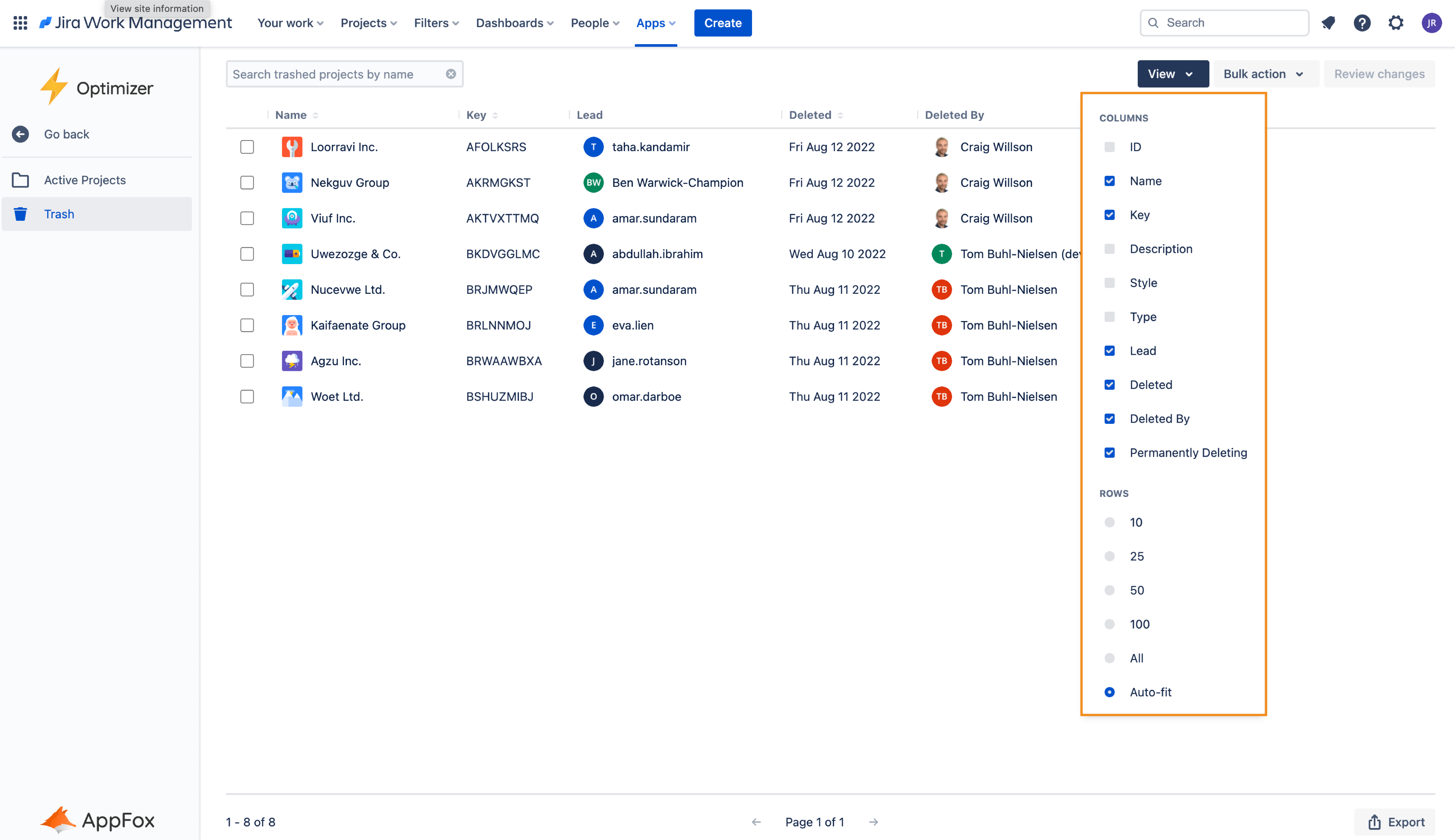
Inline Editing
Inline Editing is not available in the Trashed Projects Smart Table.
Bulk actions
There are a number of Bulk Actions available in the Trashed Projects table. These include:
Permanently delete
Restore
For more information on Bulk Actions in Optimizer for Jira, please refer to the Bulk Actions User Guide.
Need support? We’re here to help 🧡
If you have any questions or would like to speak with us about Optimizer, please don’t hesitate to reach out to our Customer Support team.
.svg)