Resolutions
You can easily view all of your Issue Resolutions in one place using Optimizer for Jira.
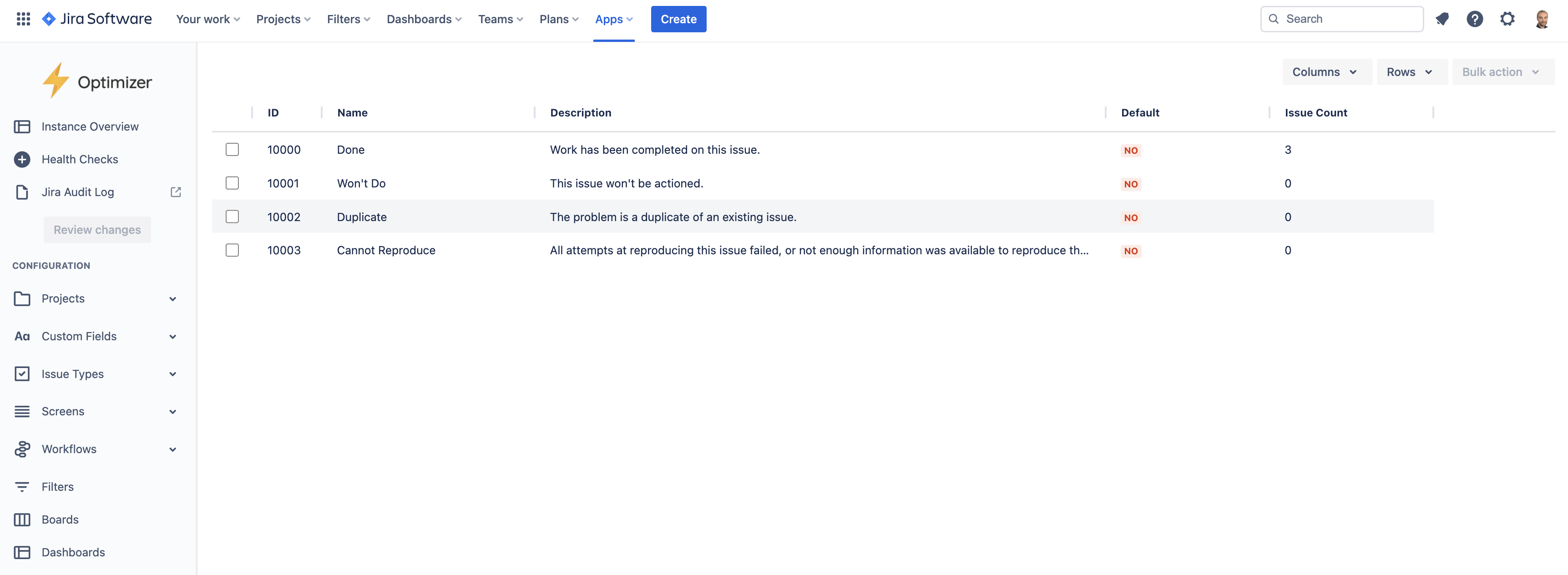
The Resolutions smart table in Optimizer for Jira
Accessing the Resolutions table
To access the Resolutions table, click Resolutions in the left-hand navigation menu and Instance Overview in Optimizer, as shown in the image below.
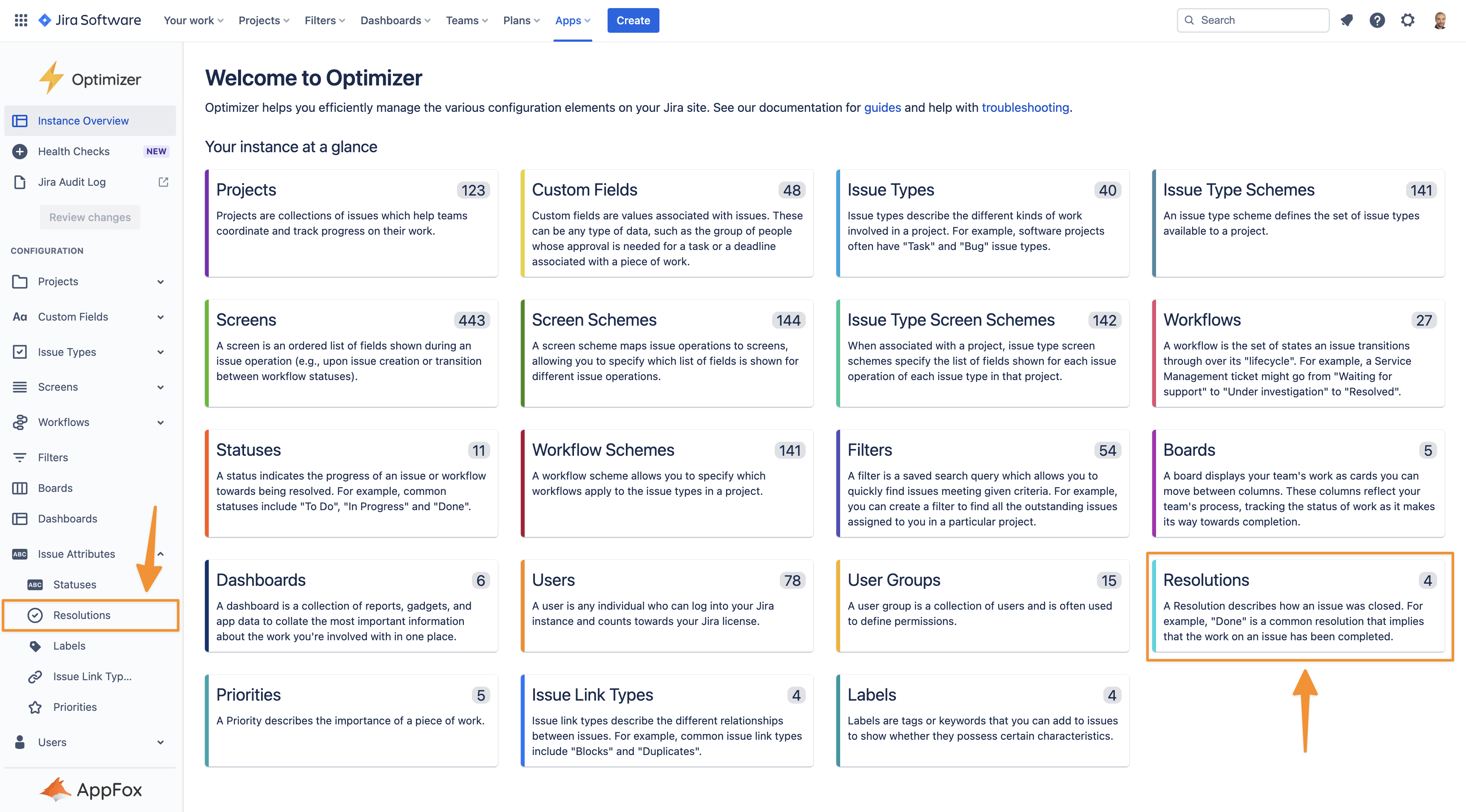
Easily access the Resolutions smart table
Columns Displayed
The following columns will be displayed in the Resolutions table, and you can easily add or remove columns using the Columns button displayed below.
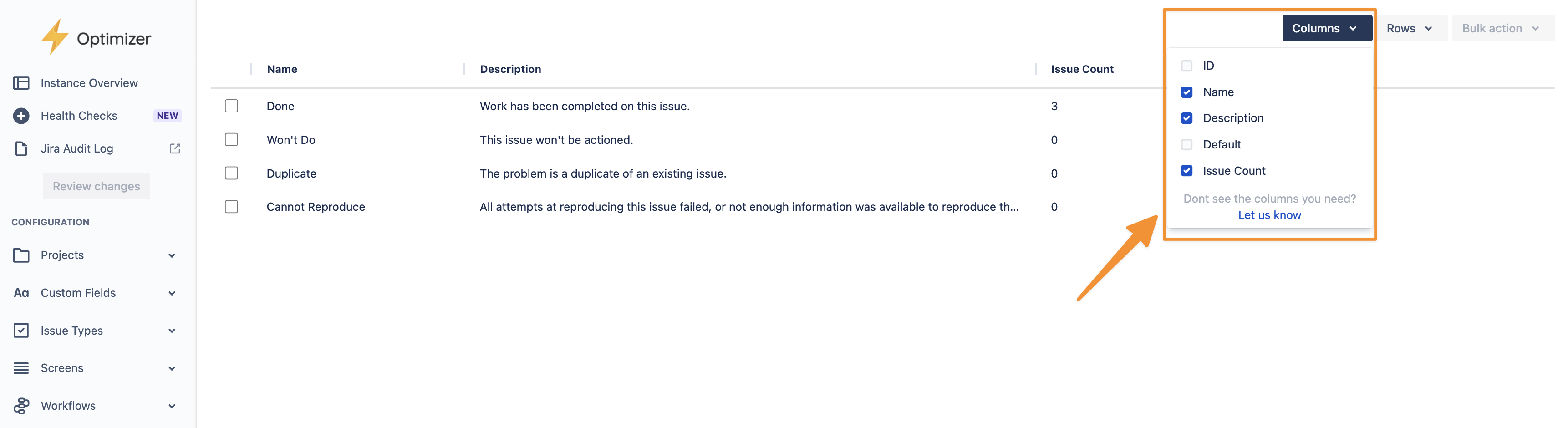
Easily adjust the visible columns in the Resolutions smart table
Inline Editing
Several columns can be inline edited in the Resolutions smart table, as shown below.
Column | Inline editable? |
|---|---|
ID | ❌ |
Name | ✅ |
Description | ✅ |
Default | ❌ |
Issue Count | ❌ |
For more information about inline editing in Optimizer for Jira, please refer to the Inline Editing User Guide.
Bulk actions
Bulk actions are not available for Resolutions.
Need support? We’re here to help 🧡
If you have any questions about Optimizer or would like to speak with us, please don’t hesitate to reach out to our Customer Support team.
.svg)