Priorities
You can view all your Issue Priorities in one place using the Optimizer for Jira smart table.
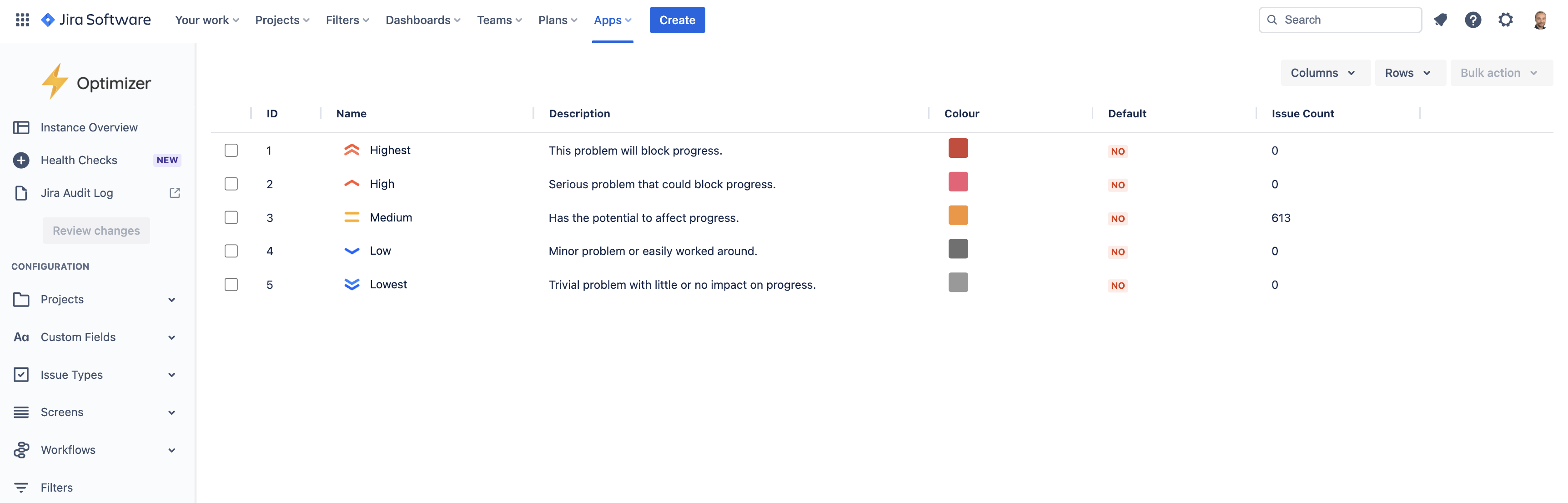
The Priorities smart table in Optimizer for Jira
Accessing the Priorities table
To access the Priorities table, click Priorities in the left-hand navigation menu or Instance Overview in Optimizer, as shown in the image below.

Easily access the Priorities smart table in Optimizer
Columns Displayed
The following columns are available in Optimizer’s Priorities smart table:
ID
Name
Description
Colour Default
Issue Count
You can easily add or remove columns using the Columns button. If you would like to see more columns added to this smart table in Optimizer, please let us know.
Inline Editing
Several columns can be inline edited in the Priorities smart table, as shown below.
Column | Inline editable? |
|---|---|
ID | ❌ |
Name | ✅ |
Description | ✅ |
Colour | ✅ |
Default | ❌ |
Issue Count | ❌ |
For more information about inline editing in Optimizer for Jira, please refer to the Inline Editing User Guide.
Bulk actions
Bulk actions are not available for Priorities.
Need support? We’re here to help 🧡
If you have any questions about Optimizer or would like to speak with us, please don’t hesitate to reach out to our Customer Support team.
.svg)