Custom Fields Health Checks
The Health Checks for Custom Fields includes the following checks:
Duplicate custom fields
Inactive custom fields
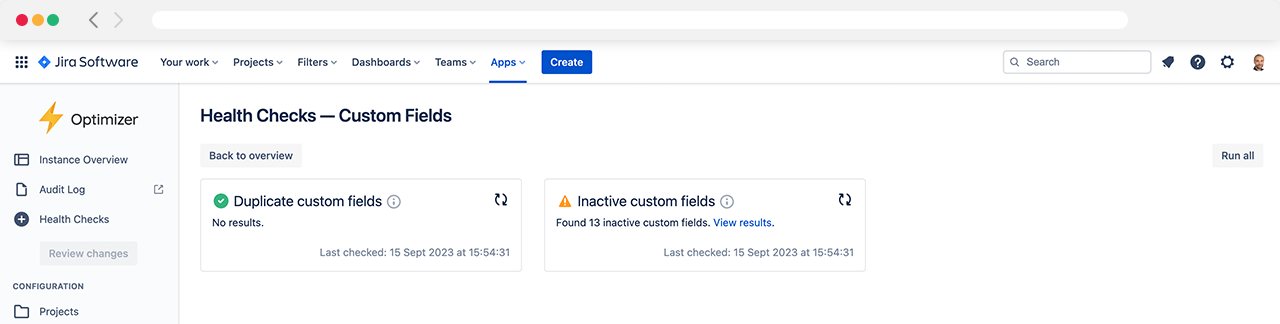
Available Health Checks for Custom Fields
Duplicate custom fields
The ‘Duplicate custom fields’ health check detects custom fields with identical or very similar names. There are many customisation options available, allowing you to control the rules used to determine whether fields should be considered duplicates.
Select the sensitivity
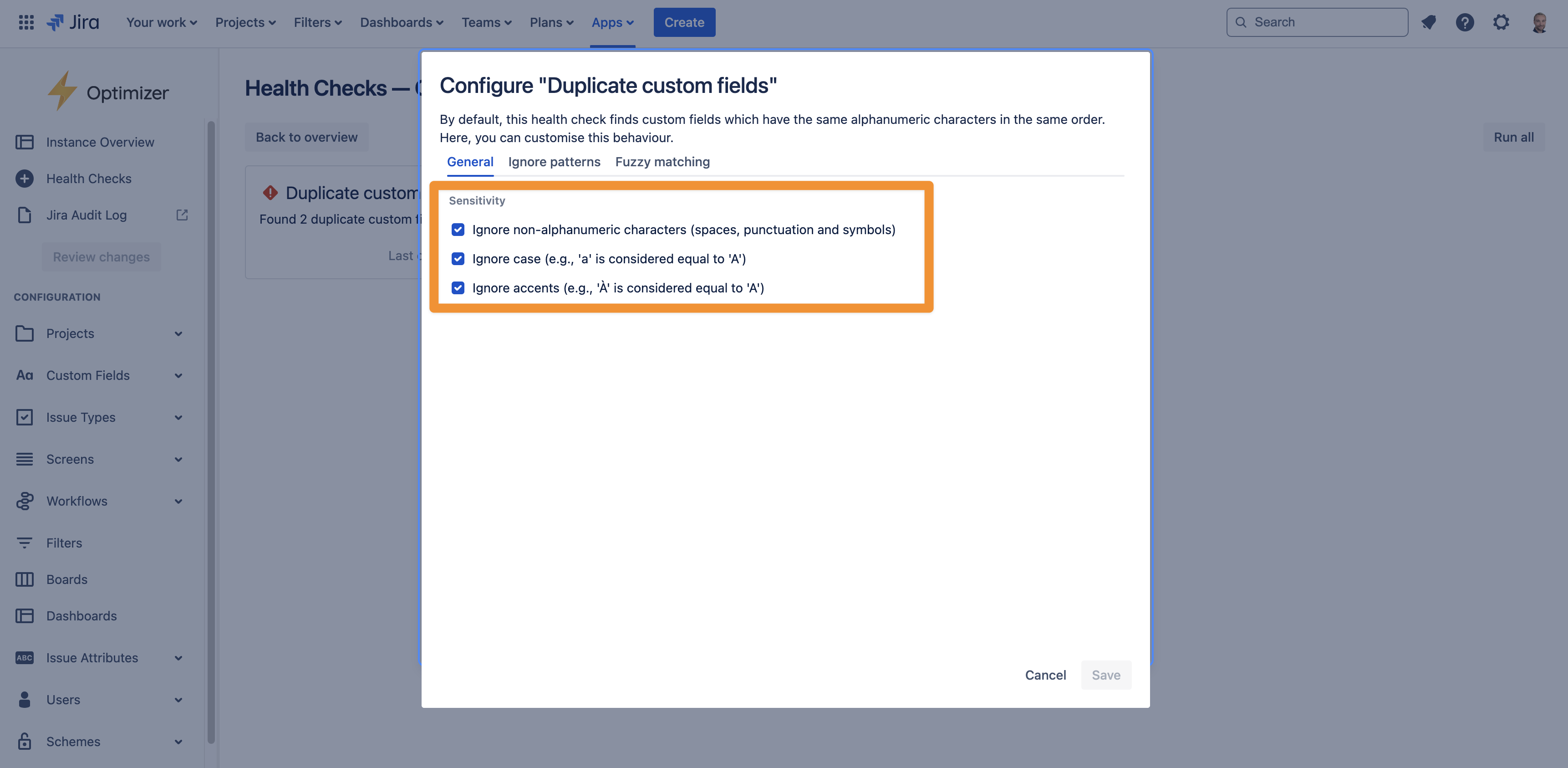
There are several sensitive options, including:
Ignore non-alphanumeric characters: when this option is active, punctuation, spaces, and symbols will be ignored when comparing fields. For example, fields with “Due date“ and “Due-date: “ will be considered equivalent
Ignore case: with this option active, fields whose names differ only in the casing will be considered duplicates, e.g. “Story Points“ and “Story points“
Ignore accents: if this option is active, then fields with names differing only in accents/diacritics will be identified as duplicates, such as “Role“ and “Rôle. “
Ignore patterns
This allows you to specify custom pieces of text to be ignored when checking whether two fields are duplicates.
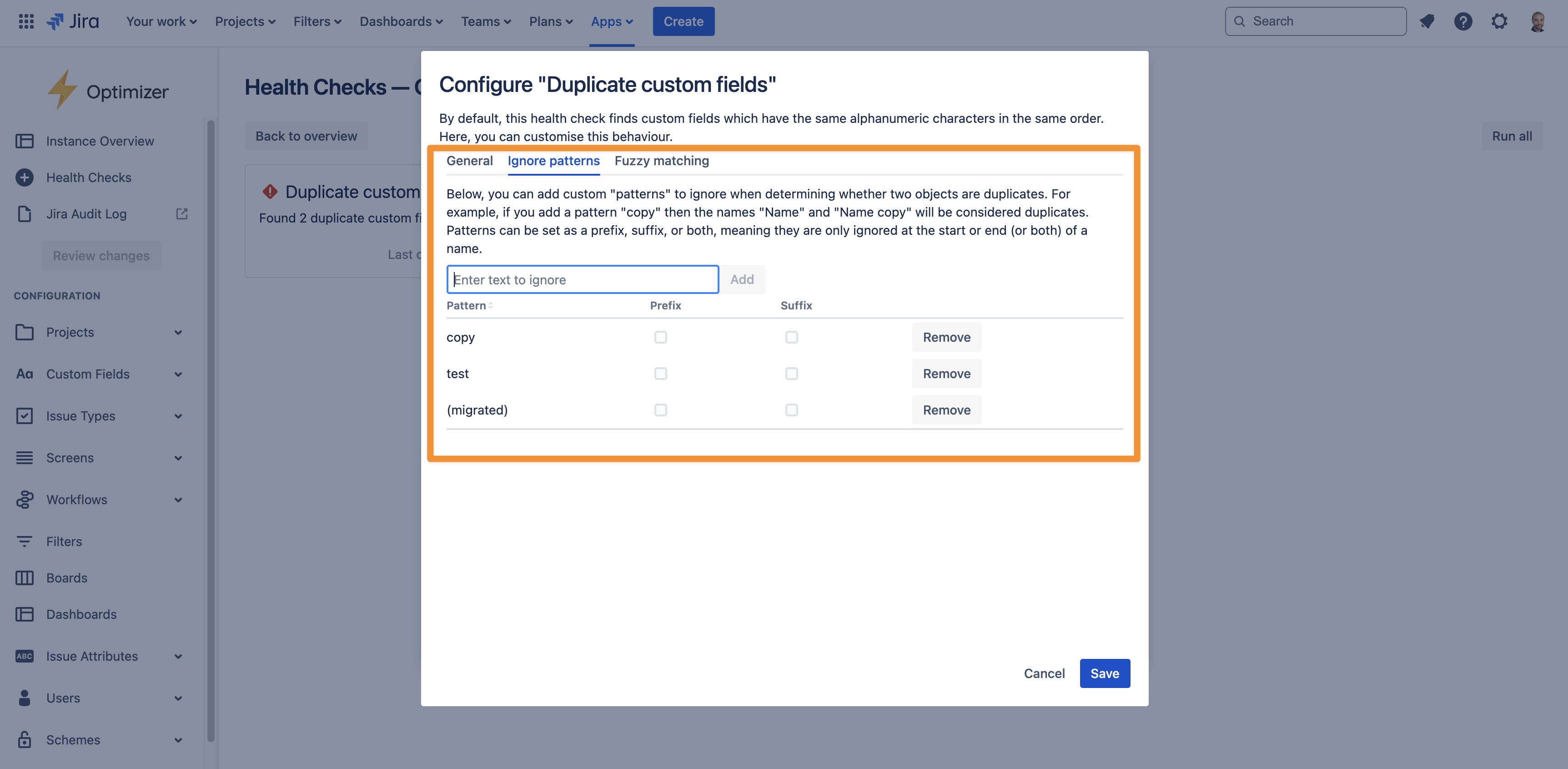
Each pattern can be included as a prefix, suffix, or both. For example, if you add a suffix to ignore the pattern of “(migrated),” then the duplicate custom fields health check will mark the fields “Cost” and “Cost (migrated)” as duplicates. This can be especially helpful if you have used the Jira Cloud Migration Assistant to migrate your instance from Jira on-premise to Jira Cloud since it can introduce many such duplicate objects
Fuzzy matching
By default, the duplicate custom fields check uses a “strict” searching strategy to find results. This means it won’t pick up on fields that are slightly different but likely duplicates, for example, due to a typo, such as “Version” and “Versin.”
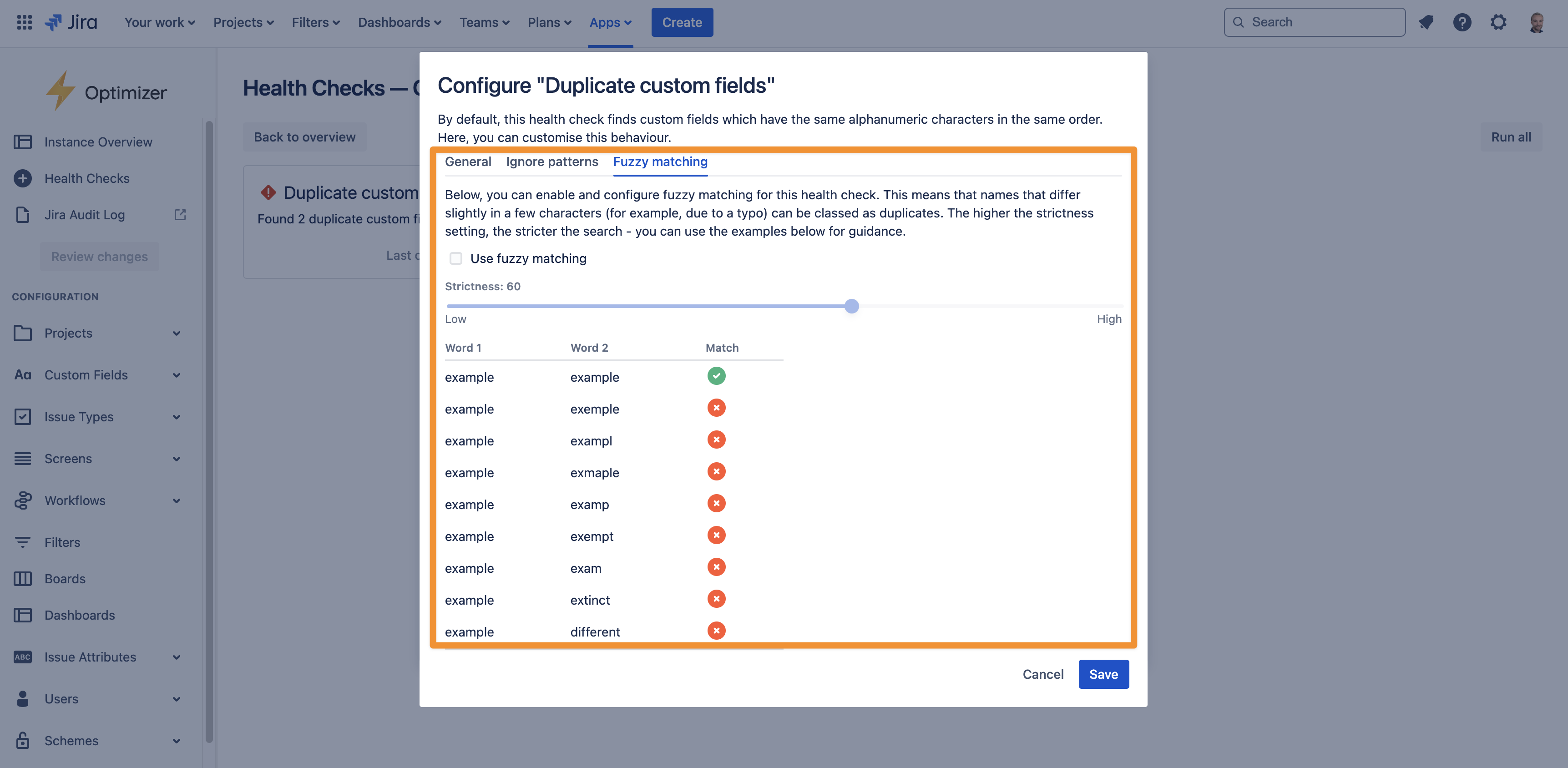
For this reason, a more flexible searching strategy is available in the ‘Fuzzy matching’ tab. There, you can choose a threshold that determines how similar the names of two fields must be to be considered duplicates: the higher the threshold, the closer the match.
Inactive custom fields
The ‘Inactive custom fields’ check scans for custom fields whose value has not been changed on any issue recently. By default, this includes fields whose value hasn’t changed in 180 days, but you can adjust this value to any number of days, months, or years, as shown in the image below.
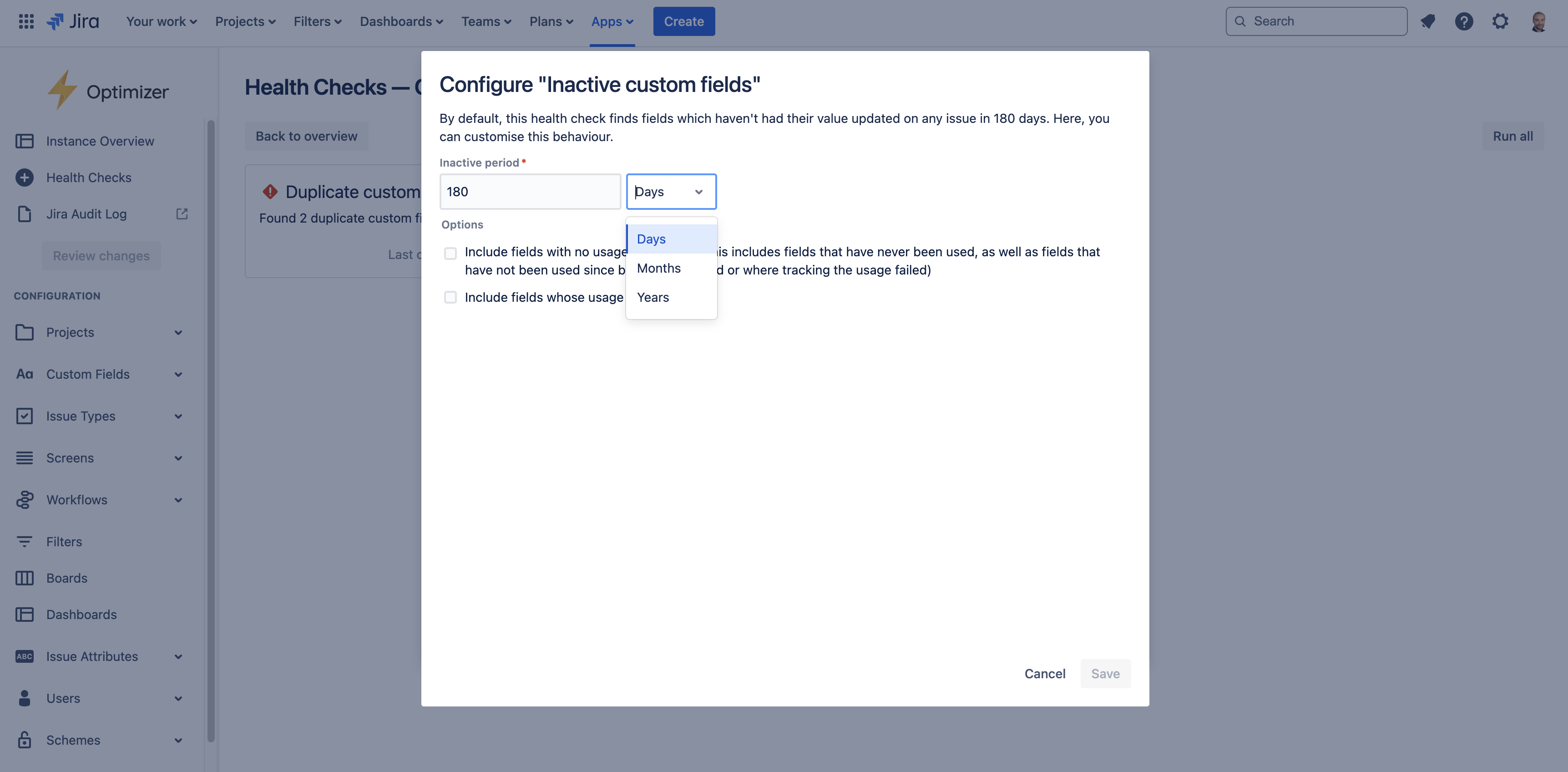
Viewing and actioning results
Clicking the ‘Results' link will open a popup that summarizes the duplicate custom fields in your instance, as shown in the image below.
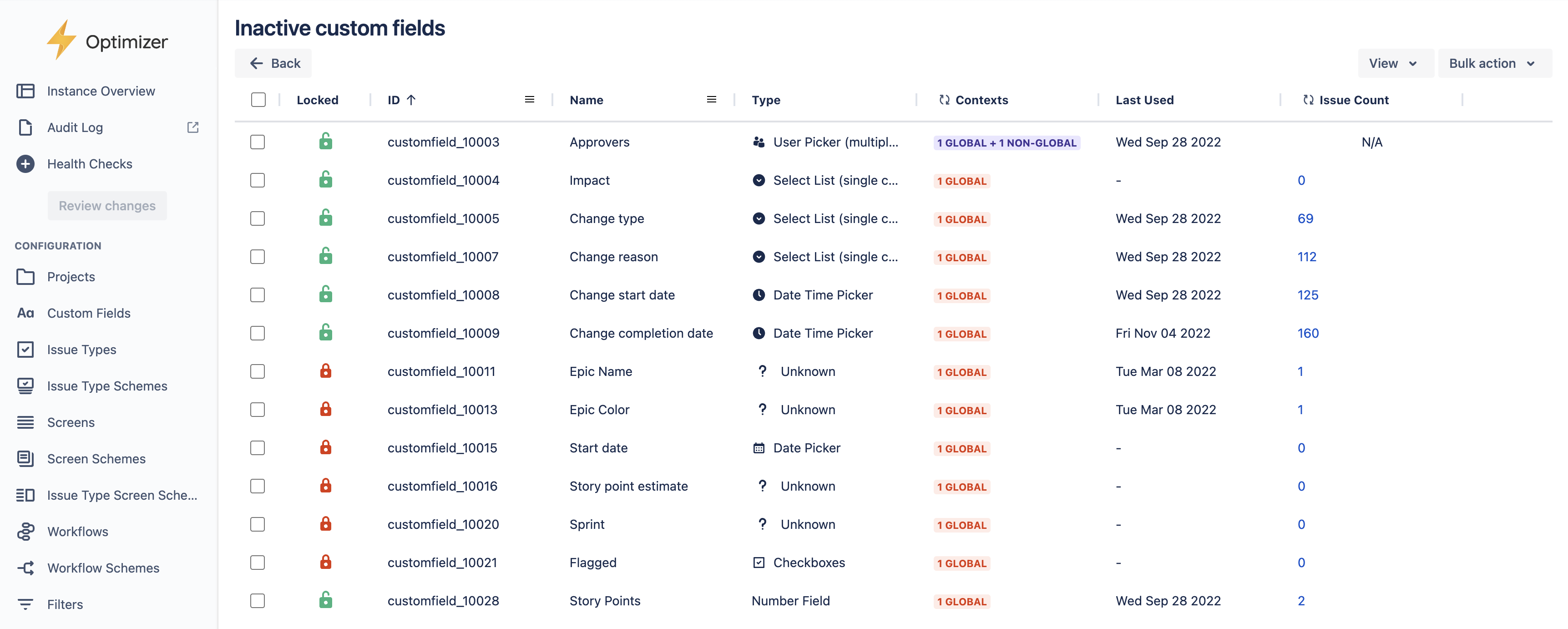
From the summary popup, clicking on one of the links will take you to a smart table showing the full set of duplicates. The smart table allows you to perform actions such as deleting duplicates if they are unused and changing the name and description of fields to clarify their usage.
You can quickly access the summary popup from the Smart Table by clicking the ‘Overview’ link at the top of the page.
Need support? We’re here to help 🧡
If you have any questions about Optimizer or would like to speak with us, please don’t hesitate to contact our Customer Support team.
.svg)