Request an approval on an item
Teams often have a regular group of approvers for reviewing and approving items. But when there's a lot to approve, it can be overwhelming. Keeping the process simple is key to avoiding delays. With Approvals, everything is streamlined. Reviewers can approve items and give feedback all in one place.
Adding Approvals for monday.com to your items is straightforward. Once the app is installed, simply access it by clicking on any item on your Monday board.
In this guide, we'll demonstrate how to approve an item and how to provide feedback.
Select one of the topics below to learn more:
Approving an item
If you have received a notification regarding approval, you can click on the item in the notification to be guided to the approval round. Alternatively, you can click on the item and navigate to ‘Approvals’, where you will see the approval with your name under the approver's section (A).
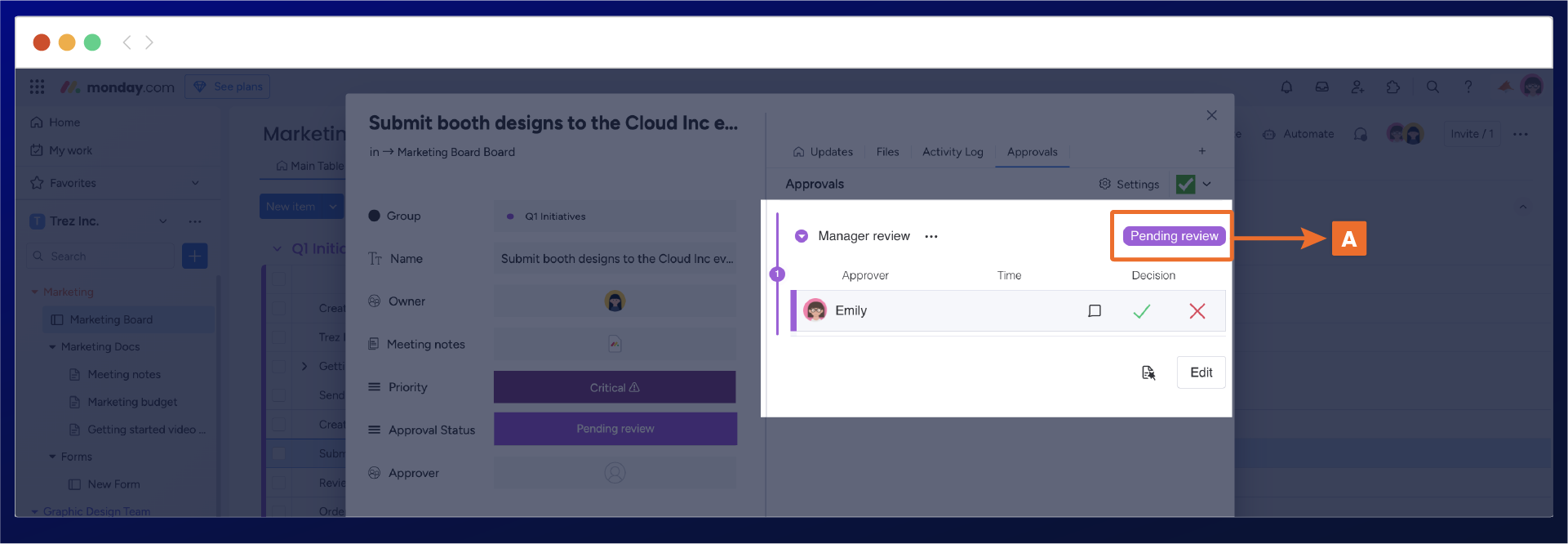
Depending on your approval outcome, you can approve the item by clicking the tick or cross icon under the status section (B)
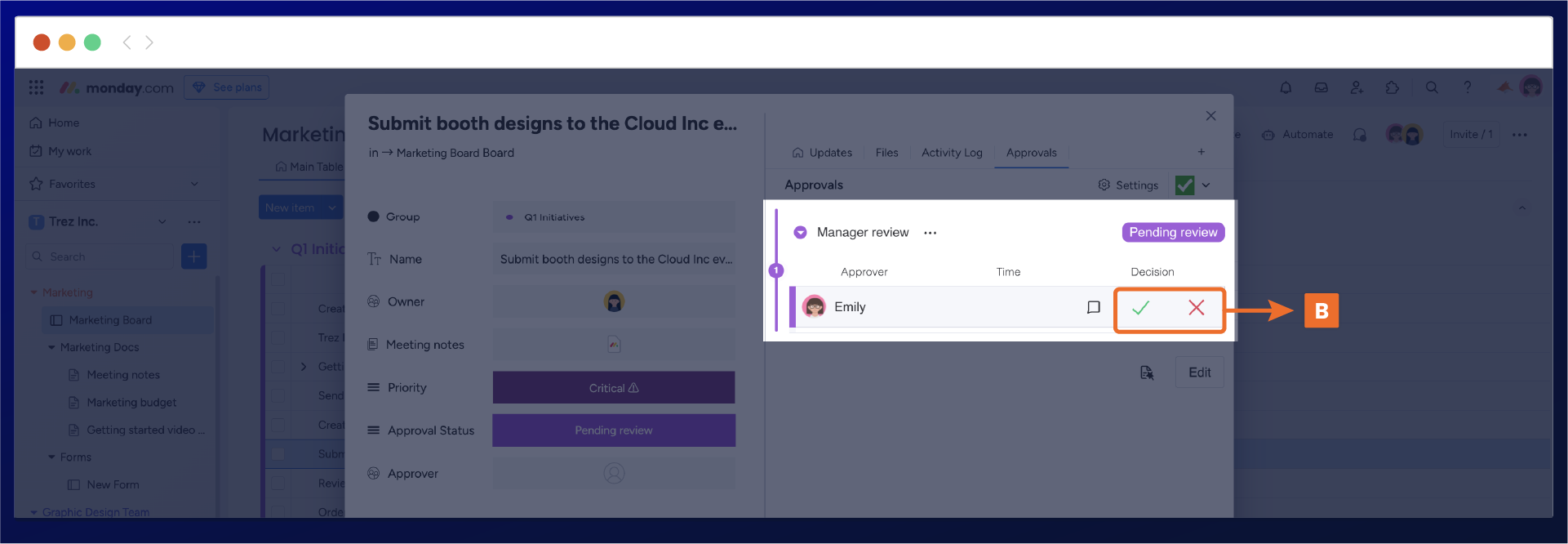
You'll see the status is still shown as pending review (C) and the comment section has opened below. Before the status changes, add approval feedback in the comment section. Then, click save (D) to update the approval status to show as approved.
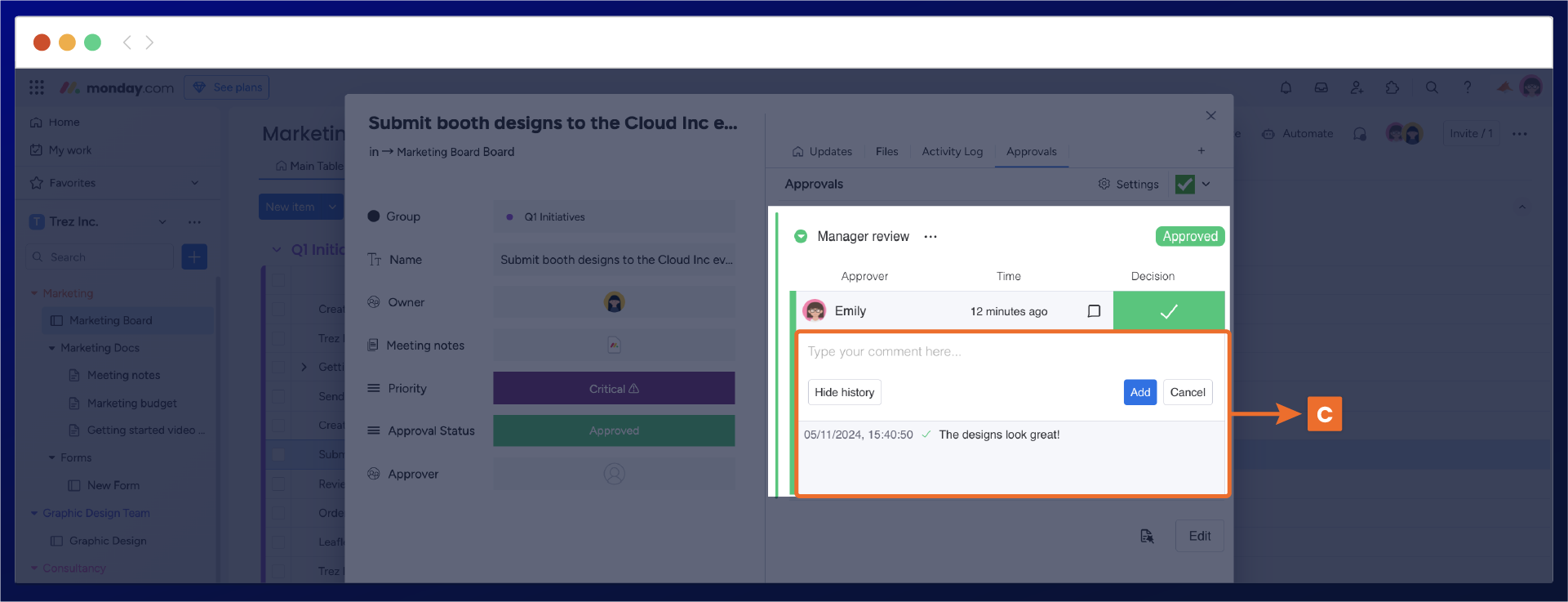
Need support? We’re here to help 🧡
If you have any questions or would like to speak with us about Approval for monday.com, please don’t hesitate to contact our Support team.
.svg)