Multi-step approval round
It’s very common for companies to rely on a multi-stage approval process to ensure a thorough review and approval process. A multi-stage approval will typically involve multiple rounds of approval that require approval from different groups of individuals.
For instance, a marketing agency managing an advertising campaign may adopt a multi-stage approval process. With numerous moving parts within a campaign, integrating existing review workflows becomes crucial to keep tasks moving forward efficiently. While online project management tools can streamline the process, lacking a robust approval process can lead to time-consuming tasks, such as manual review requests via email.
With Approvals for monday.com, you can create and customize multi-stage approval processes tailored to your needs. This empowers you to be certain that tasks sent for review in monday.com are approved by the right group of individuals.
In this guide, we will walk through adding a three-stage approval process to any task item placed on your Monday board.
Adding approval rounds
To start the review process, access Approvals for monday.com within any item on your monday board. Then, add your approval by selecting the approval round (A) field. This will automatically place the first approval round with the first sequential approval process (B) located on the left-hand side.
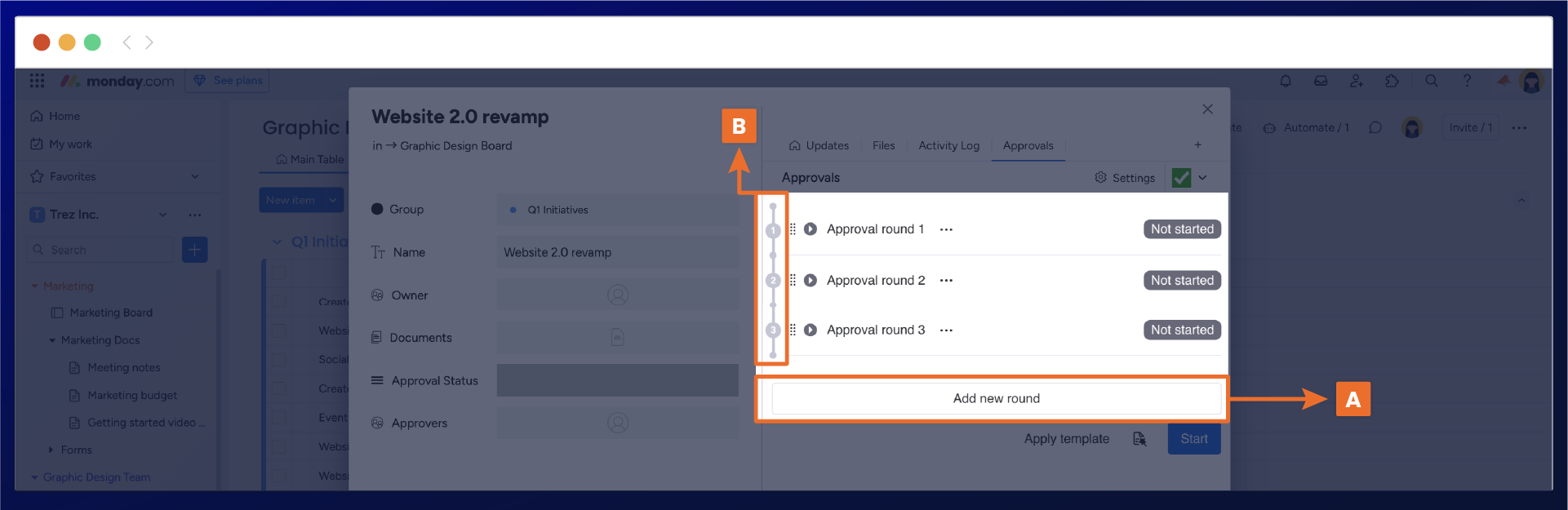
Alternatively, you can add a new approval round and sequential process by hovering over the last circle in the left-hand panel of the sequential process, where a plus button will appear (C). Once clicked, a new approval round and sequential process will be added below.
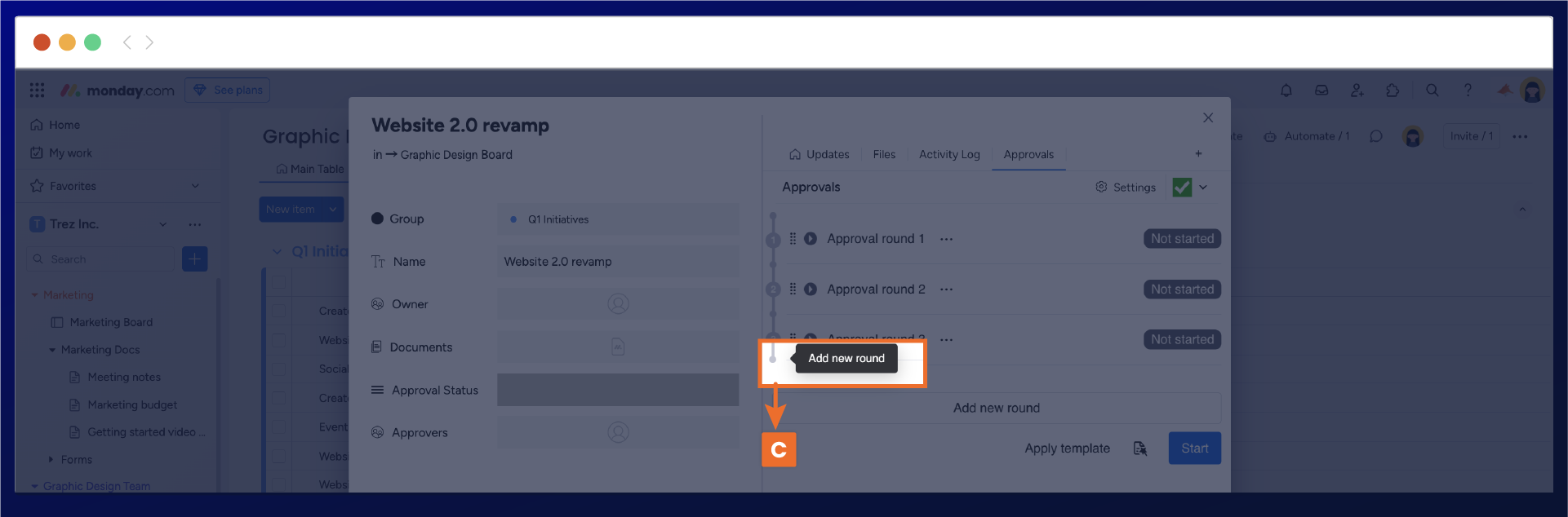
Customizing the approval title
You will now see the approval rounds will be added to the main Approvals for monday.com display window, you can see this in the screenshot below.
Now you can start to rename the Approval title (D) text ‘Approval round 1’ to be more specific to your review process, such as ‘marketing team review.' To do this simply start typing your text changes by clicking within the approval round title. Once done, your text change will automatically be saved.
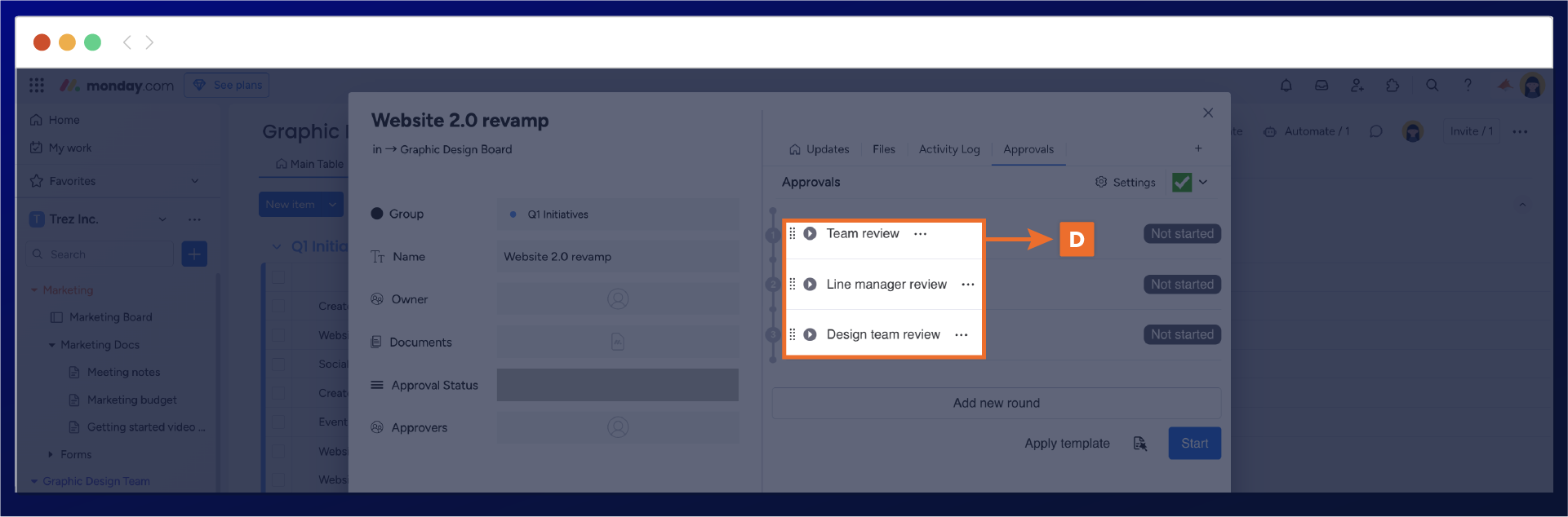
Adding reviewers
To add your reviewers, simply click on + add approver, where a list of approvers will appear. To narrow your search, filter your reviewer's name within the filters section.
Once you have selected your reviewer, their name will appear in the approver section (E) under the approval round.
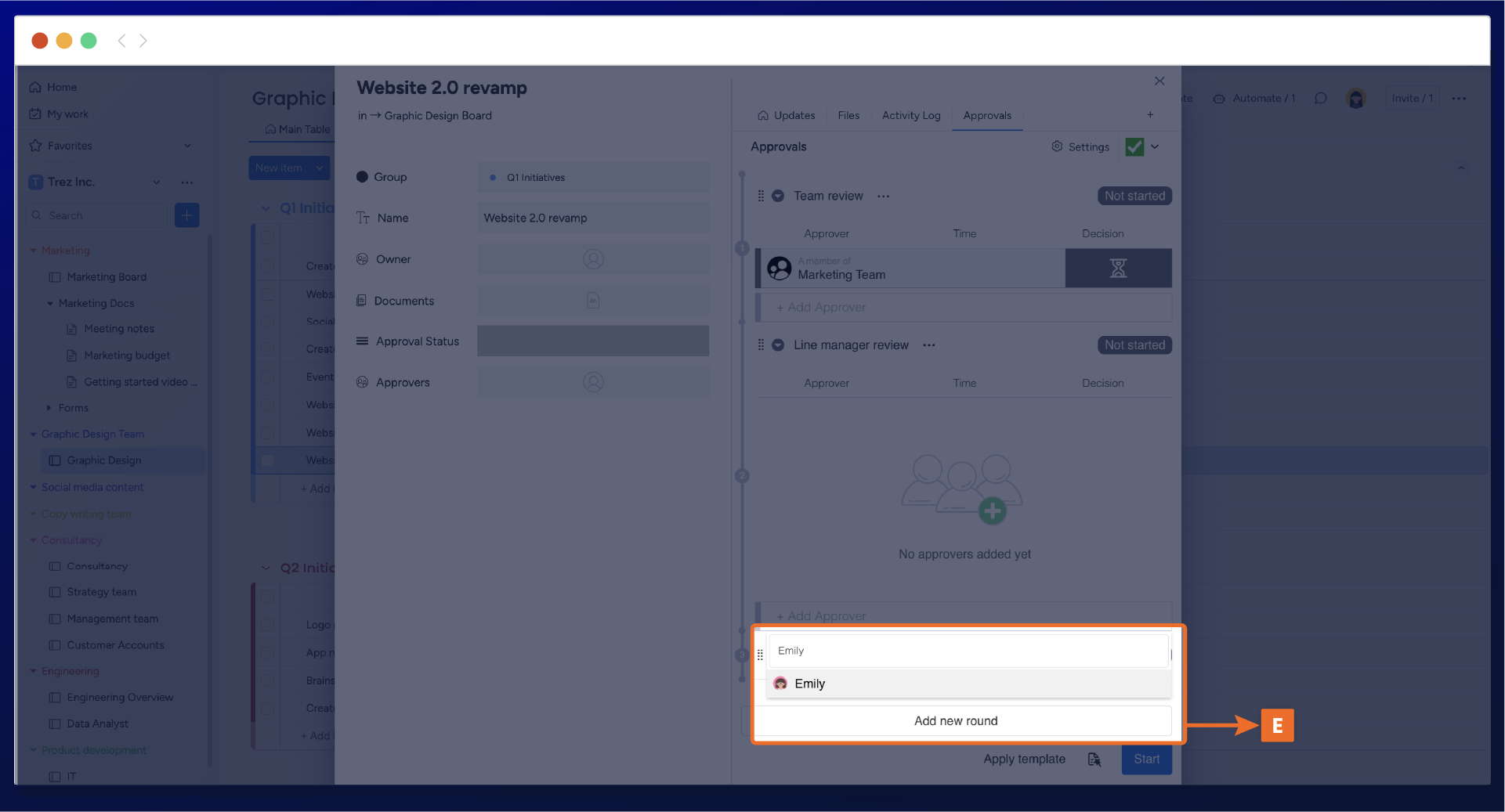
Adding approval teams
Alternatively, you have the option to include existing approval teams from monday.com in the approver's drop list. This streamlined approach will help you save time by adding the appropriate group of people for task reviews, instead of individually selecting each reviewer.
Similar to adding individual reviewers, add approval teams by selecting them within the add approver section. Once selected, the approval team will display under your approval round (F)
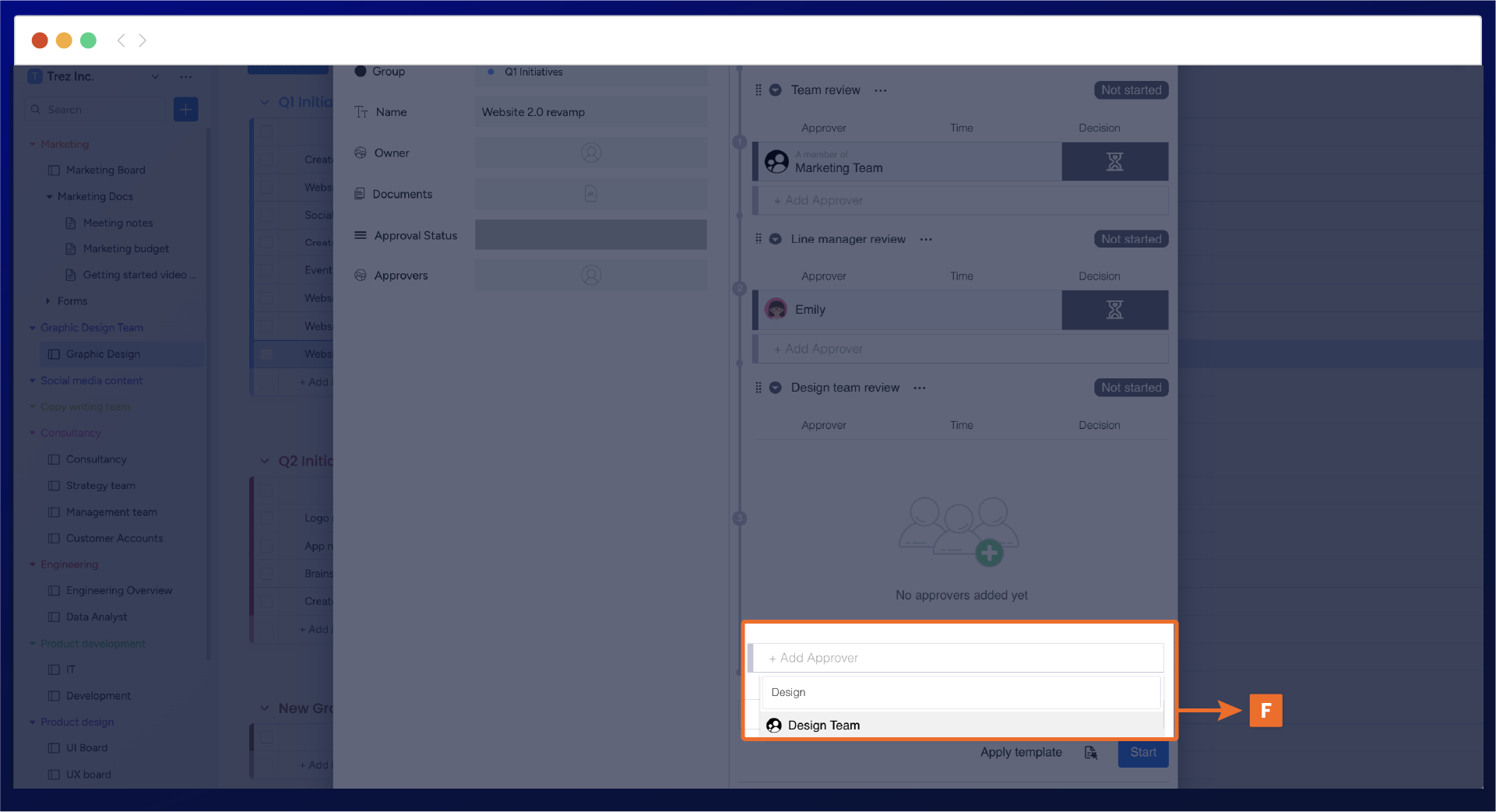
Sequential approval process
Once your rounds have been configured, you can review that they are arranged correctly by viewing the sequential process numbered on the left-hand side panel. This indicates the order of the approval workflow.
If you need to move specific rounds to a new approval sequence, you can do this by clicking on the dotted menu next to the approval title, where you can drag and drop the approval round within the correct approval sequence (G).
It’s important to note that if you have two or more approval rounds within one sequential process, they will simultaneously be sent for approval.
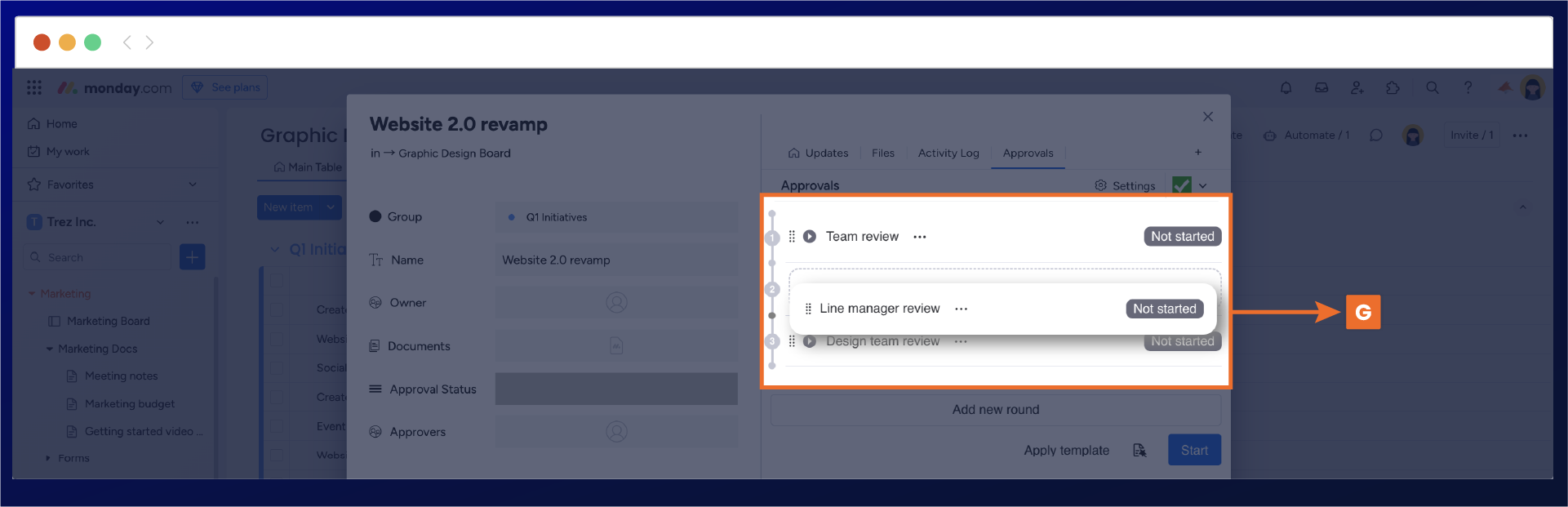
Alternatively, if you need an additional approval round within one of the approval sequences, hover over the sequential number on the left, and a plus button will appear (H). Once clicked, the new approval round will be added to the approval sequence.
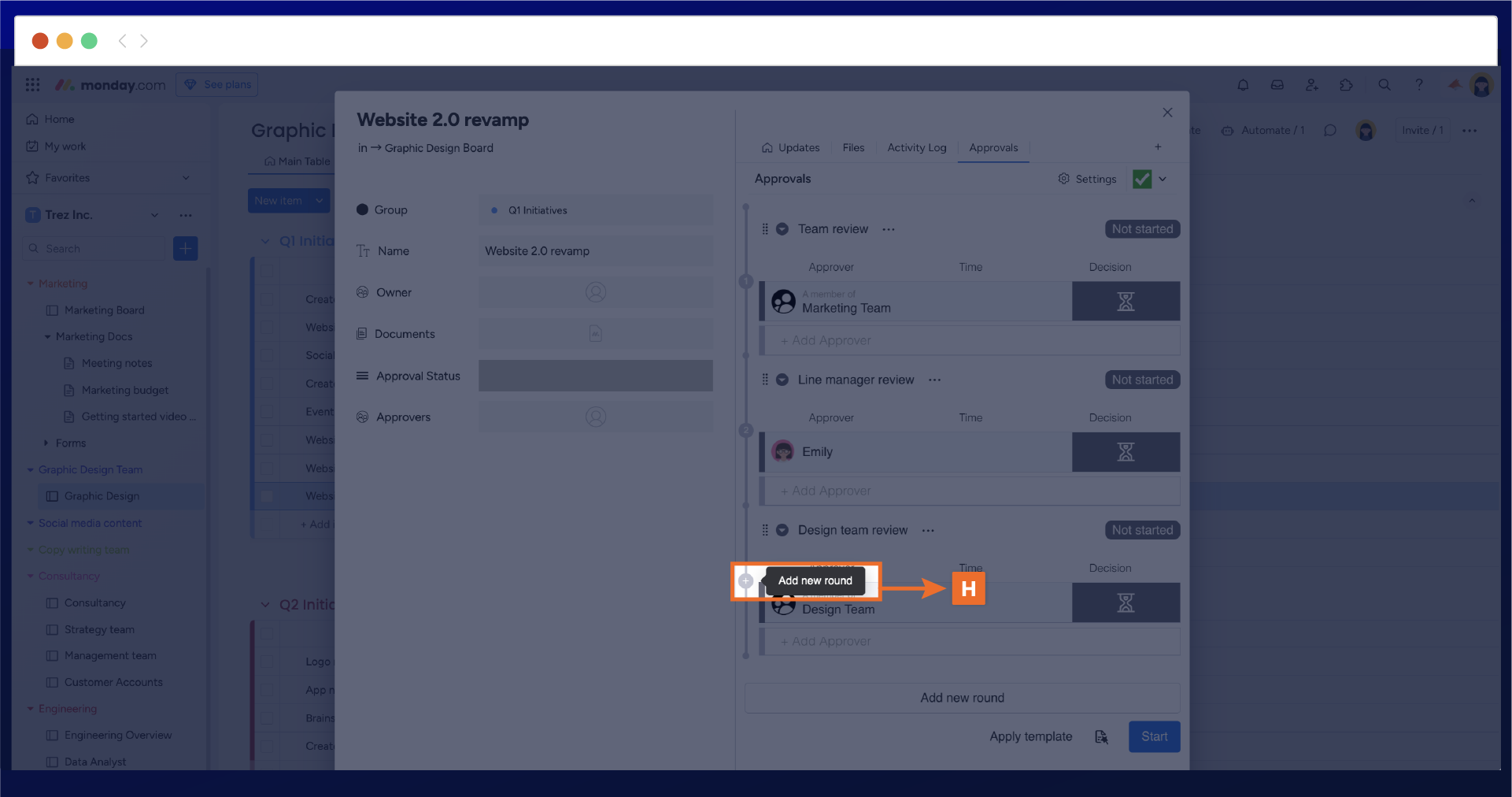
Once configured, select the start button (I) to start the approval process.
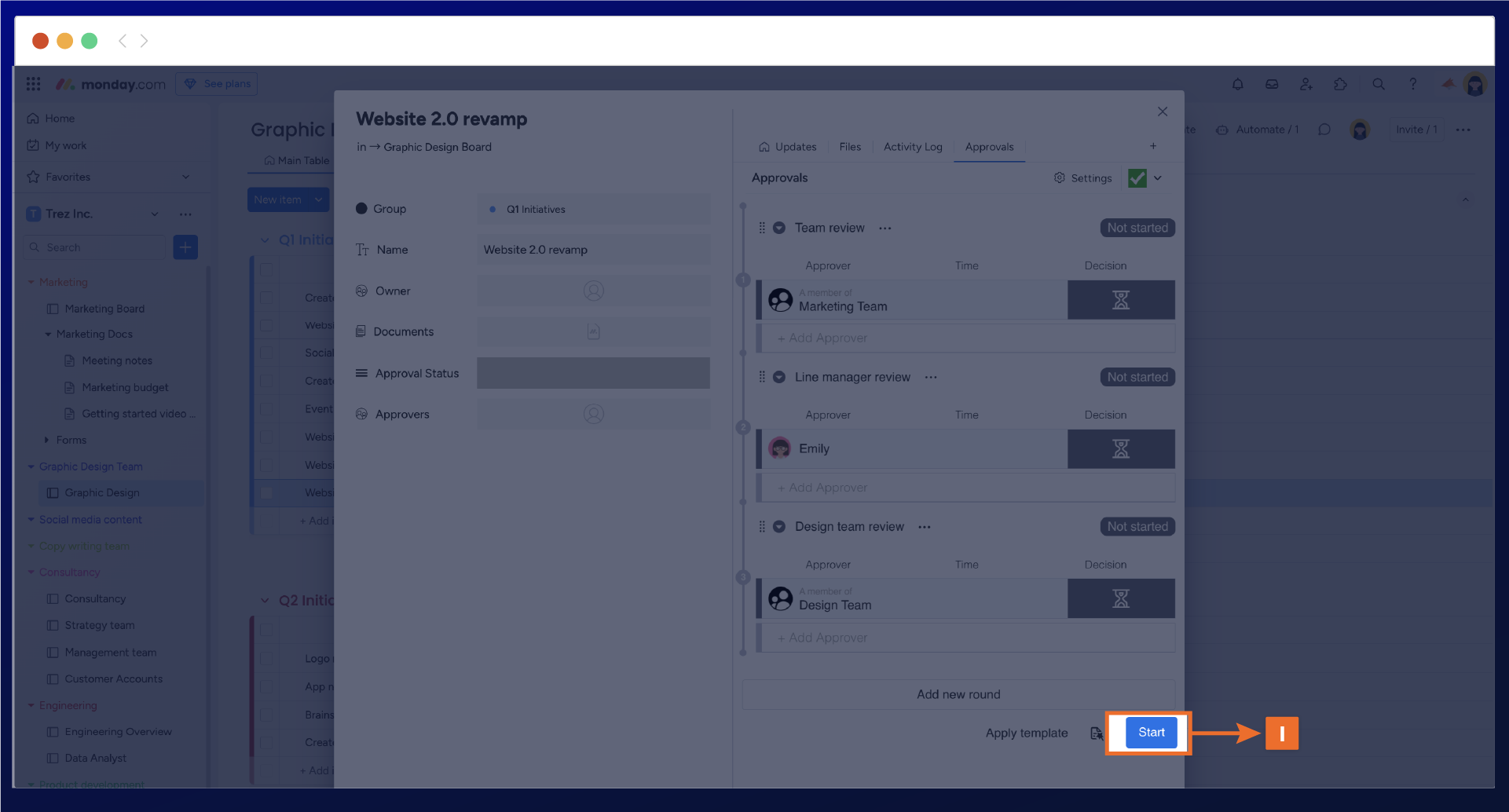
The first approval round will begin, and the reviewers will automatically be notified of their approval request. The sequential approval process eliminates the need for you to manually start the approval rounds to the next stage, streamlining the approval journey.

Monitoring approval progress
You can monitor any items sent for approval on your Monday board with our visual, color-coded approval status column and approvers column (J).
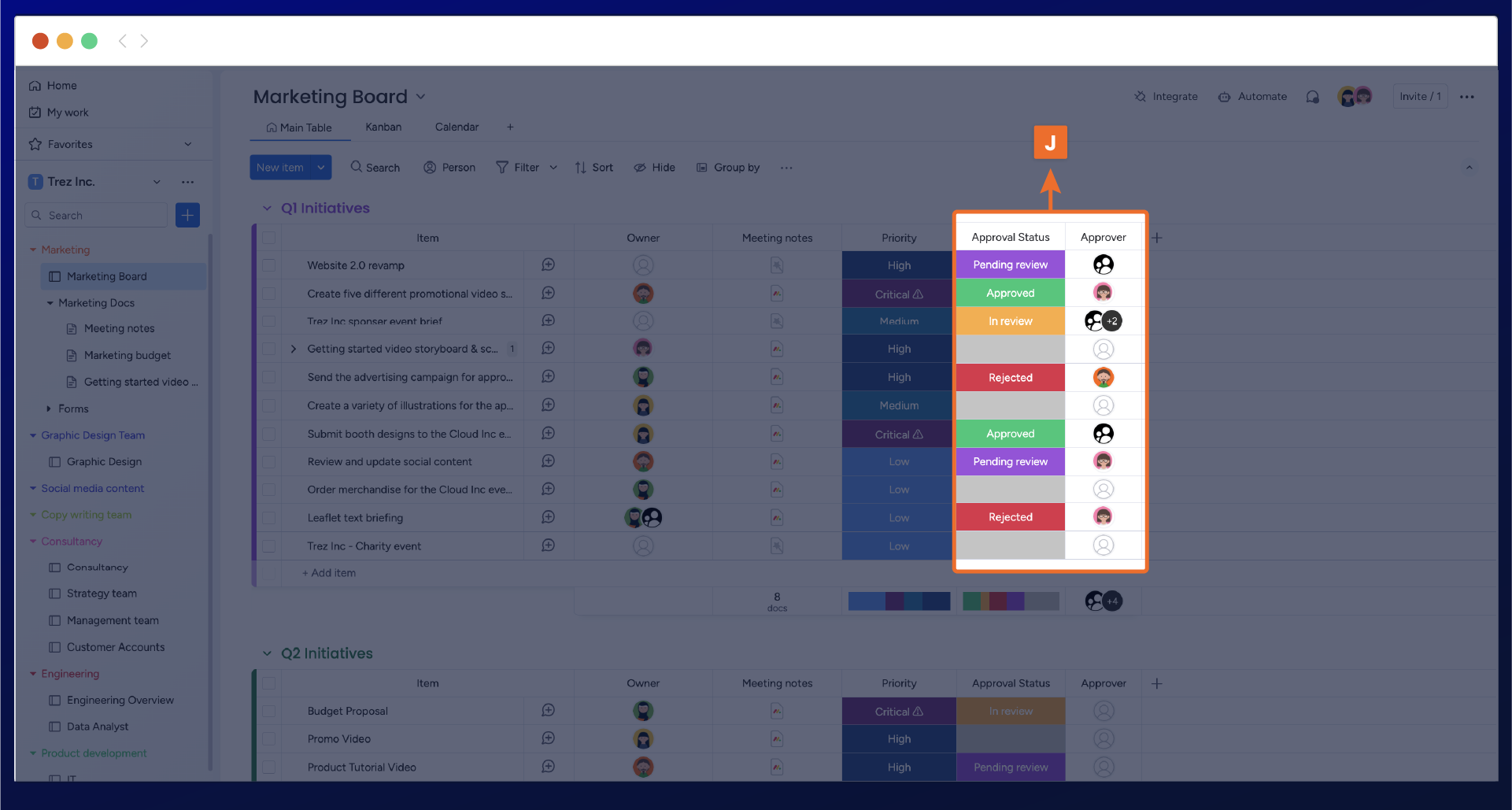
Deleting an approval round
If you want to delete an approval round, click the edit button placed at the bottom of the approver. Then, navigate to the three-dotted menu, and once selected, the delete round (K) option will appear.
Important: For audit purposes, there will not be an option to delete an approval round once it’s been approved.
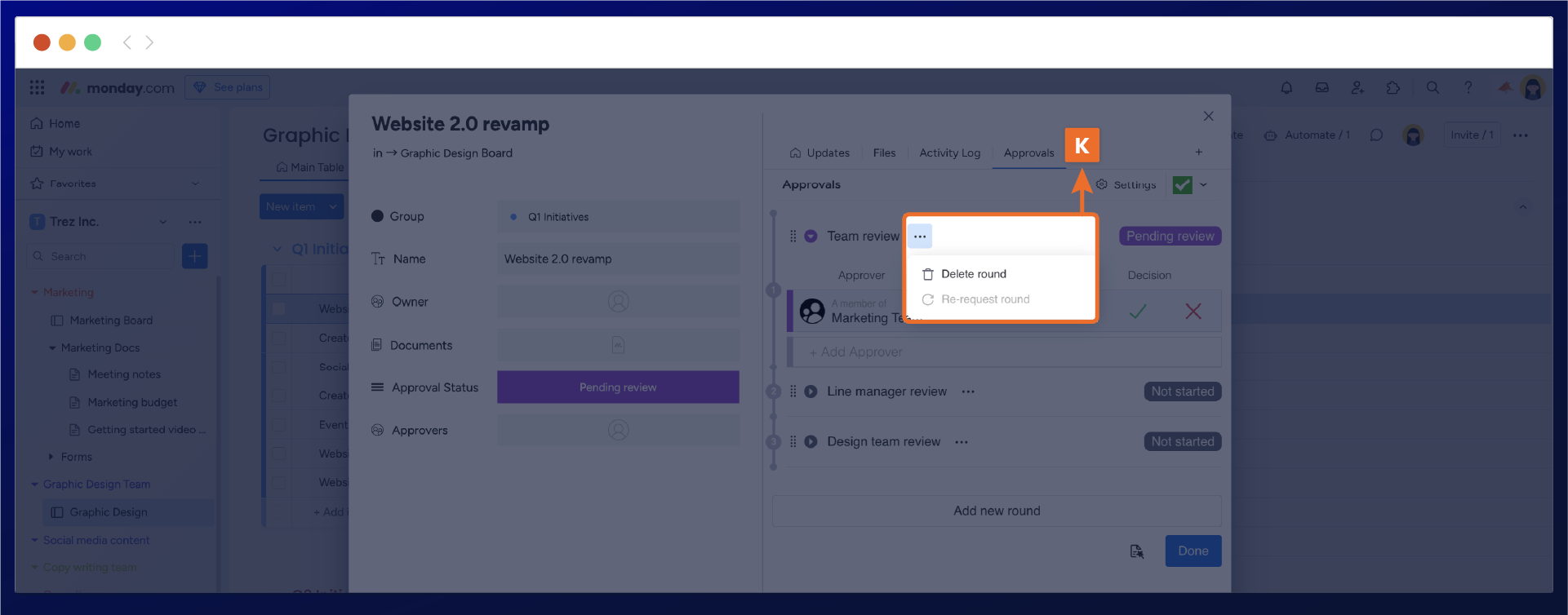
Need support? We’re here to help 🧡
If you have any questions or would like to speak with us about Approvals for monday.com, please contact our Customer Support team.
.svg)