Single stage approval process
It is very common for all companies in various industries to use some form of a single-stage approval process, whether this is conducted via email, Teams, or Slack. This process involves sending a task for review and approval without requiring multiple levels of approval.
For instance, If you are working on content publishing tasks, such as a blog article, it may require a clear and simple review process. Although you may think that this type of approval process does not require an online tool, it can become overwhelming over time if reviewers are sent multiple tasks to review. This can lead to miscommunication and cause delays in providing feedback or publishing the content.
With Approvals for monday.com, you can send tasks for a single stage approval process that will streamline your review process in one place where you can collect approval feedback and push tasks forward.
In this guide, we will walk through adding a single-stage approval process to any task item placed on your Monday board:
Adding an approval
Customizing the approval round
Adding your reviewers
Deleting an reviewer
Adding an approval
Once Approval is installed, you can start to use it straight away with no complicated process.
To start the review process, access Approvals for monday.com within any item on your monday board. Then, add your approval by selecting the approval round (A) field.
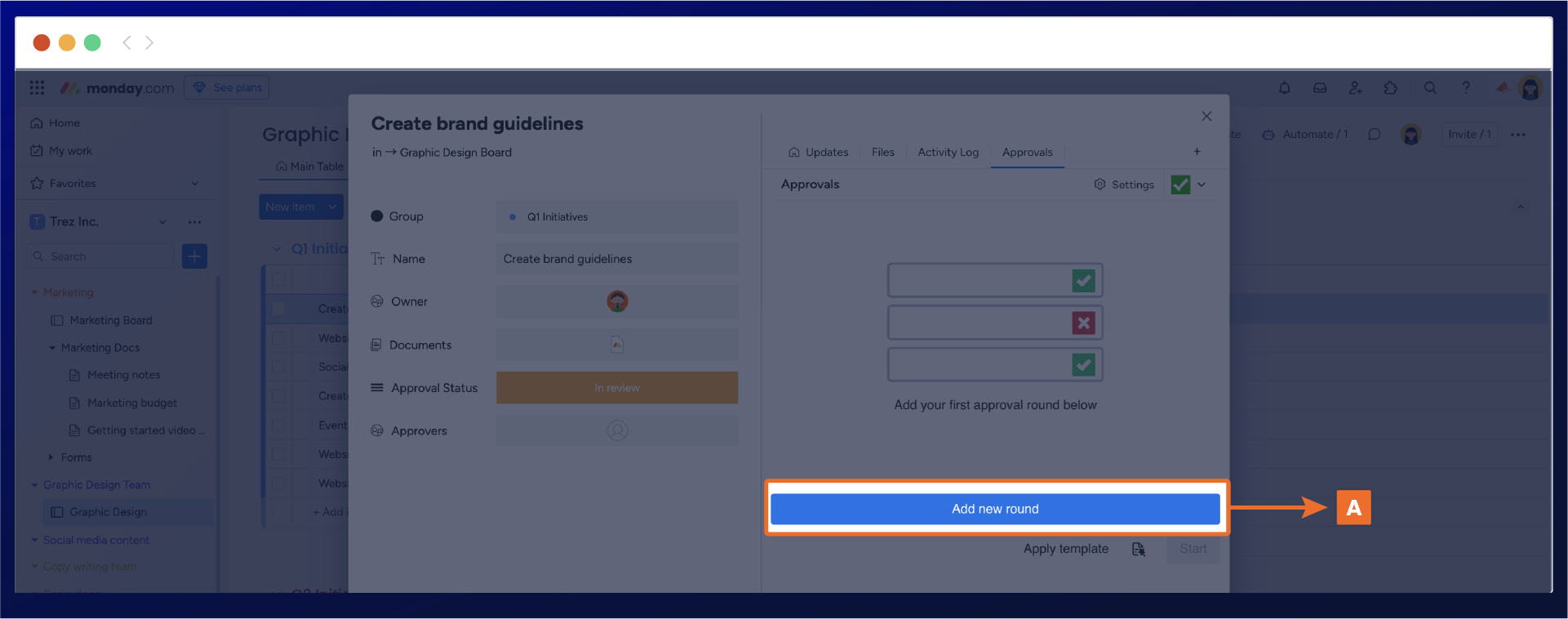
Customizing the approval round
You will notice that the approval round has been added to the main Approvals for monday.com display window; this is visible in the screenshot below.
Now, you can easily rename the Approval title (B) from 'Approval round 1' to something more specific that reflects your review process, such as 'Marketing Team Review.' To do this, type your desired changes within the approval round title. Once you finish, your text modifications will be automatically saved.
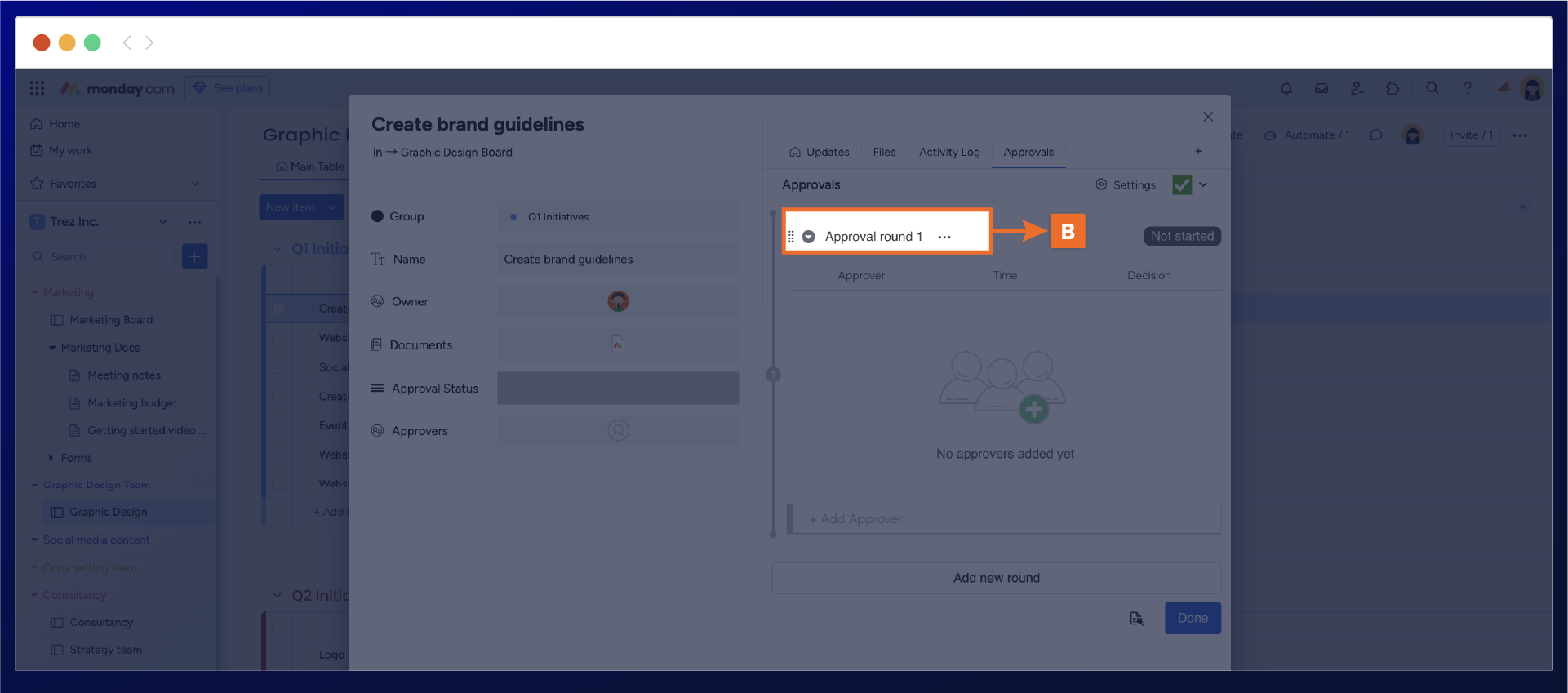
Adding your reviewers
Next, click on the add approver section (C) to add your reviewers to the approval round. A drop-down menu displays a list of individuals from your monday.com board. Select your reviewer, and the individual will appear in the approval round.
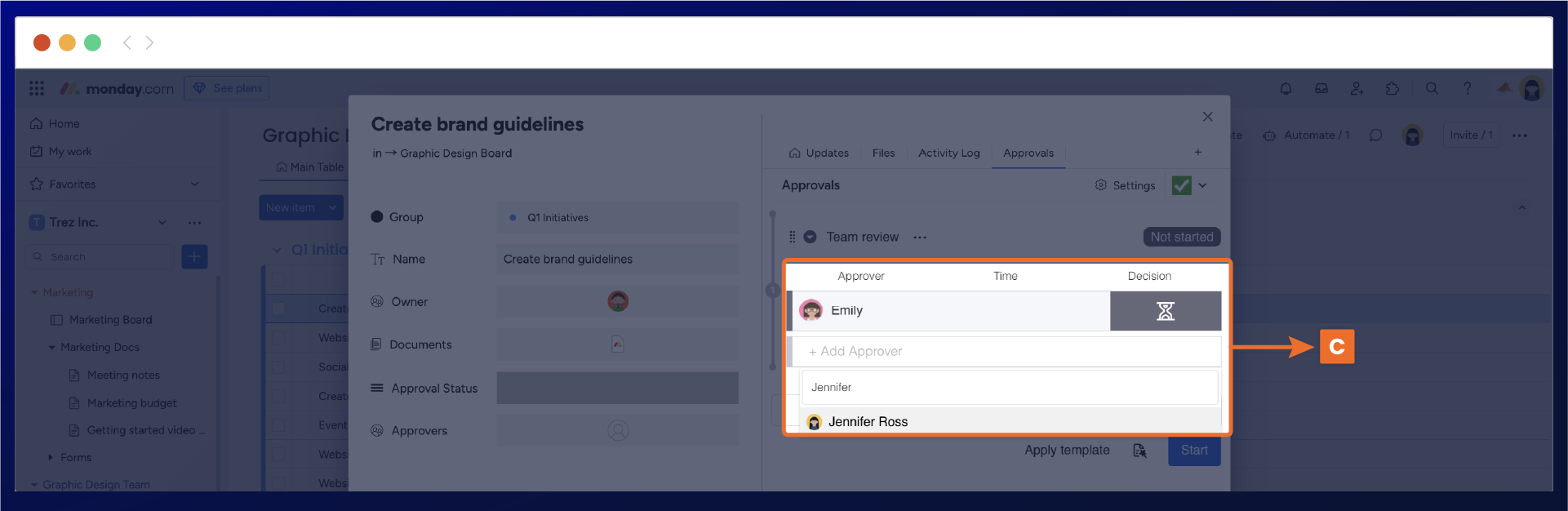
Now that you have added your reviewers, it’s time to start the approval by selecting the start button. The approval will now be active, and the status will change to pending review (D). Simultaneously, the reviewer will receive an in-app and email notification of their approval request.
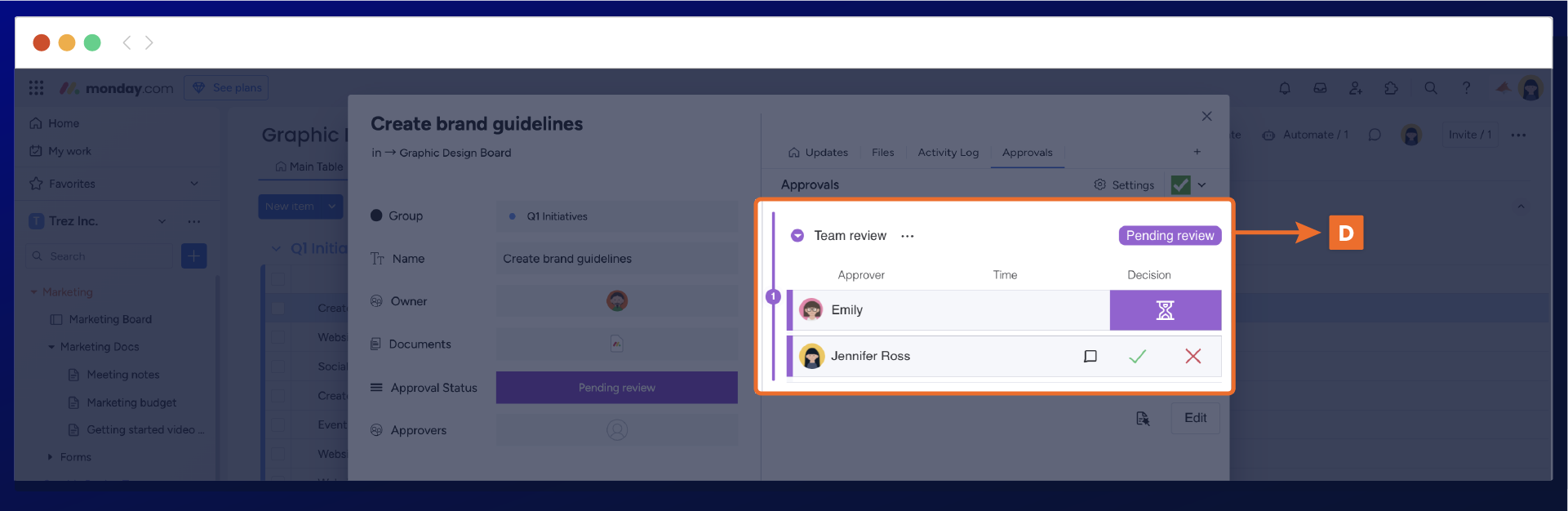
Deleting a reviewer
You can delete a reviewer from the approval round if their approval is still pending. To do this, click the edit button (E) to configure.
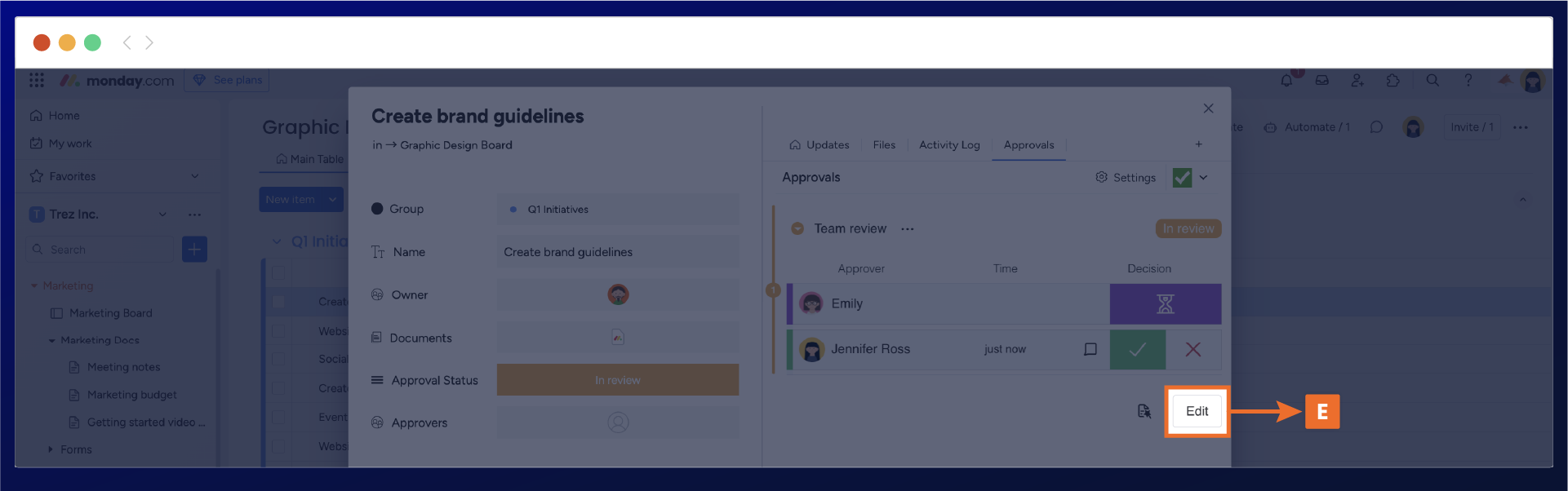
While hovering over the approver's name, right-click your mouse, and the delete approver option (F) will appear, allowing you to proceed with the removal.
Important: For audit purposes, there will not be an option to delete an approval round once it’s been approved.
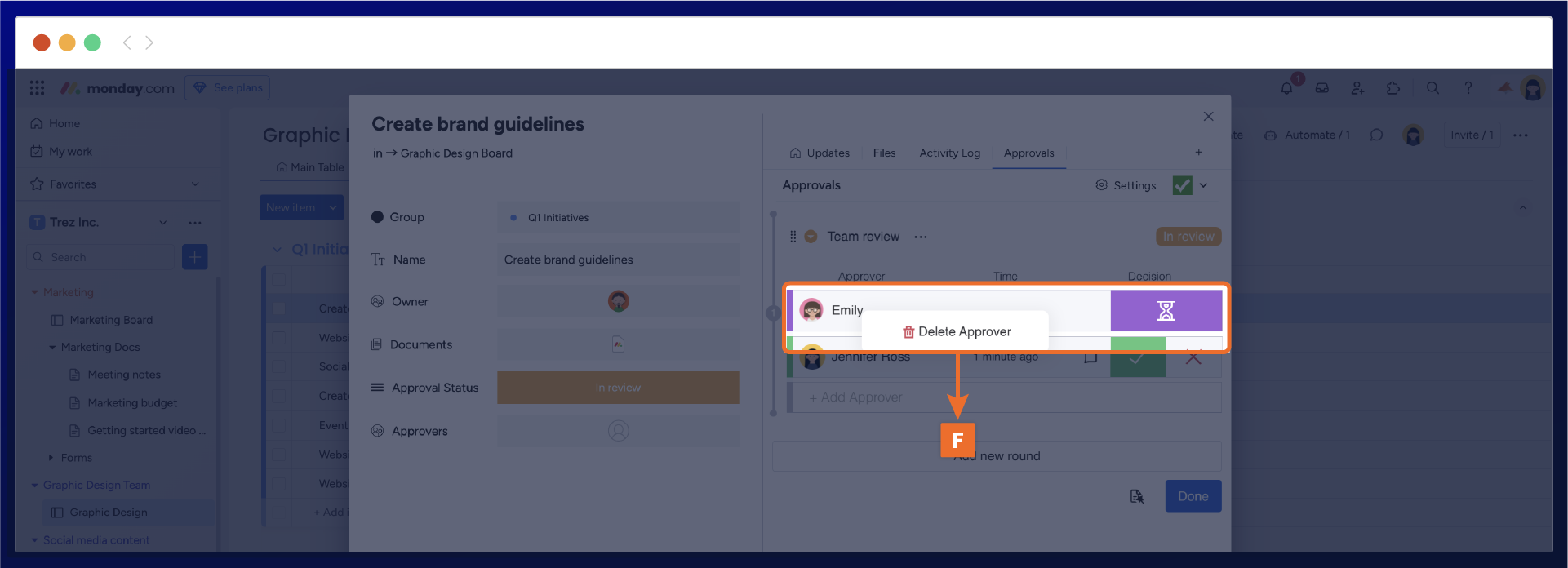
Need support? We’re here to help 🧡
If you have any questions or would like to speak with us about Approvals for monday.com, please contact our Customer Support team.
.svg)