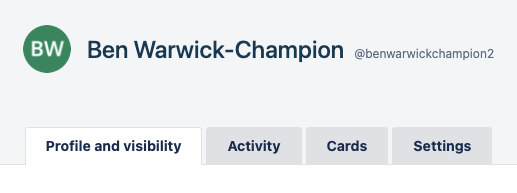Test the license checking during development
Important: Optro will cease to exist as of Aug 1st 2025. We thank you for all your support! Find out more here
During the development of your Power-Up you may wish to check the license status is working as it should be.
You have a two options available to you depending on where you are in the development process:
Developer licenses managed via Optro Vendor
Manual override
Developer licenses
Within Optro Vendor you can navigate to the Power-Up that you would like to license. On the Power-Up page you will find the Development tab which contains a section called License overrides. Here you are able to license up to 10 specific boards for development purposes.
To add a license you will first need to find the target ID for the license. Follow the relevant instructions below:
Once you have your target ID you can also enter a friendly reference name for your license to help you remember what it relates to.

Finally, click the green tick as shown above to create your developer license.
Once created, you can select the tier of license from the dropdown menu that you would like for the override to apply. You can also toggle the override by using the the active switch, this is useful for disabling overrides that you are not currently using but do not want to have to refetch the ID to use later. You can also toggle quickly between Free and Pro tiers by enabling and disabling the override.

To remove a developer license that you no longer want you can simply click on the bin icon in the far right of the row.
Manual override
You can manually override the license status to switch between a licensed and unlicensed state to ensure the features (or Power-Up) operate correctly depending on your configuration. This can be done using the overrideLicense property for the LicenseProvider component.
The overrideLicense property accepts the following values
'free'Any pro license returned from the API will be overridden.'pro'The LicenseProvider component will behave as if there is currently an active pro license regardless of the API's response.undefinedwhen no value is defined the override will not be active
Next Steps 👉
Congratulations, you have built your very own Power-Up, customized it’s features and added monetization! Just before you begin the celebrations, there’s one final step to complete and that’s creating your Power-Up listing on Optro.
After all, you want to show off all the awesome features your Power-Up contains and let Trello users know why this should be added to their Trello Boards. 😉
%20v2.png)