Create your Power-Up Listing
Important: Optro will cease to exist as of Aug 1st 2025. We thank you for all your support! Find out more here
To begin creating a Power-Up listing in Optro, log in to your Optro Vendor account and follow the steps below:
Step 1: Access the Power-Up
Navigate to the Power-Ups tab and open the Power-Up you want to create a listing for.
Step 2: Open to the Listings tab
Within your Power-Up, click the Listings tab and you will see the screen below.
This is where you can create, manage and update the Optro market listings for your Power-Up.
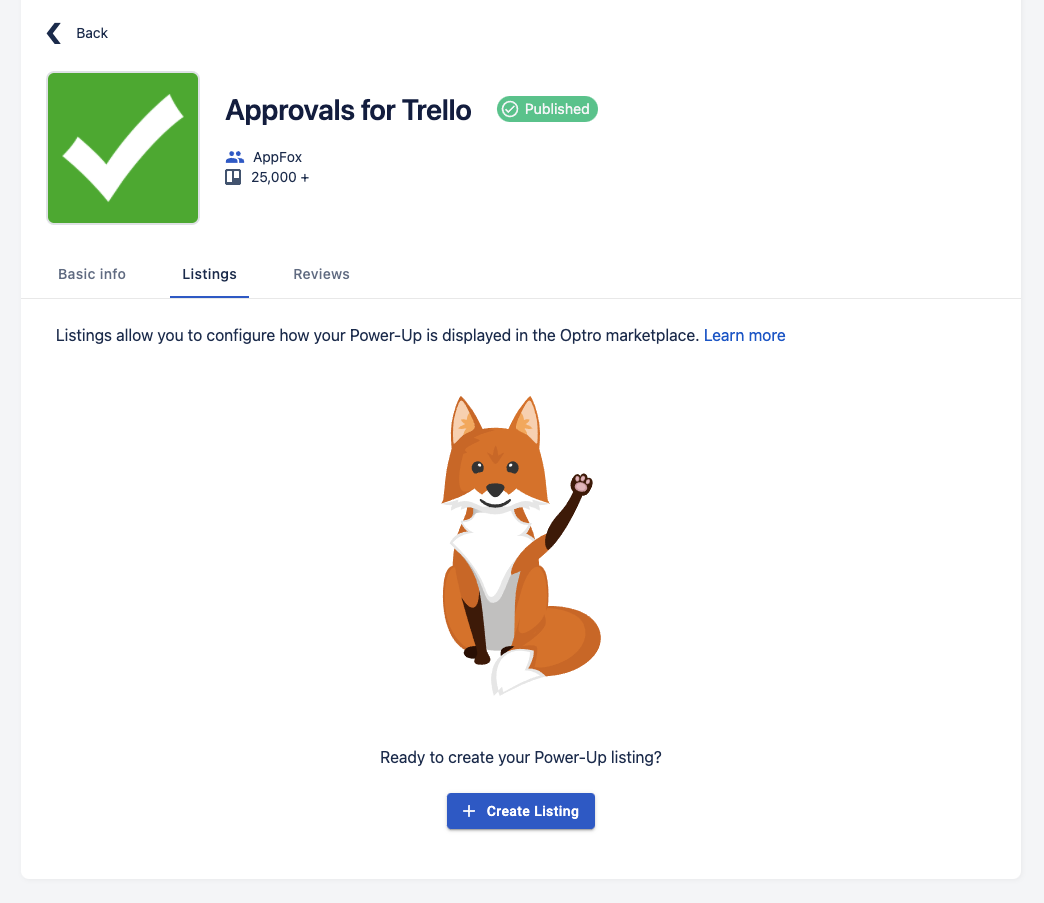
Step 3: Create your Listing
To begin creating a new listing, click + Create Listing and this will open up the Listing editor as shown below.
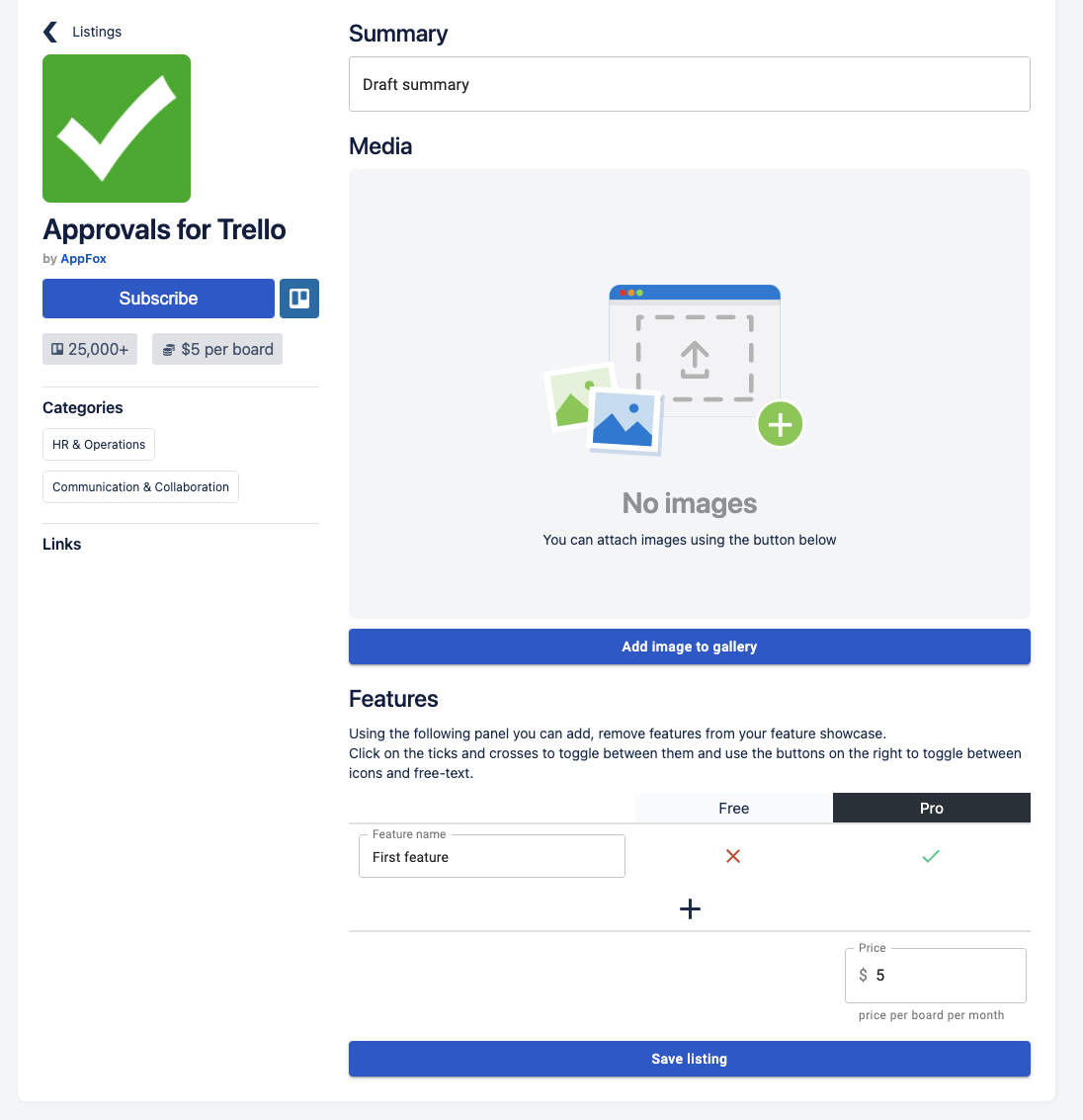
Step 4: Edit your Listing
There are four core elements to the Power-Up listing on Optro:
Summary - this describes what your Power-Up does, the functionality it brings to Trello, and how it can make a difference to Trello users. Use this as the place to add your marketing messaging!
Media - upload any screenshots that show the Power-Up in action
Features - use the table to display which Power-Up features are free or paid. This is an opportunity to show users which features they can unlock with a paid subscription
Pricing - Set the monthly subscription price for your Power-Up. This pricing is per Trello Board and is in USD($).
Pricing Changes: If you make any changes to the pricing of Power-Ups published on the Optro market, please submit these to us as early as possible via an updated Power-Up listing.
We will need to notify the Trello users subscribed to your Power-Up and give them at least thirty (30) days notice that price changes are coming. This is in line with the Terms and conditions (section 8.5).
Once you are happy with the Power-Up listing click Save listing.
Step 5: Submit Listing for Approval
The final step is to submit your Power-Up listing for review and approval. It must be approved before it can be published on Optro.
To submit for approval, navigate to the Power-Up listing you want to submit and click the ellipsis […] as shown below. On the menu that appears click Submit for review.
%20v2.png)