Add your Power-Up to a Trello Board
Important: Optro will cease to exist as of Aug 1st 2025. We thank you for all your support! Find out more here
This step is really important and allows you to see it in action when you begin the further development work below. It’s easy to add to a Trello Board and we’ll walk you through this below.
1. Open a Trello Board and Click on ‘Power-Ups’ in the sidebar
Click on Power-Ups item in the Board Sidebar on one of your Boards.
Make sure you are an administrator of the Trello Board
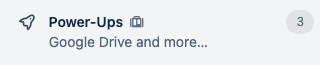
2. Add your Power-Up from the Browser
Click on the ‘Custom’ item in the sidebar to filter the results to your Power-Ups.
Then, add your Power-Up from the list of custom Power-Ups:
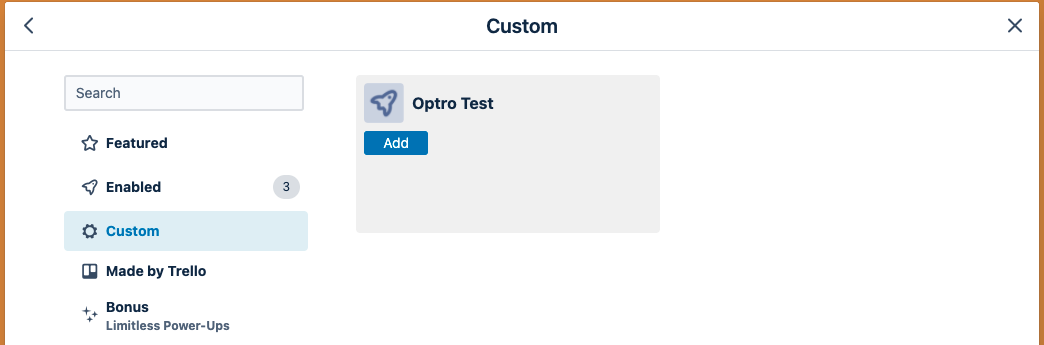
3. Test out your Power-Up’s features
Now you should be able to interact with your Power-Up on your Board and test out the different capabilities.
The browser should automatically refresh any React components on code-level changes, provided you are running in development mode.
For example, the following is shown if you enabled card-back-section and card-buttons:
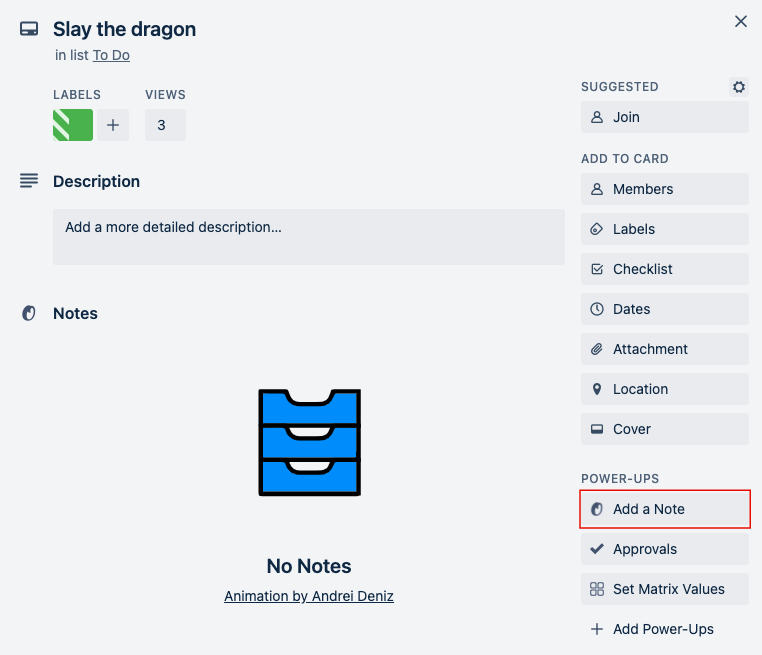
Troubleshooting
If you have trouble with the Power-Up not loading correctly in Trello, make sure you have the Developer Tools open in your web browser (e.g. Chrome: Right-Click on Website → Inspect → Console), as this may help you identify any problems.
Next Steps
Congratulations! Your Power-Up is up and running on a Trello Board.
It’s now time for the fun bit where you customize the Power-Up and transform it into the product you want for Trello users. Are you ready to begin enhancing its features?
%20v2.png)