Workflows
Optimizer will display all of the Workflows in your Jira instance in one Smart Table. This is a great way to get a birds-eye view of all the Workflows in Jira and identify any areas for improvement
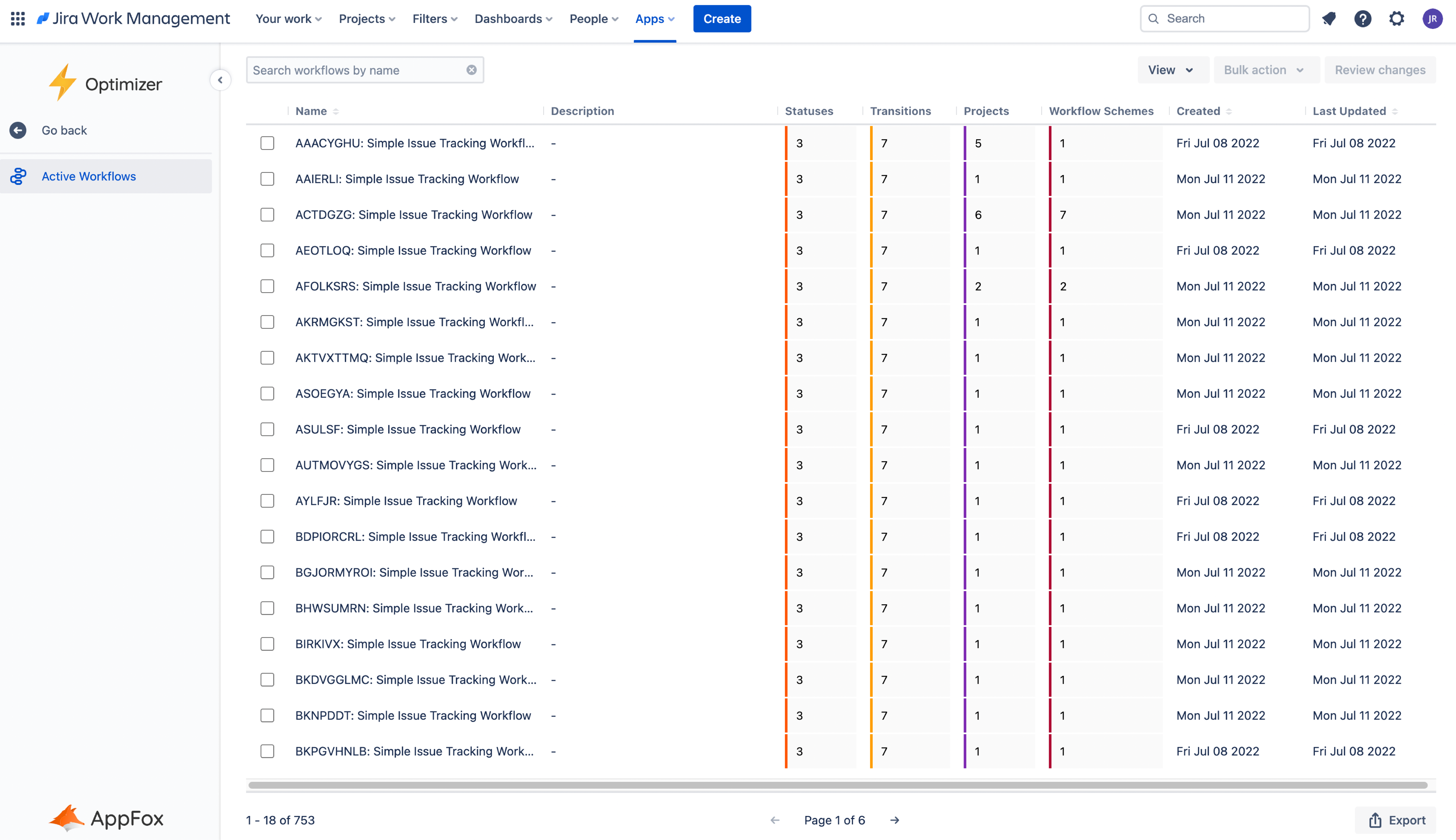
The Workflows smart table in Optimizer for Jira
Accessing the Workflows table
To access the Workflows table, click Workflows in the left-hand navigation menu in Optimizer, as shown in the image below.
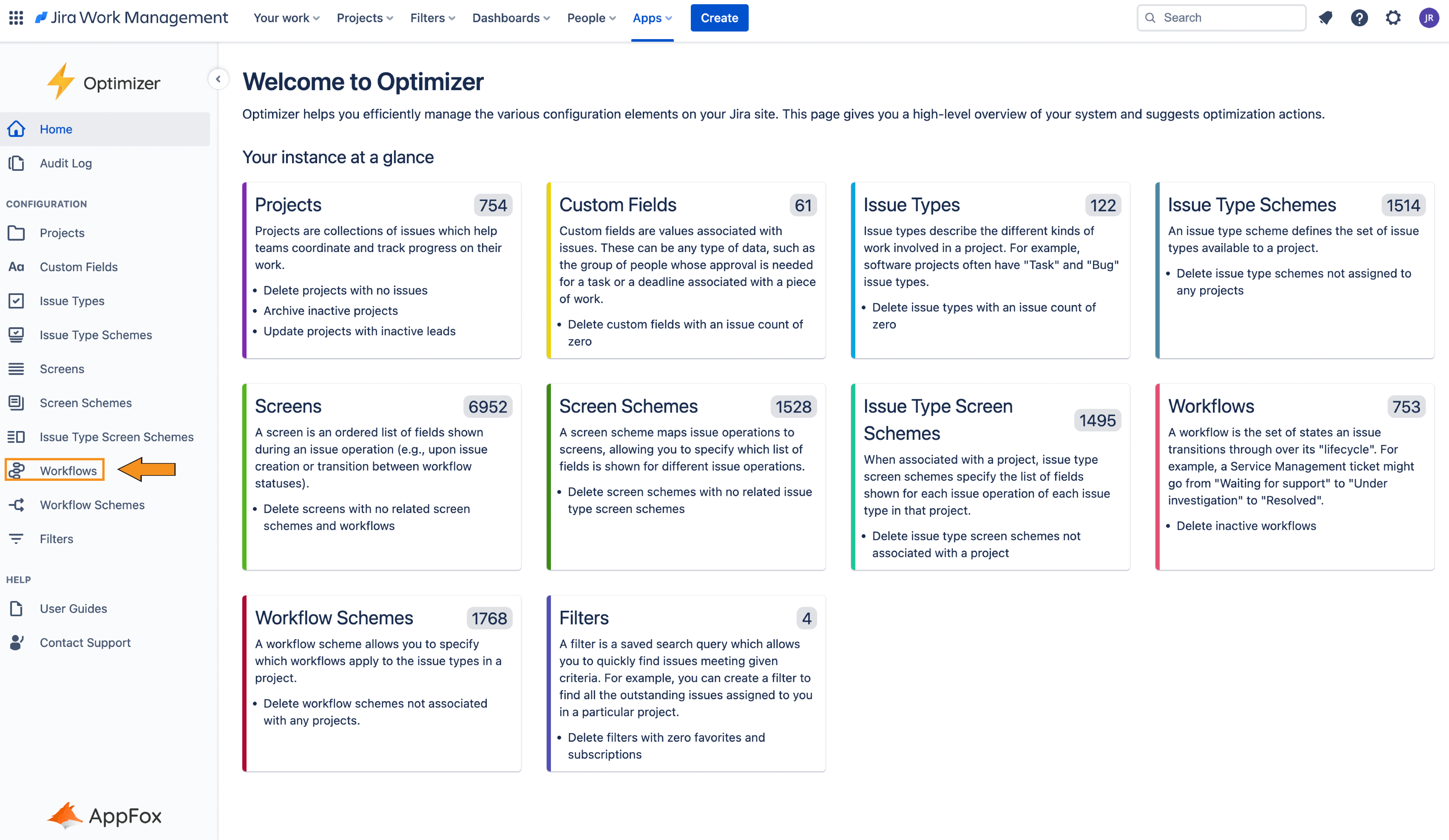
Columns Displayed
The following columns will be displayed in the Workflows table and you can easily add or remove columns using the View button displayed as shown below.
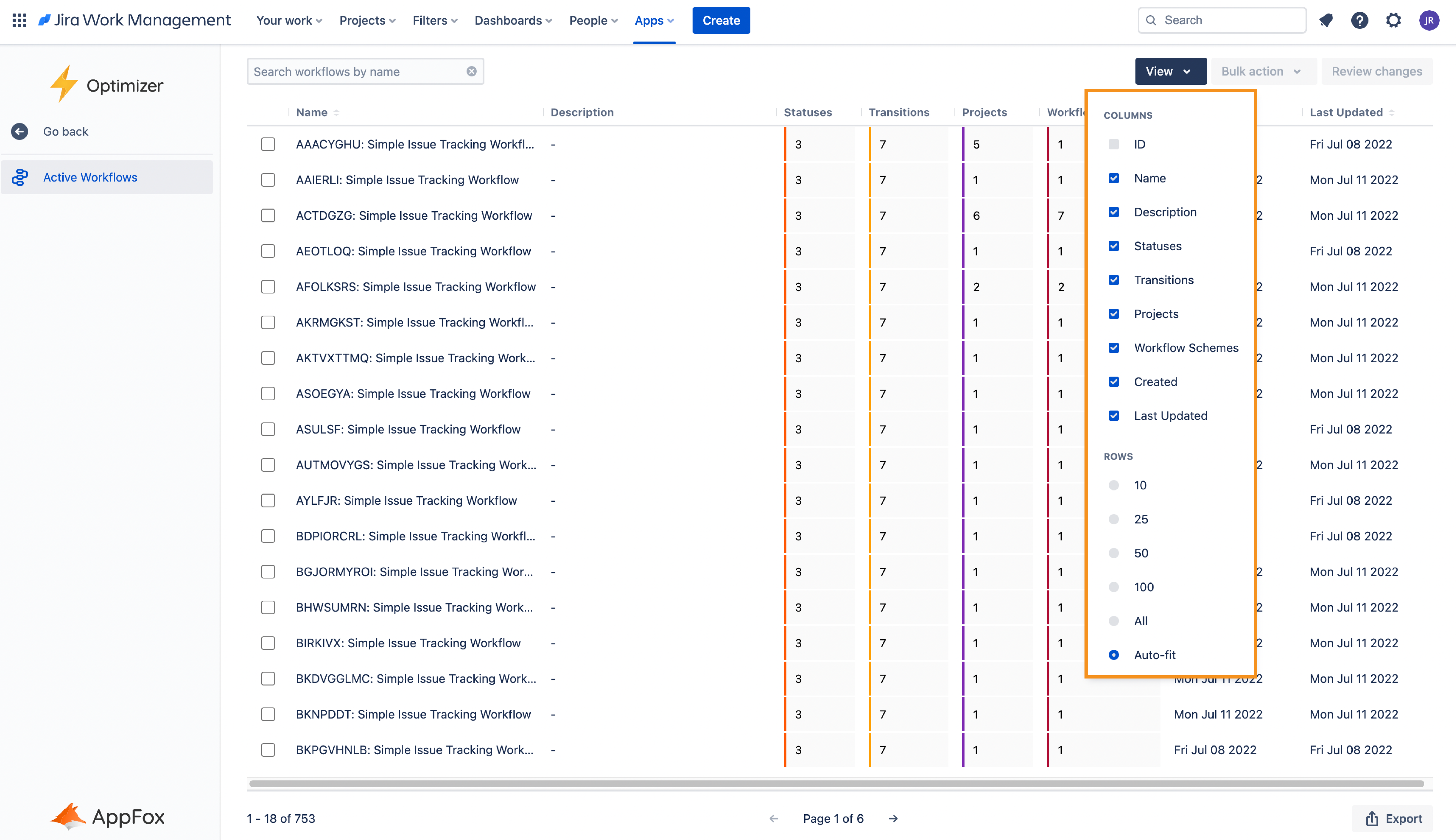
Inline Editing
Inline editing is not available for active Workflows.
Bulk Actions
No bulk actions are currently available for Workflows.
Need support? We’re here to help 🧡
If you have any questions or would like to speak with us, please don’t hesitate to reach out to our Customer Support team.
.svg)