Jira Instance Overview
The Instance Overview in Optimizer provides a birds-eye view of your Jira site, making it quick and easy to see the state of play.
It brings all the important information to you, so you don’t have to waste time navigating through multiple admin screens, writing complex scripts, or piecing together numerous CSV reports to connect the dots. Everything is available at the click of a button.
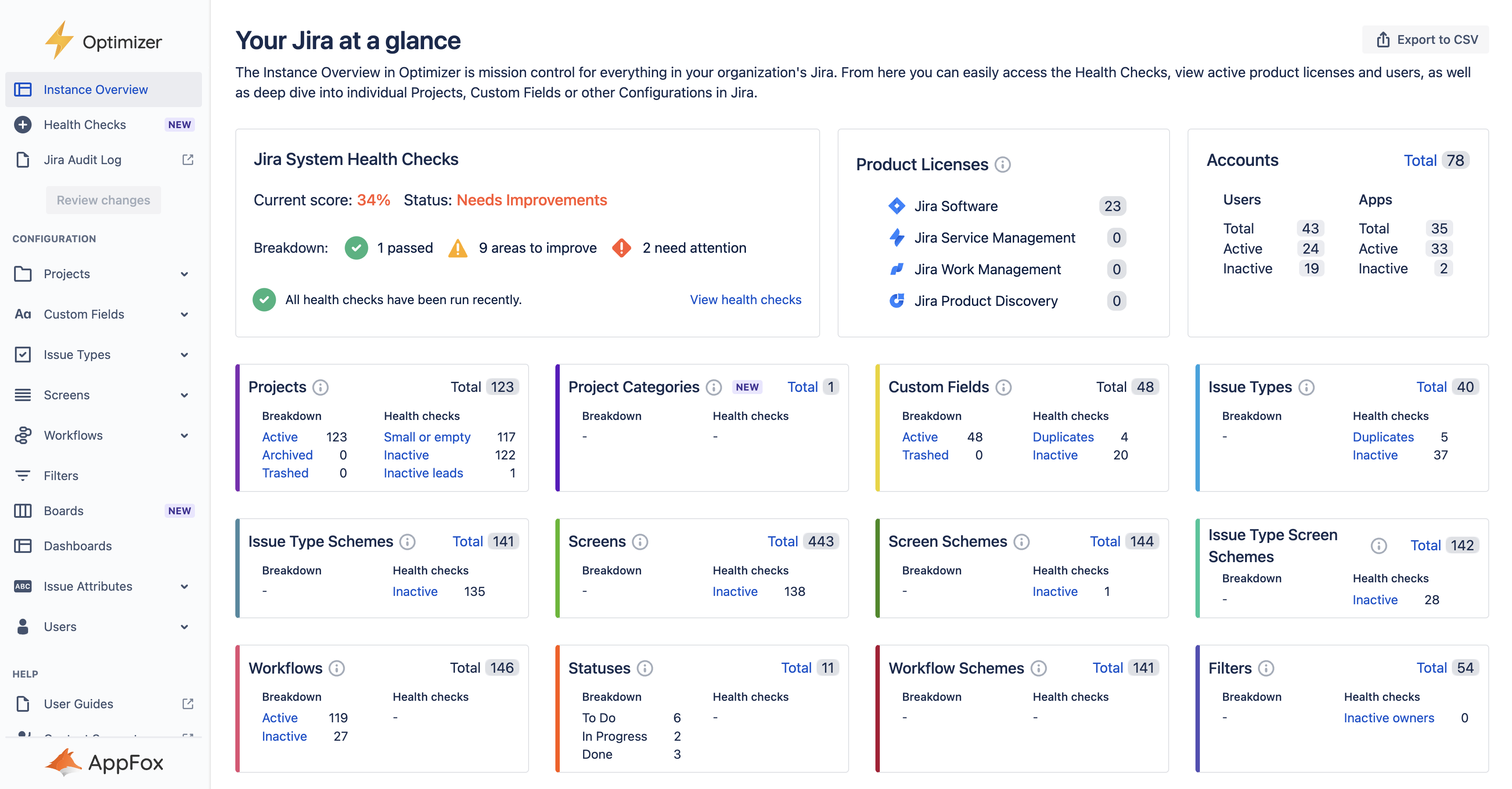
The Instance Overview in Optimizer for Jira
To get started and find out more about the Instance Overview section of Optimizer, please use the table of contents below to navigate to the section you want to learn more about:
How to access the Instance Overview
Once you open the Optimizer app, the Instance Overview will be the first thing you see. As a reminder, to access Optimizer, click the Apps menu at the top of Jira and then navigate to Optimizer.
You can also access the Instance Overview from anywhere within Optimizer by clicking Instance Overview in the left-hand side navigation bar.
Widgets
The Instance Overview contains a number of widgets that give you a quick overview of your Jira site. These include;
Jira System Health Checks
Product License Counts
User Accounts
Projects, Fields, and other Jira configurations
Jira System Health Checks
The Health Checks widget shows you the health of your Jira instance and uses a number of pre-defined checks such as finding the number of small or empty projects and inactive custom fields, to give you an overall health score.
This widget will display the score and a breakdown of the number of Health Checks that have passed or have warnings. It will also inform you if any health checks have not been run in the last 30 days.
If you want to get more detail about the Health Checks in Optimizer, you can access it by clicking any link within the Health Check widget or clicking Health Checks in the left-hand side navigation bar.
For more information about health checks in Optimizer, please refer to the Health Checks User Guide.
License Counts
The License Counts widget displays approximate numbers of users licensed for:
Jira Software
Jira Service Management
Jira Work Management
Jira Product Discovery
Due to the limitations of the Jira REST API, these numbers will only be updated once per week.
Accounts
The Accounts widget provides a breakdown of the user accounts within your Jira site. It will show the number of accounts that are users or apps and how many of these are active or inactive.
Configuration summary
The Instance Overview also contains cards for each type of Jira object that Optimizer currently supports and allows you to view the configuration objects at a glance.
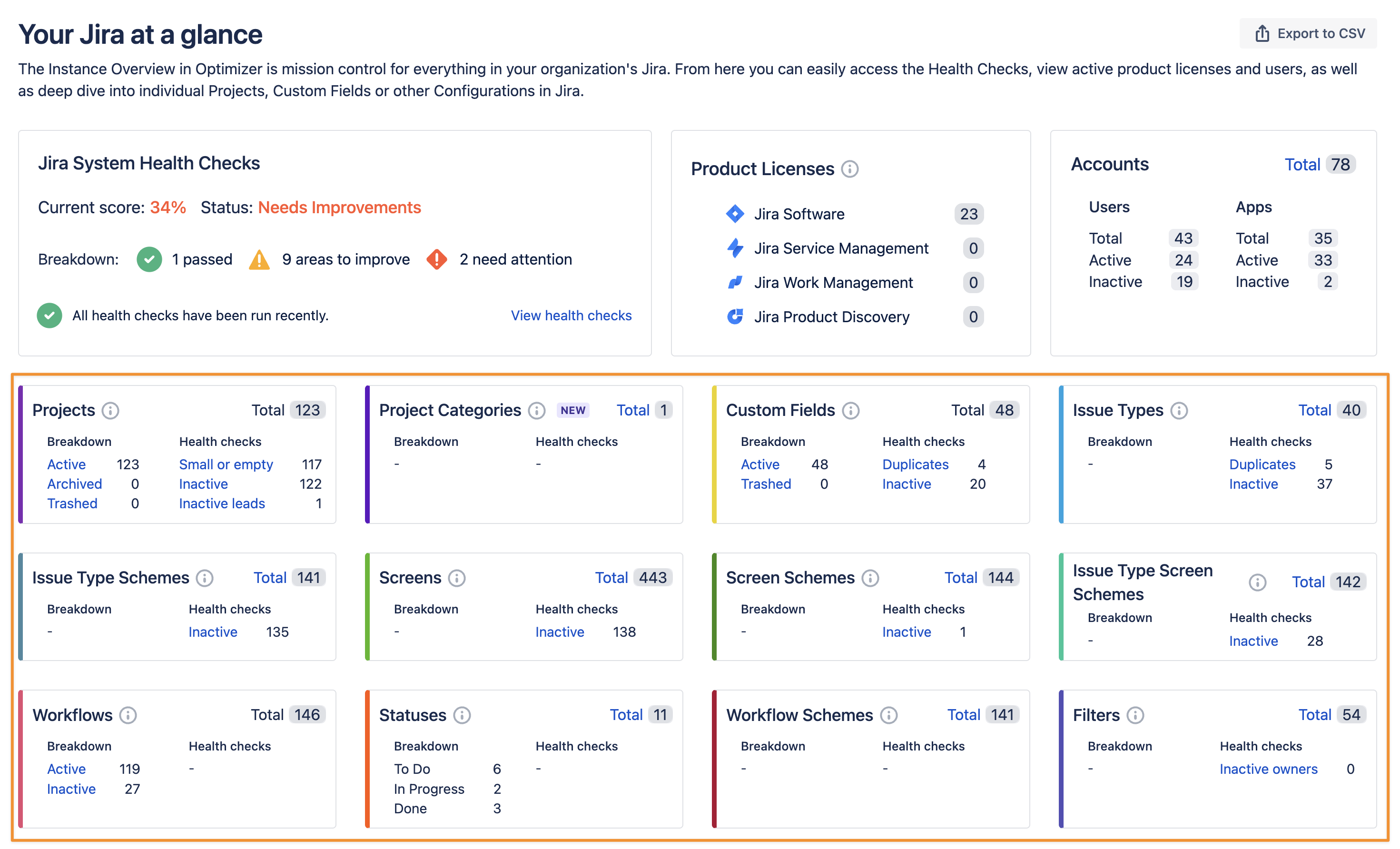
View all of your Jira configurations at a glance
The cards have a breakdown of some objects into subcategories (e.g. for projects, you can see the number of active, archived, and trashed projects). These cards also provide an overview of any Health Check results for that particular Jira object.
We are planning to add more Health Checks so keep your eyes peeled for more updates soon 😉
Need support? We’re here to help 🧡
If you have any questions about Optimizer or would like to speak with us, please don’t hesitate to reach out to our Customer Support team.
.svg)