Installing Optimizer
You can install Optimizer for Jira Cloud in two ways; through the Atlassian Marketplace (option 1) or within Confluence using the Universal Plugin Manager (option 2).
Important: Both methods will require administrator permissions to install Optimizer on your Jira instance.
Option 1 - Atlassian Marketplace
Access the Optimizer for Jira Cloud product listing on the Atlassian Marketplace and click Try it free.
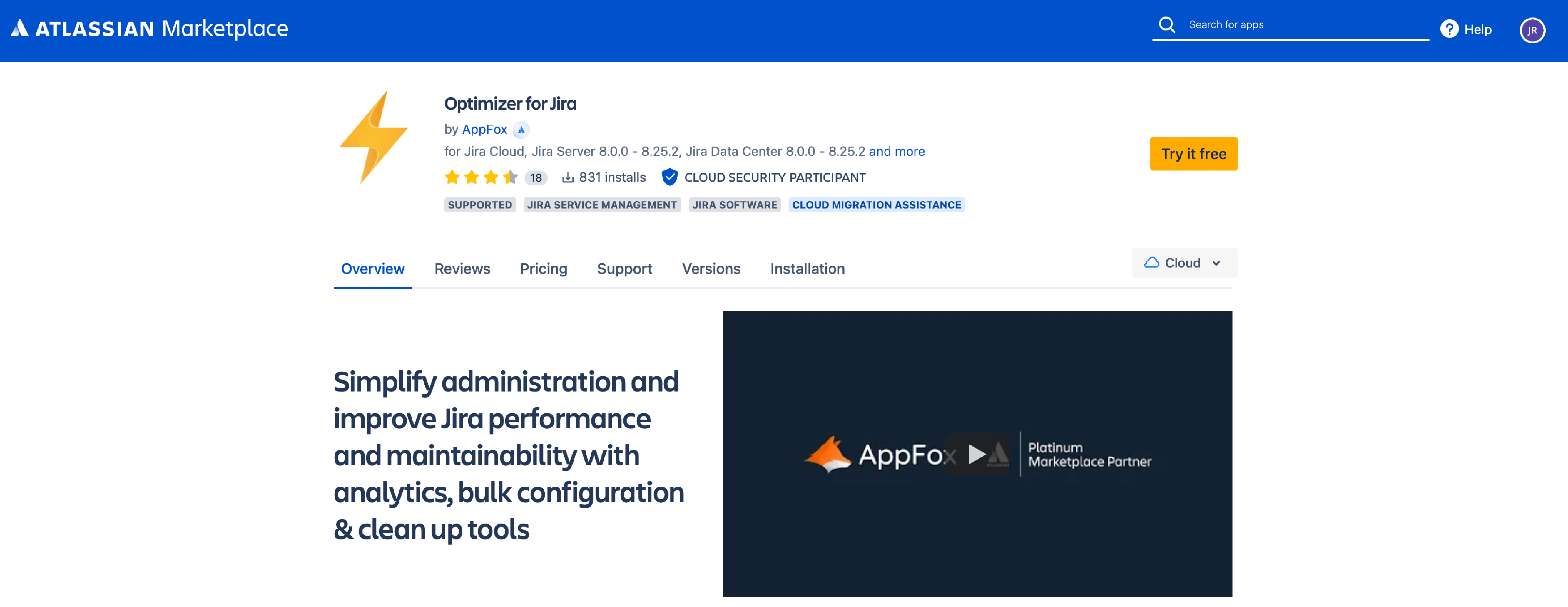
Next, ensure the Cloud hosting type is selected and then click Start free trial. You will then need to check it is being installed onto the correct Jira site.
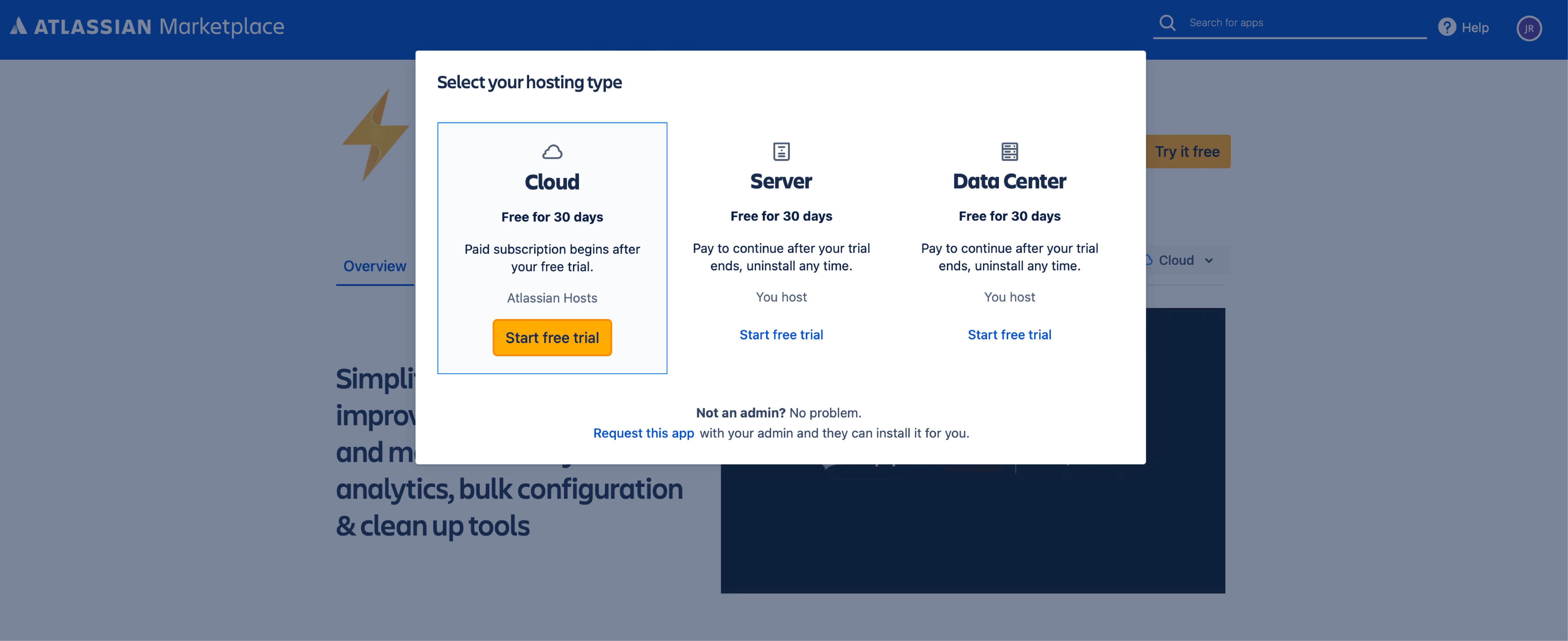
Once you are happy, proceed with the installation and when it has completed, you will be able to access Optimizer through the Apps drop-down menu in Jira.
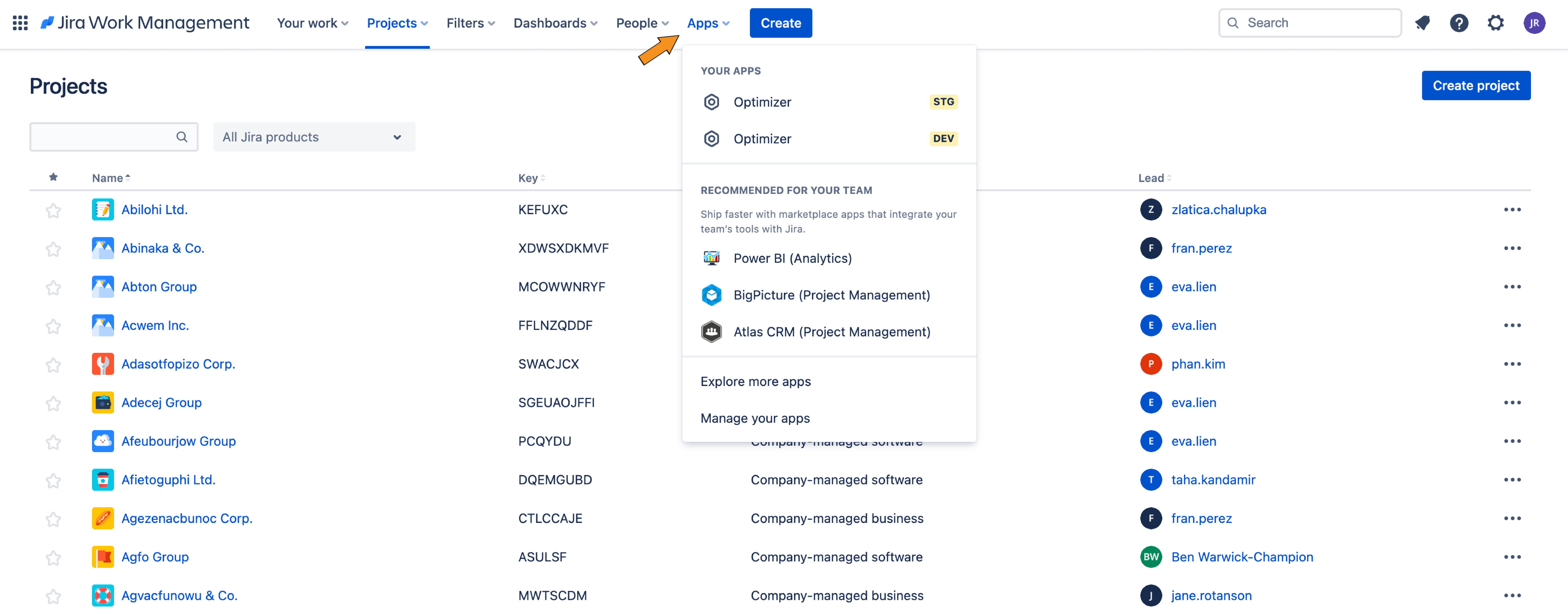
Option 2 - Universal Plugin Manager
Alternatively, you can use the Universal Plugin Manager (UPM) to install Optimizer on your Jira site.
Start by accessing the Apps drop-down menu in Jira and select Explore more apps. Search for “Optimizer for Jira” and navigate to this product once it displays in the search result.
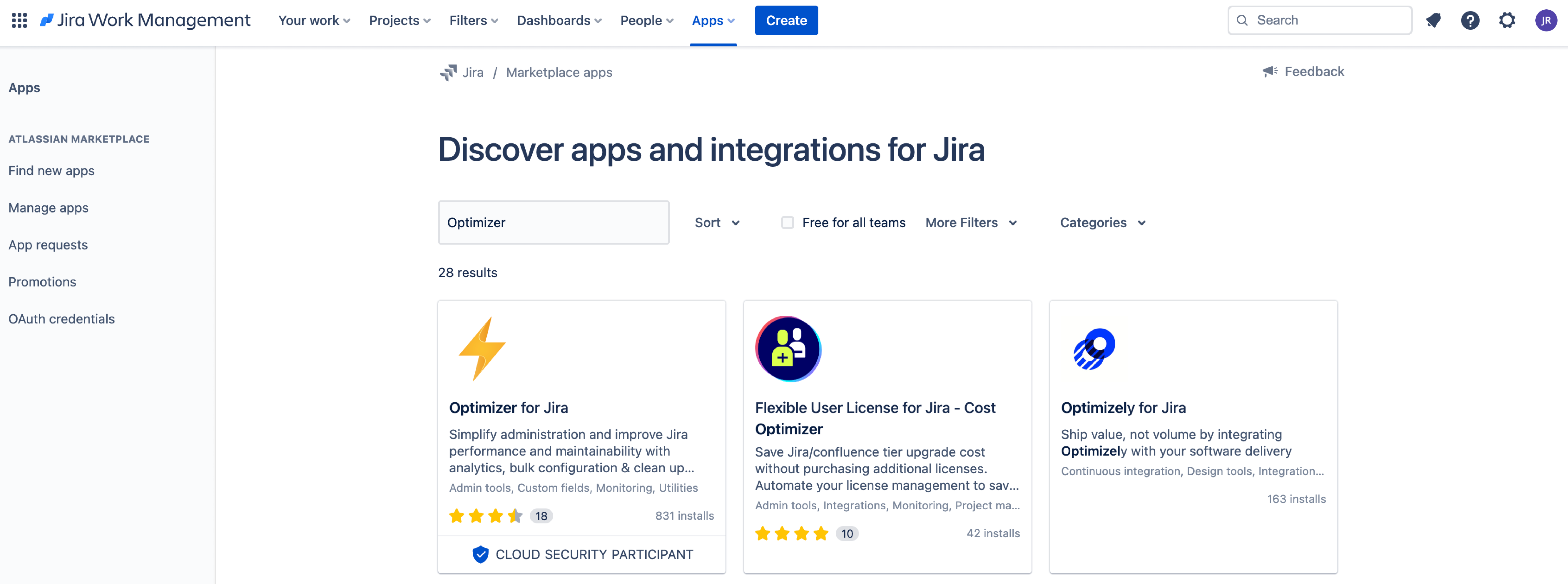
Next, click Try it free followed by Start free trial. Once installed, you will be able to access Optimizer through the Apps drop-down menu in Jira.
Providing Optimizer with access to Jira Cloud
Like many cloud apps in the Atlassian Marketplace, permission is required for them to access appropriate information and function as you would expect.
Upon installing Optimizer, you will likely see the Access Request screen shown below before you begin using the app.
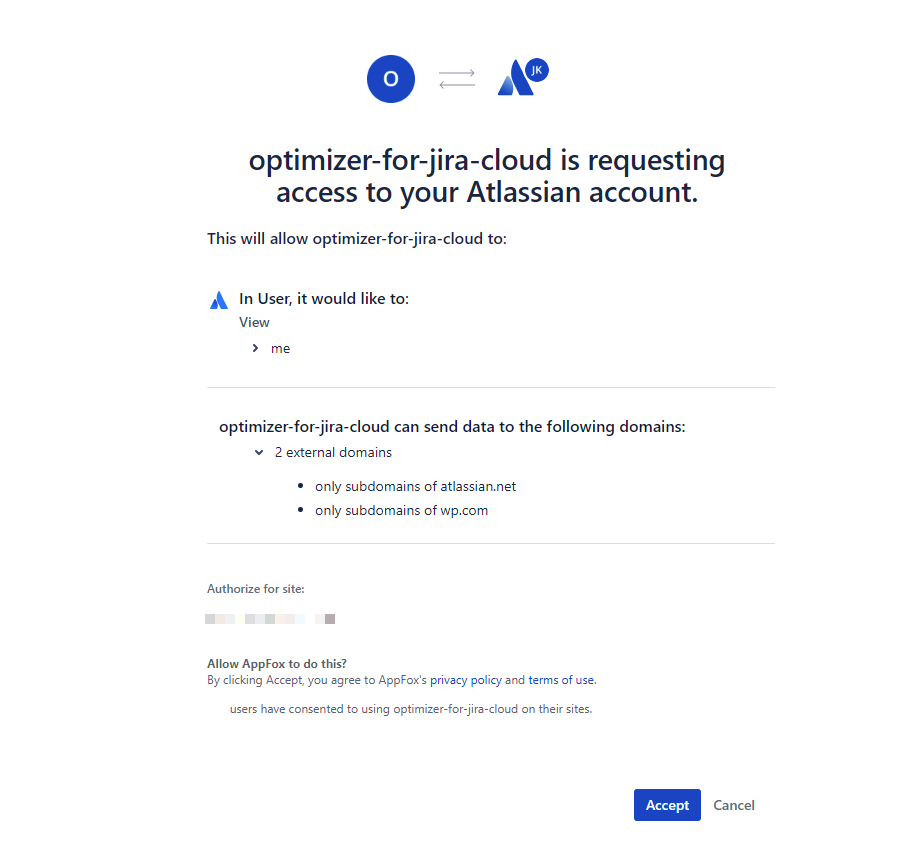
We have had a few customers contact us to clarify why domains like wp.com are listed on this access screen, and this is driven by Atlassian. Atlassian uses a number of third-party domains and subdomains for various purposes, which will display on this Access Request screen if relevant to the app you are using.
For more details about these third-party domains and subdomains, please view the related Atlassian documentation
Need support? We’re here to help 🧡
If you have any questions or would like to speak with us, please don’t hesitate to reach out to our Customer Support team.
.svg)