Diagnosing Problems
Steve works as a Jira admin for a small business who has been centralizing their HR and Expenses onto Jira.
A few weeks ago they performed a large amount of updates to both their Jira instance and their plugins.
Recently they’ve been getting reports from users that certain issues aren’t loading correctly.
Product Features
Reading log files
Finding common schemes
Using the interface
Switching users
Use Case
Steve starts out by going to the internal service desk and reading his tickets. From these he finds out that on 15-20 of the systems, 371 projects are failing to load for a small amount of people.
He starts by investigating the claims that the issue view isn’t loading. One of the users has sent him a screenshot clearly showing the problem occurring.
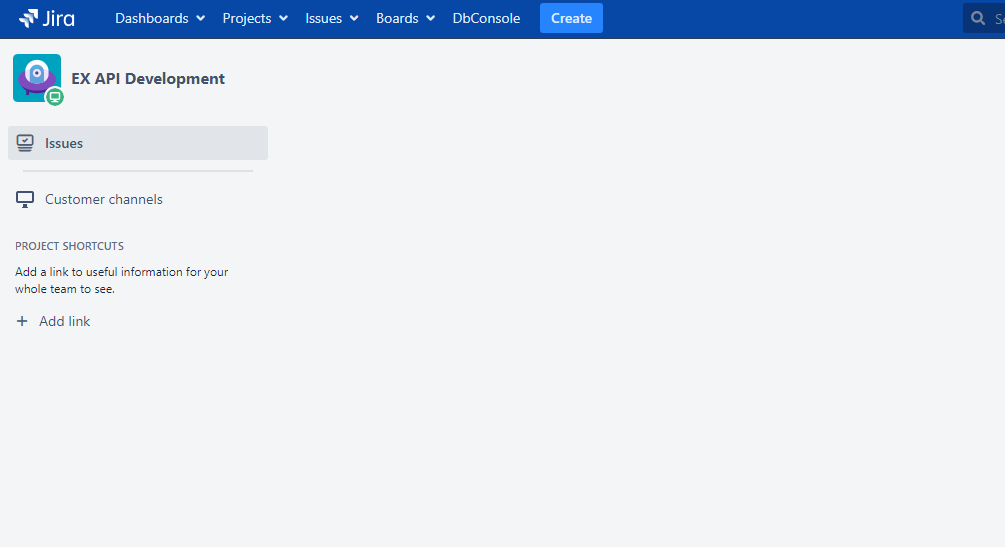
When he accesses the project in Jira, everything loads correctly and the issues display correctly. This leads him to believe it might have something to do with the setup of roles within Jira. To investigate, Steve uses the Switch User tool in Optimizer for Jira to impersonate the user who reported the issue. When accessing one of the issues in the project the same issue as shown in the screenshots is encountered, this confirms the issue and points towards an issue caused by roles, groups or permissions.
Steve checks the web console when visiting the page and sees that a network request received a 500 error without any useful messages.
Using the View Jira Logs tool in Optimizer for Jira, he reloads the page to recreate the issue and then loads the logs from Jira. In the logs he sees that one of the plugins installed on the system was trying to add a web-panel which accessed some Jira resources as the current user. Due to incorrect handling in cases where permissions were missing the panel was causing the page load to fail.
Armed with this new information Steve feels certain he has found the culprit. To verify the plugin is disabled out of hours.
After the plugin being disabled the issues load correctly which confirms the culprit being the plugin in question. Due to the business critical nature of the plugin it has to be re-activated and any affected parts of the system have to be identified and the correct people have to be notified.
.svg)
