Audit Log
The audit log in Optimizer provides a detailed view of all events, changes and tasks that have been performed by the Optimizer app.
For example, whenever a bulk action or task (such as a health check) has been run in Optimizer, it will record information about the task, who triggered it, the results, and any problems that occurred. This gives you complete transparency and accountability for all the actions taken when using Optimizer.
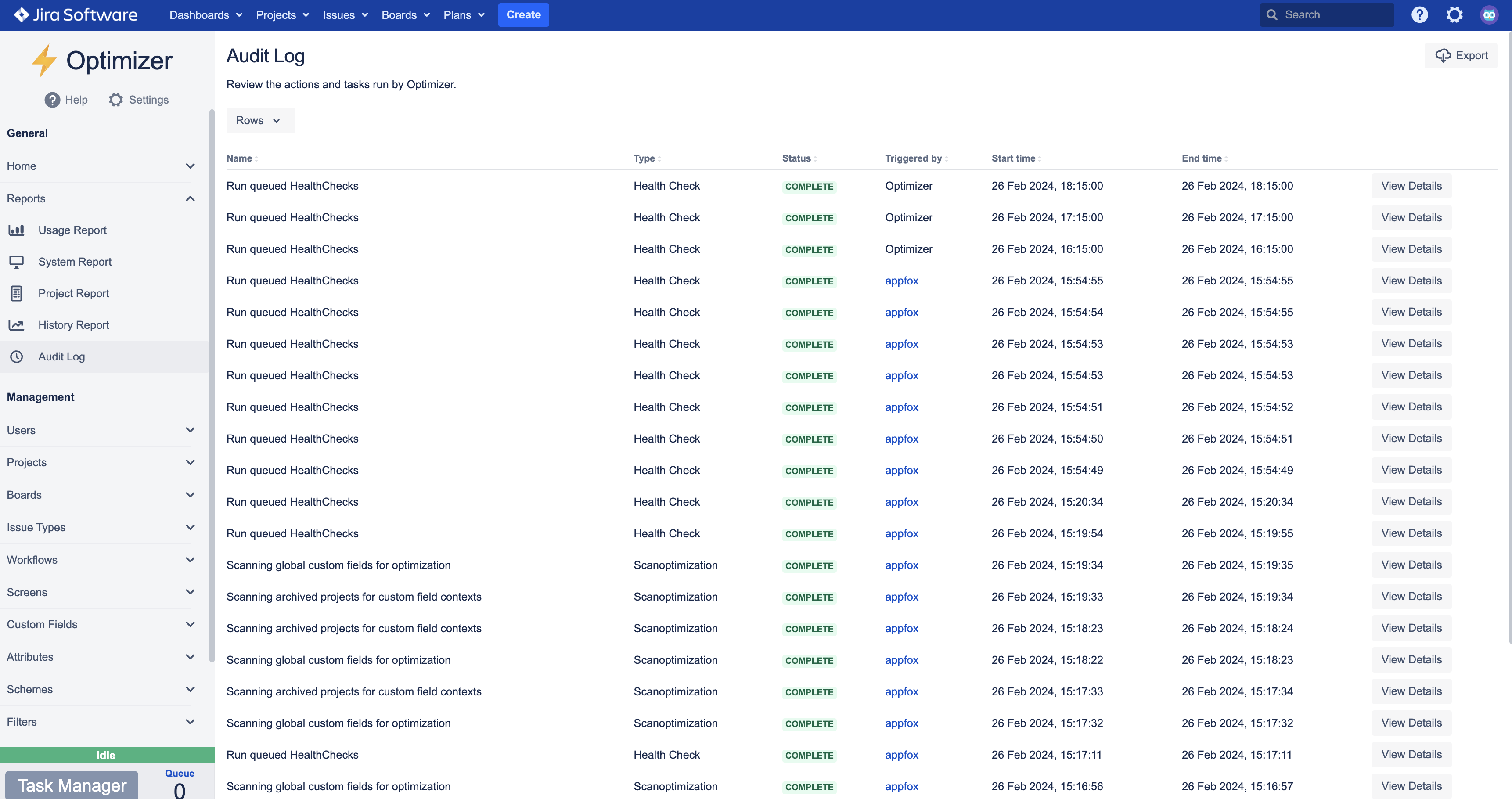
The Audit Log in Optimizer for Jira
Viewing more details about a task
You can easily examine a task in the Audit Log to find out more details. For example, you can see which Health Checks have been run as part of a task or which Projects were deleted. To examine a task in depth, click on the View Details button on the right side of the table row for the relevant task.
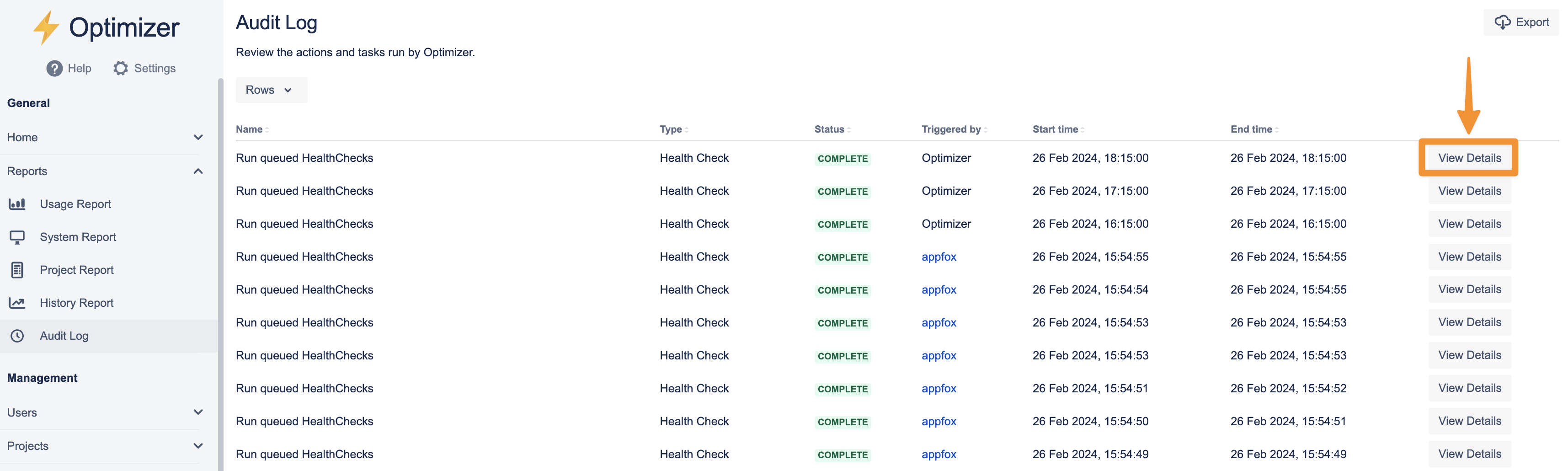
Click View Details to see more information about a task
This will open a window that shows more detail about this specific task that Optimizer ran.

Get a detailed view of the task that was run by Optimizer for Jira
Exporting
You can easily export the Audit Log results into a CSV or PDF format. To do this, press the Export button in the top right-hand corner of the Audit Log screen, as shown below.
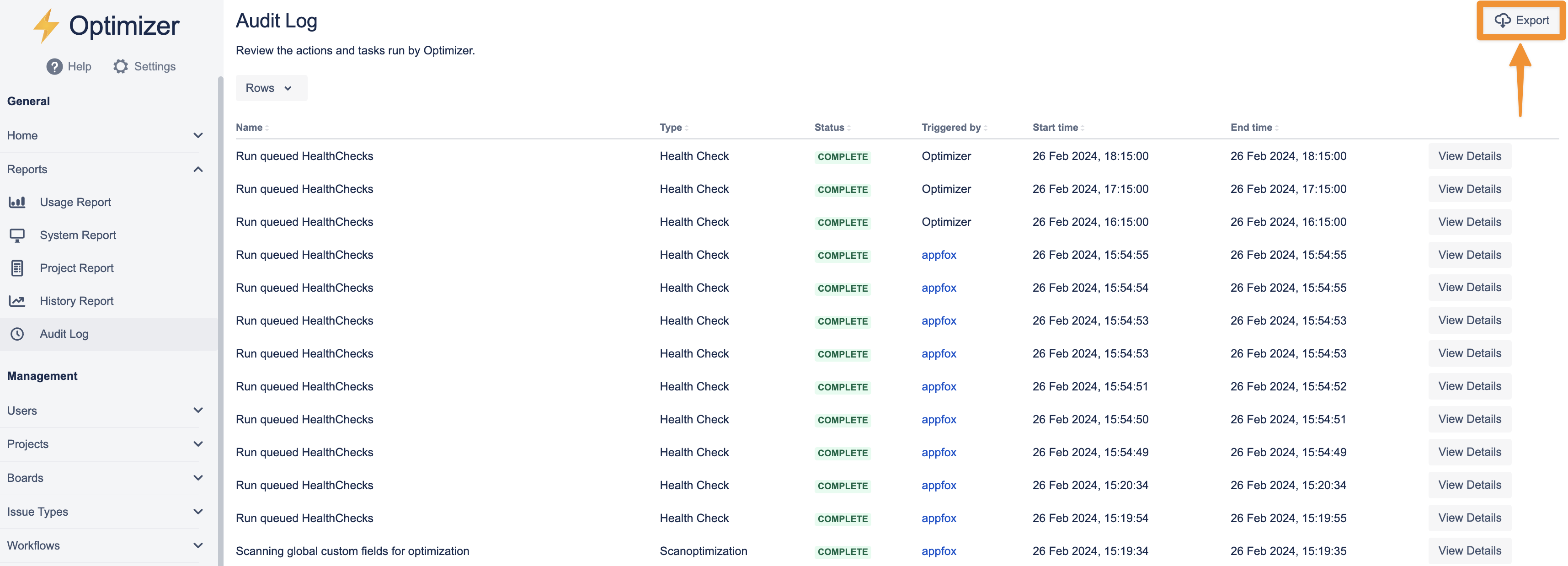
Export the Audit Log results at the click of a button
You can find more information about exporting reports here.
.svg)