View Workflow History
It's useful to have a clear audit of the transitions the page has gone through, including approvals and any comments added. There are two ways to find this information.
Click on the Workflow status in the Byline and then click More Info in the window that appears as shown below:

2. Click on the Workflow Info web item which can be found by clicking the ellipsis button in the top right of the page
You will then see a page that looks similar to the one displayed below:
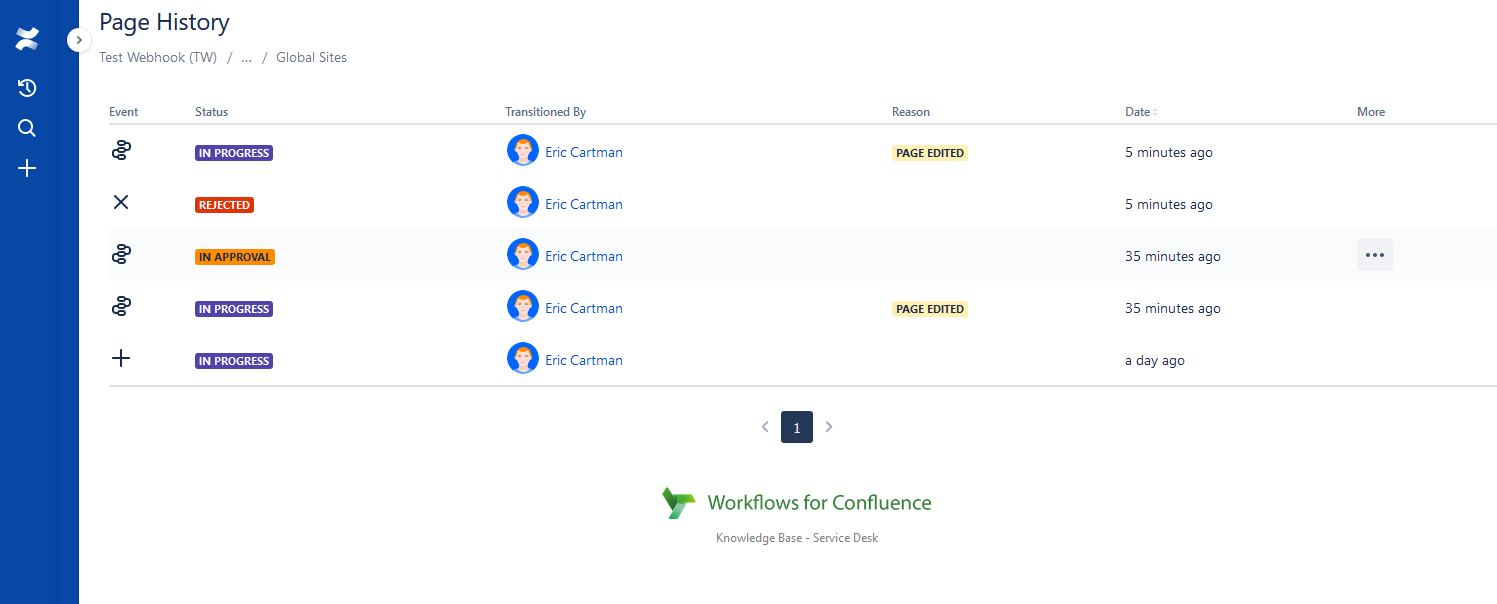
This Page History table shows the Transitions, Approvals, and Comments that have occurred during the workflows this page has been through. We will explore these in more detail below:
Events
There are four events that can be displayed on the page:
Event | Icon | Description |
|---|---|---|
 | Added | A workflow was added to the page, and this is the initial Status of the workflow. |
 | Transitioned | A user or webhook has transitioned the page to this status of the workflow. |
 | Rejected | This is the outcome of the Approval Status previous to the new status |
 | Approved | This is the outcome of the Approval Status previous to the new status |
Status
This is a list of workflow status' the page has transitioned through.
Transitioned By
This is the user who triggered the transition to the next status
Please Note: If the previous status is an Approval Status (e.g. Approved / Rejected), the Transitioned By entry will be the last user who approved/rejected the page and caused the quorum size to be met
Reason
There are three possible reasons for a transition as explained in the table below:
Reason | Description |
|---|---|
When the reason is empty this means that the transition was caused by a user. | |
Page Edited | When a page is edited it has transitioned due to the configuration of the workflow. To see the possible configuration options, click here |
Page Expired | Statuses can be configured to expire after a certain time. Page Expired means that the transition was caused by an expiry. |
Workflow Edited | The Workflow that is applied to the page was edited in a way which caused approval or rejection conditions to be met and, thus, the page transitioned. |
More
When a workflow includes an approval status it is important for users to be able to see the reviewed who have approved, rejected or commented at this stage. You can access this information by clicking the ellipsis button on each row.
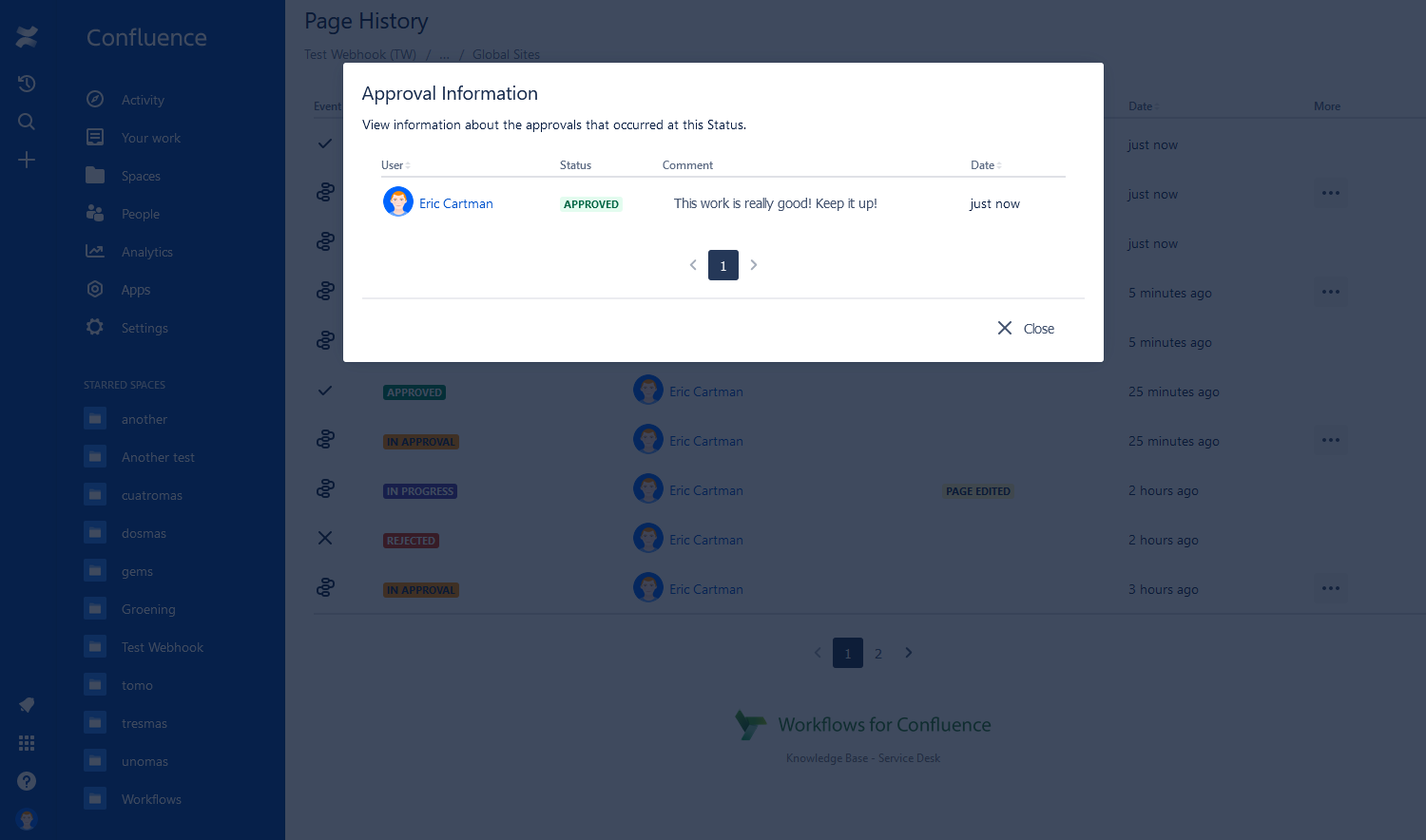
The dialog shows you the users that took part in the approval step, including their Approval Status (Approved, Rejected, Pending, No Approval), their Comment (if they added one) and the date they completed this step.
Need support? We’re here to help 🧡
If you have any questions or would like to speak with us about Workflows, please don’t hesitate to reach out to our Customer Support team.
.svg)