AI Classification Best Practices
There are a few configuration changes possible to help you get the most out of AI Classification.
Detailed level descriptions
As classification level descriptions are provided to the AI as context, more detailed level descriptions can help yield more accurate classification results.
Start with a clear definition of what the classification level represents
Explain the business impact or sensitivity level of information that belongs in this category
Describe the typical organizational roles or departments that create or handle this type of information
Mention any regulatory requirements, compliance standards, or security protocols associated with this classification level
Include specific examples of content types, document formats and data categories that should receive this classification
For example, instead of:
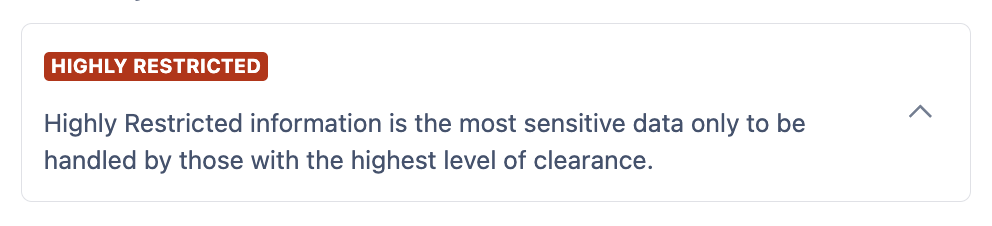
Consider providing a more detailed description such as:
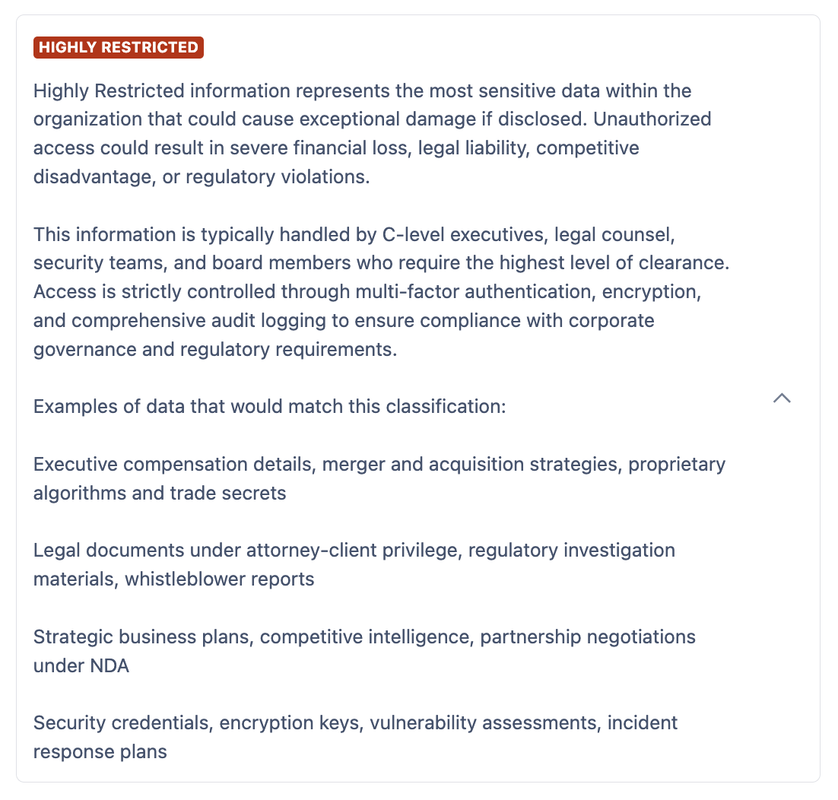
Using Sub-Levels
Sub-Levels help the AI make domain-specific classifications beyond just the sensitivity of the content. For example, you may wish to configure a “Confidential” level with sub-levels pertaining to the department with which the content lies: “HR”, “Sales”, “Development”, and so on.
Amending inappropriate classifications
If the level applied via AI Classification is unsuitable, users are free to manually change the classification level on a page. To do this, follow the steps on Change Page Classification Level.
Enabling Default Classification
If Default Classification is also enabled, the default classification level will be applied if AI Classification is unable to assign an appropriate level to the page.
Need support? We’re here to help 🧡
If you have any questions or would like to speak with us about Compliance, please don’t hesitate to reach out to our Customer Support team.
.svg)