View Page Classification History
To access the classification history of the Confluence page, start by opening the page classification selection window by clicking the current classification indicator (A) located above the breadcrumb navigation.
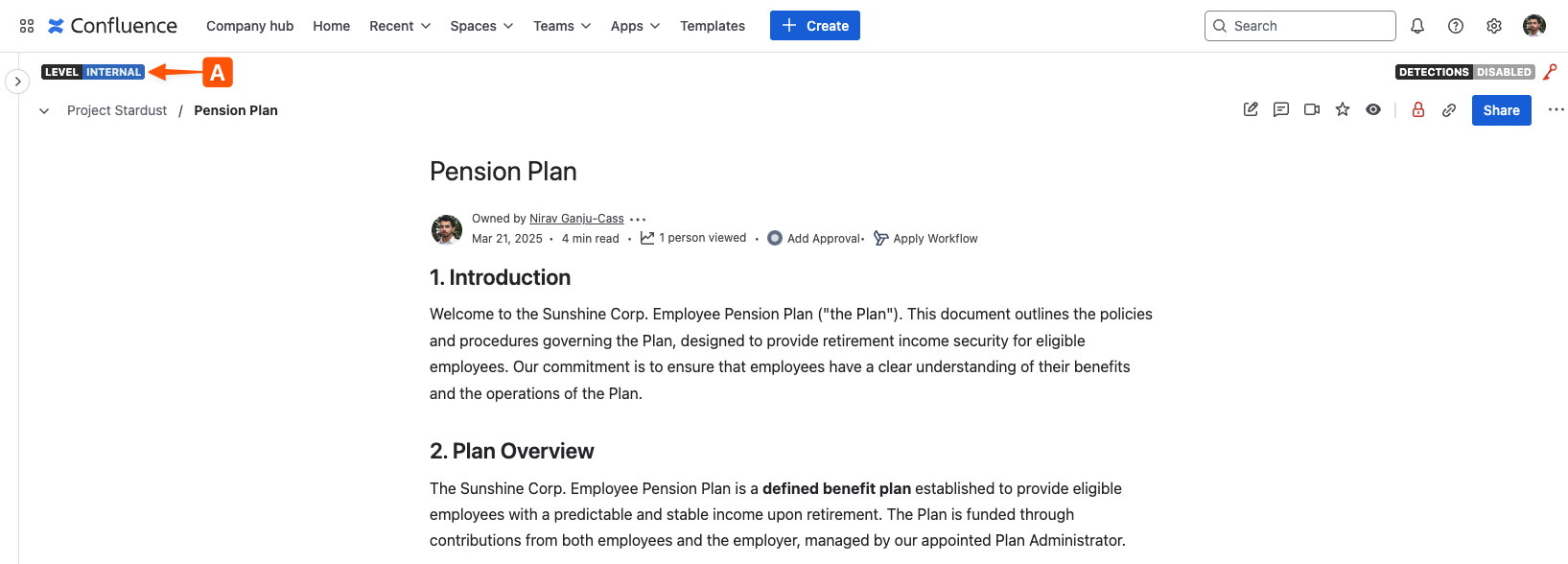
In the classification selection window, click the View Classification History (B) button to switch to the classification history window.
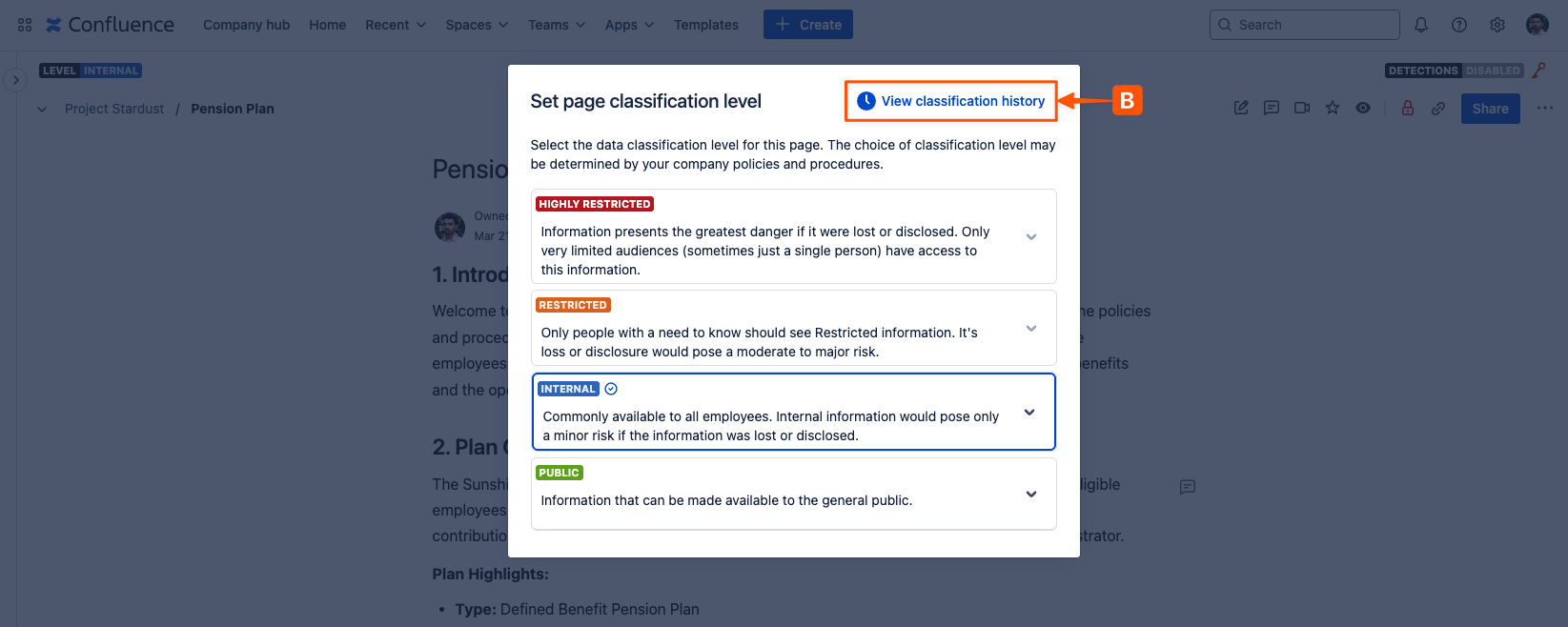
The classification history window (C) lists all previous page classification levels, alongside the date of the changes, the user that made the changes, and the Confluence version of the published page at the time of the change.
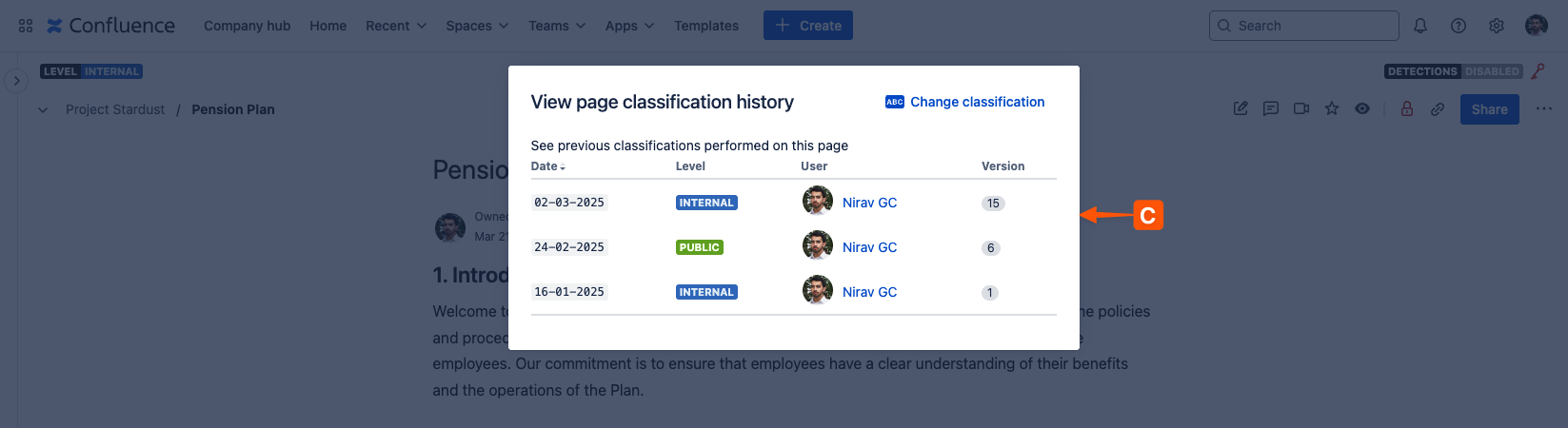
The page classification history page only records changes to the primary classification level, as it is this level that can determine page restrictions; changes to page sub-level are not shown.
Next steps 💪
Need support? We’re here to help 🧡
If you have any questions about Compliance or would like to speak with us, please don’t hesitate to reach out to our Customer Support team.
%20v2.png)