Hierarchy-based Data Classification
If you want to prevent users from lowering the classification level of a page, hierarchy-based data classification is what you are looking for.
Once activated, you can prevent Confluence users from lowering the classification level of a page, which is particularly important if the page contains sensitive information. This is a great way to reduce the risk of data loss due to pages being reclassified incorrectly.
Without Hierarchy-based Classification enabled, pages can be classified and re-classified to any level.
Admin Bypass: Confluence administrators can override hierarchy-based classification restrictions, allowing them to assign a lower classification level to a page when needed
Enabling Hierarchy-based Data Classification
To enable Hierarchy-based Data Classification, start by navigating to Apps at the top of Confluence and then Compliance from the drop-down menu. Next, choose Settings and then Scope.
Once in the Scope settings, locate Hierarchy-based Classification (A) under the Global Settings and Space Settings, and turn the toggle on. This will now be active across in-scope Confluence pages.
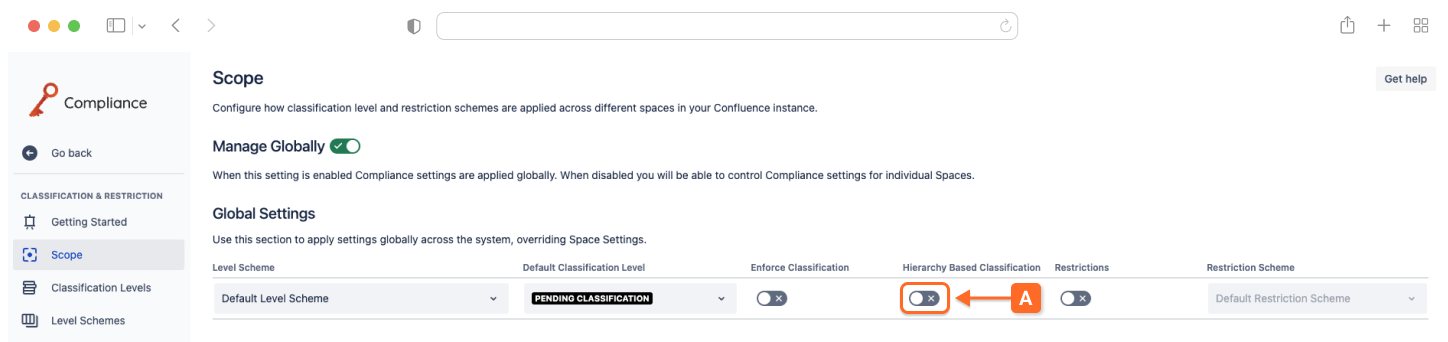
Once the hierarchy-based classification feature has been enabled, you can now set the order of sensitivity for your classification levels.
To do this, navigate to the Level Schemes settings within the Compliance admin settings. From here, edit or create the Level Scheme you are using. Inside the Level Scheme editor, you can drag and drop levels to order them in the scheme, this order is sets the sensitivity of the levels on pages where the Scheme is applied (B).
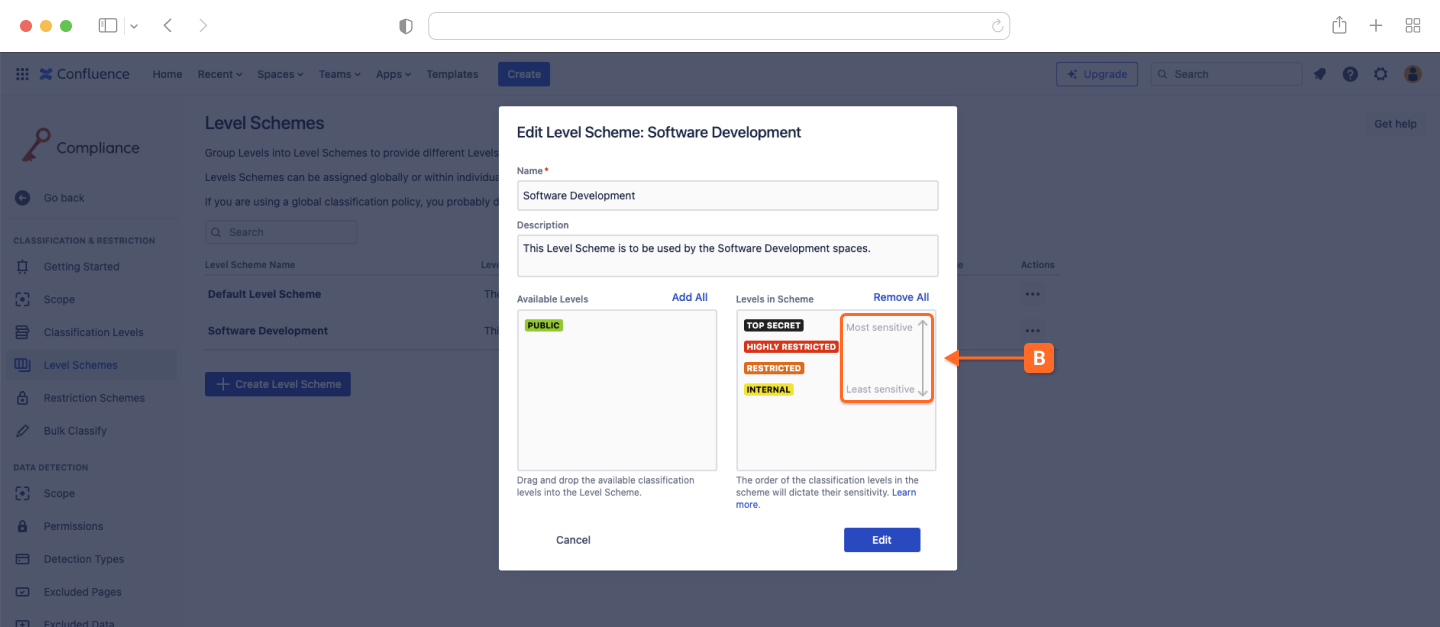
Once Hierarchy-based Classification is enabled, if any user tries to classify a Confluence page that already has a classification level, the available levels are limited to only those with a sensitivity not less than the current level.
They will be presented with a message explaining why they cannot apply use all of the classification levels that are available in the Level Scheme scheme (C).
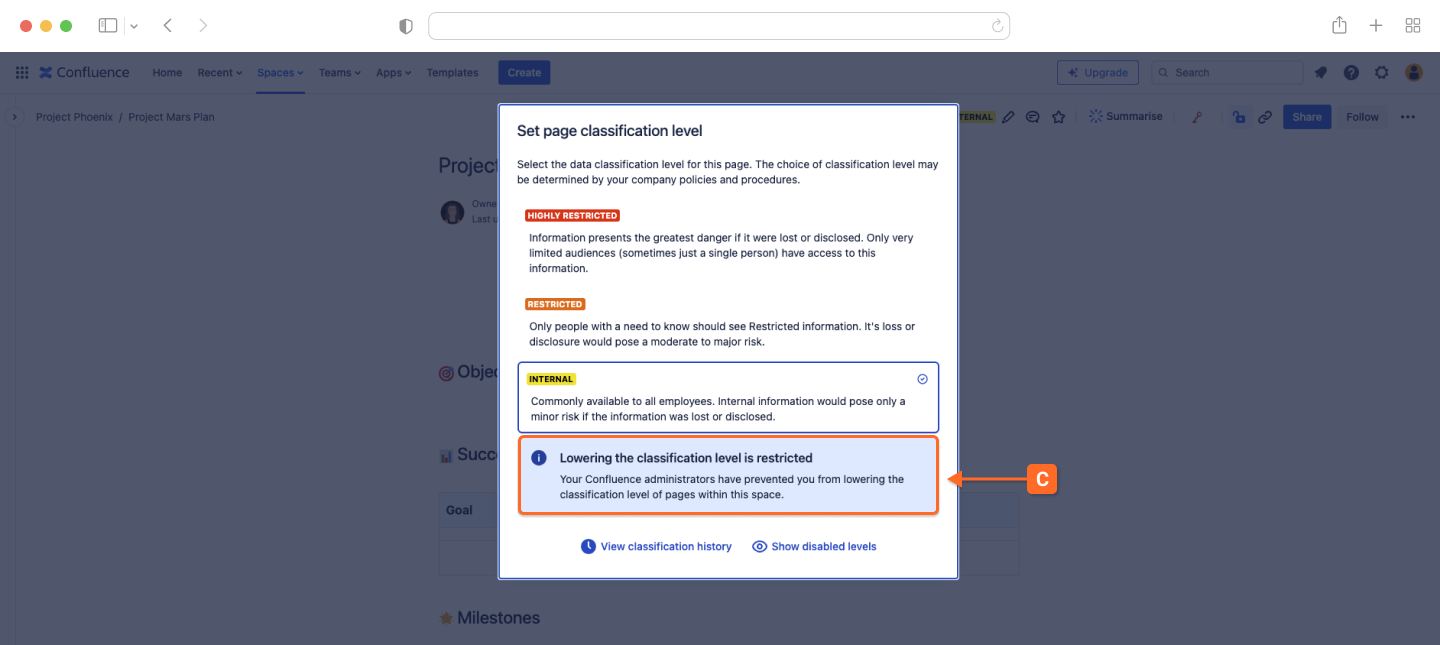
By clicking the ‘Show disabled levels’ button, users can expand the window to show levels in the Scheme that are unavailable on the page (D).
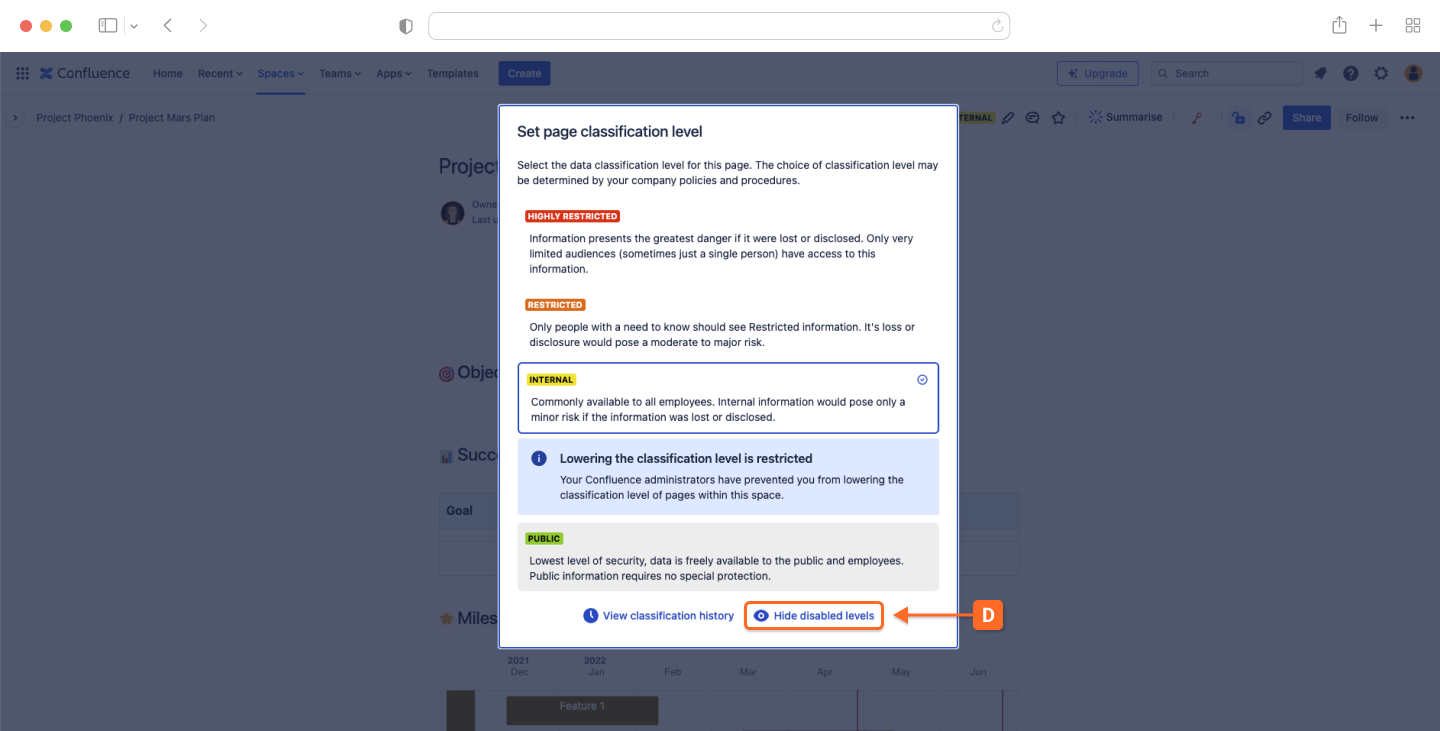
Need support? We’re here to help 🧡
If you have any questions about Compliance or would like to speak with us, please don’t hesitate to reach out to our Customer Support team.
.svg)