Create Sub-Levels
You can create up to 10 sub-levels per classification level, and the names of these can be customized to organize and tag your page content appropriately.
To create a new classification level, access Settings (A) in the left-hand navigation bar.
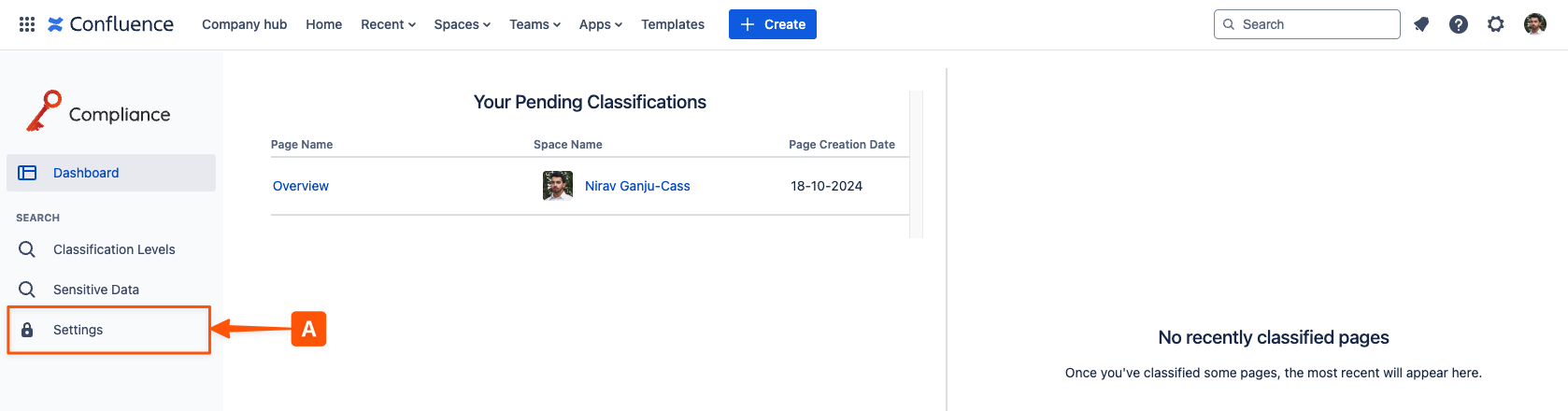
Once you’re in the settings, navigate to Classification Levels (B) to open the configuration settings and select the Sub-Levels (C) option for a specific level.
Note: Each sub-level belongs to a single parent level.
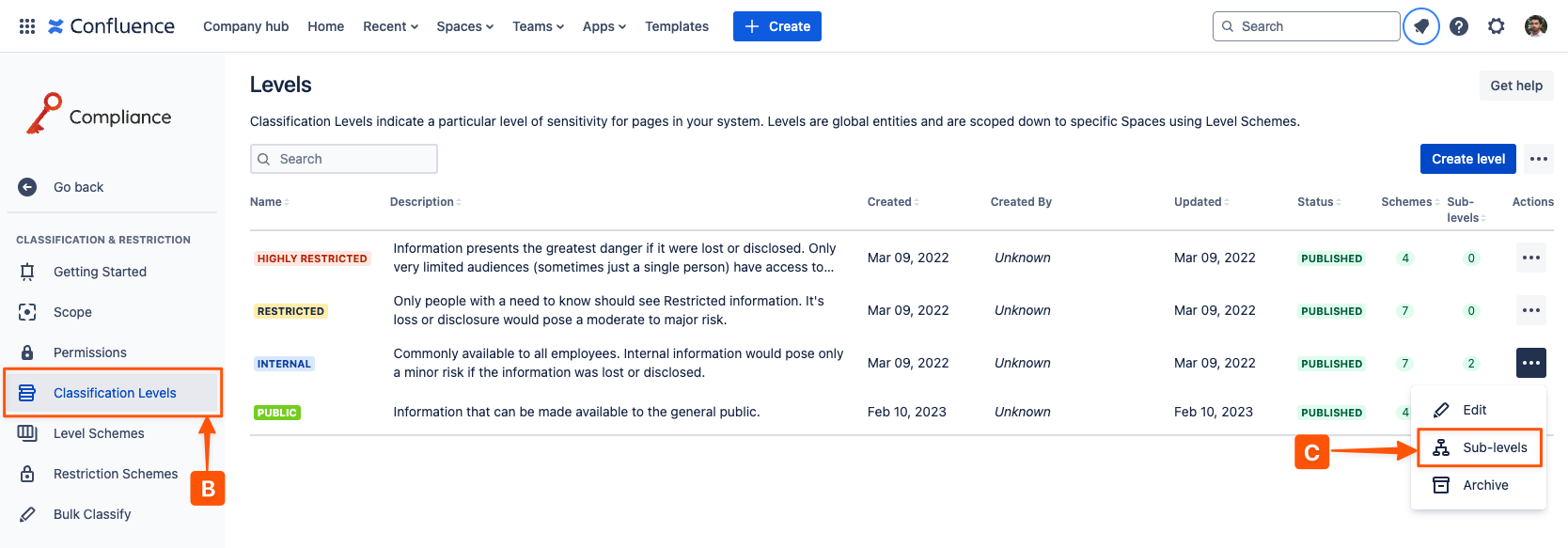
In the sub-level table window you can view the full list of created sub-levels for the chosen level, and you can create custom sub-levels (D).

Now you can start customizing your sub-level (E) by choosing a name, description and selecting a color for the background and text. Once you have made your selections, clicking Create will create the sub-level and add it to the list of selectable sub-levels for the level.
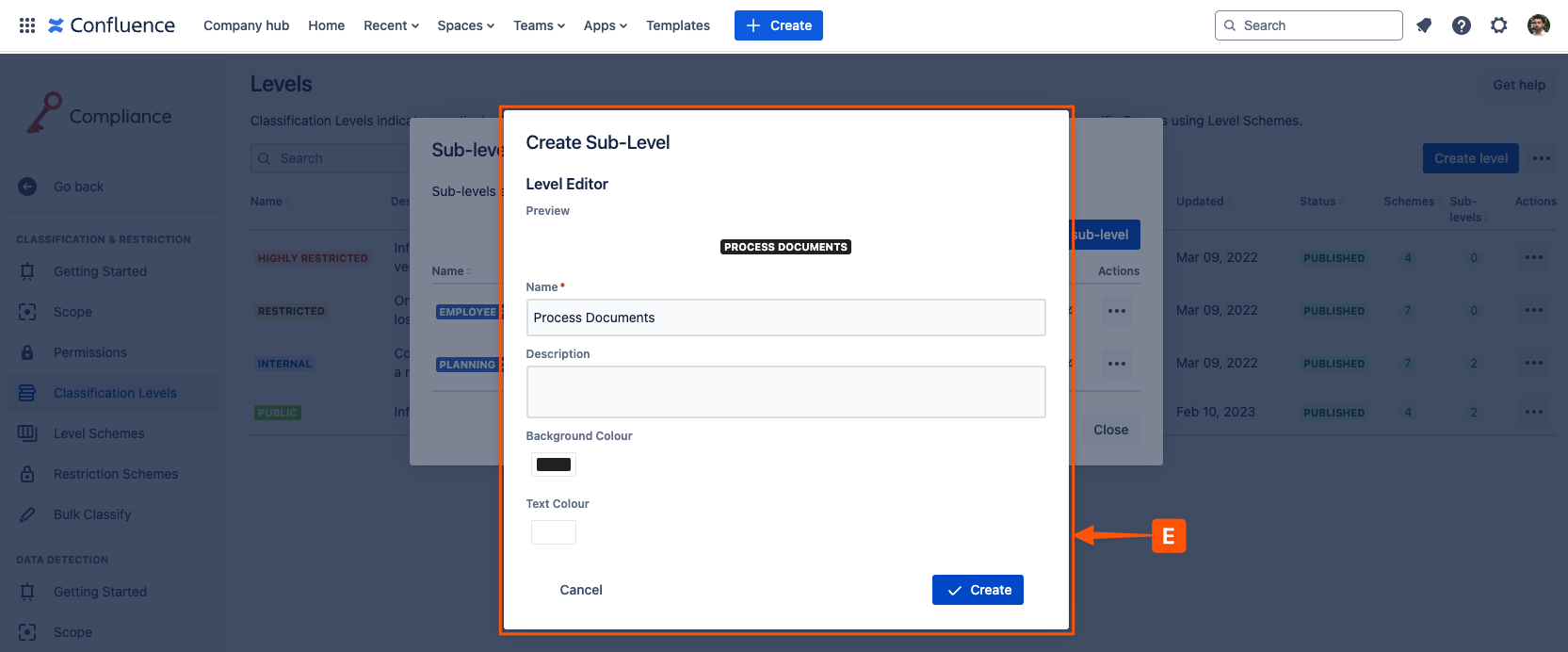
%20v2.png)