Configuration Settings
Approvals for monday.com contains a lot of powerful features and you can easily configure the app to suit your needs. In this section, we’ll walk through the various configuration settings available in Approvals.
Accessing the Configuration Settings
To access the configuration settings, open any item on your monday.com board and click the Approvals tab.
Once there, click settings in the top right corner within the Approvals window itself. This will open the configuration settings.
Approval columns
The first two options in the configuration settings relate to the approval columns that will be displayed on your monday board. These will help you view the approval progress of any item.
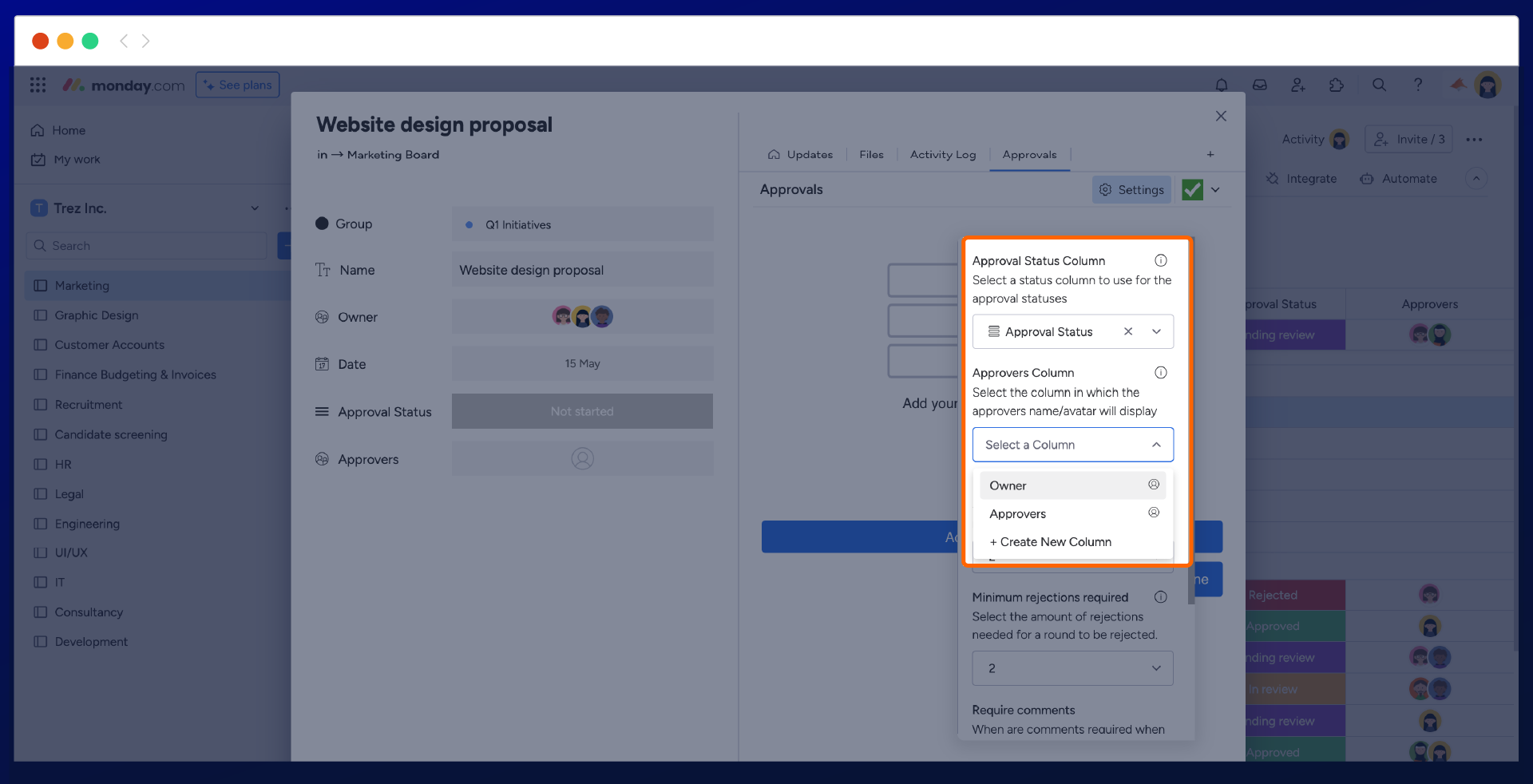
For more information about setting up your approvals columns, check out this useful guide we have created.
Minimum approvals and rejections required
If you need a minimum number of people to approve or reject an item before it can be considered complete, you can easily set this up in Approvals for monday.com.
Use the Minimum approvals required or Minimum rejections required setting and select the desired number of approvers, as shown in the image below. For more information, check out this useful guide.
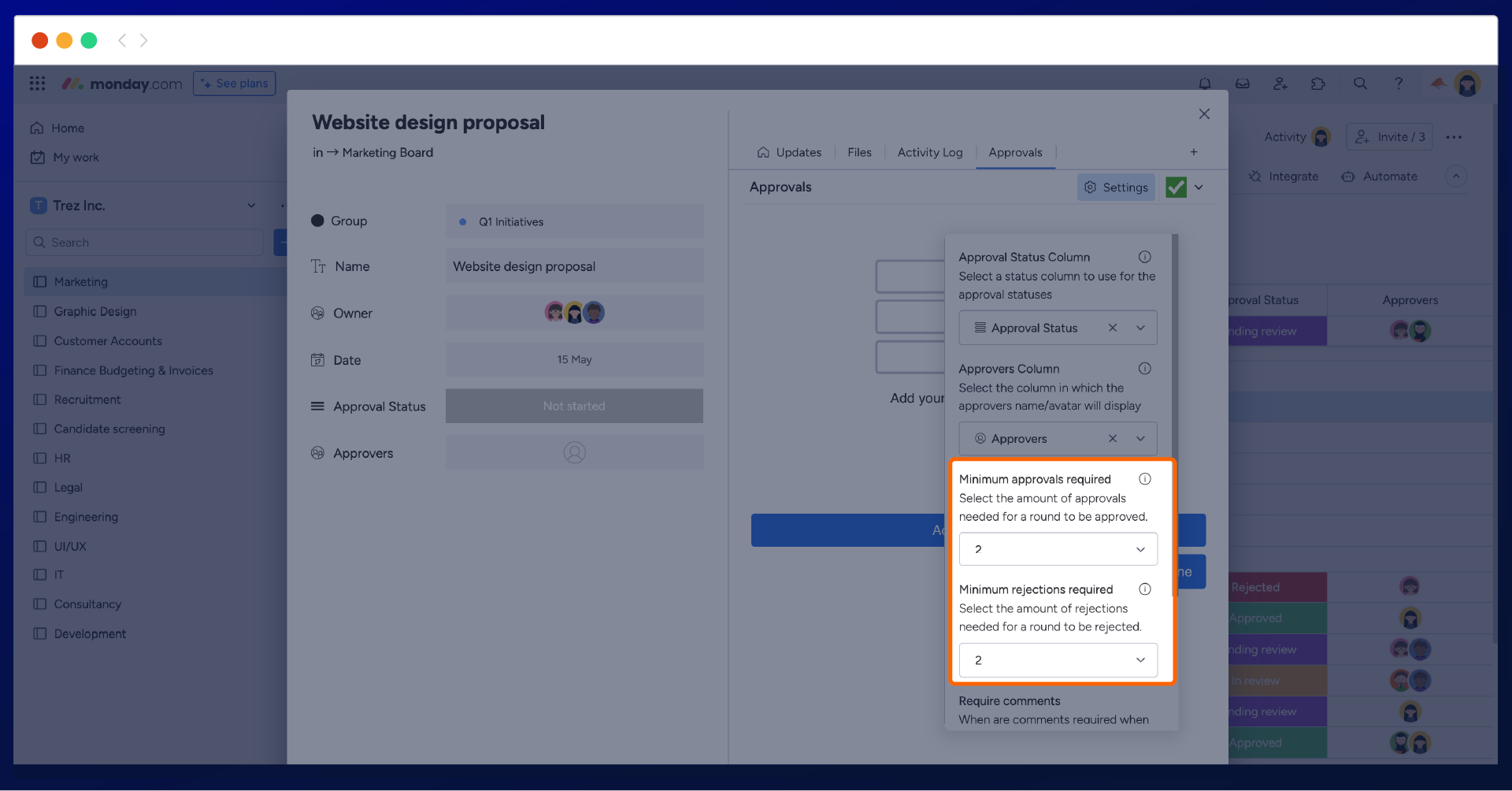
Approval Comments
You have the flexibility to control when approvers can leave feedback during the approval process. For example, you can require all approvers to leave a comment when making their approval decision by using the ‘require comments’ setting.
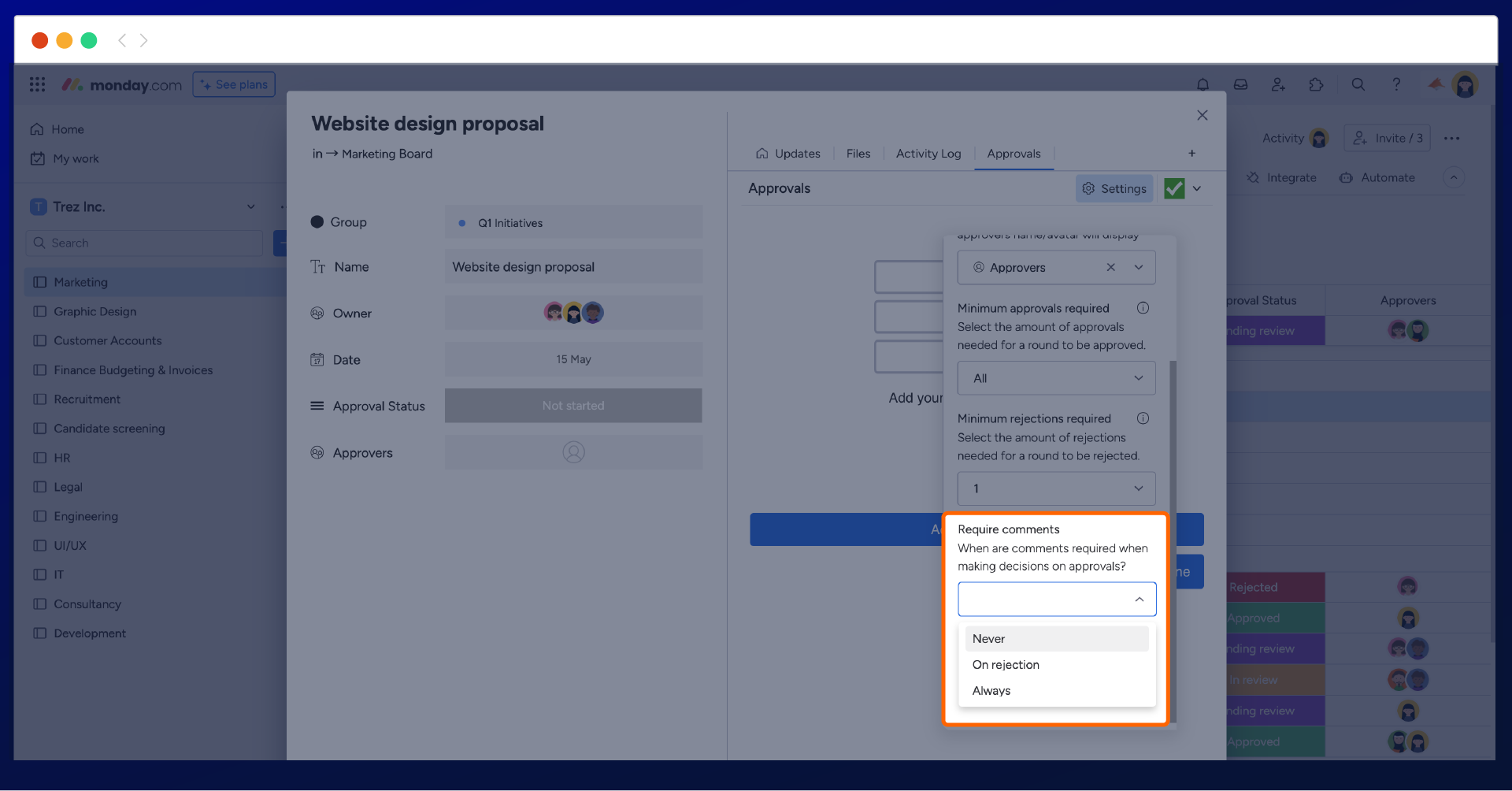
Need support? We’re here to help 🧡
If you have any questions or would like to speak with us about Approvals for monday.com, don't hesitate to contact our Customer Support team.
.svg)