Apply Approval Templates
Submitting an item for review and approval using Approvals for monday.com is simple and efficient. However, when multiple items require review, opening each item to configure the approval process can become time-consuming.
You can now apply Approval Templates to multiple items at the click of a button, saving you a ton of time without needing to go into each item and set up the approvals individually.
This guide will walk you through how to apply Approval Templates to multiple items.
Before we apply approval templates to multiple items from your main board, this feature combines the use of our approval templates feature, where you can add your pre-configured approval templates to the process.
To send multiple items for review from your main Monday board, navigate to the review items and select the Square checkbox (A) on the side of each item.
The items selected popup bar will appear on the bottom of the screen, where you will find the Apps option (B) within the menu.
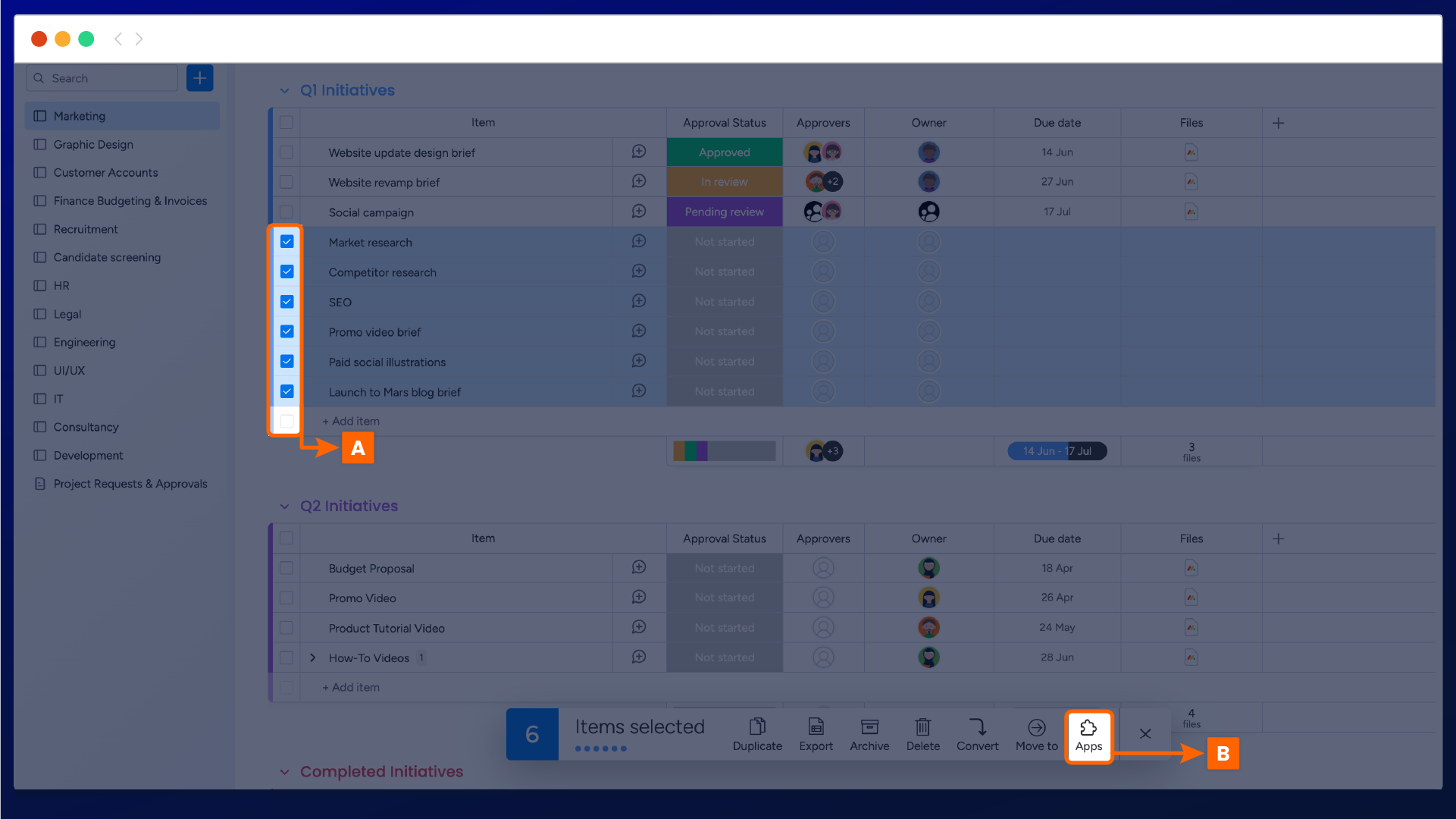
Once selected, a pop-up will appear where you can choose the Apply Approval Templates feature (C).

This will open all your available Approval templates (D). Next, select the approval template you would like to use for the review item or search for your specific template within the search bar.
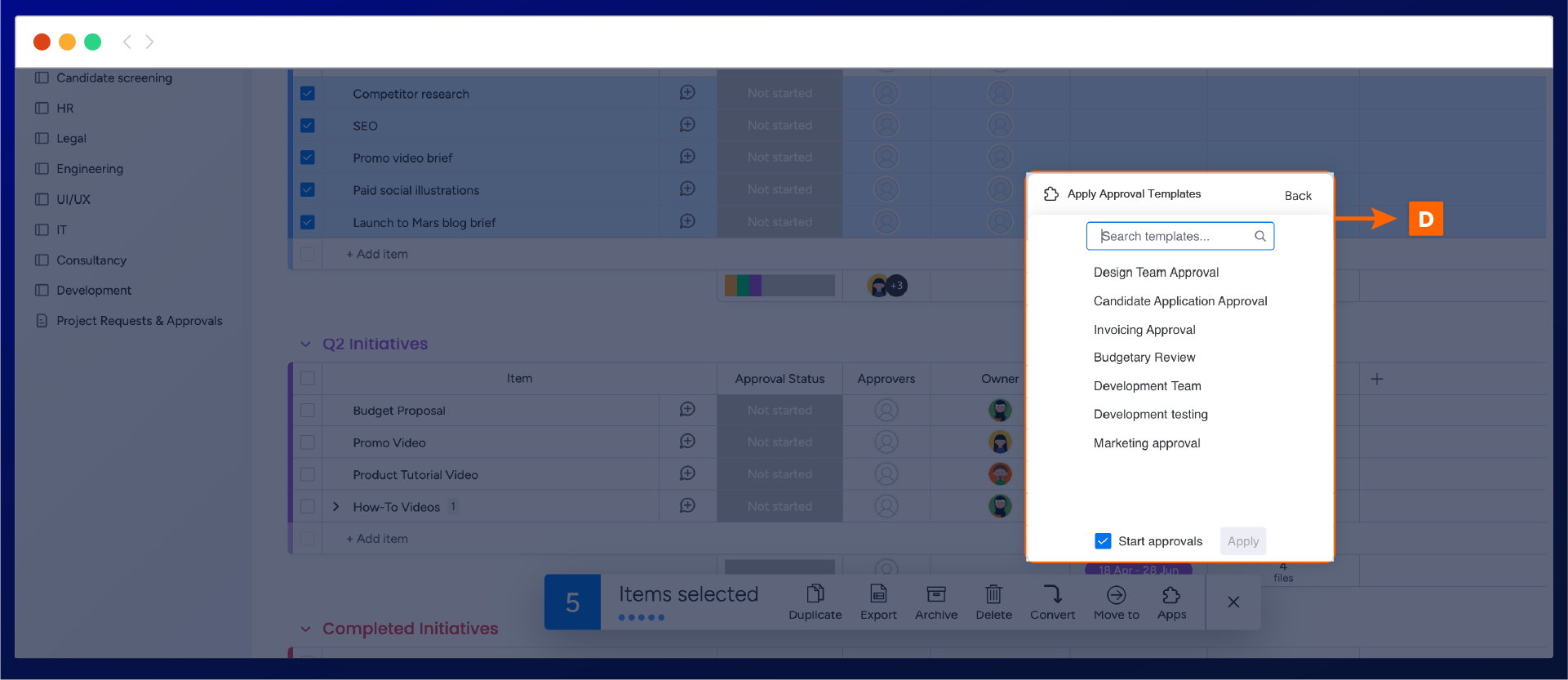
Important: if you have selected any items where an approval is already in progress, you will see an Incompatible item (E) warning message where the bulk add feature cannot be applied.
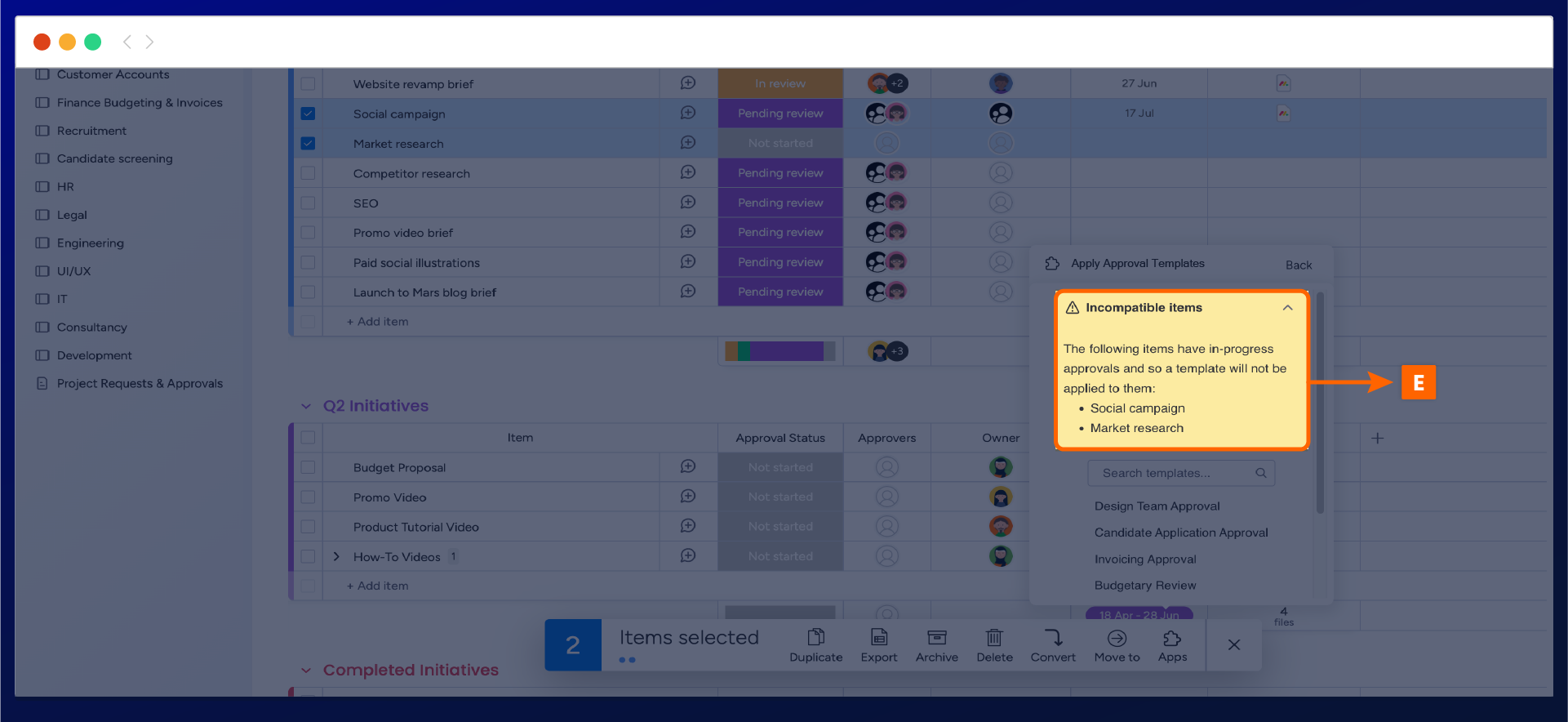
Next, select Apply (F) to start the approval process, and the display window will transition to a loading screen.
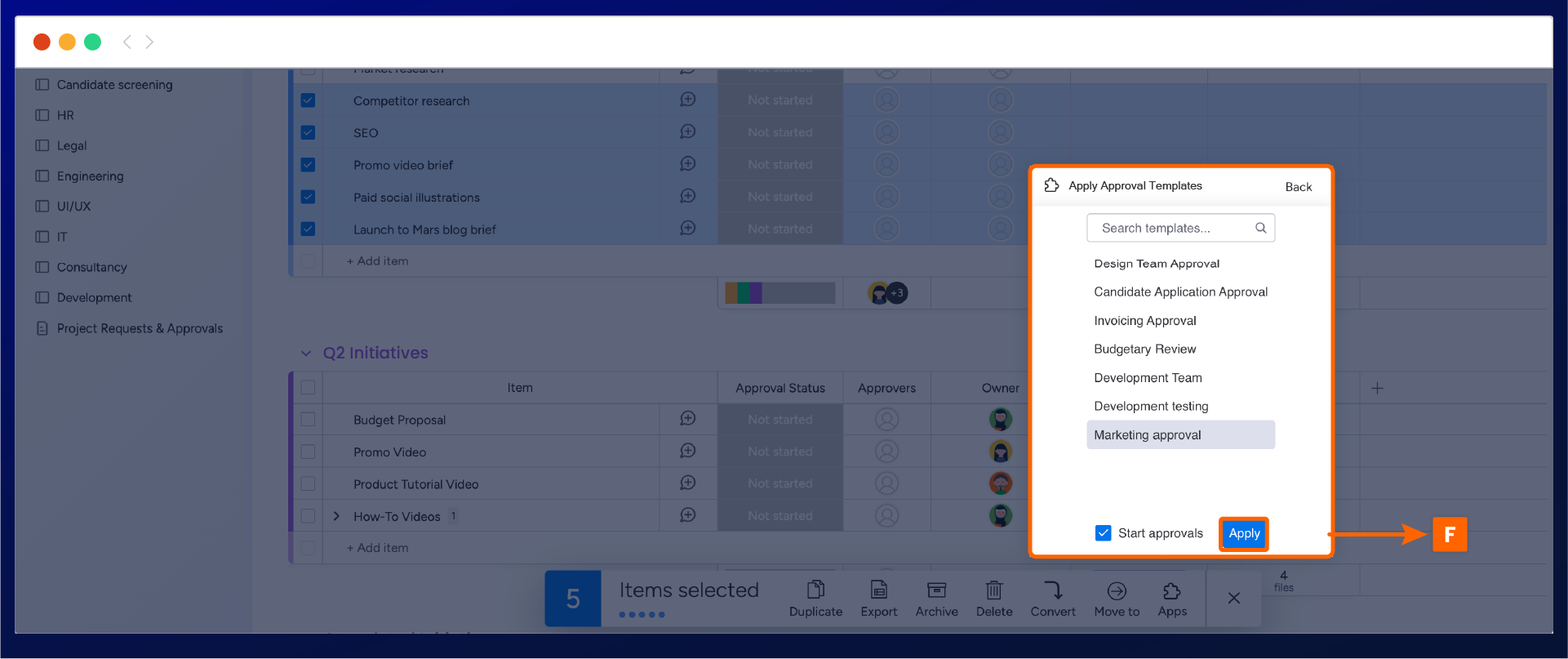
Once the approval templates are added to your selected items, a Checkmark will appear (G). Additionally, the approval status of the item on your Monday board will automatically show as Pending review (H).
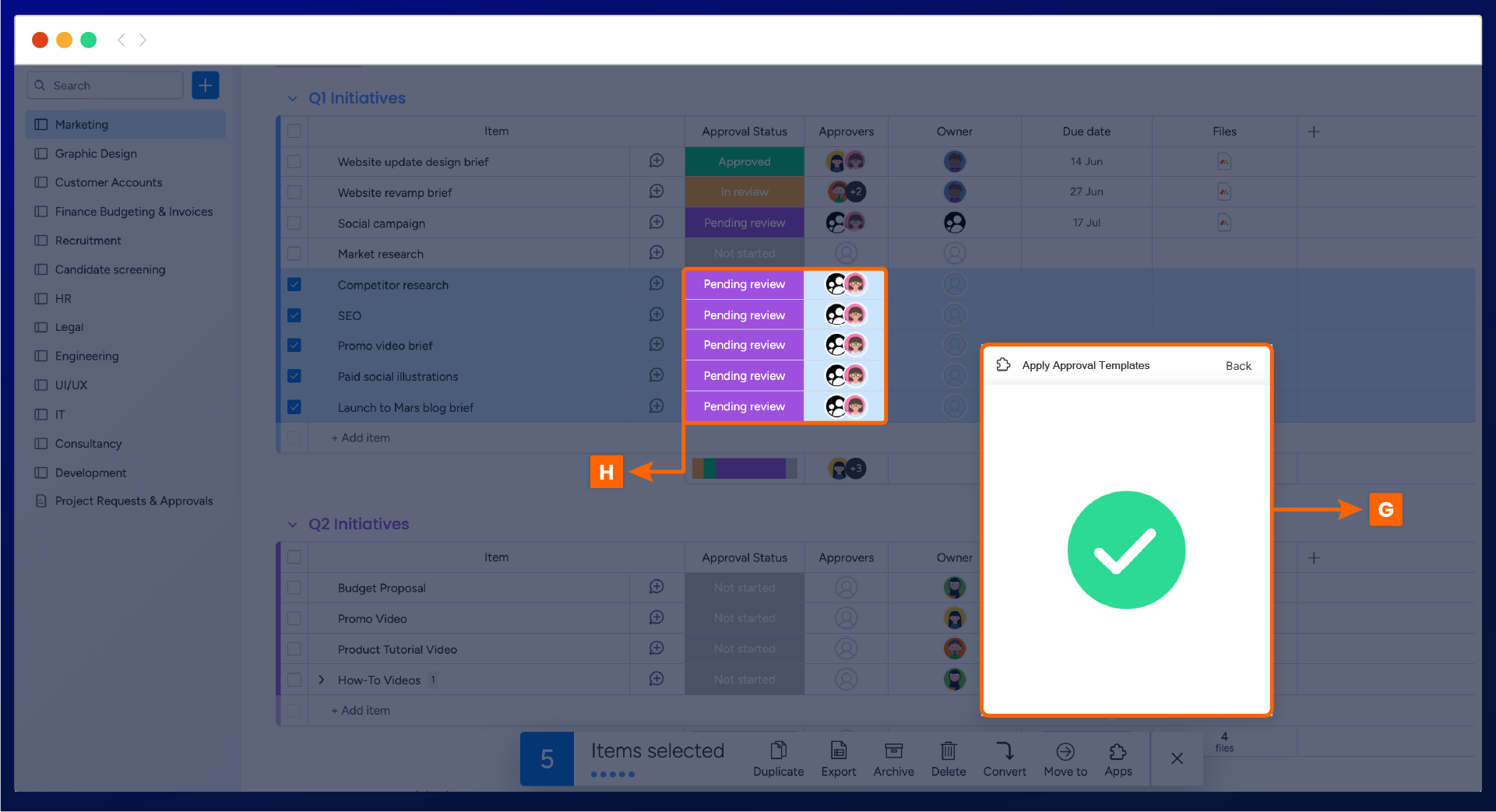
Important: Once you have selected the apply button to start the button, be sure not to click outside or close the bulk add approval display window until the checkmark has shown.
If you want to use add Approval Templates to multiple items but do not want to kick off the approval process when a template is added to an item, don’t worry. You can do this by deselecting the Start Approvals (I) check box before selecting the approval templates to add to multiple items, as shown below.
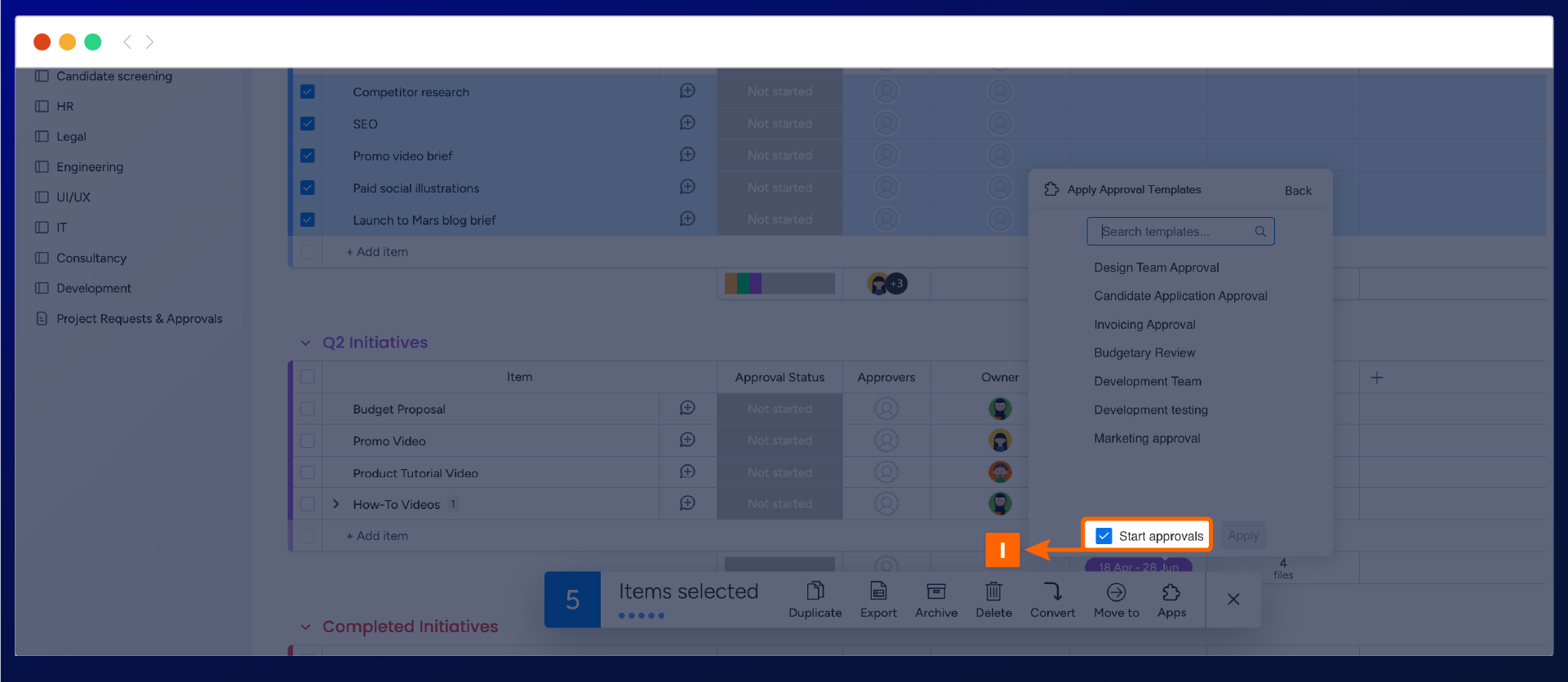
Need support? We’re here to help 🧡
If you have any questions or would like to speak with us about Approvals for monday.com, please contact our Customer Support team.
.svg)