Exporting Data
Optimizer for Jira enables you to export the data in any Smart Table to a CSV file. This can be useful if you want to conduct further analysis in a spreadsheet tool like Excel or Google Sheets.
https://youtu.be/OunVIyQmTBUTo export the data in a Smart Table to CSV, click the Export button in the navigation bar at the bottom of Optimizer for Jira, as shown in the image below. This will trigger a download of the CSV file to your computer.
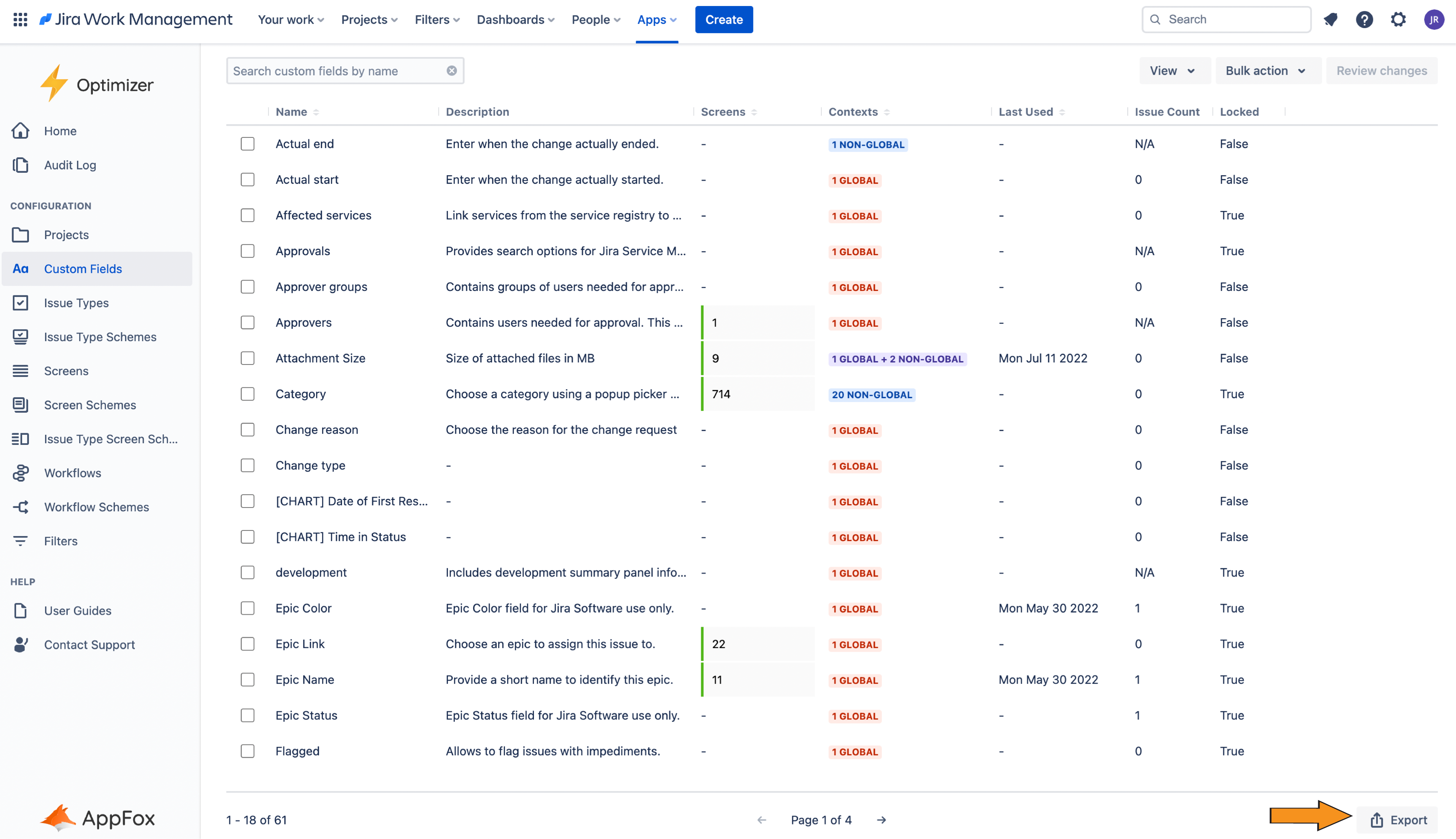
The name of the downloaded CSV file will be in the format export-<table-name>-<date>.csv, and it will appear in your “Downloads” folder.
Once exported, you will be able to open a CSV file that looks something like this.
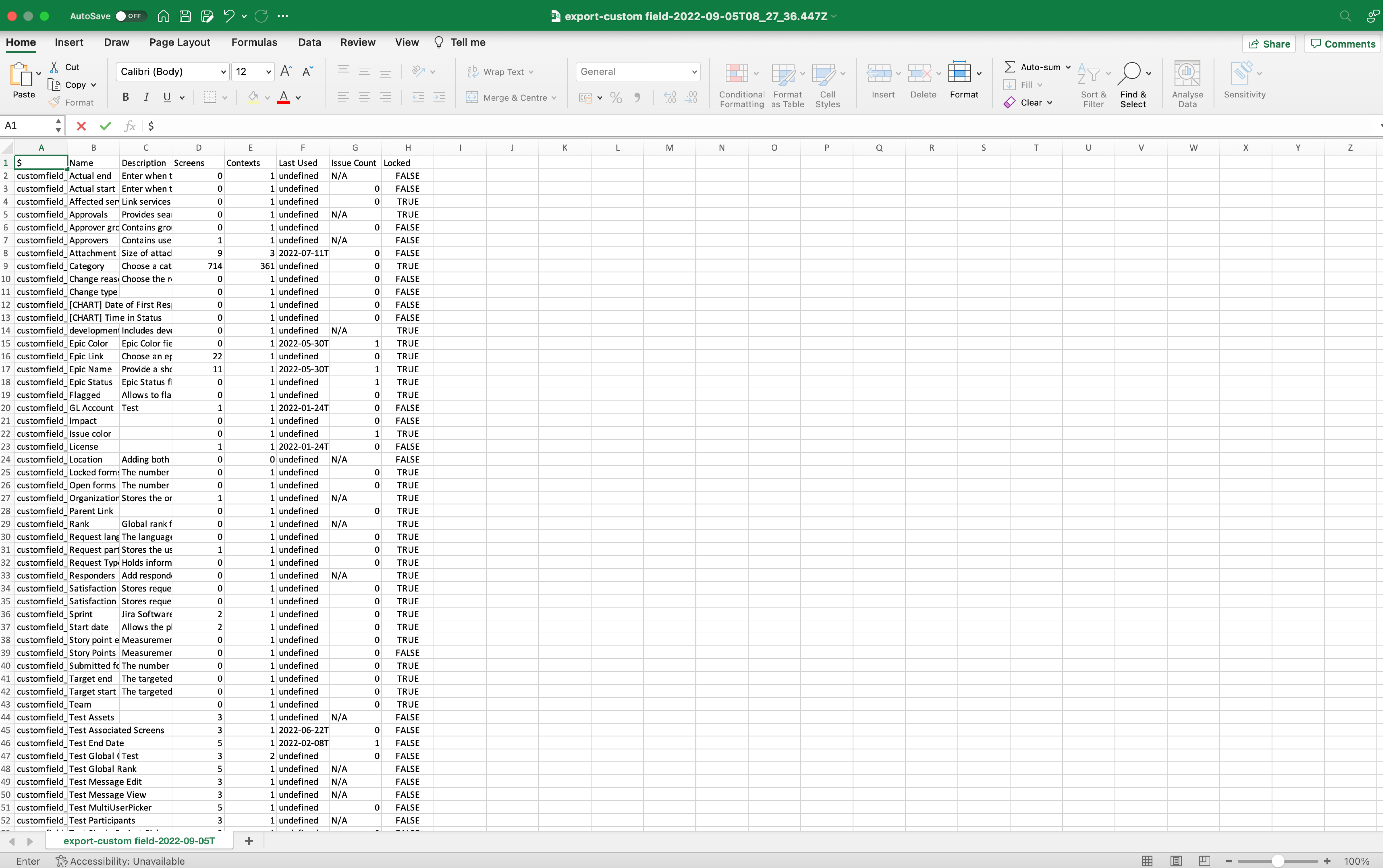
To get the most out of using the Export feature, it’s best used when you want to use advanced searching, sorting, and filtering that is commonly available in spreadsheet applications (e.g. Excel). Whilst the ability to search and sort is available within Optimizer, it is sometimes restricted by limitations in the Jira API.
Need support? We’re here to help 🧡
If you have any questions or would like to speak with us, please don’t hesitate to reach out to our Customer Support team.
.svg)