Config Merging
Config merging in Optimizer allows you to copy the contents of one custom field or label into another across all associated work items, in order to consolidate and clean up duplicates.
The merge wizard can be accessed from the ‘Merge Config’ button in the navigation tab.
Initiating a Merge
To begin a merge, navigate to the Merge Config tab using the Optimizer sidebar. From this page you can see any in-progress merge tasks, as well as a list of all completed ones.
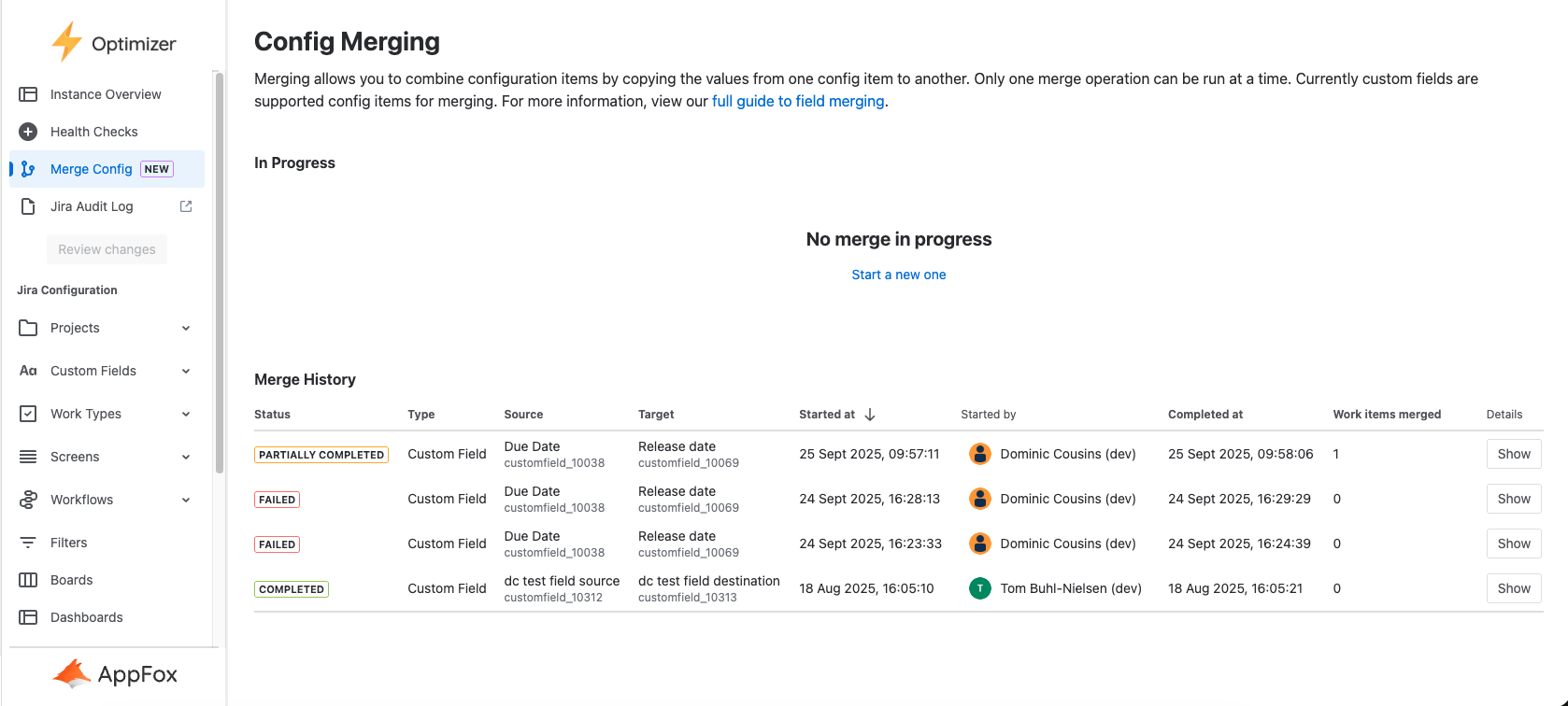
If there is no merge in progress, one can be started by clicking the “Start a new one” button in the middle of the page. This will take you to a page where you can choose the type of config item that you wish to merge.
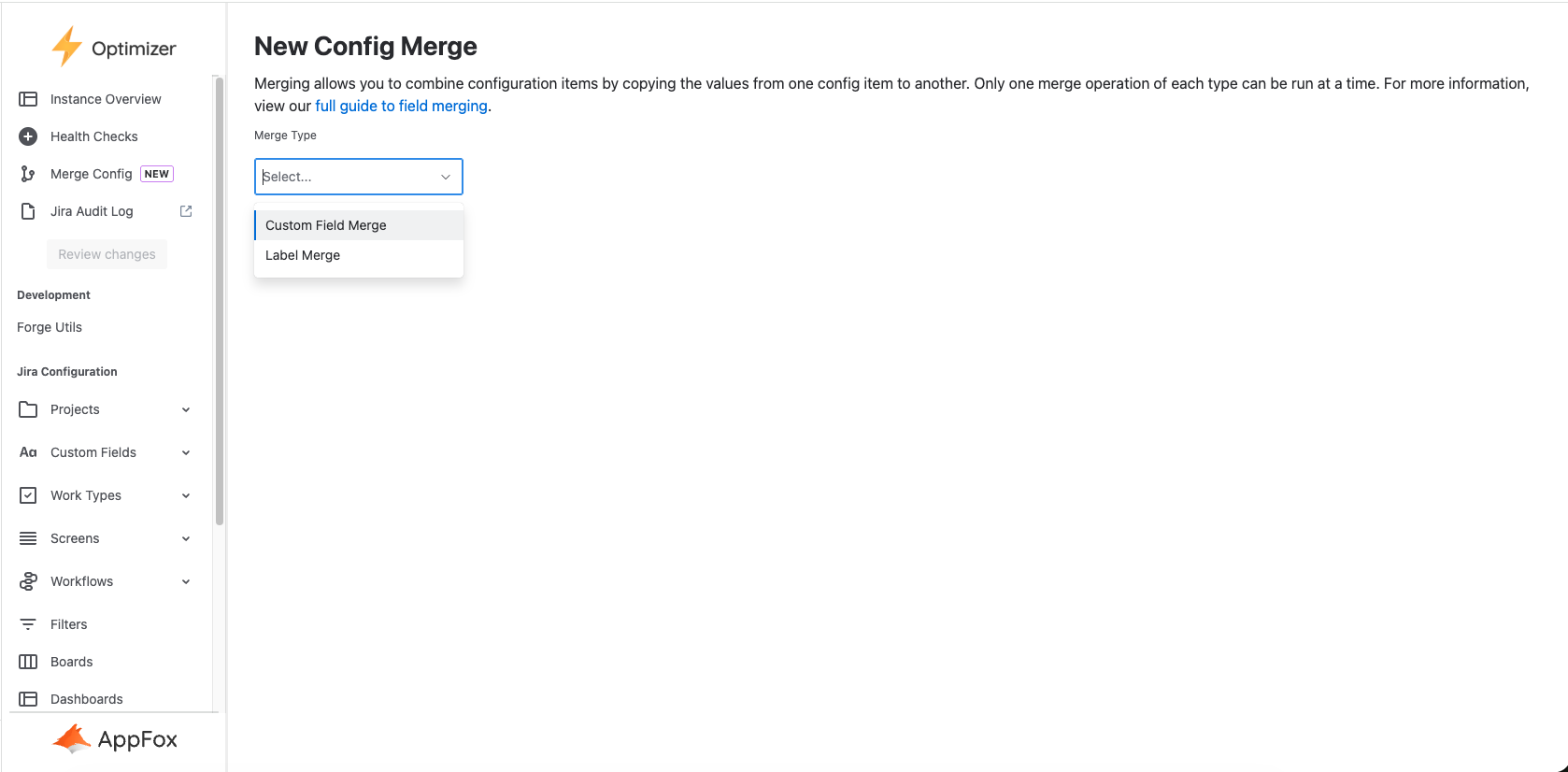
Choosing a type will take you to the merge wizard which guides you through the process in individual steps, including any necessary compatibility checks. These steps might vary slightly depending on the merge type.
You may only have one merge task of each type in progress at a time.
Custom Field Merge Steps
These are the steps required for a custom field merge.
1. Select Source Field
The first step is to select a source. This is the field you want to copy data from. If you are intending to use this feature to help you in removing duplicate fields, then the source field should be the one that you want to remove. The wizard will show some information about the chosen field so you can make sure you’re choosing the correct field.
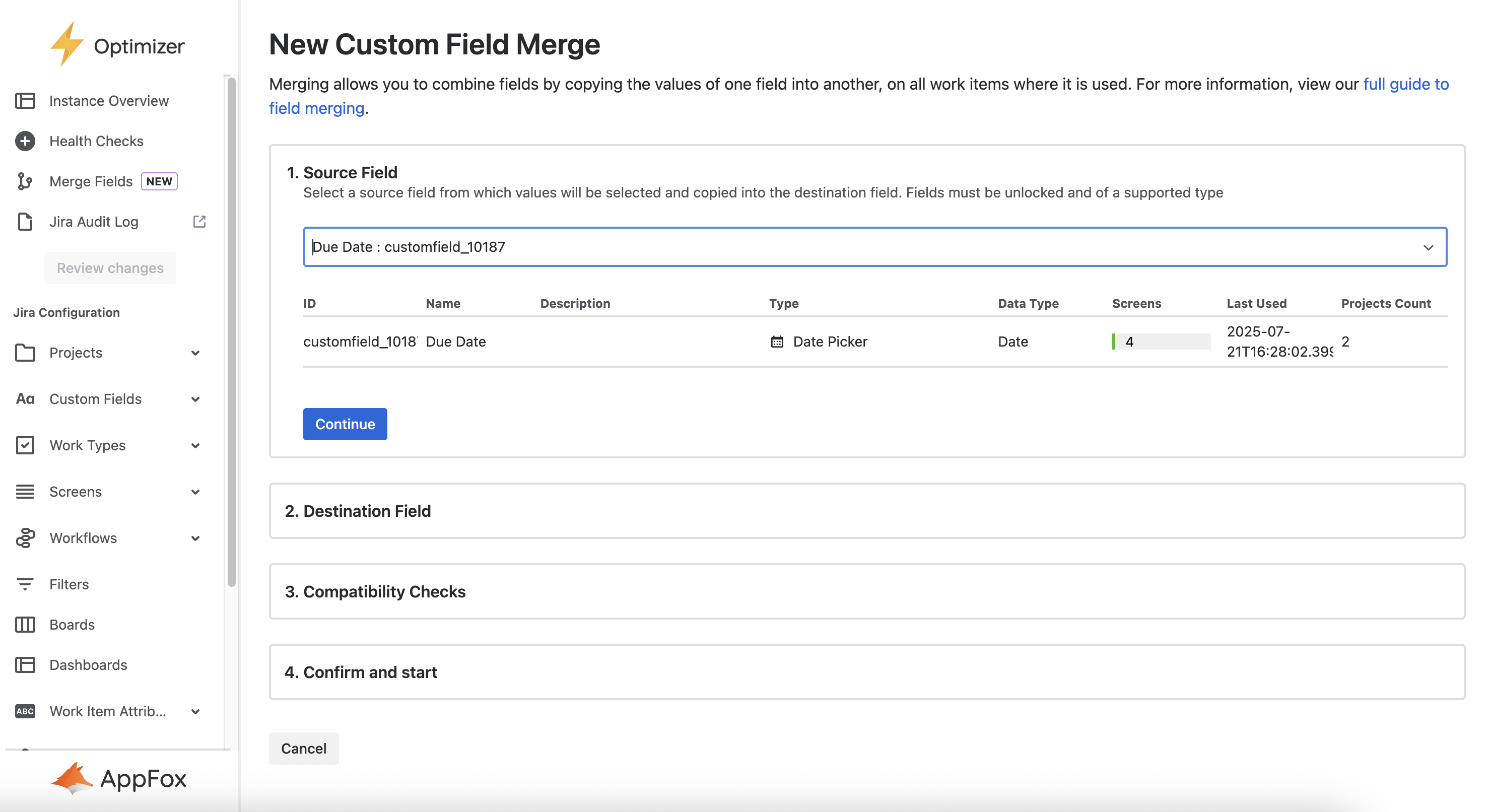
2. Select Destination Field
The destination field works in much the same way as the source field. This is the field you want to copy data to. The destination field must have the same field type as the source field. If fields with different types are chosen you will not be able to continue and an error will be displayed until you choose a matching field.
Where a work item has a value for both the source and destination fields, the existing value in the destination field will be maintained.
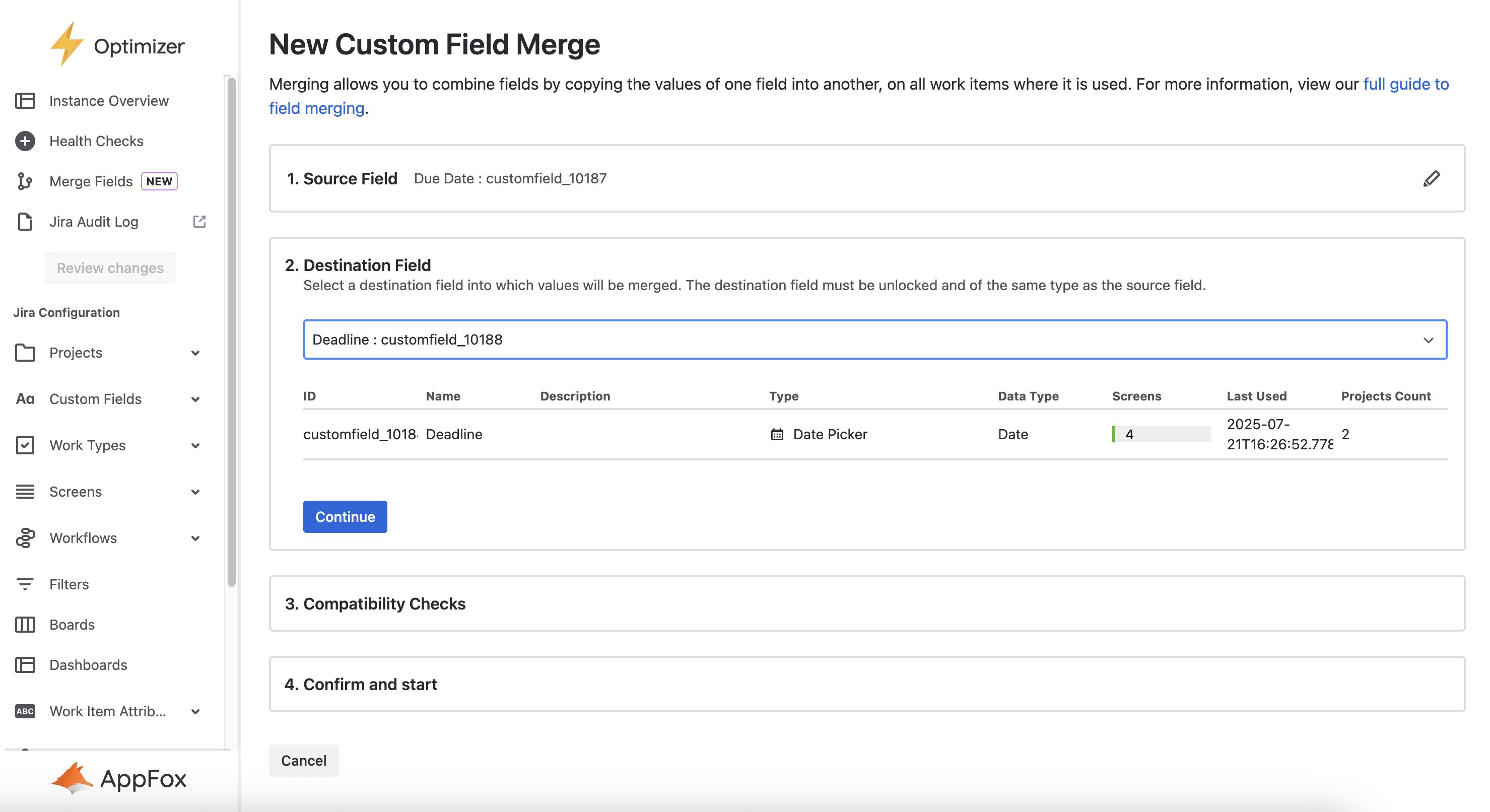
3. Compatibility Checks
To ensure that all source values are properly copied to the destination field, it is important that the destination field is on all the screens where the source field appears, and that the field contexts cover at least the same project/work type combinations. This also helps you configure the destination field to appropriately replace the source field where it is currently being used.
The field merging wizard will check for field context and screen compatibility and display any inconsistencies. These checks will update as you make changes to relevant field contexts and screens.
Although passing these compatibility checks is optional, it is highly advised to update the field config so that they are compatible, as Optimizer may not be able to copy the field values for issues with mismatched fields or screens.
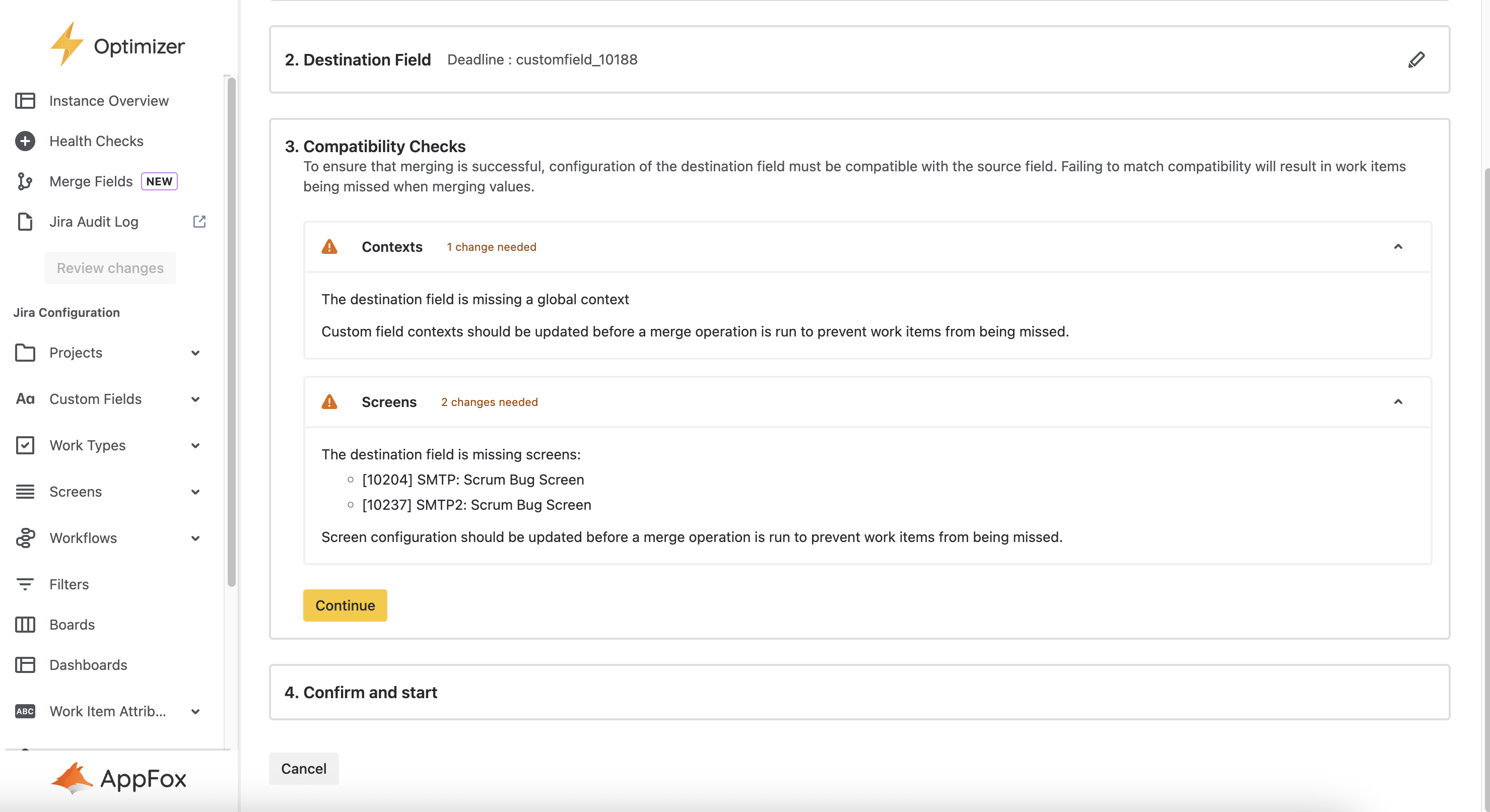
4. Merge Options
If you selected to merge options-based fields (such as radio buttons) then you will need to map the options in the source field to options in the destination field. There may be multiple sets of options to map depending on the context configuration of the fields.
The wizard will guide you through creating a set of mappings for each set of projects with a different source or destination context. The same destination option can be used to map multiple source options. You can also elect to leave some source options unmapped if the target field doesn’t have a relevant option value. This means the target field will remain empty for issues with those source values.
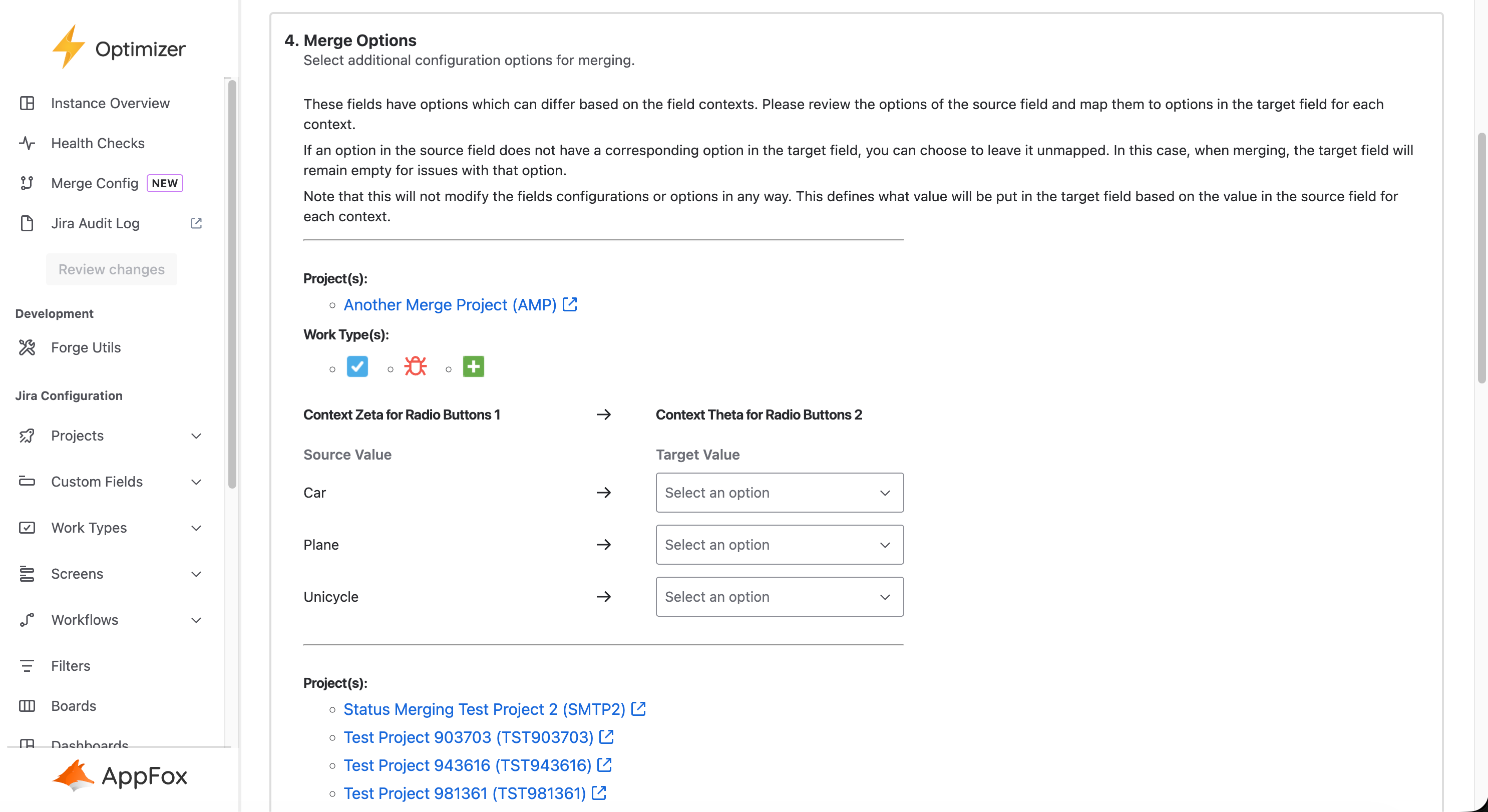
5. Confirm and Start
Before you confirm the merge, the wizard will show you how many work items will be updated by this merge. This is the number of work items with a value in the source field and no value in the destination field.
Merging is currently limited to changing a maximum of 60,000 work items. If you have more than 60,000 work items in scope, only the first 60,000 will be affected.
While on an evaluation license, the number of items that can be affected by a config merge operation is limited to 20 at a time. However, you can still access all of the functionality of the tool to evaluate its usefulness. Purchasing a license will remove these limitations.
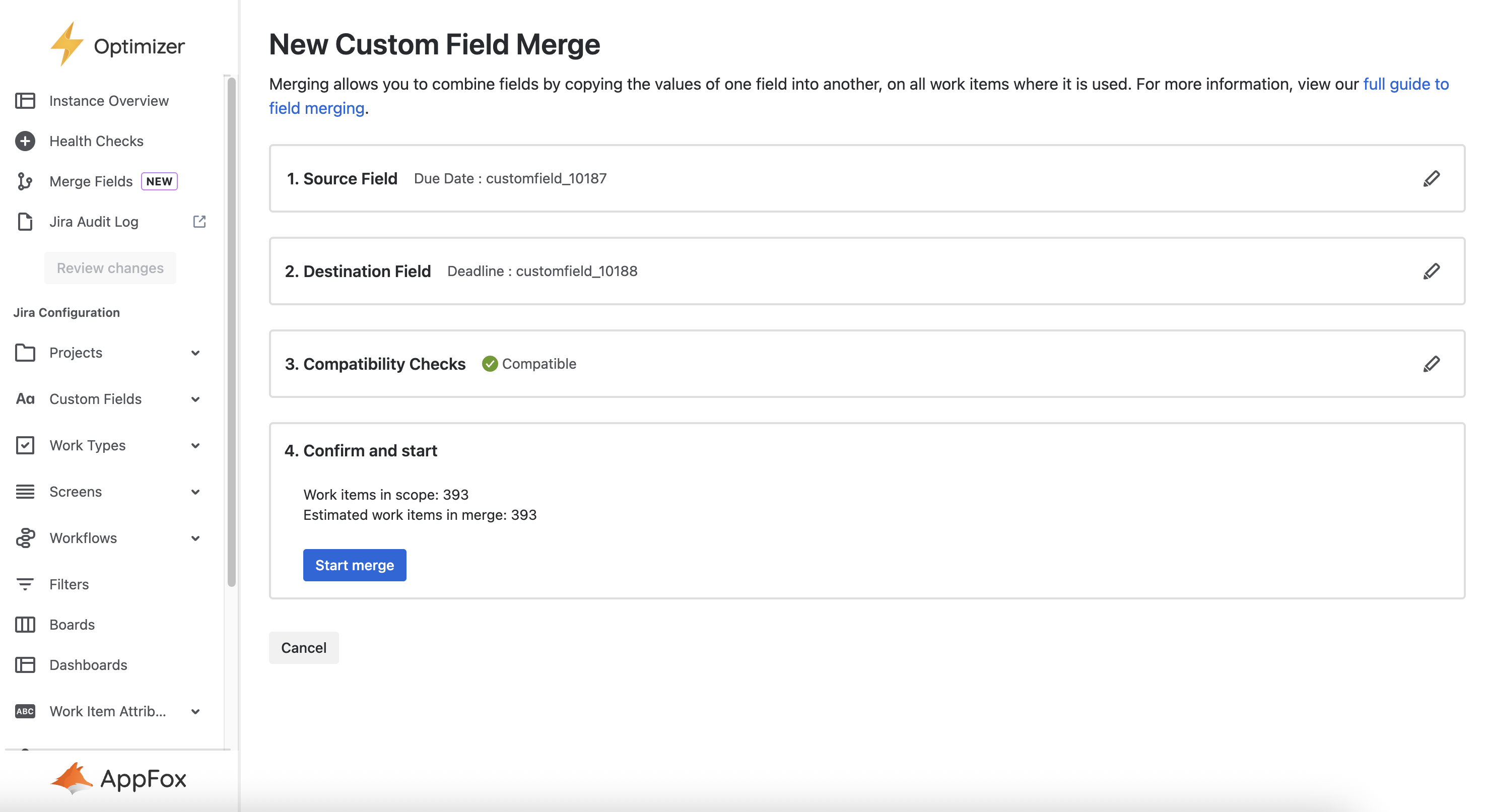
Label Merge Steps
The steps for a label merge are similar to a custom field merge, but slightly simpler.
1. Select Source Label
The first step is to select a source label. This is the label that will be eventually removed from all work items.
2. Select Destination Label
The second step is to select a destination label, which must be different to the source label. This is the label that will eventually be applied to all work items.
3. Confirm and Start
Before you confirm the merge, the wizard will show you how many work items will be updated by this merge. This is the number of work items with the source label currently applied. Unlike with the custom field merge, there is no need for a compatibility check.
Merging is currently limited to changing a maximum of 60,000 work items. If you have more than 60,000 work items in scope, only the first 60,000 will be affected.
While on an evaluation license, the number of items that can be affected by a config merge operation is limited to 20 at a time. However, you can still access all of the functionality of the tool to evaluate its usefulness. Purchasing a license will remove these limitations.
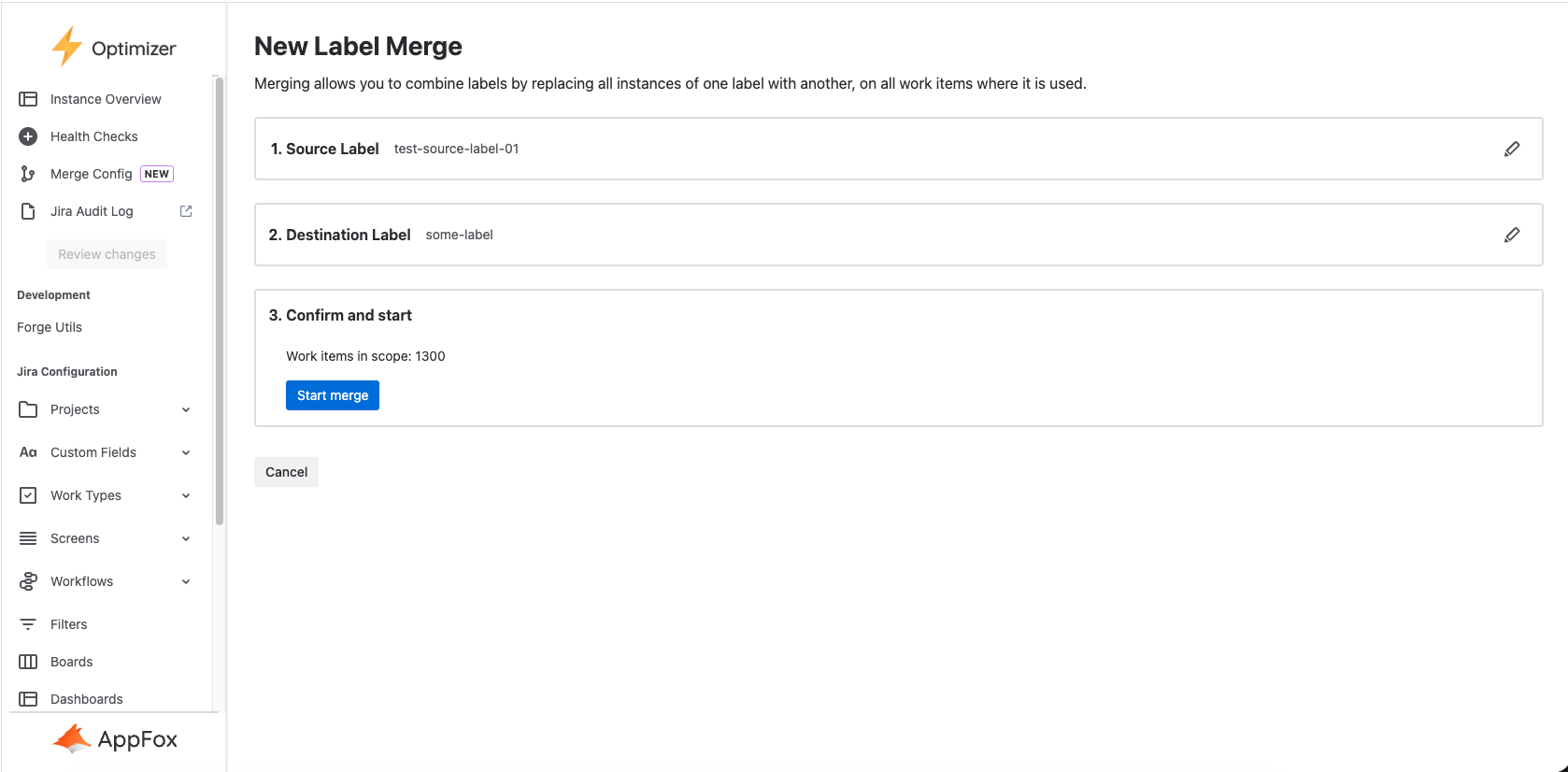
Monitoring Config Merge Tasks
Once you have run Config Merge tasks you can monitor their progress and see historical tasks from the Merge Config page.
The merge process will take longer when more work items are affected, however once you start a merge task you can leave Optimizer and the task will continue to run in the background. You can cancel an in-progress merge by clicking the ‘Cancel’ button next to the merge. This will not revert changes which have already been applied, but it will prevent any further changes being made for the merge.
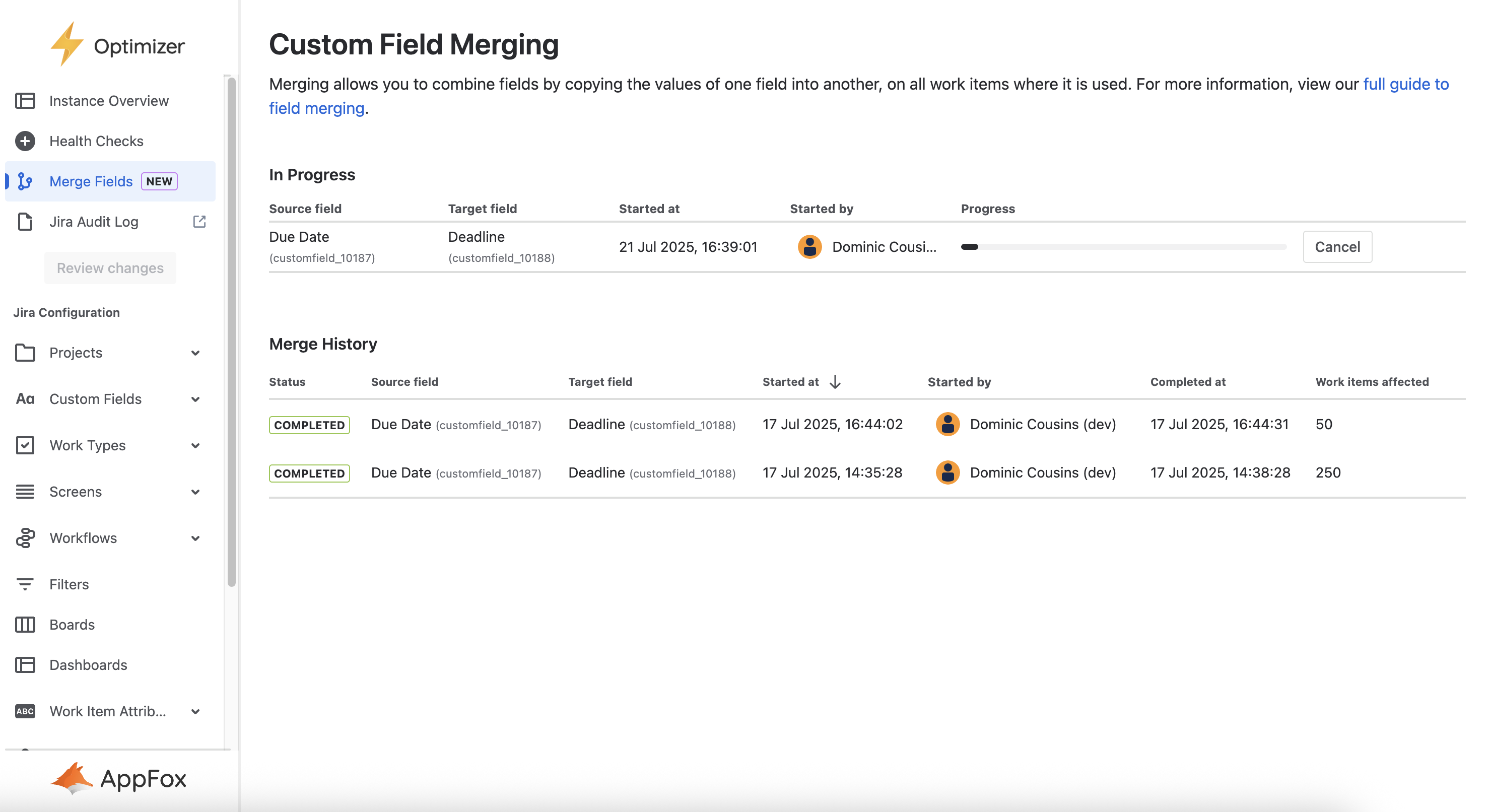
.svg)