Set a Default Classification
Compliance for Confluence allows you to set a default classification level that will be used every time a new page is created or published. Using this feature will prevent pages from being labelled as “Pending Classification” when they are first created.
Important: Using default classification will override the Force Classification feature in Compliance for Confluence.
Using Default Classification at a Global Level
The global default classification feature is available in the Compliance configuration settings as shown by following the steps below. Please note you will need to be a Confluence site admin to access this.
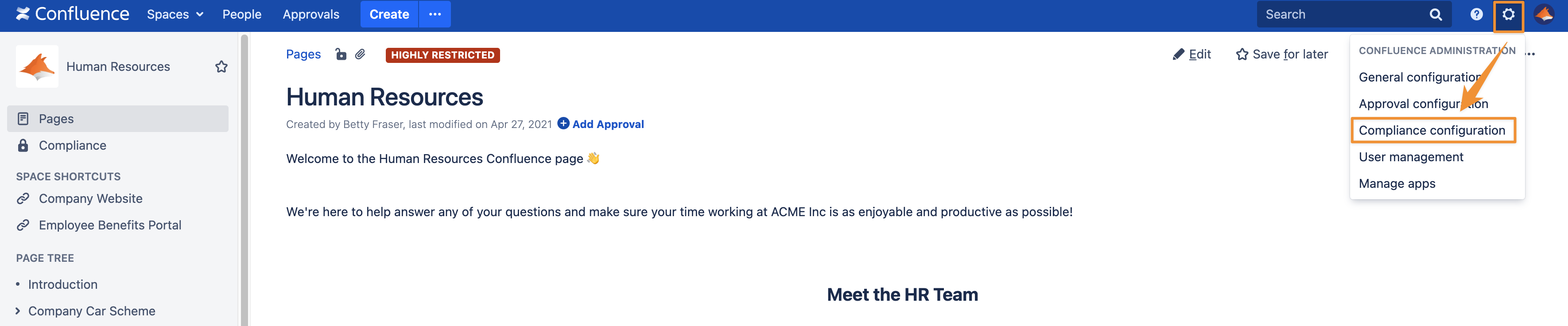
Next, navigate to Classification in the left-hand navigation menu and then access Classification Levels as shown below.
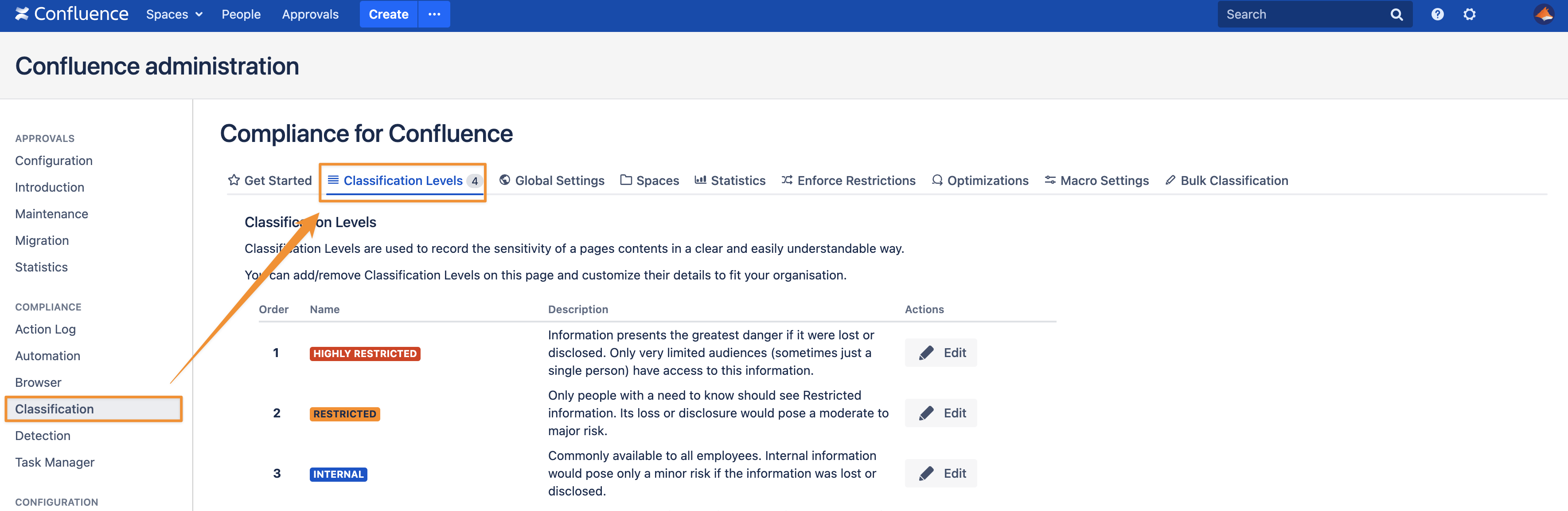
If you scroll down under the Classification Levels settings then you will find the Default Classification Level section. This is where you can select the Default Classification you want to apply to all newly created pages on your Confluence site.
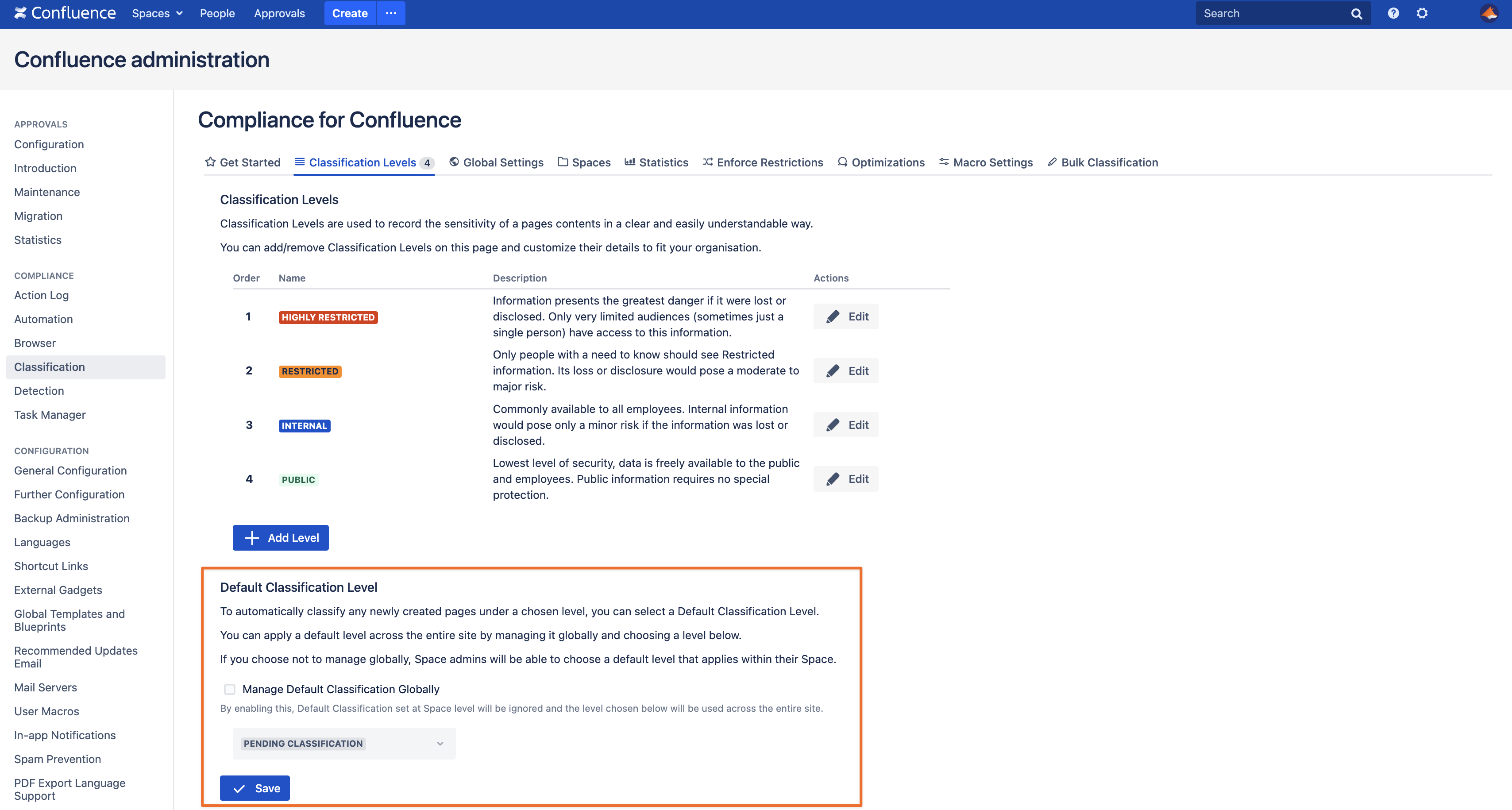
Once activated, each time a Confluence user creates a new page in Confluence it will automatically classify it at your chosen level.
Important: As site administrators, you can also grant the ability for Space admins to set default classification levels in their spaces.
Using Default Classification at a Space-Level
Default classification at the space level gives you greater control over the classification levels for newly created pages. It also removes the risk of pages being left unclassified upon creation.
Space Admins must be granted permission by their site administrator to use the space-level default classification feature. If you want to use this feature and it has not been enabled for you, speak with your site admin.
Once it has been activated, navigate to the Space tools as shown below.
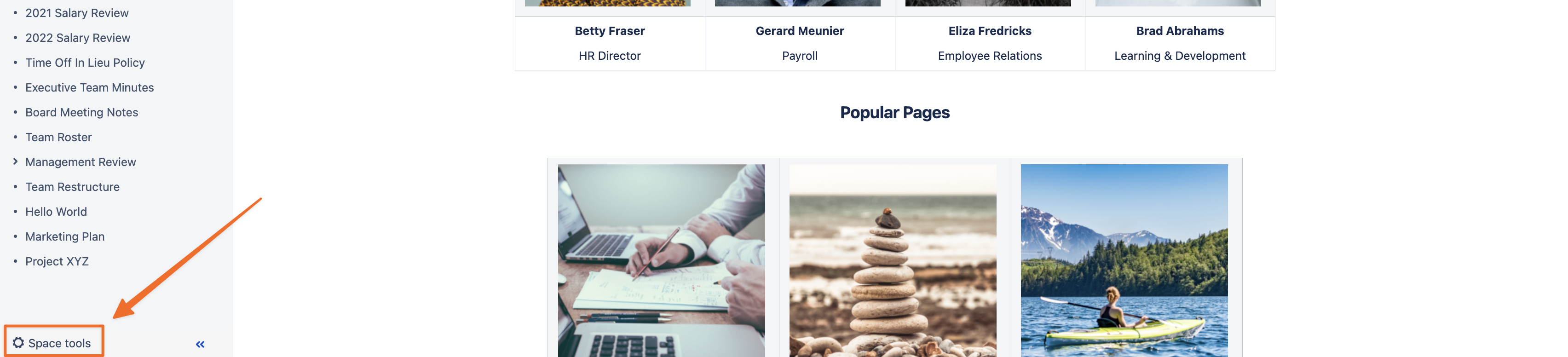
Next, click through to the Apps tab.
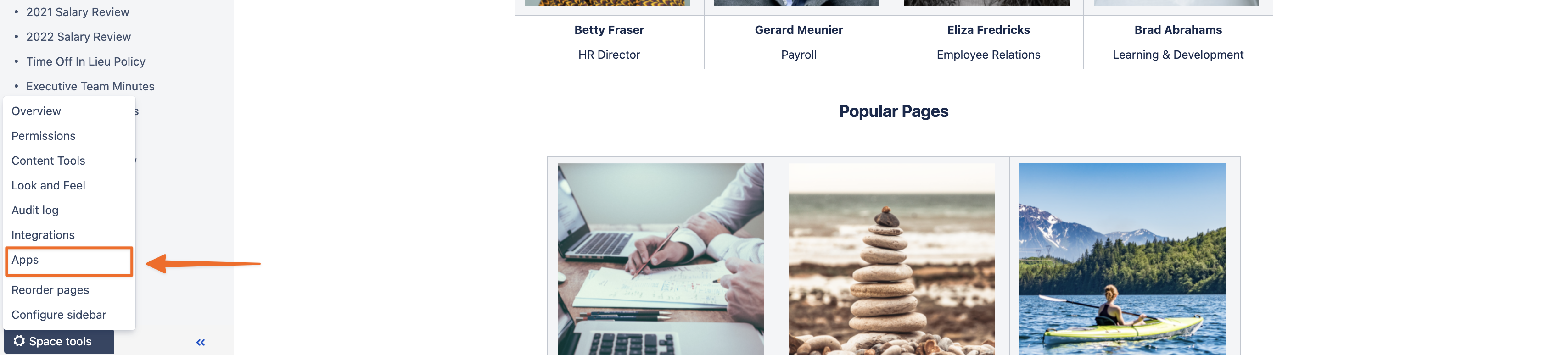
Once you have accessed the Compliance for Confluence space settings, you can set the default classification level for that space as shown in the image below. Just remember to press Save once you have selected the default classification level.
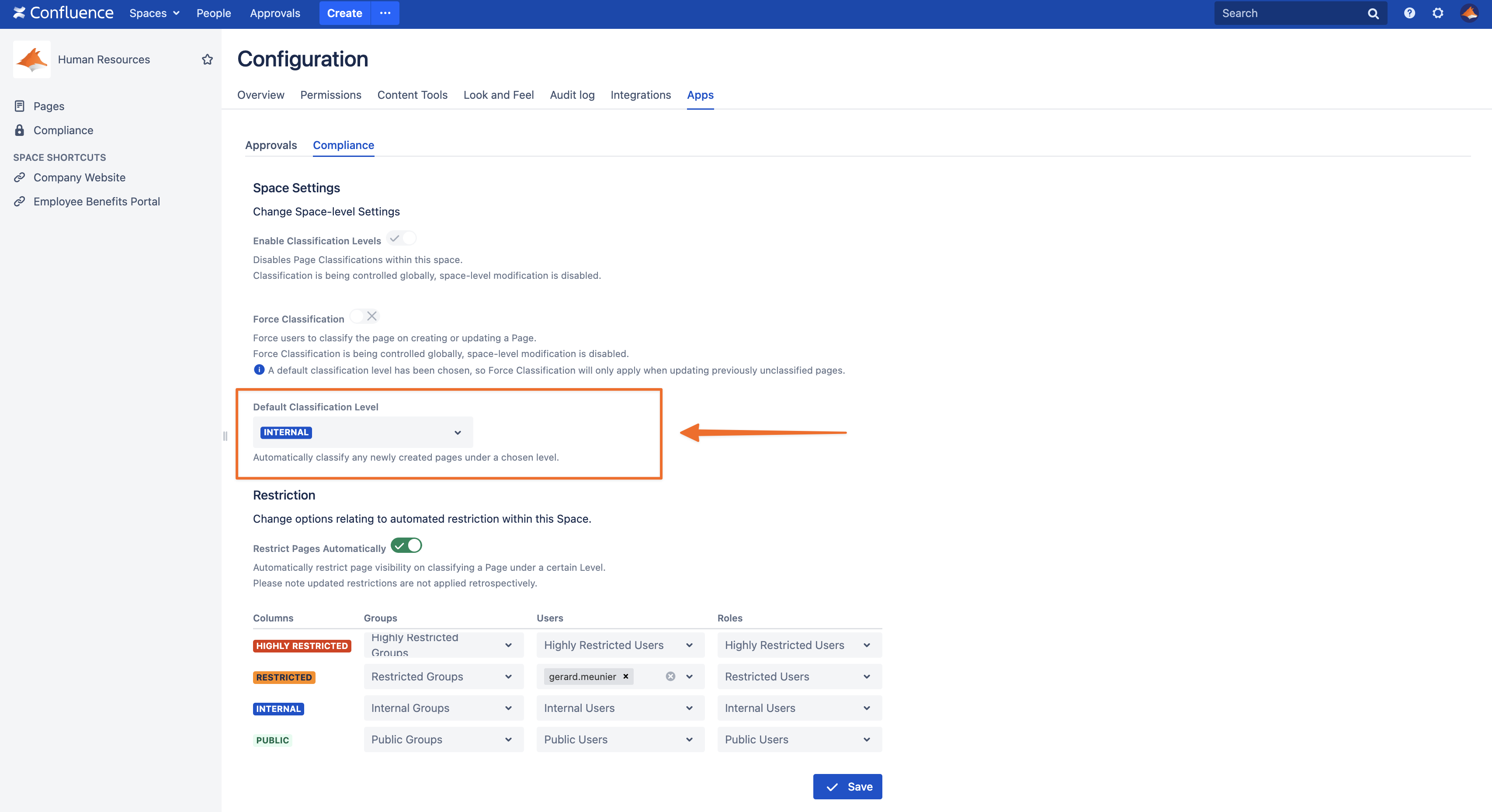
Have some questions or need support? Please reach out to our Customer Support team who will be happy to help 🧡
%20v2.png)