Dealing with Sensitive Data
Now that Compliance for Confluence has detected some sensitive data on your page it is useful to know what actions are available to you. Below explains each action that you can use:
Single Text
In order to perform an action to a single sensitive text, click on the three ellipses on the end of the relevant row (of the Browser). From there, there's two options, either redact the text or add it to the whitelist.
Redact text
When a piece of text is redacted, it will be replaced by a flat censor. The text will be redacted on a cascading basis - meaning every single version of the page have the sensitive text redacted.
Whitelist
If a piece of text is added to the whitelist, it will not be deemed as a piece of sensitive text, even if it meets the criteria set by the extraction. The text can be whitelisted at a page, space or a global level.
When added to the global whitelist, the text will not be classified as a sensitive text in the whole of Confluence.
When added to the space whitelist, the same text in another space will still be counted as sensitive.
When added to the page whitelist, another page with the same text will be counted as sensitive.
Bulk Change
Select multiple items using the tick-boxes and click Bulk Change All. On the dialog, there's multiple operations - similar to that of dealing with a single text.
Users can either redact the text, whitelist the text or classify the page as a specific Classification Level.
Once the operation from above is selected, the context menu is shown below it. For redacting and whitelisting items, the default context is set to page (meaning only the text will only be whitelisted/redacted for the specific page) however we plan to include a space and global context in the near future. For the classify operation, the available Classification Levels will be shown.
Click Execute to perform the action.
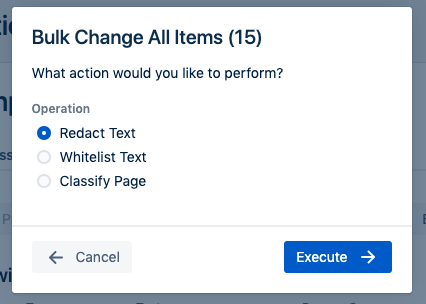
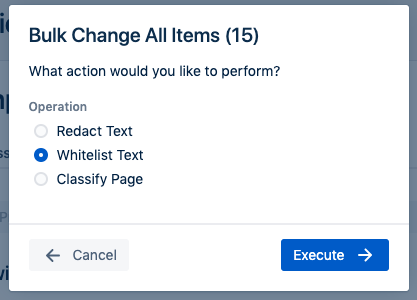
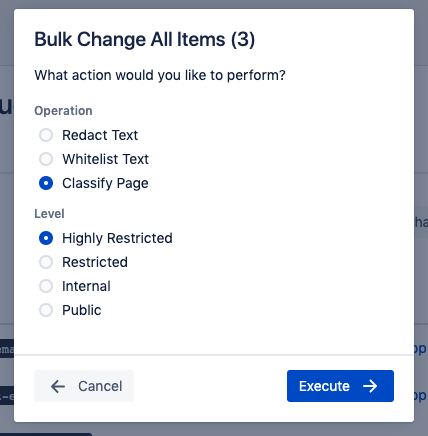
%20v2.png)