Automation
This feature allows automated actions to be performed when a piece of sensitive information has been detected in your Confluence instance.
Automated actions include:
Classifying the page into a specific Level
Redacting the text
Sending a notification email to a user
Labelling the page
In order to set-up Automation Rules, head to :Cog: Settings > Compliance configuration > Automation.
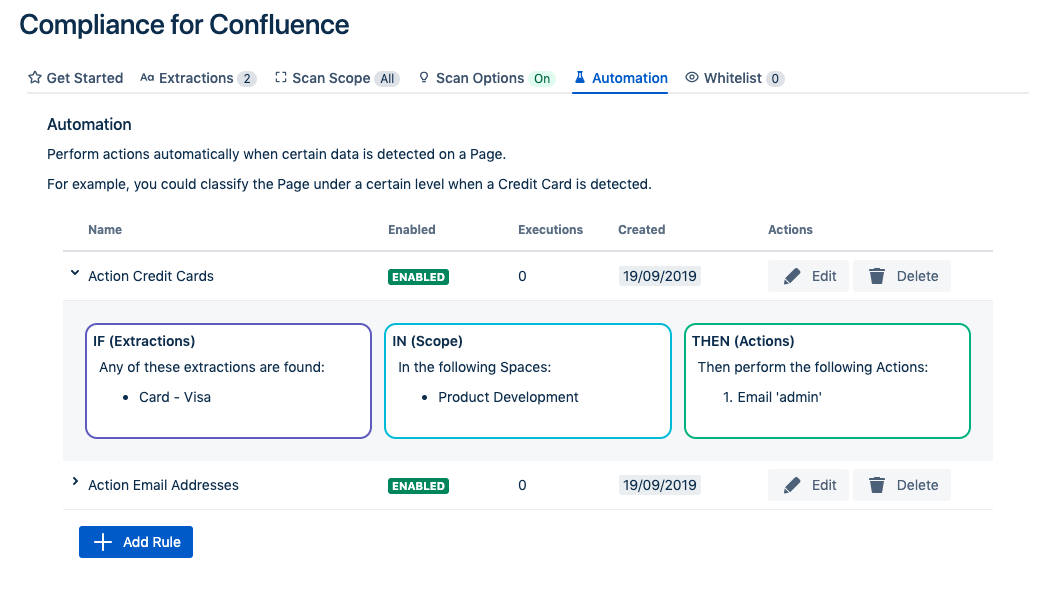
In this page, you can manage your Automation Rules. To view more information about a rule, click the arrow icon to the left of the name.
To add a new rule, click "Add Rule". To edit an existing rule, find the rule you want to change and click "Edit". Doing either of this will open a dialog.
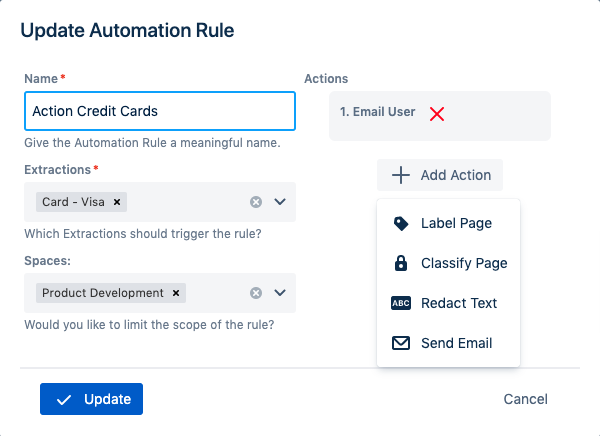
Name
This allows you to create a name for the Automation Rule that's easy to remember.
Extractions
Choose an extraction type that will activate this Rule. i.e. If you select "Card - Visa", this rule will only perform the automated action if the type of sensitive data detected was a Visa card number.
Spaces
This allows you to limit the scope of the Rule. i.e. If you choose a certain space, say "Product Development", this Rule will only activate if a sensitive data was detected within this space. If you do not wish to limit the scope, you may leave this blank.
Actions
This allows you to select the action to perform when the sensitive information is detected. The choices are to label the page, classify the page, redact the text or send an email to a user.
Example of an email sent
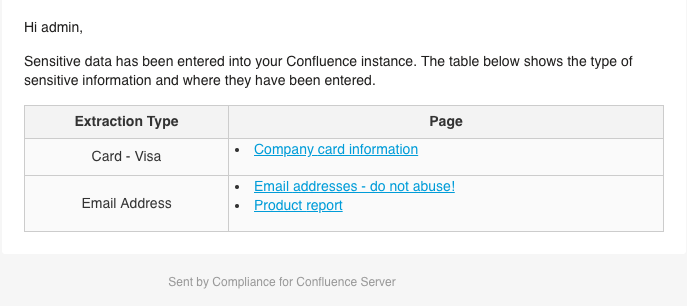
%20v2.png)