Accessing Captionizer
You can access the agents of Captionizer for Confluence by clicking the :logo_rovo:Chat button in the top right of the Confluence navigation bar, as shown below.
Important: You must be using a Confluence instance that has a Rovo license. Otherwise, you will be unable to use the agents available in Captionizer for Confluence.
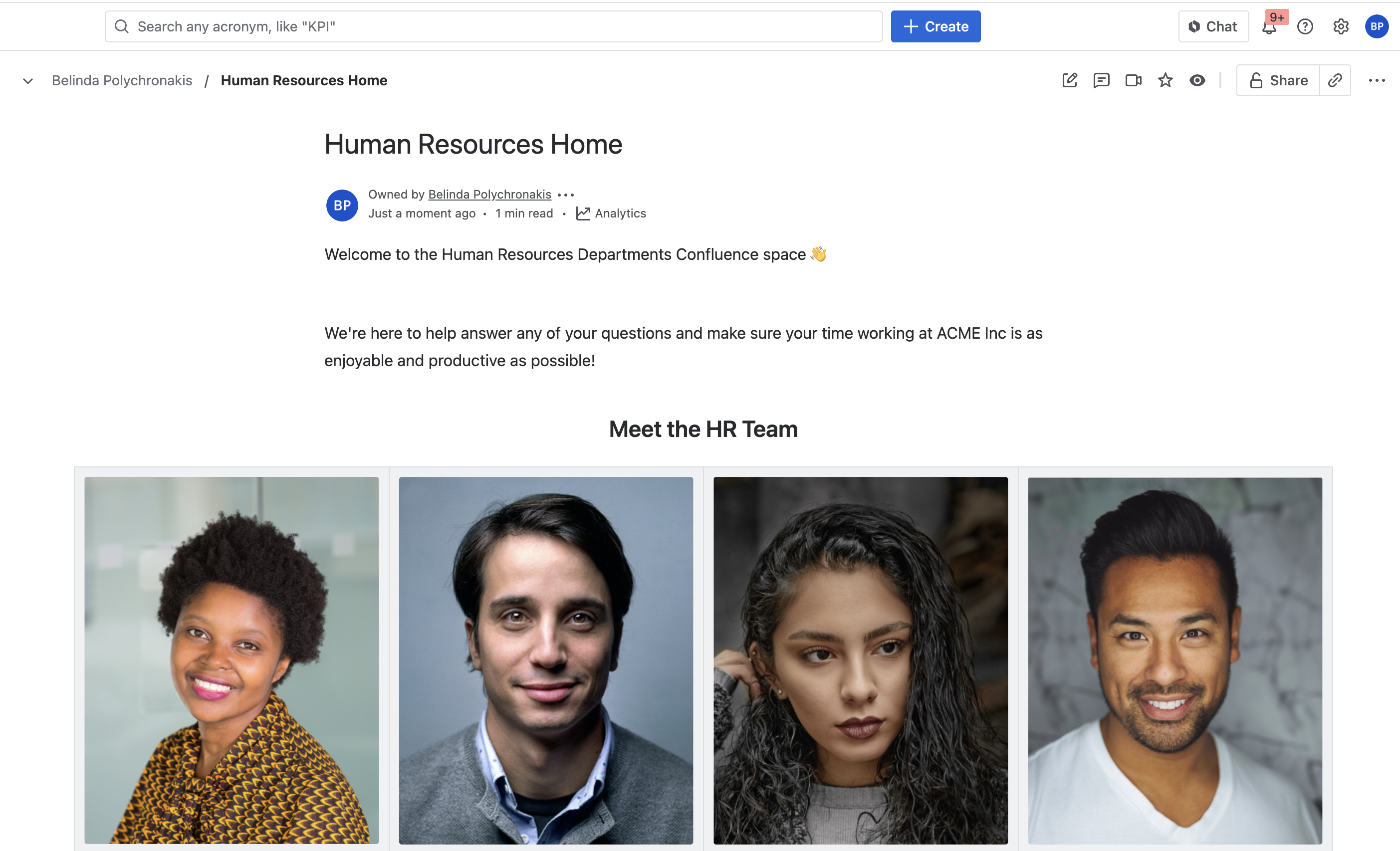
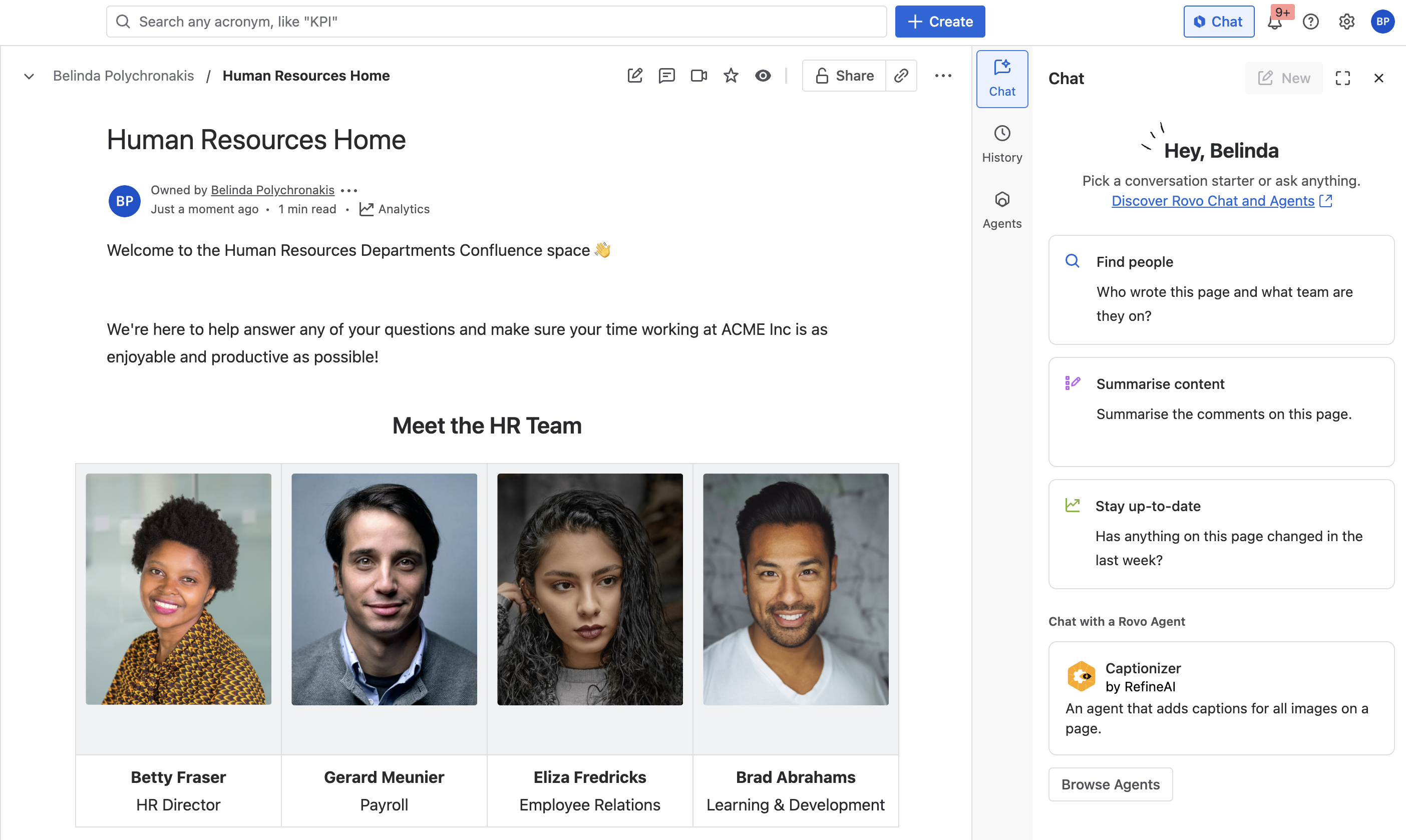
Once the Rovo Chat panel has opened, you will want to click the :logo_rovo:Chat drop-down button, and then click the Browse agents button in the drop down.

You should now see a dialog which displays all of the agents that you have available to you. Search for the following agent:
Captionizer
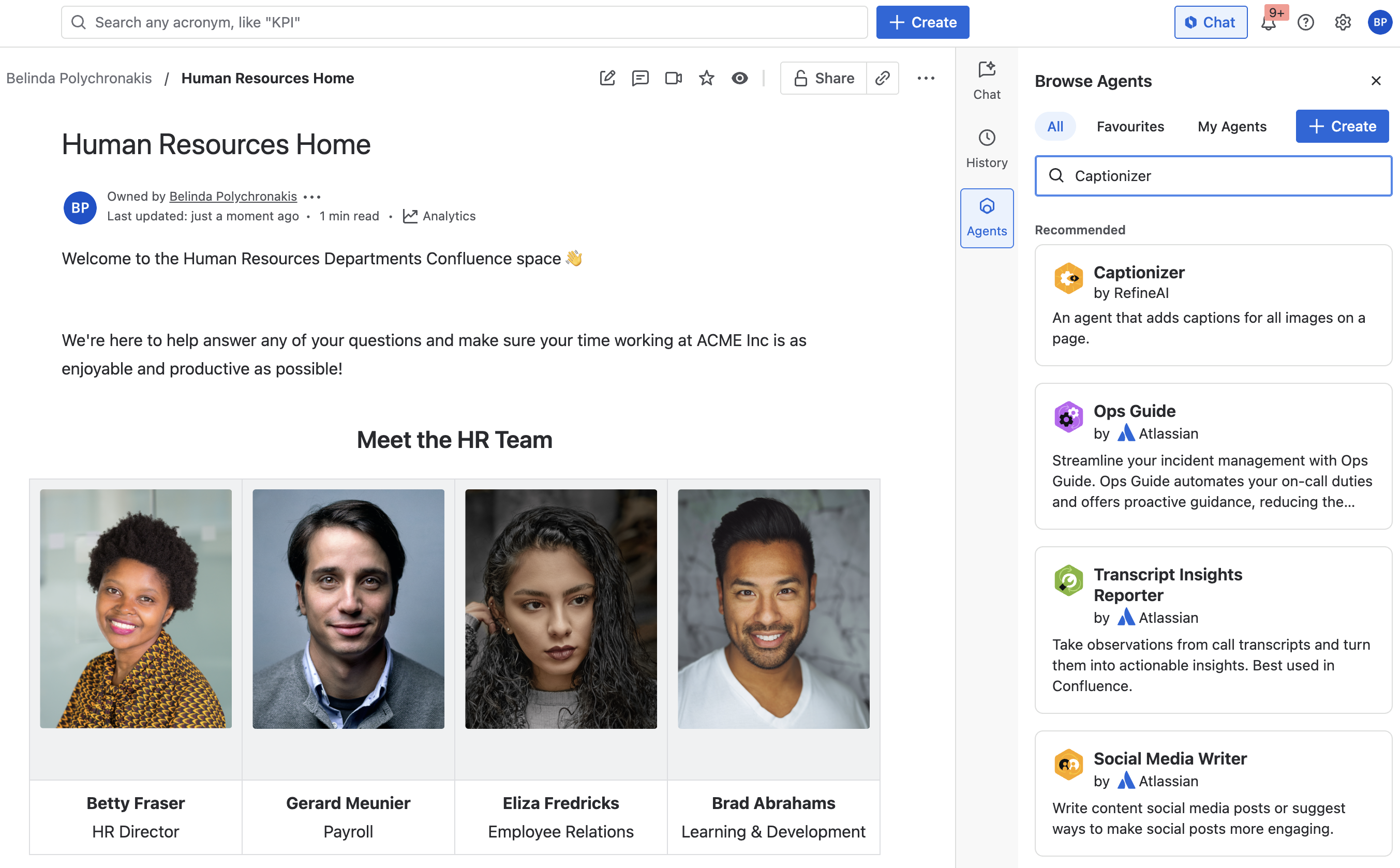
You should now see a Rovo Chat panel with the selected agent on the right of your window.
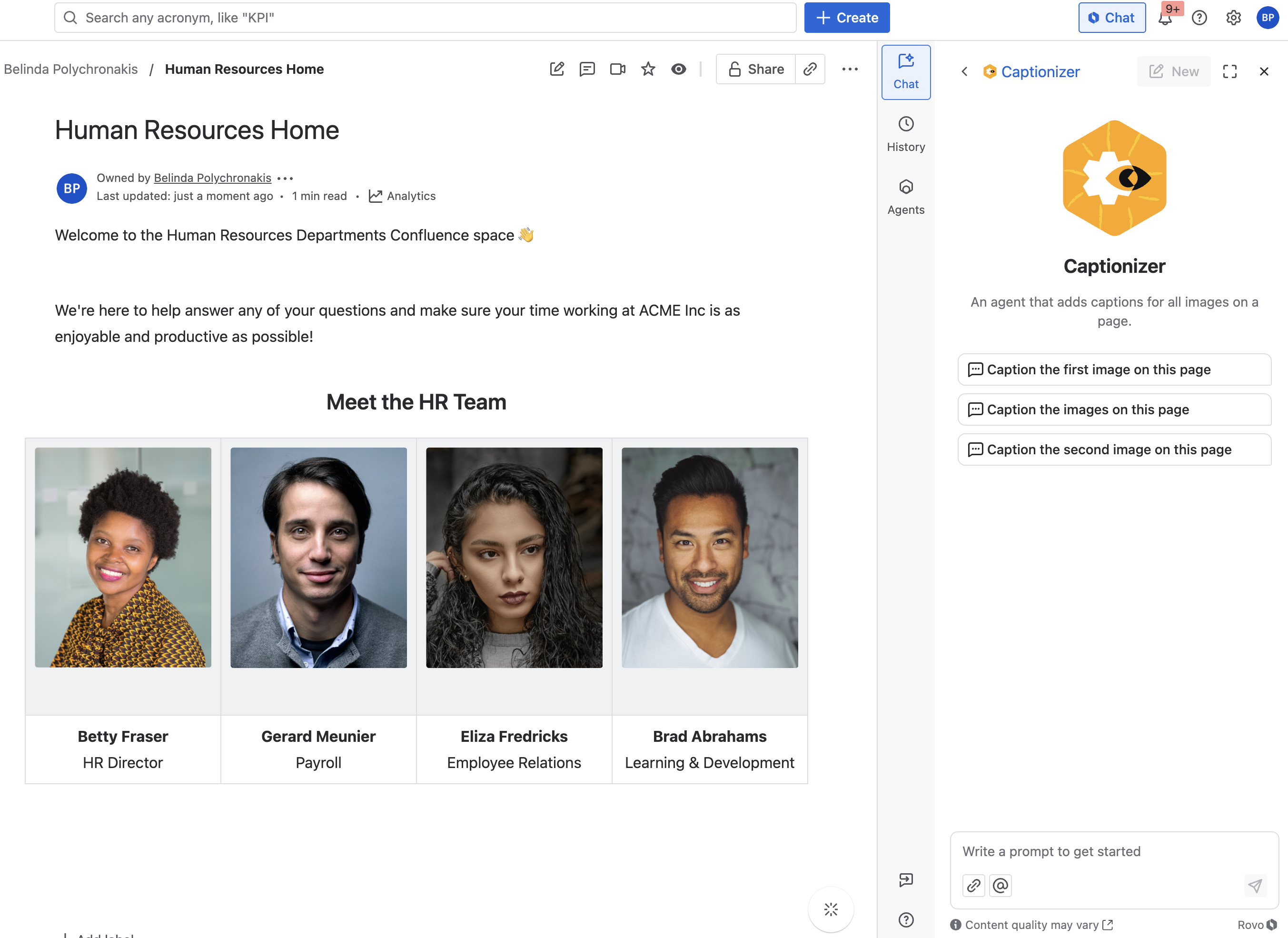
Need support? We’re here to help 🧡
If you have any questions or would like to speak with us about Captionizer for Confluence, please reach out to our Customer Support team.
.svg)